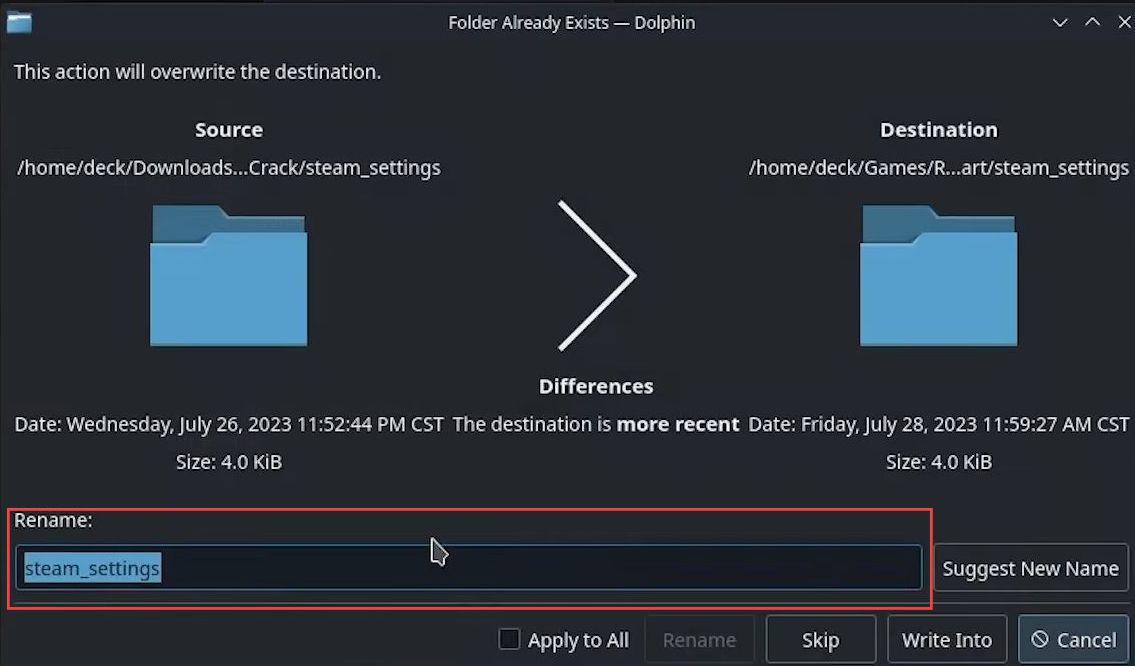In this guide, you will learn how to install updates for Quacked Games. First, you have to identify the update type, then install the update files from the Steam, Lutris, or Heroic game launchers.
Identify the Update Type
In this section, we will take you through the steps to install updates for Quacked Games. Updates may either be files that can be directly dragged into the game folder or installers requiring specific procedures.
- Determine if the update is an installer requiring installation via an executable file or simply files that need to be copied into the game folder.
- For updates using an installer like Rift Apart Dolphin, avoid directly double-clicking on the installer in case it checks for a pre-installed game. Instead, use an alternative method to ensure compatibility.
Install the Update through Steam
This section describes how to install the update through Steam.
- First, open Steam and navigate to the Ratchet and Clank game. Go to Manage and access the Properties to note the target and start-in locations where the game is installed.
- Find the update setup file e.g., update.v1.727.0.0.hotfix in your downloads or designated update folder.
- You have to set the installation path for the update to match the game’s installation location by browsing the same folder. Ensure the update installer is directed to the correct game folder.
- Execute the update installation process, which should apply the necessary fixes or improvements to the game.
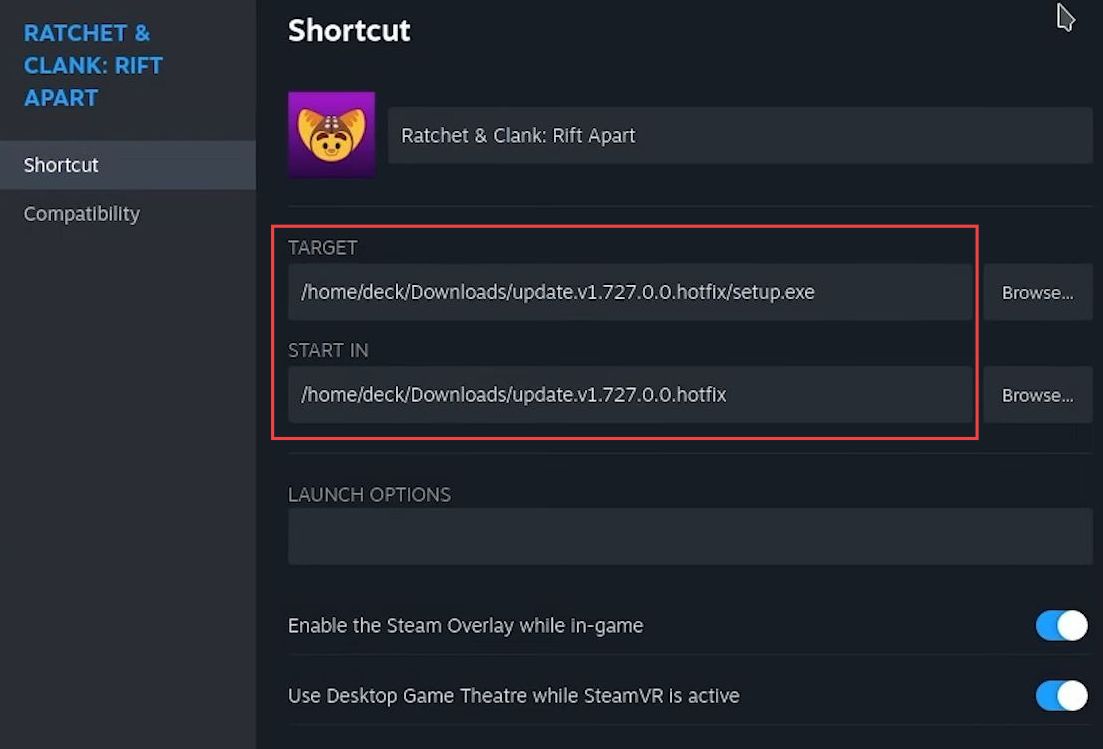
- Certain updates might specifically check if the game is installed, necessitating a specific installation method for compatibility. Using the installation method ensures that update installers can detect the installed game, although there’s a caution.
This method might not work if the game was initially installed on a different device and its files were transferred to the current device such as the Steam Deck. - If the game was originally installed elsewhere and transferred, the update installer may not recognize the installed game, even though the files are present.
- To ensure future compatibility with update installers, it’s advisable to install games that might require updates directly on the Steam Deck itself.
- While installing from the Steam Deck might take longer due to the device’s specifications, it enhances compatibility in case an update installer looks for the game’s installation location.
- As an example, when installing Ratchet and Clank initially from within the Steam Deck, you have to ensure compatibility with updates.
- To install the update, browse to the game’s location on the device for instance, Z:\home\deck\games\Ratchet and Clank and open the update installer.
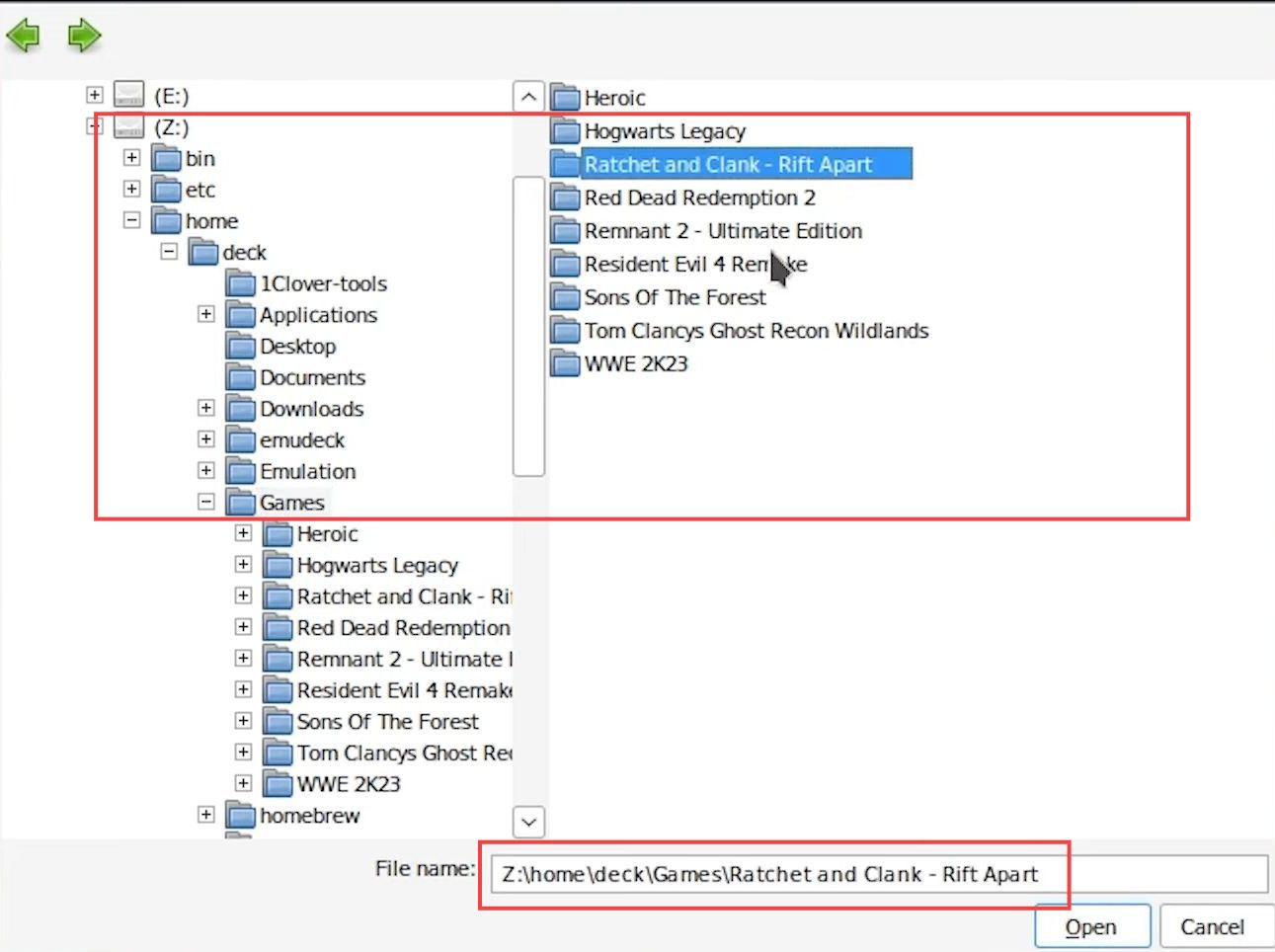
- After selecting the game, click on the Install option to initiate the update installation process.
Wait for the installation to complete. - Once the update installation is finished, return to the game settings or launcher interface. Adjust any settings back to their original state to prevent unintentionally launching the update when attempting to play the game.
- Restoring the settings to their previous configuration ensures that when you intend to play the game, you won’t trigger the update installation process.
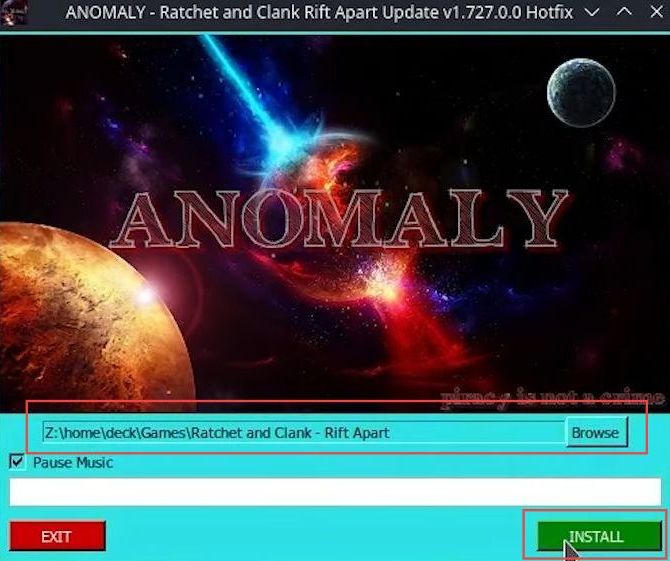
Install the Update through Lutris
This section explains how to install the update through Lutris.
- Open Lutris and select the Ratchet and Clank game to update. Click on the Ratchet and Clank game entry to access its settings and look for the option named Configure.
- Click on the Executable section or tab which may be labeled as exe inside one prefix. Navigate to the directory where the updated installer file is located.
- Select and add the updated installer file to Lutris by browsing and choosing the correct file. Confirm the selection by clicking Open to complete the updated file addition to Lutris.
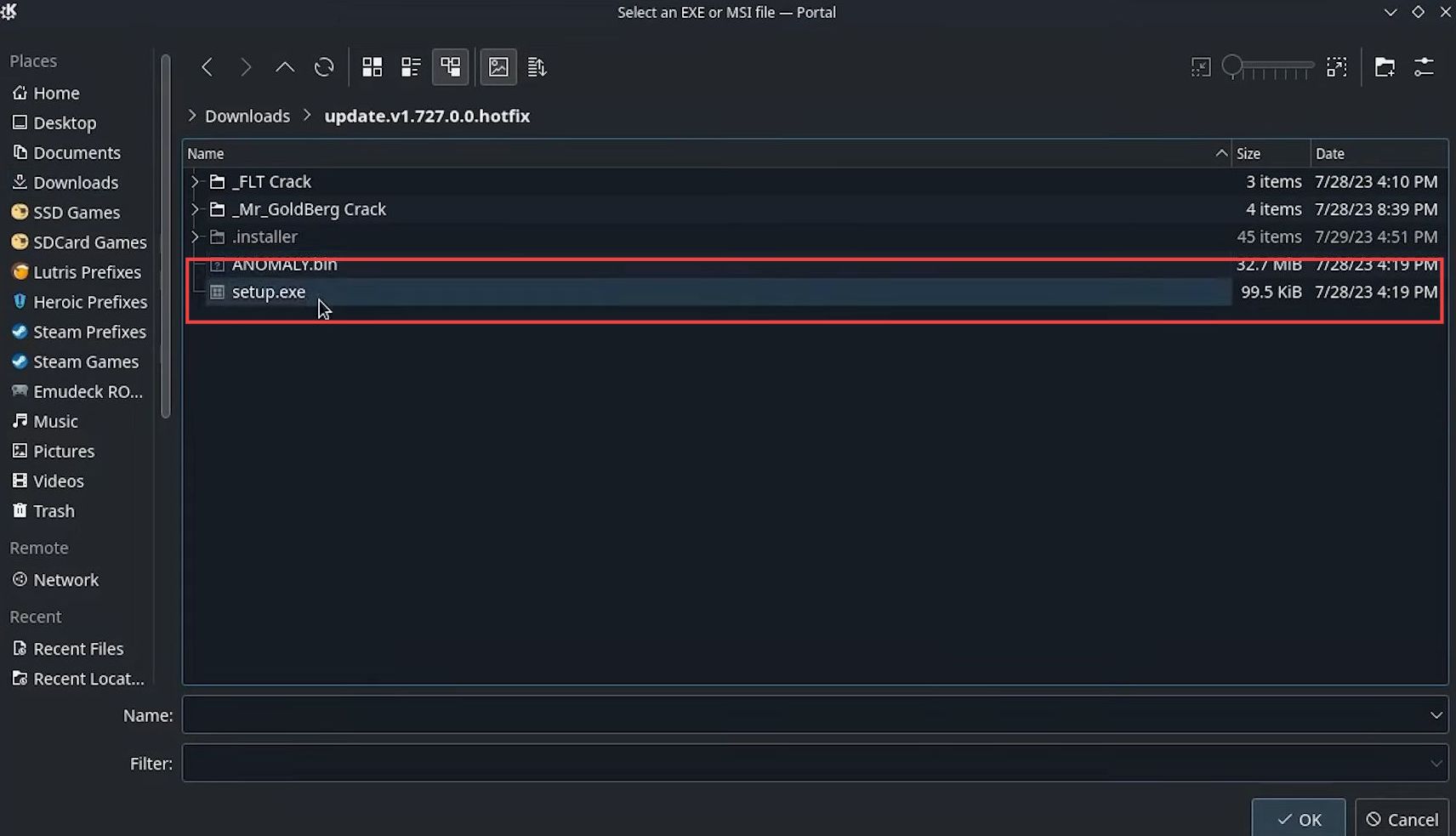
Install the Update through Heroic
This section will take you through the steps to install the updates through the Heroic games launcher.
- Open the Heroic Games Launcher and locate the Ratchet and Clank to update within your library. Click on the Ratchet and Clank entry to access its settings and look for an option labeled Run Exe on Prefix or similar wording.
- Click on this option to execute the update installer for the Ratchet and Clank game.
Once the update installer is launched, it will proceed with updating the game.
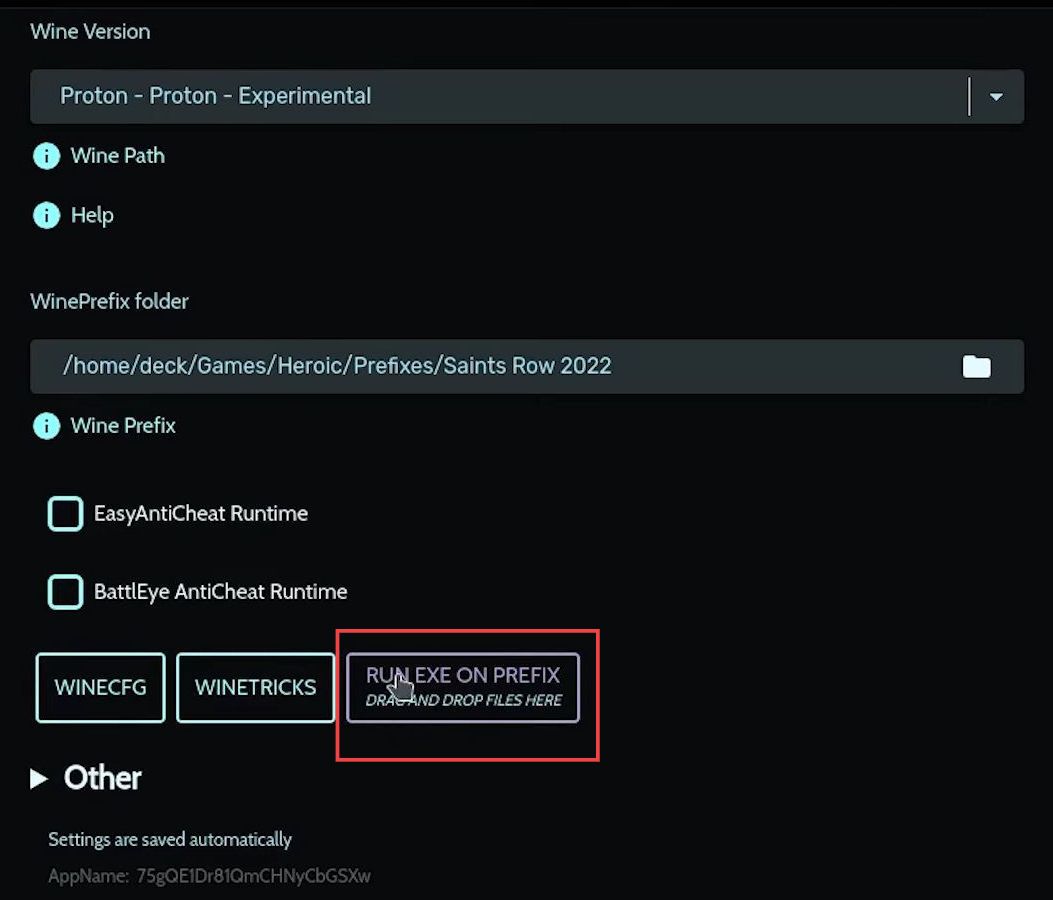
- After updating, it’s necessary to reapply or reconfigure the necessary crank files.
- Access the game’s directory or settings where the crank files are stored.
- Reapply or configure the crank files back into the game’s system after the update.
- Once the crank files are reapplied, the update process for Ratchet and Clank is completed, ensuring the game is up to date and configured correctly.