In this guide, we’ll walk you through the process of making someone an admin on a Minecraft server hosted by providers like Apex Hosting. This guide will illustrate the procedure using Apex Hosting but you can apply the method universally across various hosting platforms.
Step 1: Accessing the Server Console
After acquiring your server, access your hosting provider’s panel. In the case of Apex Hosting, navigate to the left-hand side and click on “Console”. This opens the command line interface.
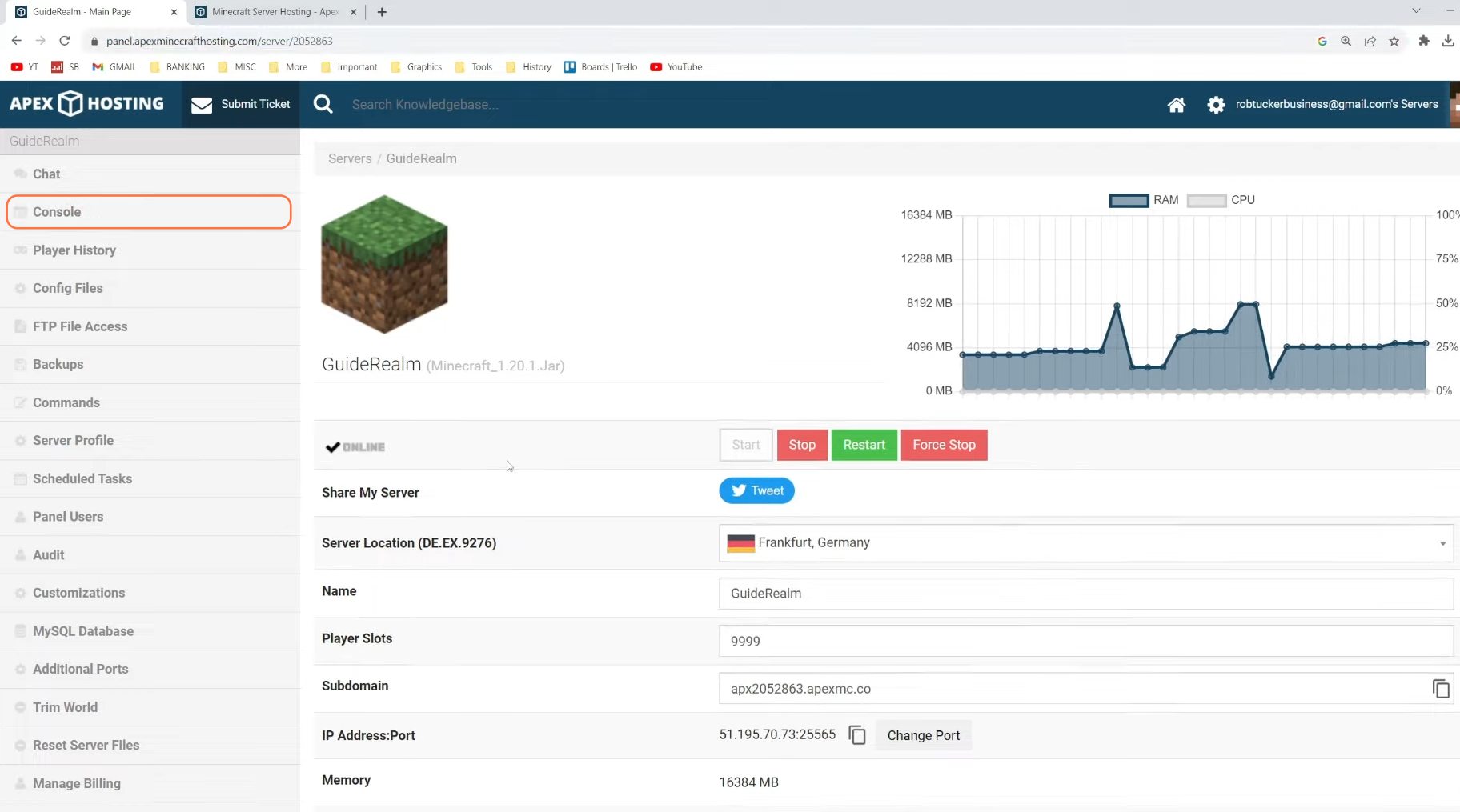
Step 2: Granting Admin Status to Yourself
To make yourself an admin, type ‘op’ followed by your Minecraft username into the command line. For instance, input ‘op YourUsername’ and press enter. This action designates you as a server operator/admin, allowing you to execute commands within the game without recurring to the console constantly.
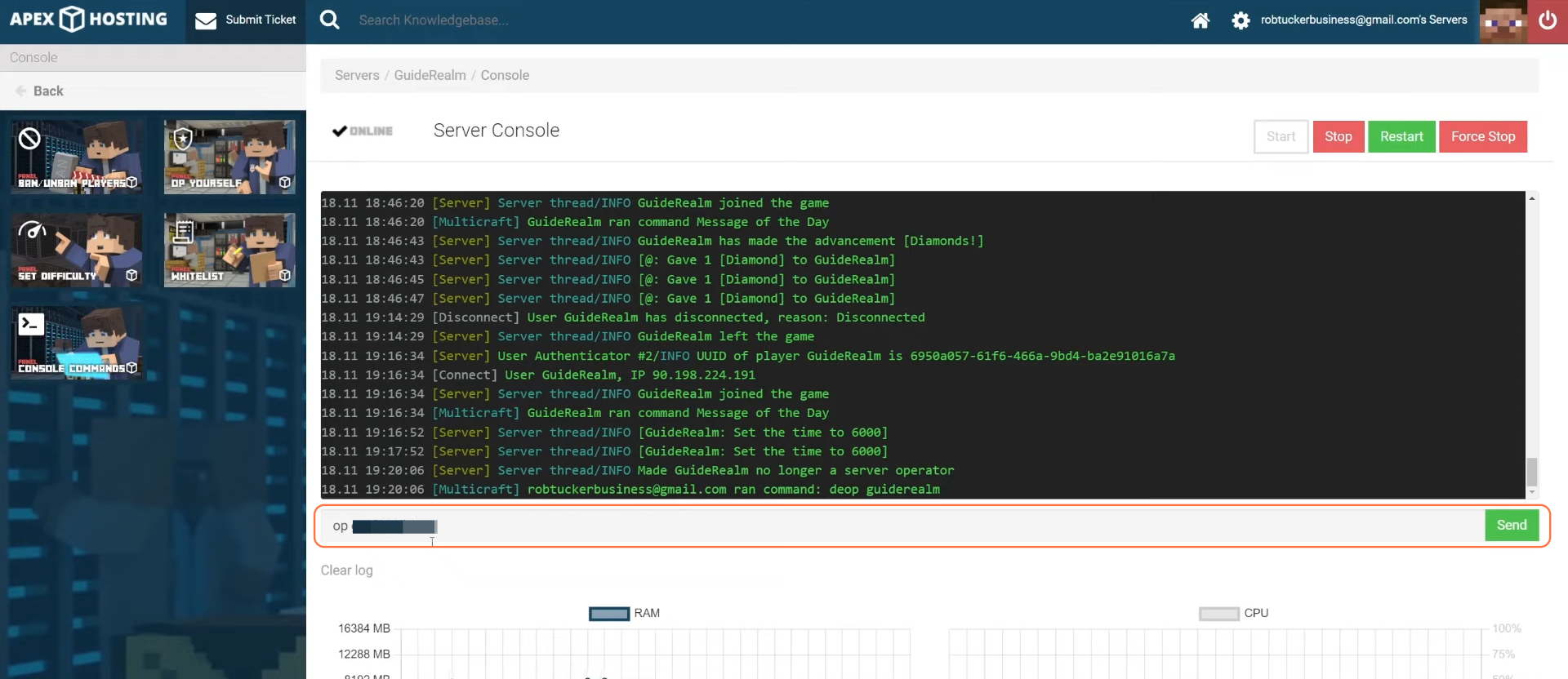
Step 3: Granting Admin Status to Others
Similar to the process of making yourself an admin, you can grant admin privileges to others. Type ‘op’ followed by the username of the person you wish to make an admin. For example, type ‘op TheirUsername’ and hit enter. This action grants them admin capabilities.
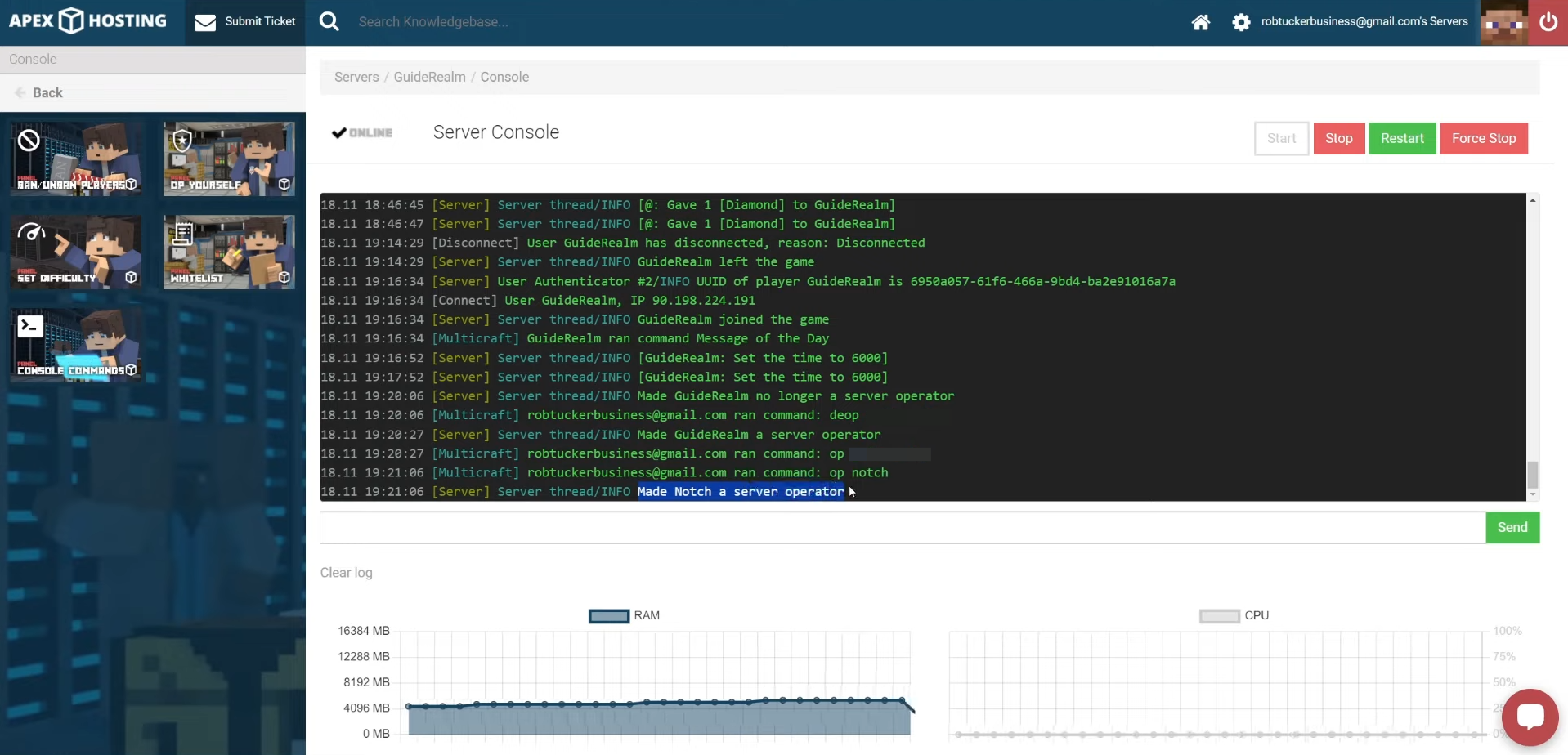
Step 4: In-Game Admin Assignments
With your admin status established, in-game admin assignments become feasible. Open the chat by pressing ‘T’ and typing ‘/op’ followed by the target player’s username. For instance, input ‘/op PlayerUsername’ and press enter. This grants them admin status directly within the game.
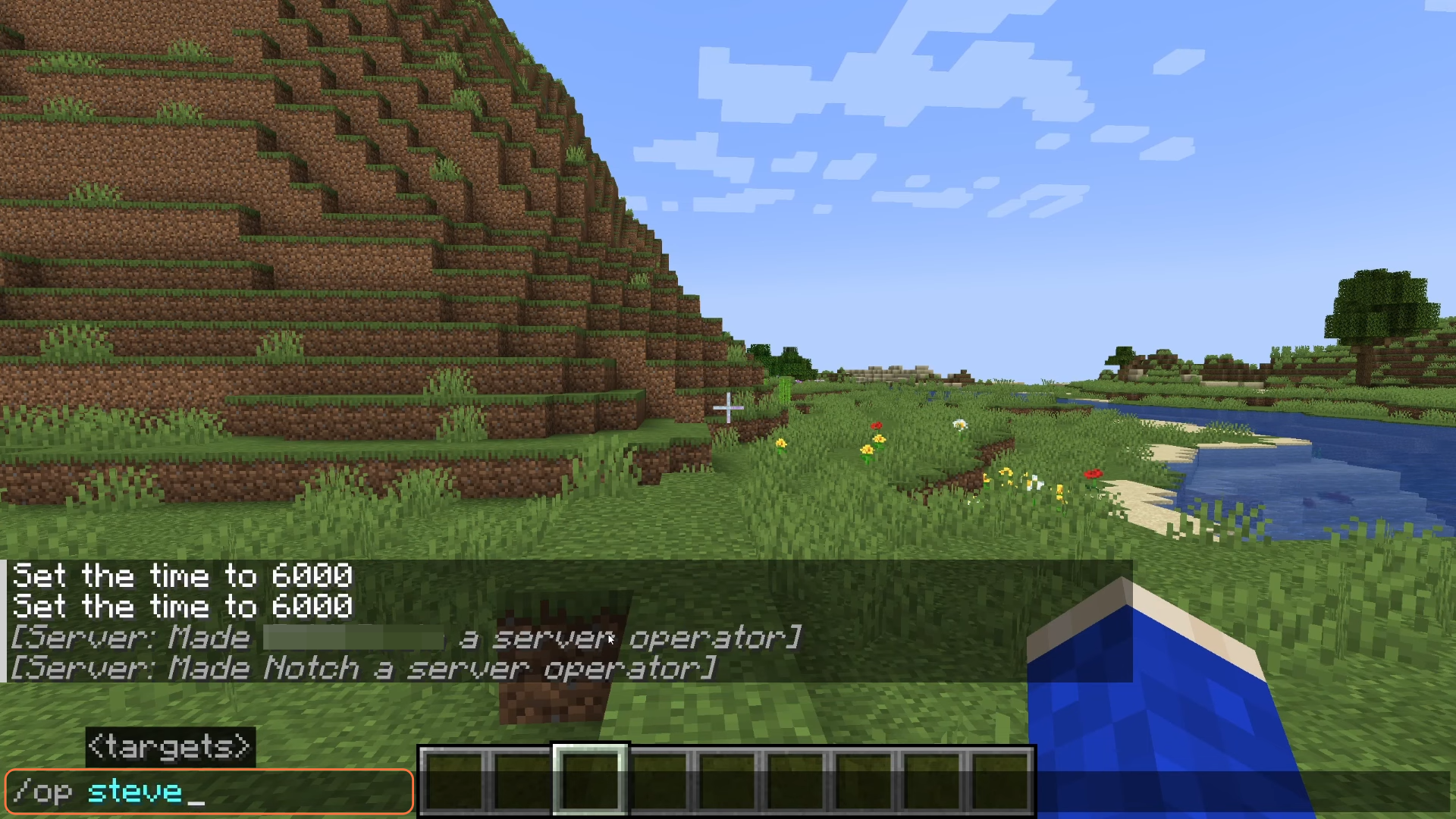
Step 5: Removing Admin Privileges
Whenever you want to revoke someone’s admin privileges, access the chat again and type ‘/deop’ followed by the player’s username. For instance, type ‘/deop PlayerUsername’ and press enter. This action removes their admin status, preventing misuse of privileges.
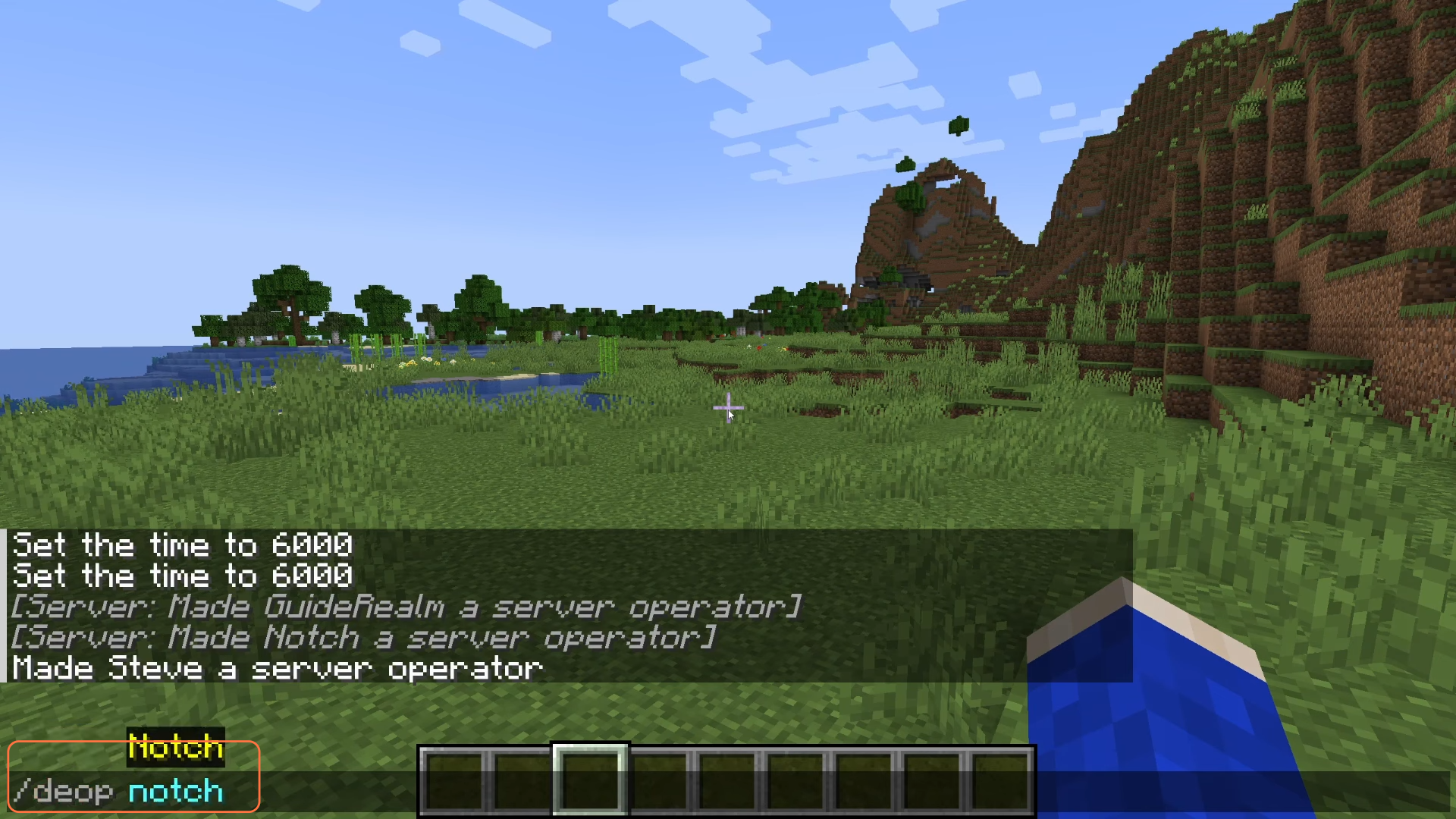
Step 6: Exploring Admin Commands
Familiarize yourself with the array of commands available to admins. In Apex Hosting, click on “Commands” on the left-hand side of the panel to discover the command functionalities. Utilize these commands for various tasks such as teleportation, mode changes, and more.
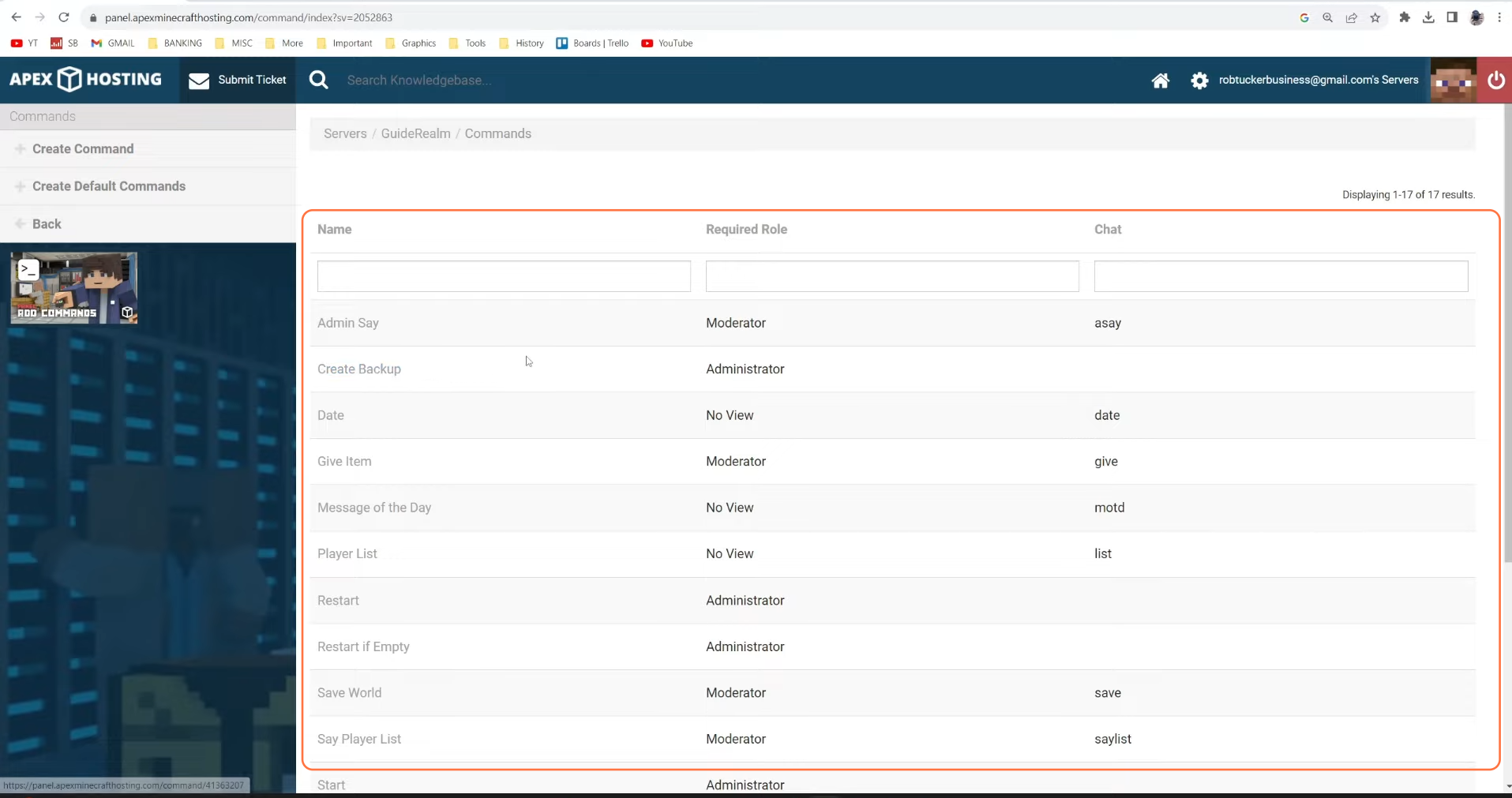
Step 7: Executing Commands In-Game:
To execute commands in-game, open the chat by pressing ‘T’ and type the command, followed by the necessary parameters. For instance, to teleport yourself or another player, type ‘/tp PlayerUsername X Y Z’ and press enter. This teleports the player to the specified coordinates.
X Y Z represents Coordinates.
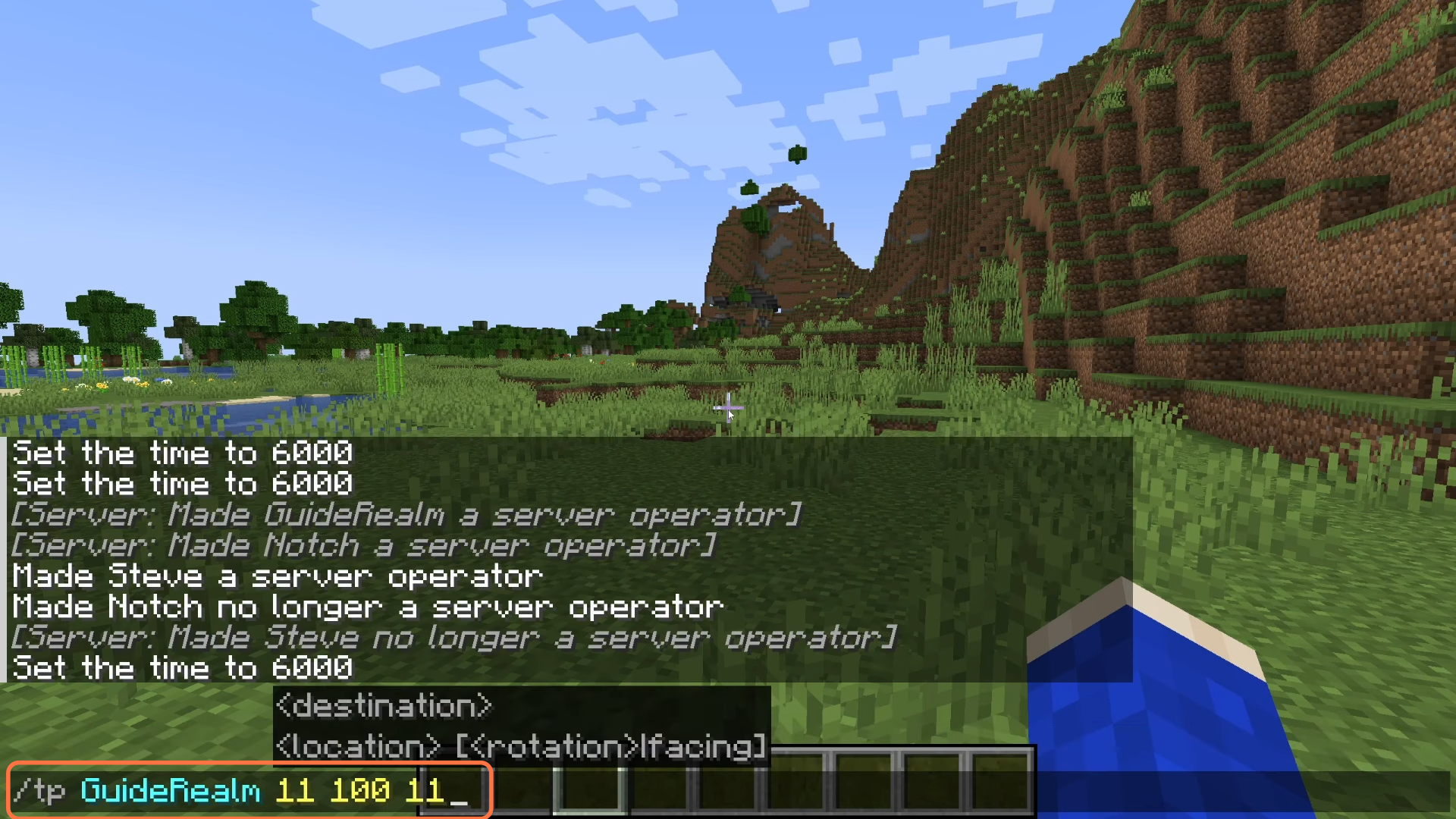
By following the above steps you can easily grant admin rights to any player on a Minecraft Server hosting provider.