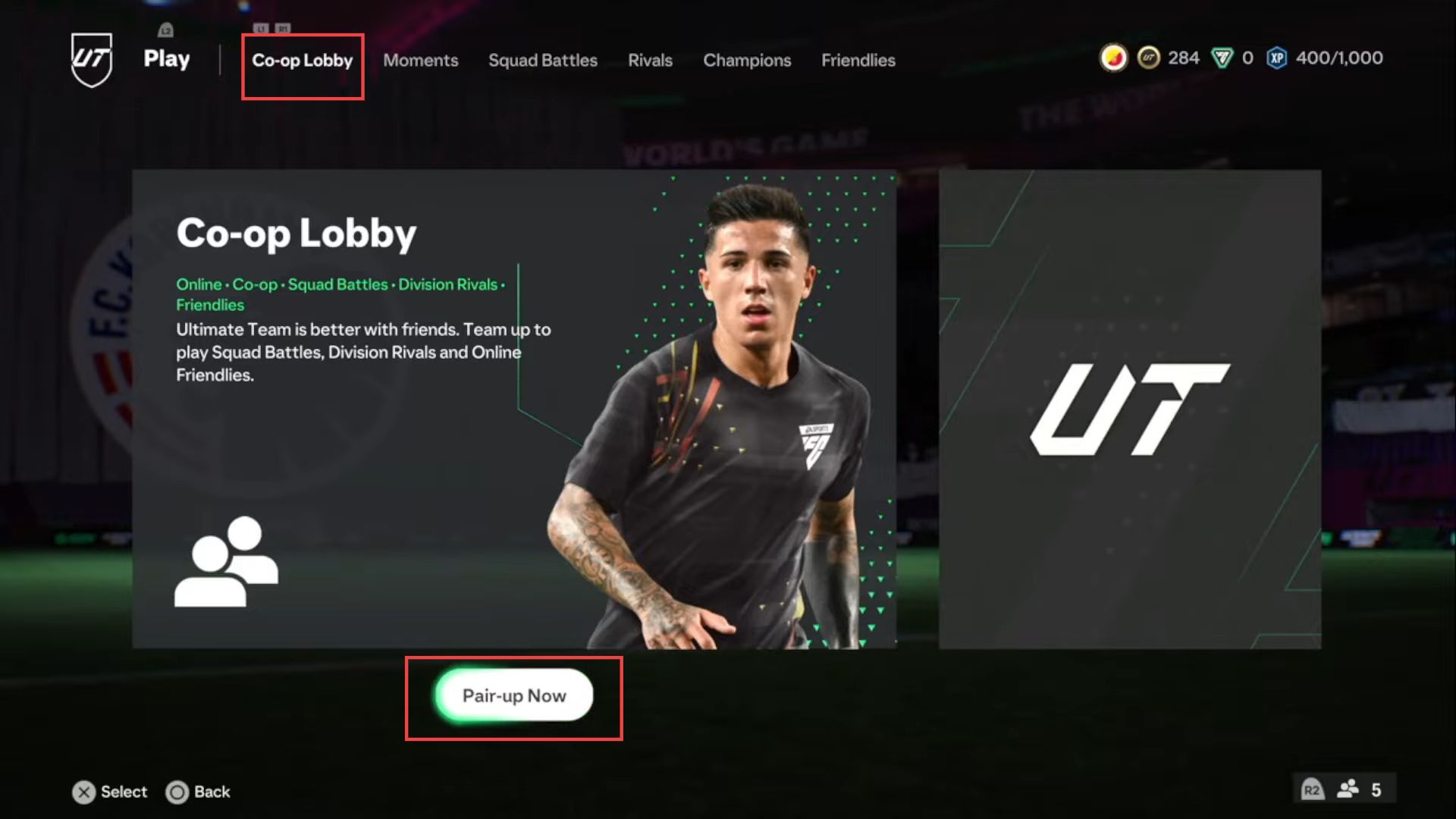This guide will help you to play co-op (cross-platform) in FC 24 ultimate team. You need to enable cross-play and then enter the co-op lobby modes to play the game.
Enable Cross-Play
In this section, we will take you through the steps to enable cross-play in FC 24 ultimate team.
- Start by launching the game and go to the settings menu.
- Within the settings menu, navigate to the Online Settings section related to online gameplay and multiplayer settings.
- Under the Online Settings section, click to access the matchmaking settings.
- Within the matchmaking options, you should find Cross-Play and make sure that this setting is enabled.
- Once you’ve enabled cross-play and saved your settings, exit the settings menu and return to the main menu.
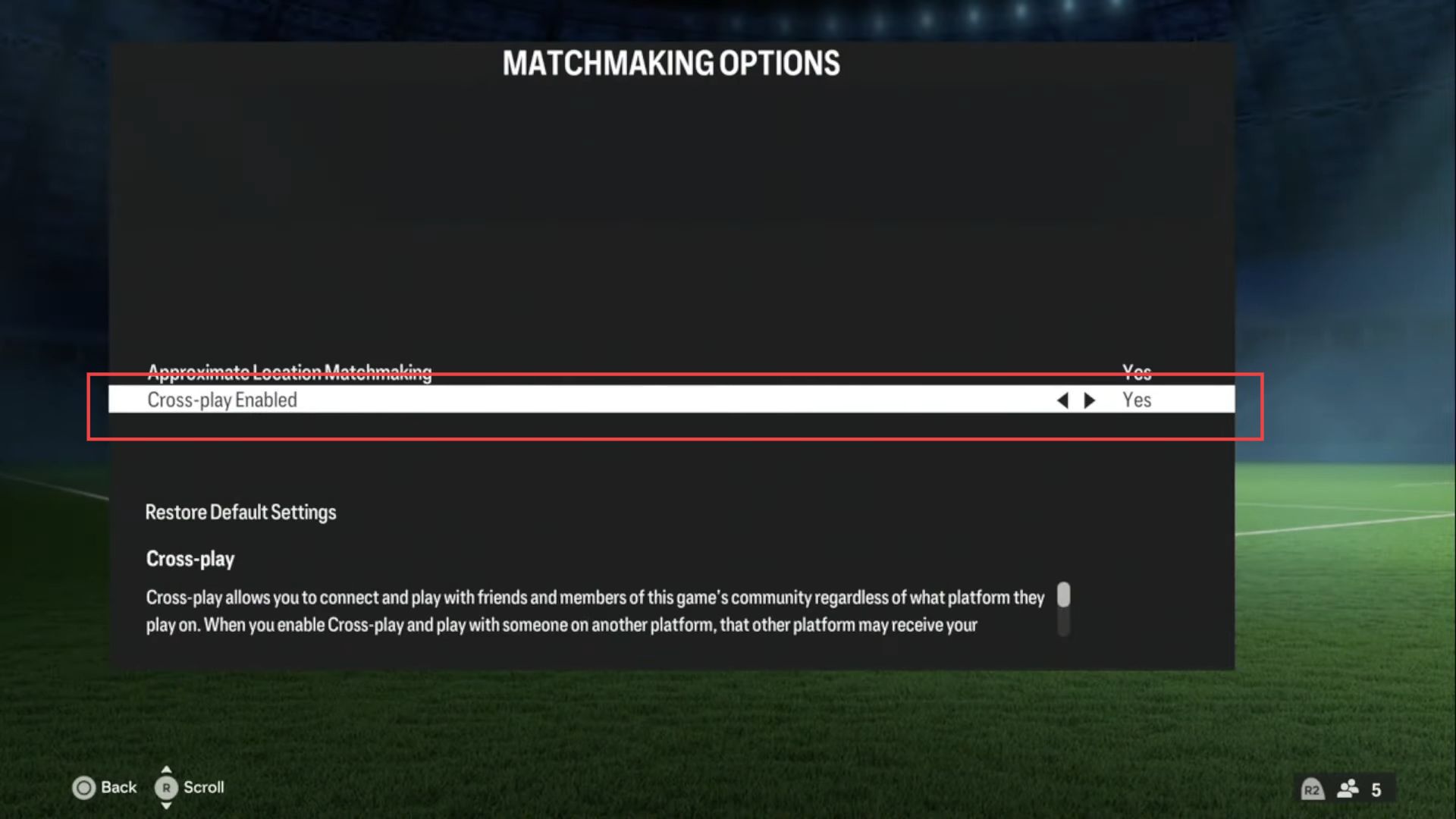
Enter Co-op Lobby
This section describes how to play co-op (cross-platform) ultimate team by entering the co-op lobby.
- Begin by launching the game, navigate to the Ultimate Team mode from the main menu, and within the mode, select the co-op lobby option.
- In the co-op lobby, you’ll have the choice to host the session or join someone else’s session.
If your friend has a better internet connection and is hosting, you’ll want to choose the option to join their session. - If you’re hosting the session, you’ll find an option labeled Teammate under the Captain section. You need to select this option.
- In the Teammate section, you will find a list of your friends who are currently online and available to join your session.
Select the friends you want to invite to your co-op Ultimate Team session. - If you’re joining a friend’s session, wait for them to send you an invitation to join their co-op lobby.
Once all players have joined the co-op lobby, you can start playing Ultimate Team together.