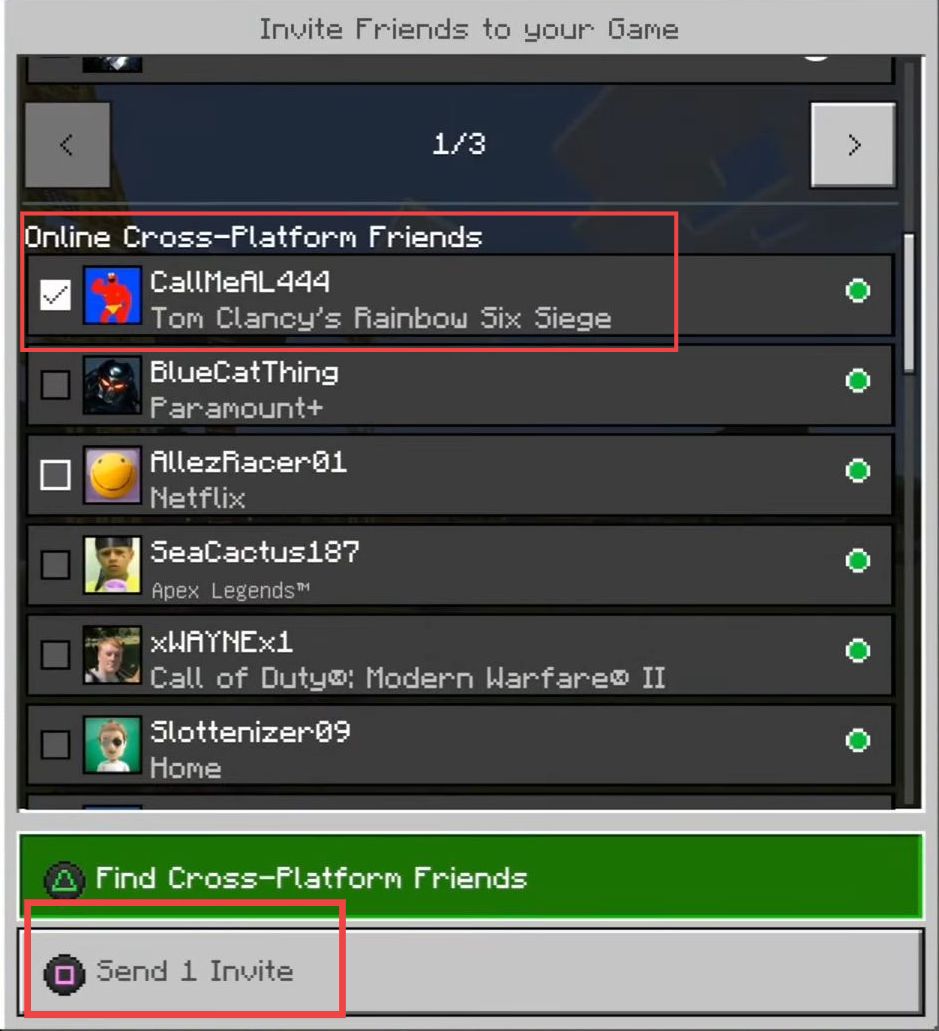In this guide, you will find how to play Cross-Play in Minecraft Bedrock on PlayStation 4 and PlayStation 5. First, you have to sign in to your Microsoft Account, then enable the Cross-platform play option, and finally, invite your friend to the game.
Signing in to your Microsoft Account
In this section, we will take you through the steps to sign in to your Microsoft Account to play Cross-Play in Minecraft Bedrock.
- First, you have to launch Minecraft on your computer and click the settings tab from the menu.
- Once the window is opened, scroll down and click the Accounts tab from the left side panel.
- Now click the Sign in for Free button at the right side of the window.
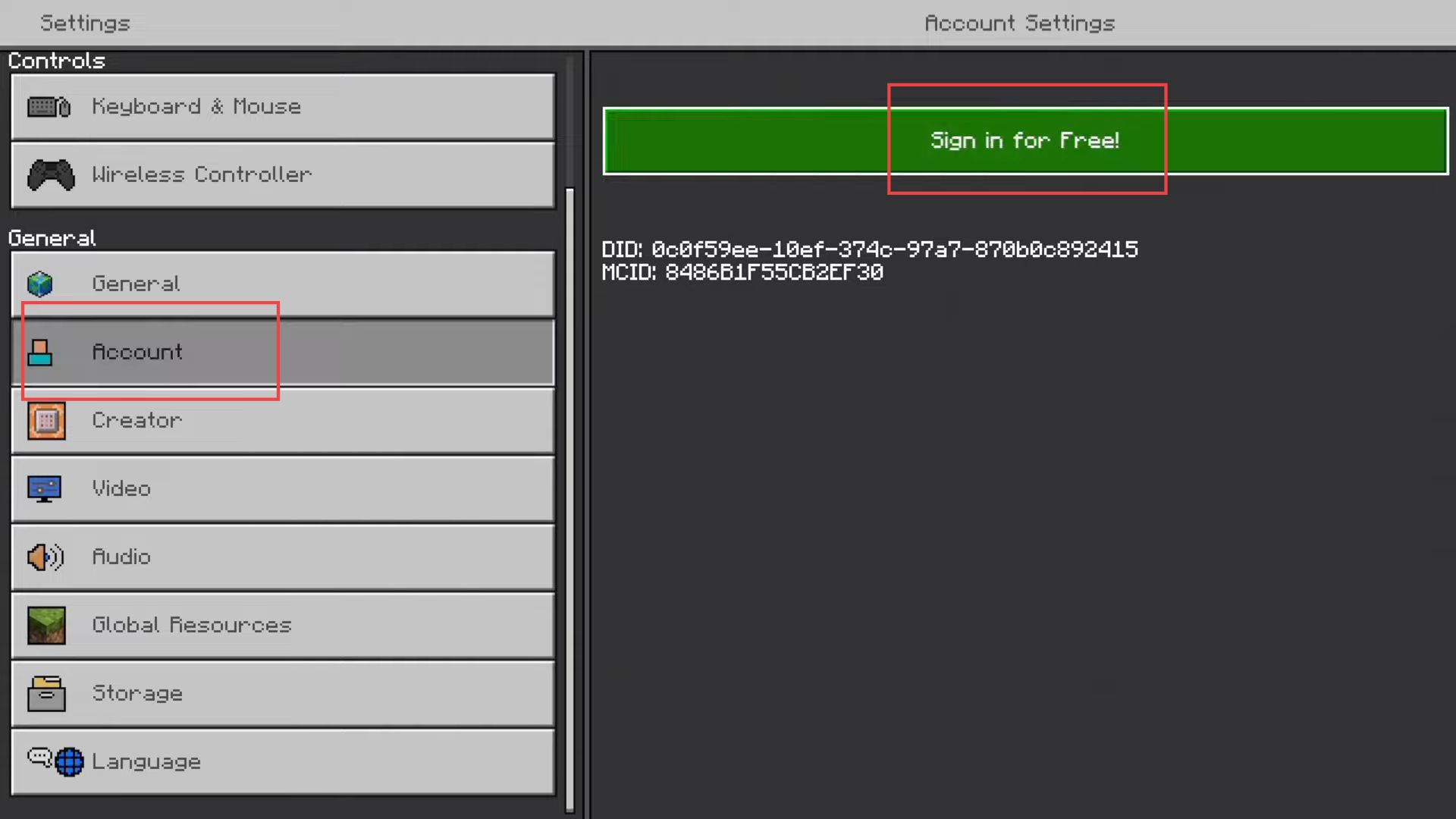
Once you are connected to your Microsoft account, you will have different options.
You can either scan the QR code from the left side or go to the Microsoft account website.
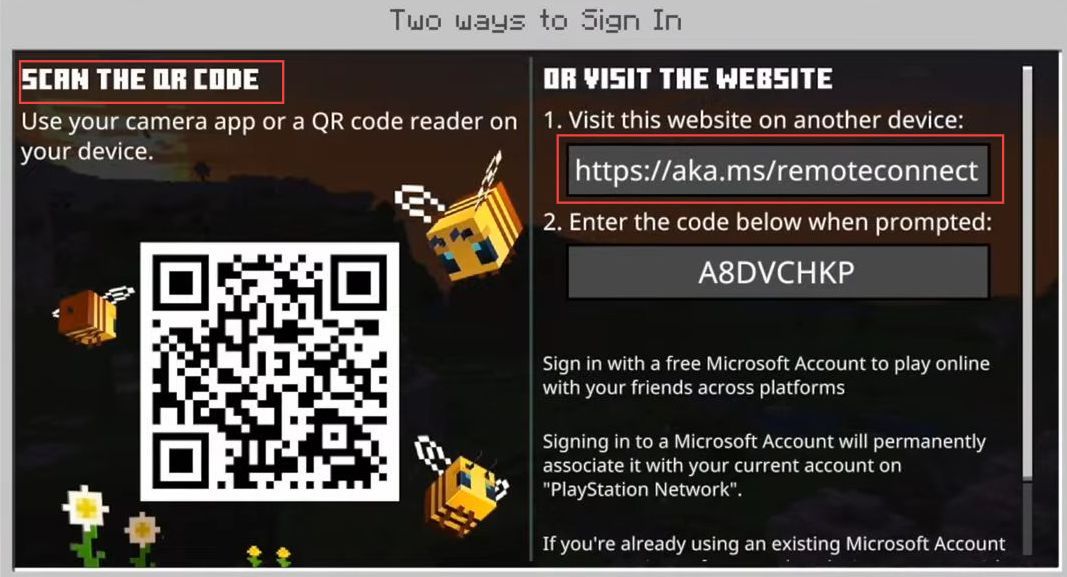
- Upon reaching the web page, you have to input the code received from Microsoft to access your account.
- After that, press the Next button.
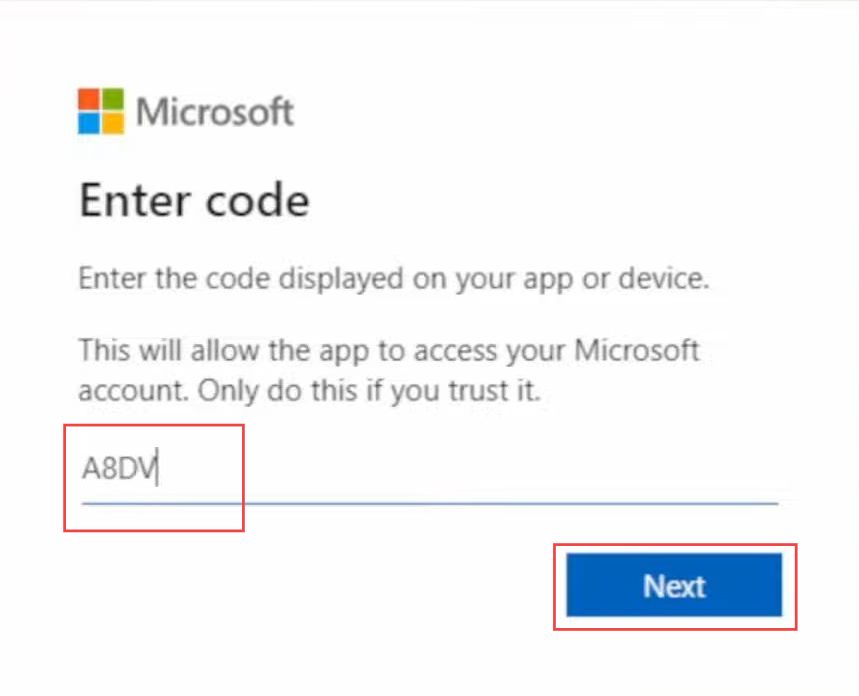
- Now you have to write the password to connect to your Microsoft account.
- After inputting the password, click the sign-in button.
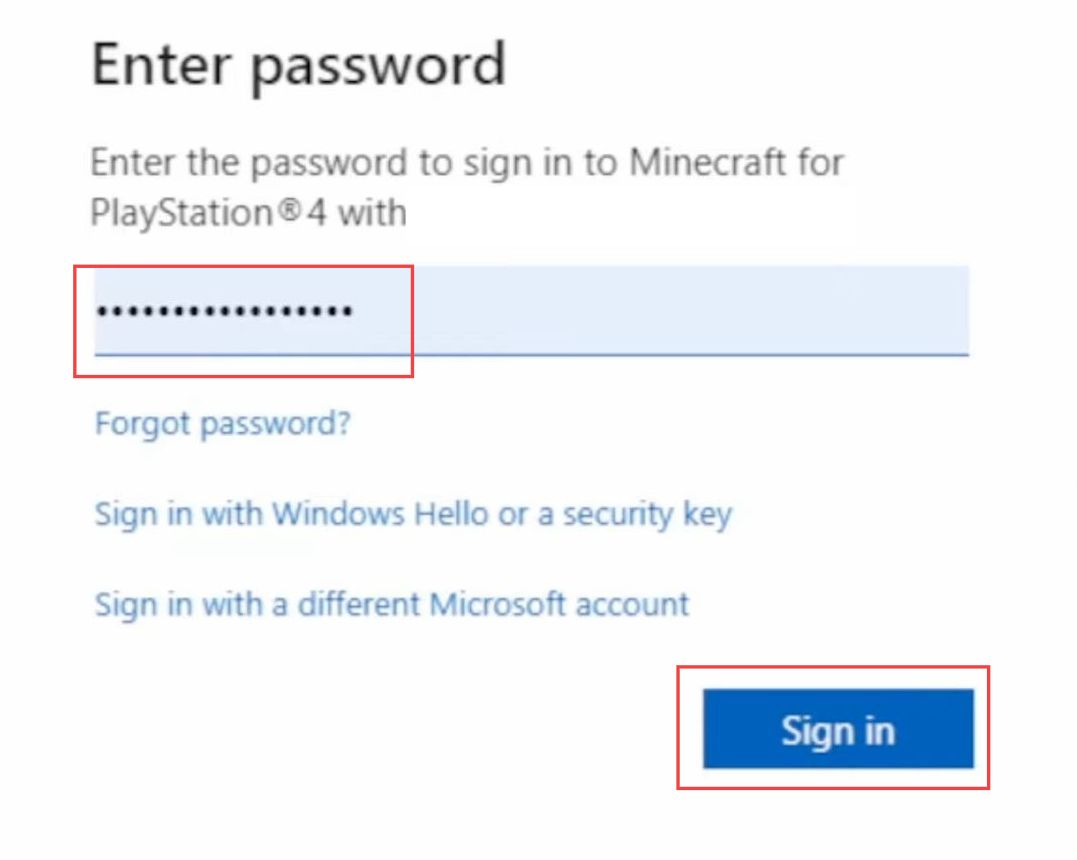
- Once you are done, go back to Minecraft.
Now you will get the “Connected to Minecraft” notification. - Click the Let’s Play button.
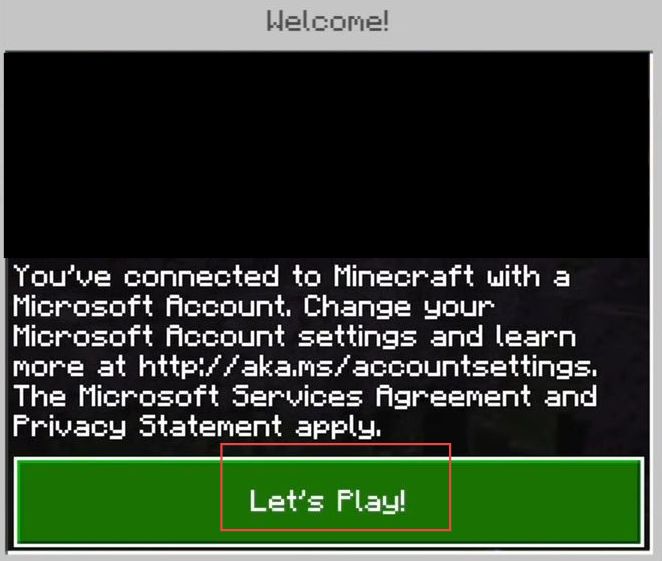
Enabling Cross-platform play
This section describes how to enable Cross-platform play to play Cross-Play in Minecraft Bedrock.
You will find your gamer tag in the account section and you may sign out or unlink your Microsoft account when required.

- Go back to the home menu of Minecraft and click the Play button from the menu.
- Once the window is opened, click the Edit option from the desired world’s tab.
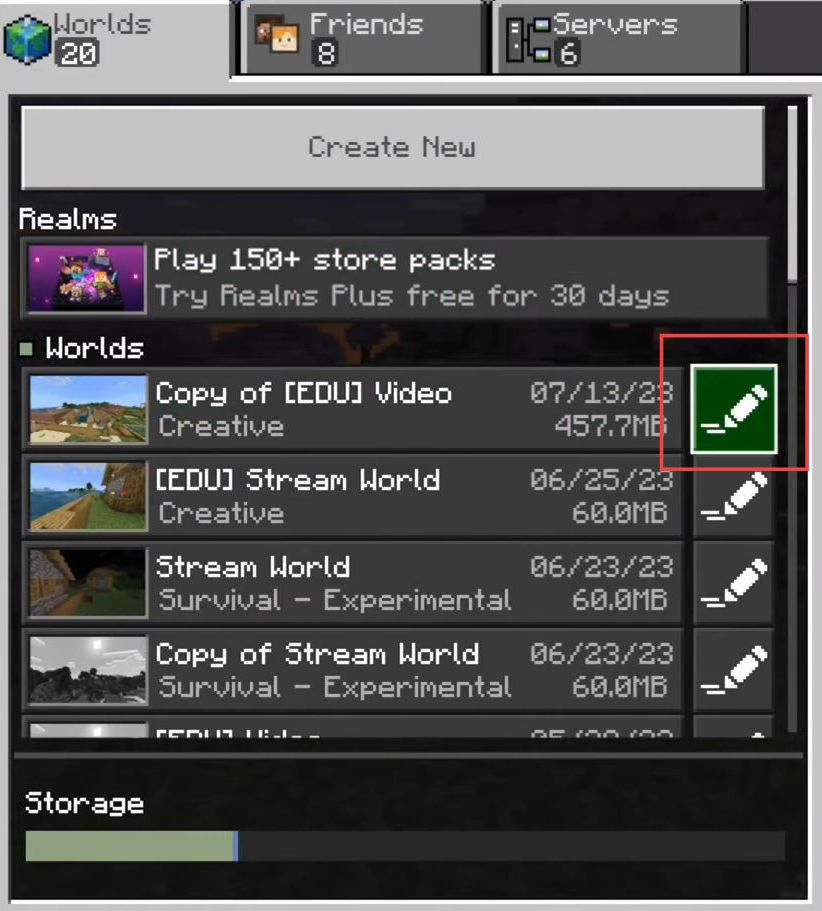
- Upon reaching the window, click the Multiplayer tab from the left side panel.
- You need to ensure that Microsoft account settings are adjusted to the friends of friends option.
It will allow you to play cross-play with your friends on Xbox, switch, or computer.
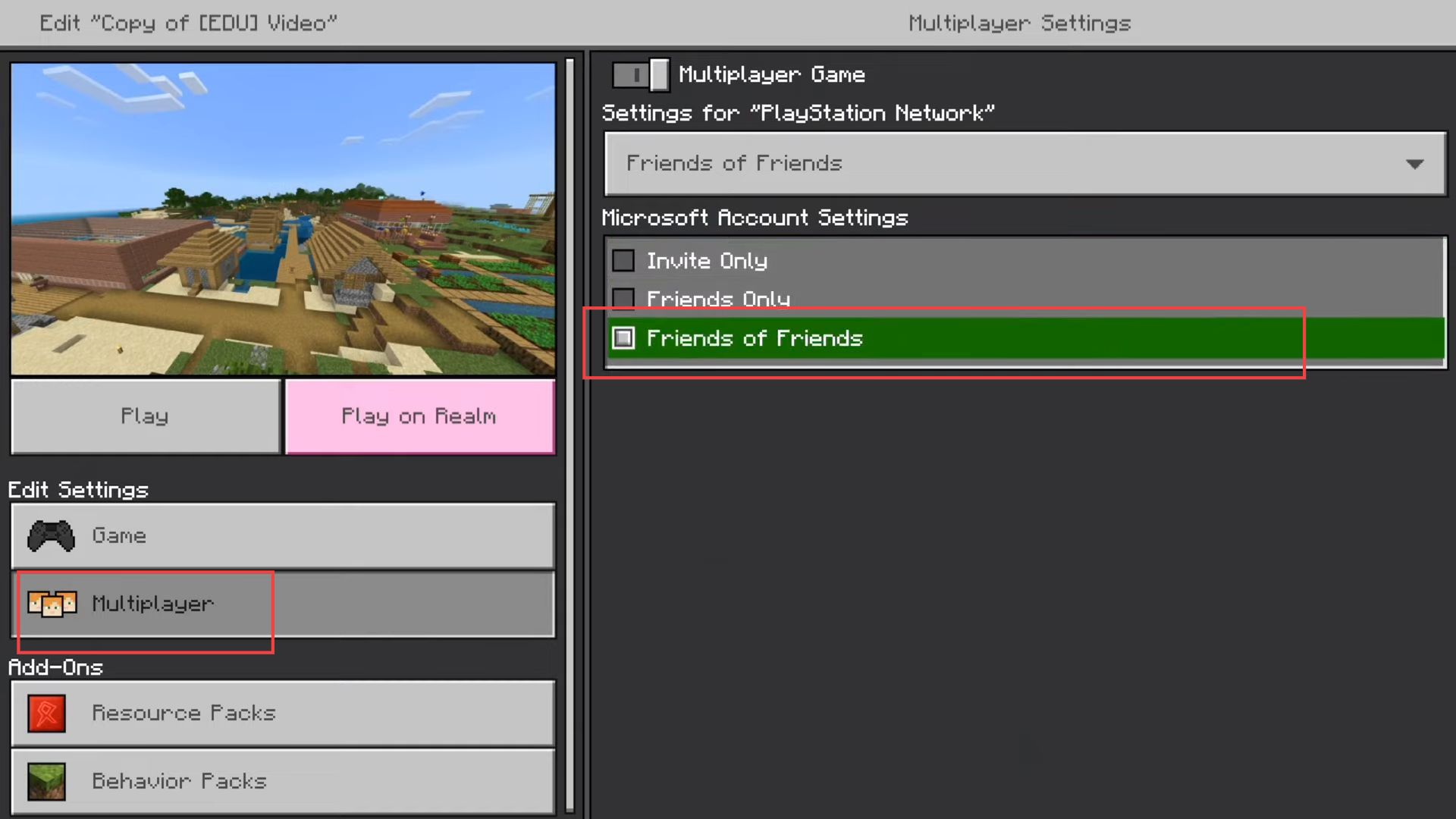
- After that, click the settings option from the home menu.
- Once the window is opened, scroll down and select the General tab from the left side panel.
- Ensure that enable cross-platform play option is check-marked from the Network Settings section.
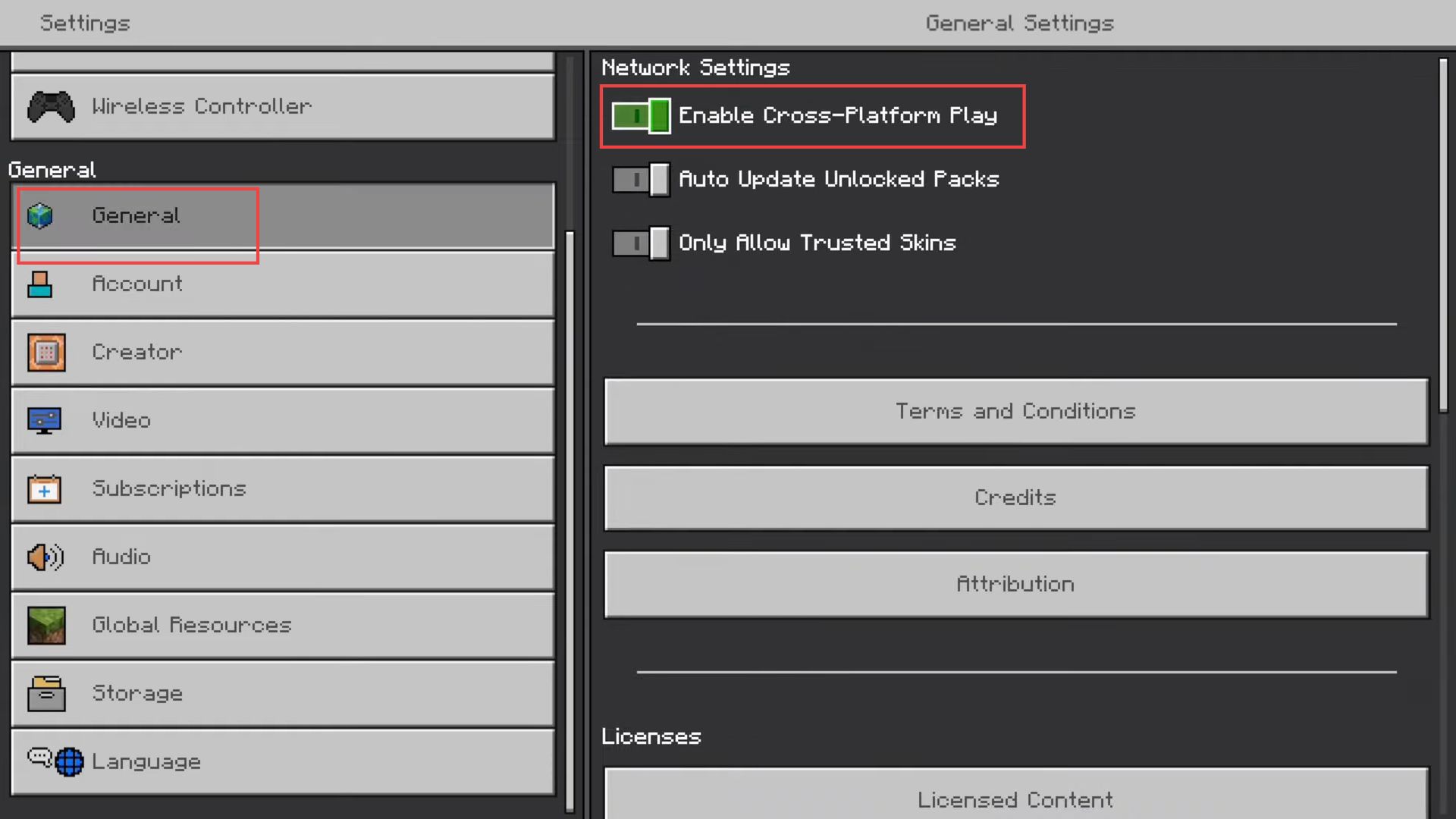
Inviting your friend to the game
This section explains how to invite your friend to the game to play Cross-Play in Minecraft Bedrock.
- Now go back to the home menu and click the play button.
- You need to select your desired world from the section of the world.
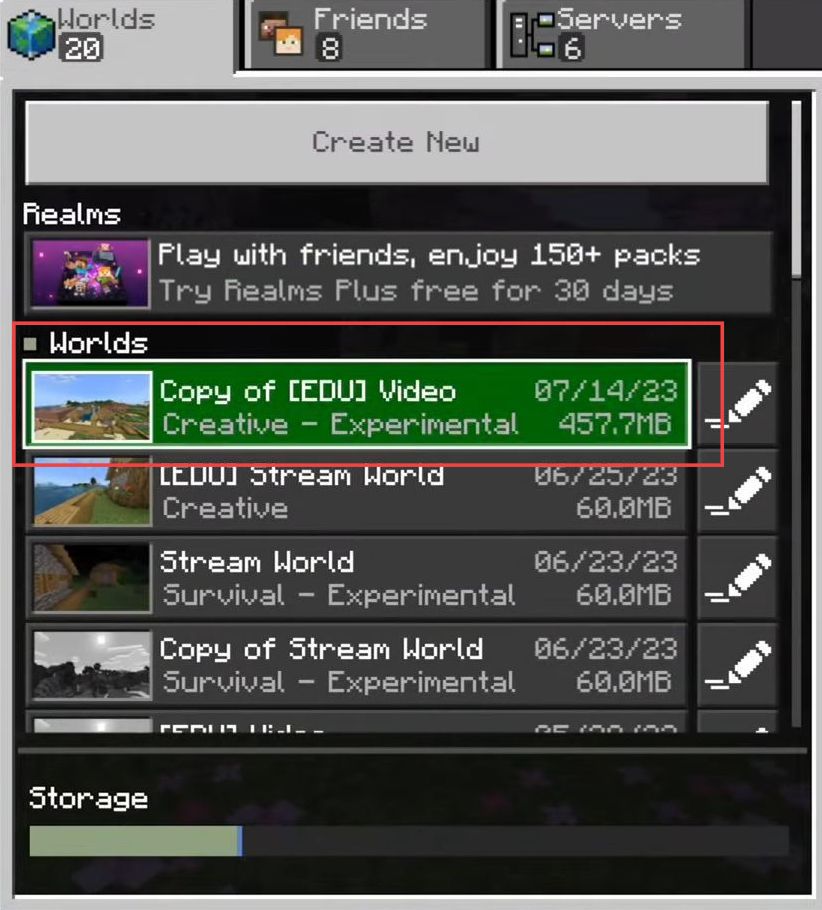
- Once you are in the game, press the options tab and click the invite to game button from the menu.
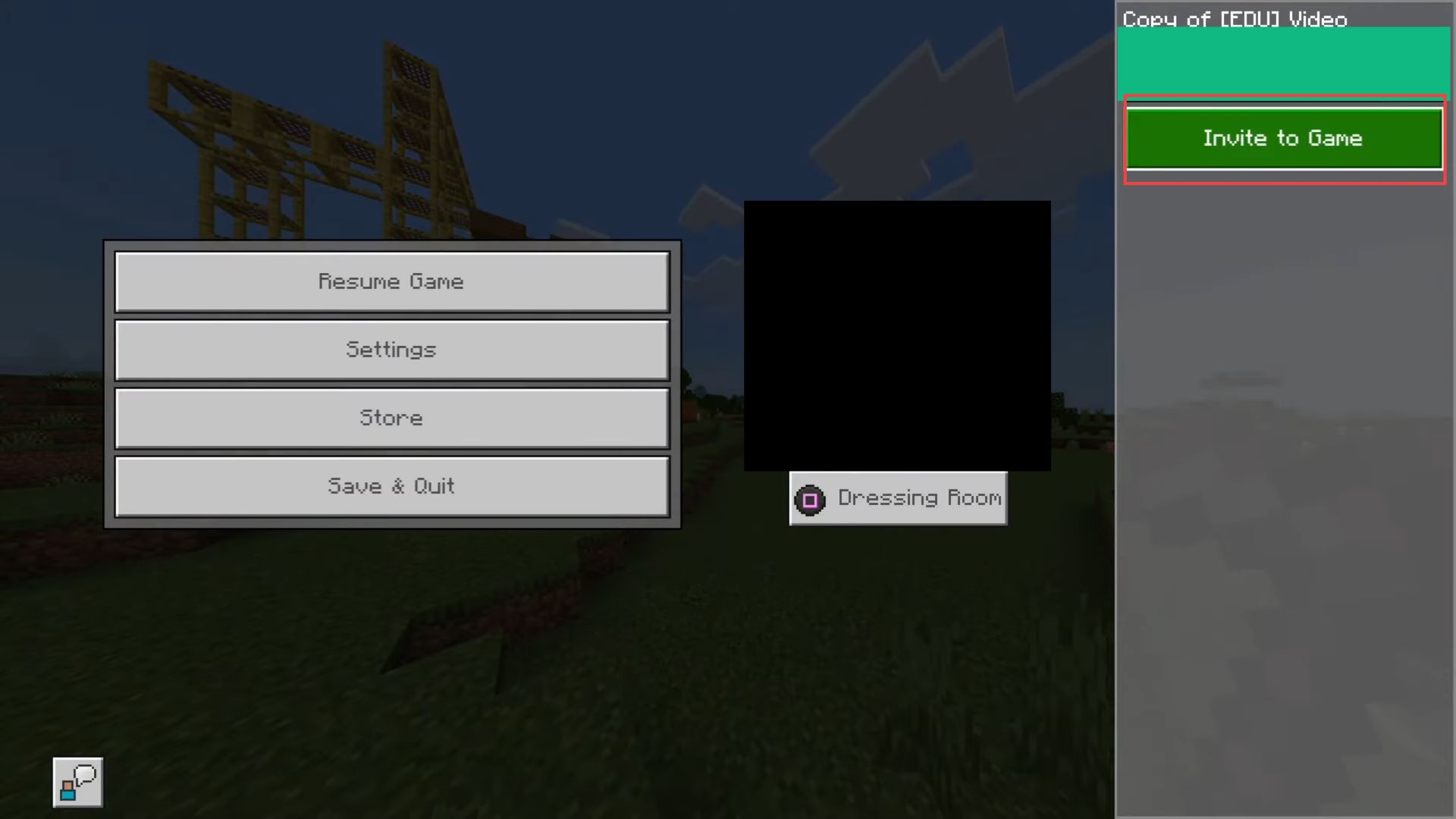
- Upon reaching the window, scroll down and check your online cross-platform friends.
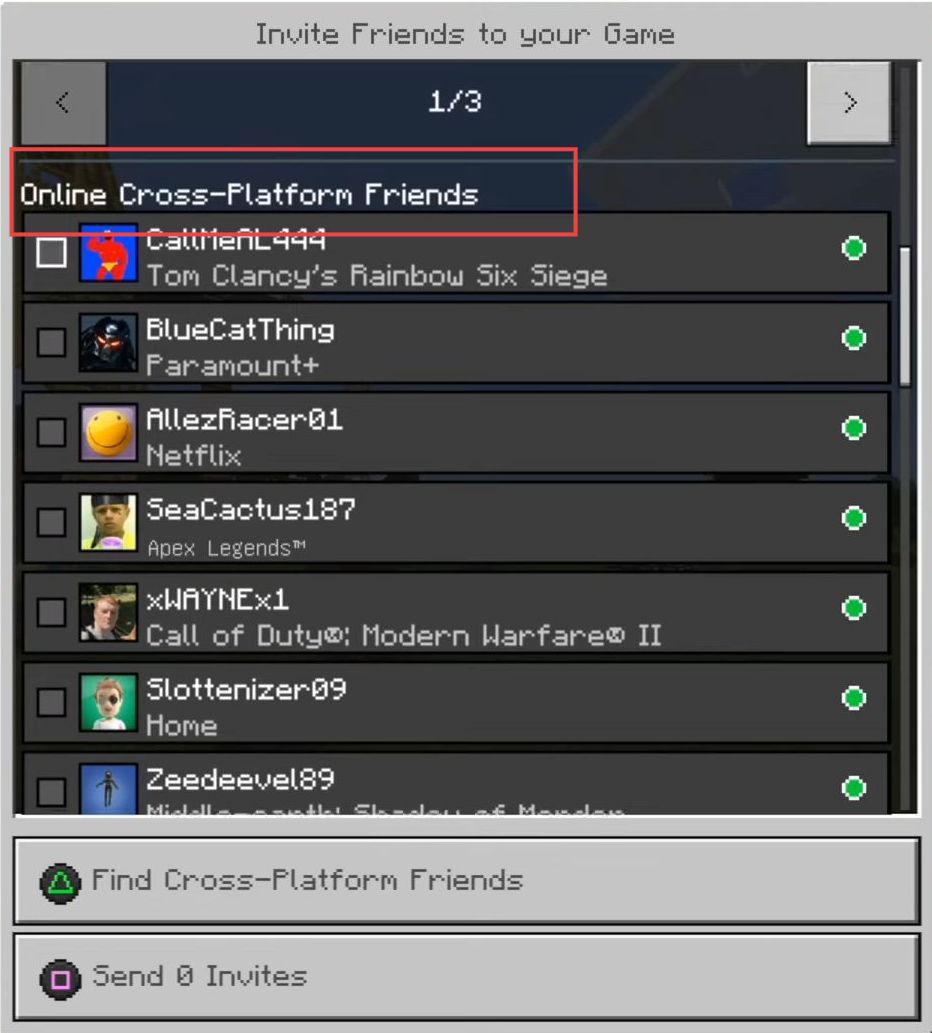
- You have to press the Triangle button and write a gamer tag of your friend.
Now you are allowed to add or remove him as a friend.
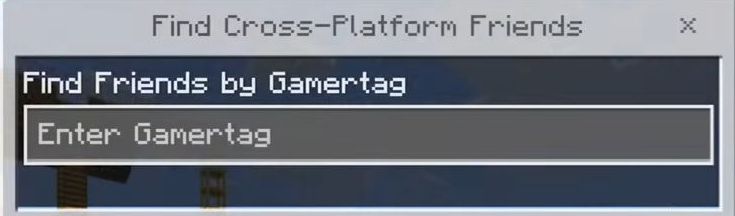
- You may also select a friend from the cross-platform menu and click the send invite button from the bottom of the screen.