This guide will walk you through the process of setting up the Yuzu Emulator on the Steam Deck. The Steam Deck offers a unique opportunity to play Nintendo Switch games via emulation using Yuzu.
Step 1: Access Desktop Mode
Click the Power option on the left corner of the Steam Deck’s screen and choose the ‘Switch to Desktop’ option from the list.
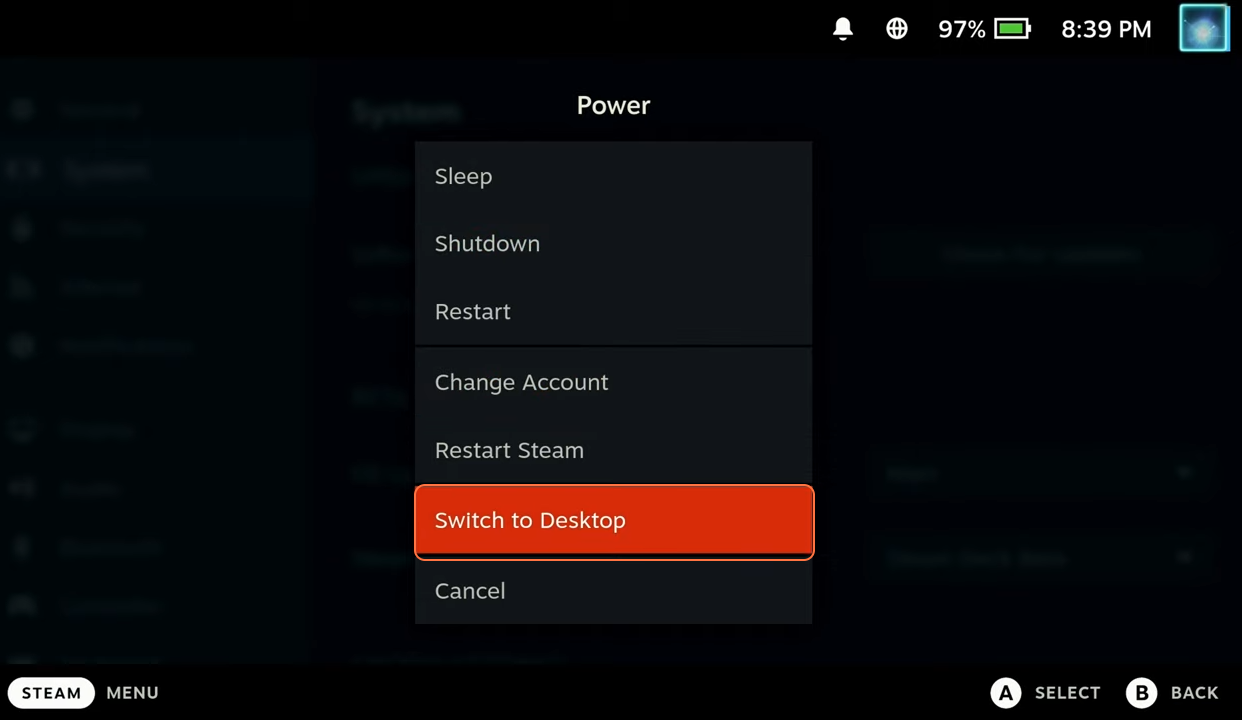
- Navigate to the bottom left and select “Discover Software Center”.
- Search for “Yuzu” in the Software Center and click the “Install” button.
- Alternatively, find it in Applications > Games > Emulators if you want to traverse its path.
- After installation, launch Yuzu and pin it for easy access.
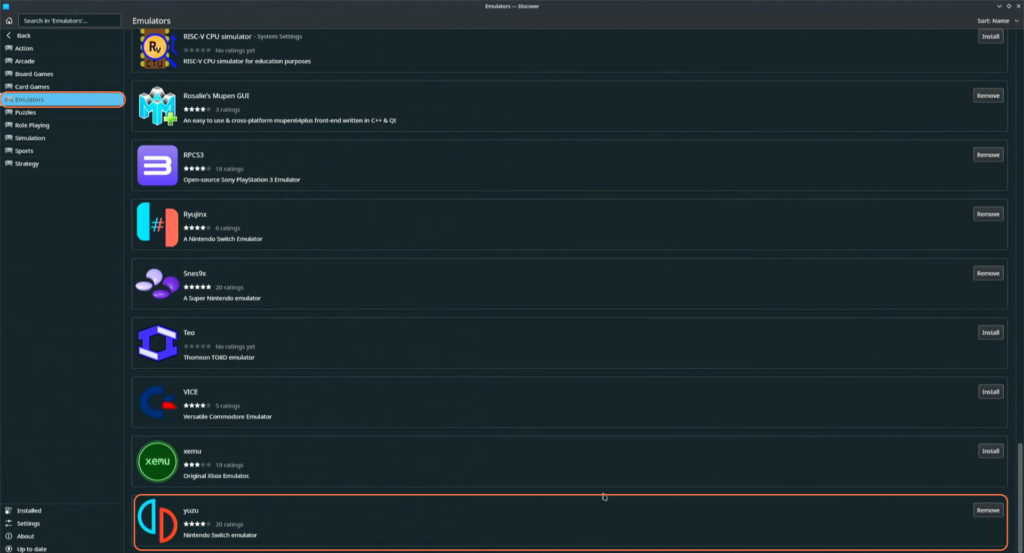
- Double-click to add a new game folder in the Yuzu Emulator.
- Locate your ROMs on your SD card (formatted as exFAT for compatibility).
- Organize ROMs into folders if preferred.
- Right-click to scan subfolders for games.
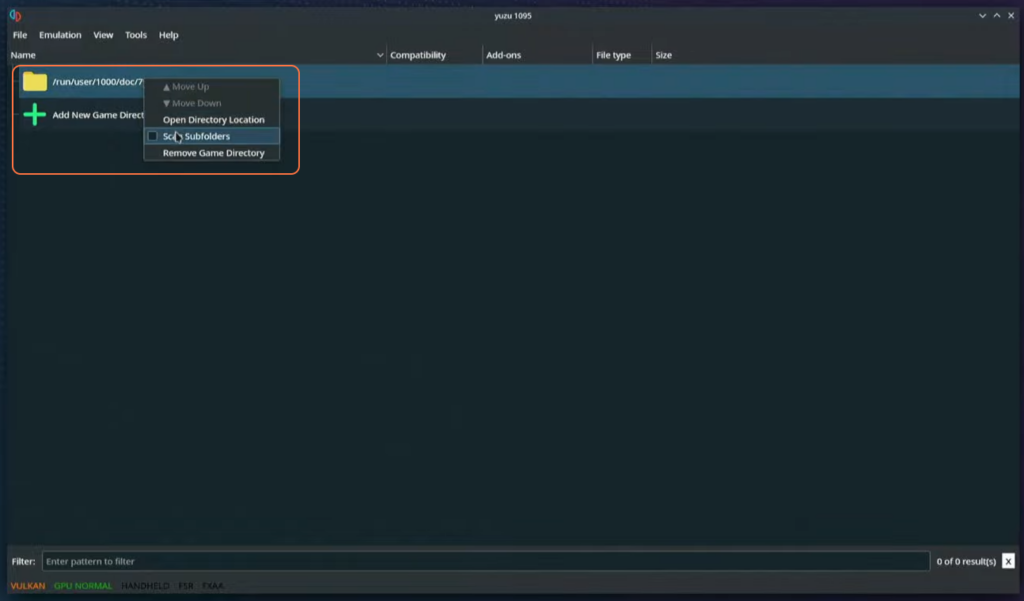
Step 4: Installing Firmware and Keys
- Now download the keys and the latest version of the Switch firmware.
- Come back to the Yuzu Emulator access the “File” option available at the upper left corner and select “Open Yuzu Folder”.
- Navigate to “nand > system > contents” and “registered” for firmware installation.
- Extract the firmware files and paste all of them into the “registered” folder.
- Similarly, place the Prod and Title keys in the “keys” folder.
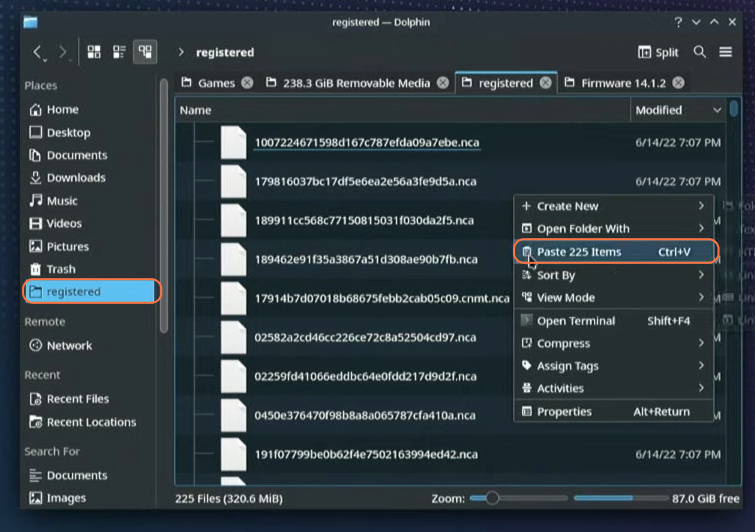
- Open Yuzu and right-click on a specific ROM (e.g., Pokemon Sword) to access mod data.
- Download your desired Yuzu mods from a reputable source.
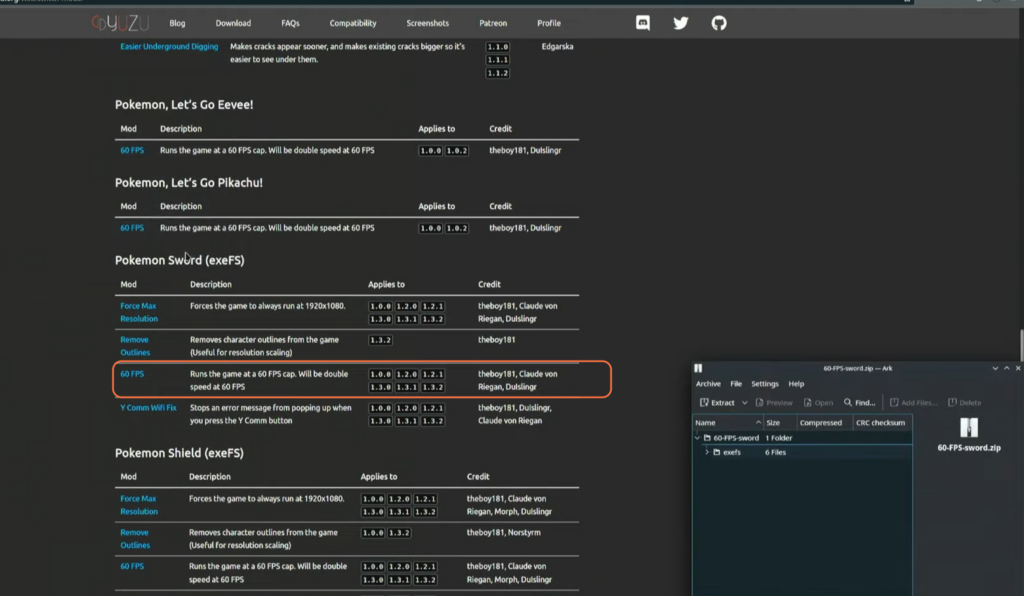
- Extract and copy mod folders into the respective ROM’s mod data location.
- To verify if the mod is enabled, right-click on the ROM (Pokemon Sword), and go into the properties. Check if the boxes before the Patch names are marked.
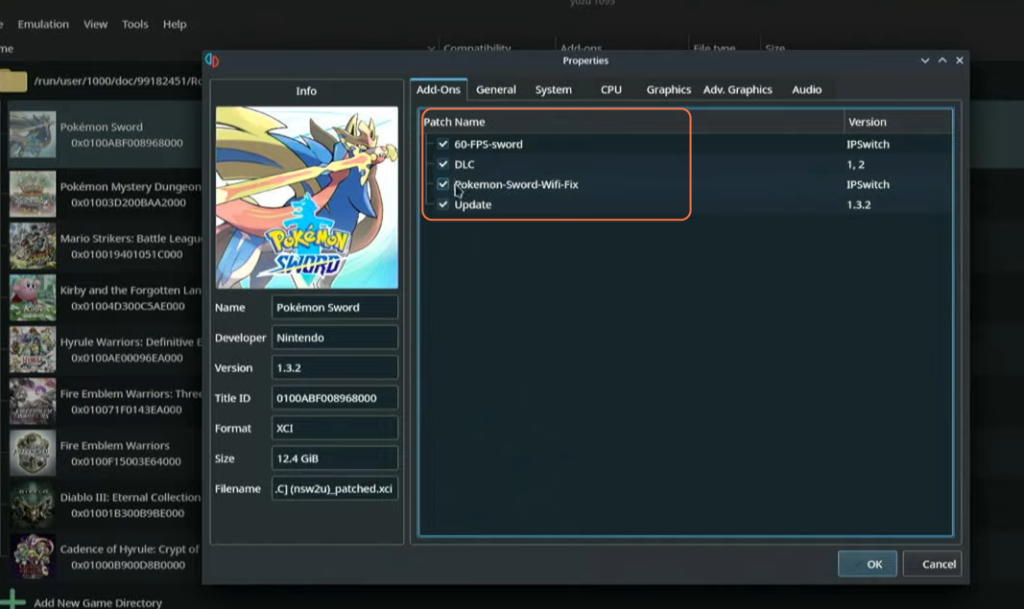
- Go to “Emulation” > “Configure” in Yuzu Emulator.
- Adjust settings like multi-core CPU emulation, system settings, and graphics settings (Choose Vulkan/OpenGL API), keep the GPU Video Decoding (default) selected for NVDEC emulation, set the resolution to at least 0.75x, and modify controller configurations.
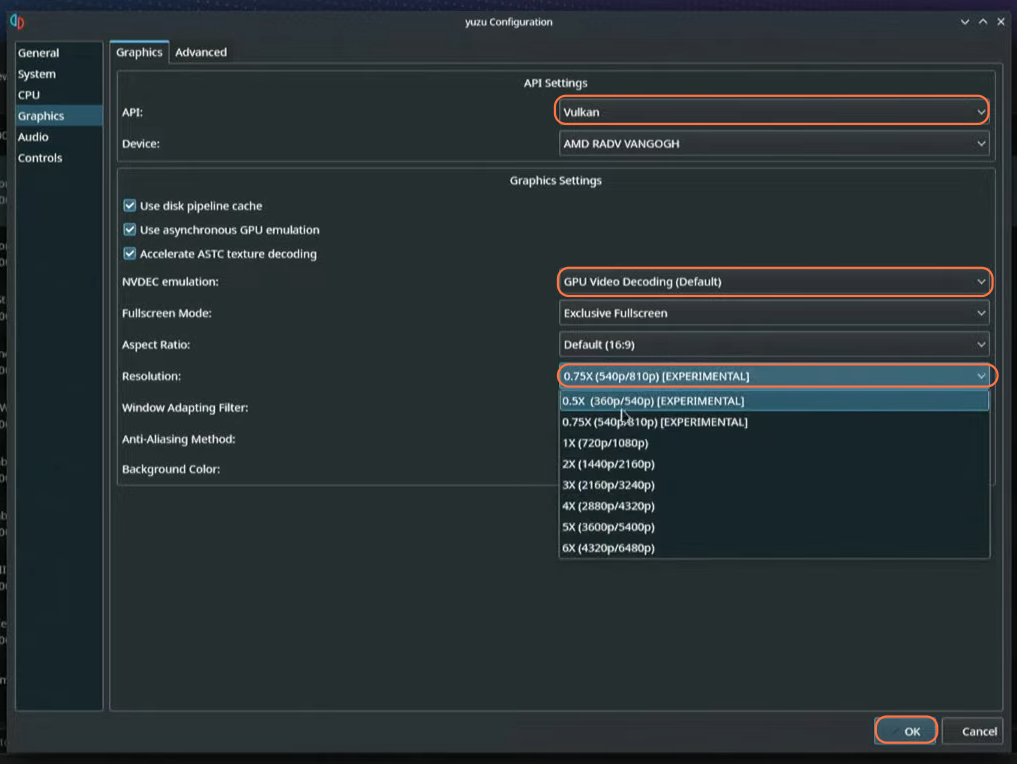
Step 7: Integrating with Steam
- In Steam, add Yuzu as a non-Steam game.
- Access the Steam library and launch Yuzu.
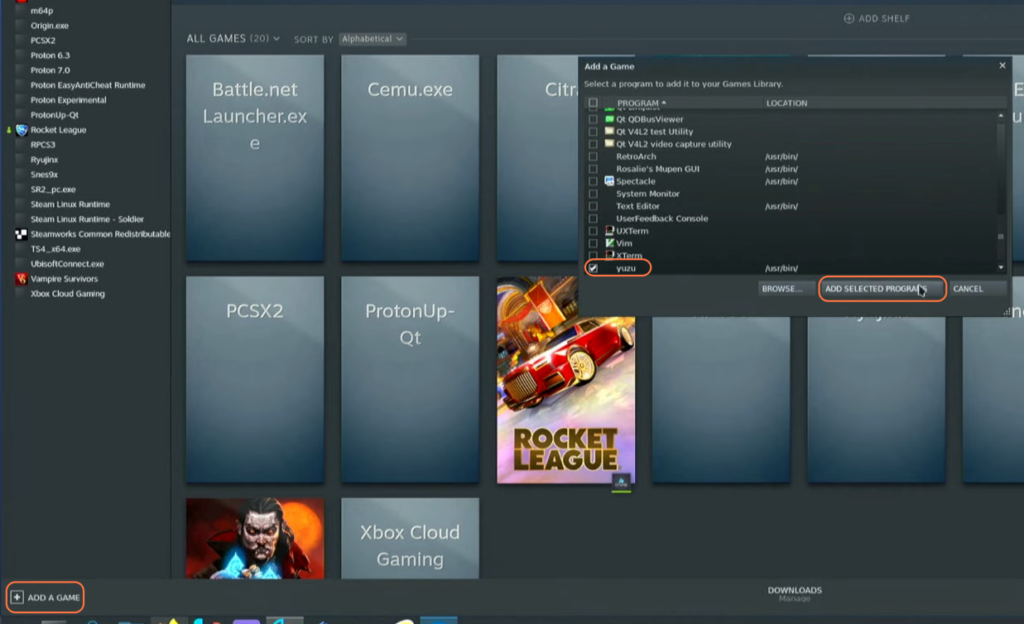
Step 8: Launching Game
- Return to Game Mode in the Steam Deck.
- Open Yuzu’s interface and select the desired game.
- Start the game by double-tapping or right-clicking and selecting “Start Game”.
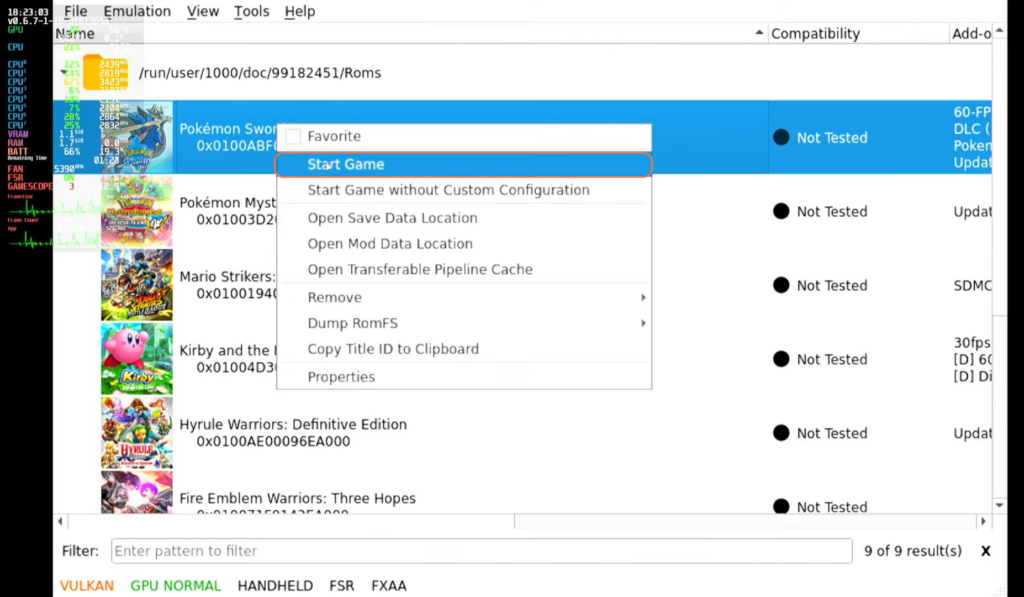
Step 9: Setting Hotkeys
- Access Yuzu’s “General” settings and configure hotkeys for tasks like full-screen mode and stopping emulation.
- Optionally, map hotkeys to Steam Controller settings for convenience.
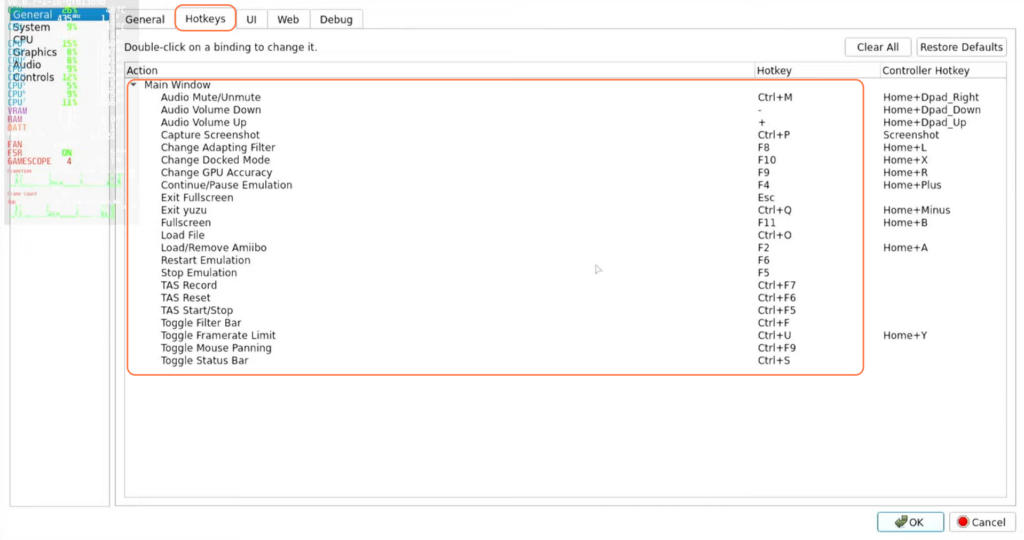
By following these steps, you can successfully set up and play Nintendo Switch games using the Yuzu Emulator on your Steam Deck.