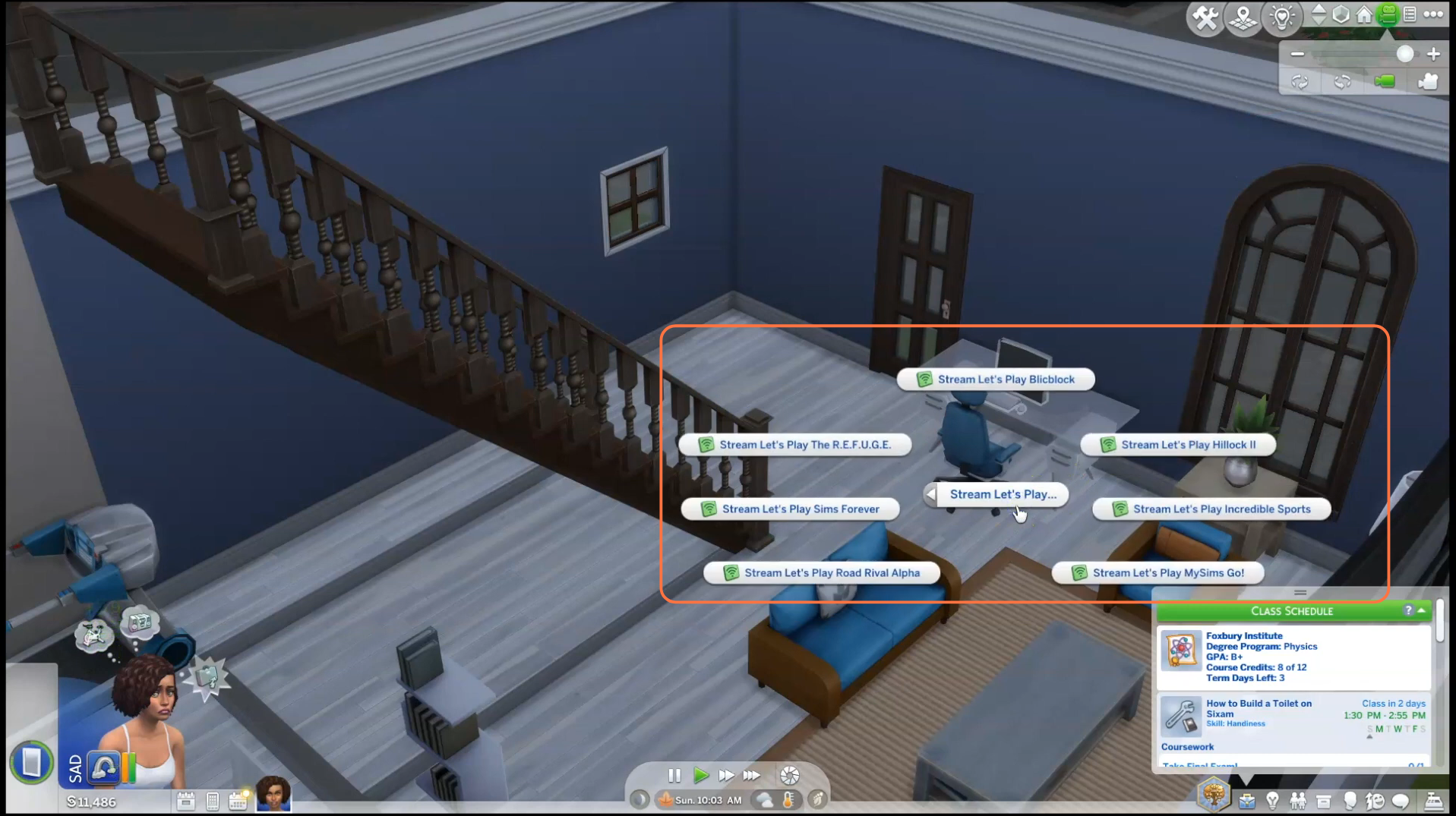The digital journey of streaming careers for your Sims just got more exciting with the Stream Let’s Play Mod. This invaluable modification enables your virtual avatars to dive into the realm of content creation, but first, you need to navigate the installation process. This guide will illuminate the steps, ensuring a seamless integration of the mod into your game. Notably, the mod necessitates the City Living Expansion pack for optimal functionality.
Step 1: Downloading the Mod
Begin by obtaining the mod from the following link:
“https://www.curseforge.com/sims4/mods/rsm-city-living-stream-lets-play-for-everyone“. Select the mod version compatible with your current game iteration. Once on the mod’s webpage, steer your way to the “Files” tab. Click on the most recent file to access detailed information, and subsequently, hit the “Download” button. Witness the mod’s compressed zip file commence its download within seconds, conveniently tracked at the bottom of your screen.
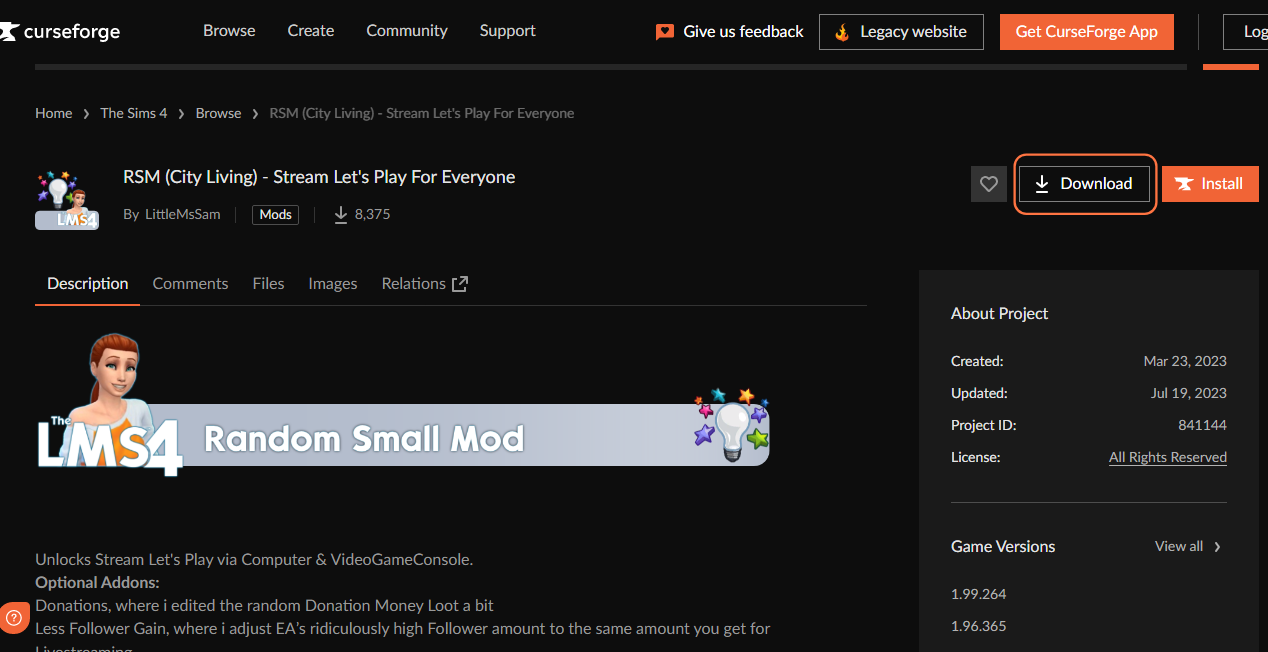
Step 2: Extracting the Mod Archive
As the download concludes, venture into your File Explorer (Windows) or Finder application (Mac) to locate the acquired file. Anticipate encountering the mod within a compressed file format like .zip or .rar. Employ tools such as WinRAR to unfurl the mod’s contents. Execute a right-click on the downloaded file and opt for either the “Extract All” or “Extract
Here” option. Designate a destination for the extracted contents and affirm your choice by selecting “Extract“. Mac users can effortlessly unzip the file by double-clicking it. Delve into the resultant folder, revealing pivotal package files for the mod. Confirm that these files are not buried too deep within subfolders.
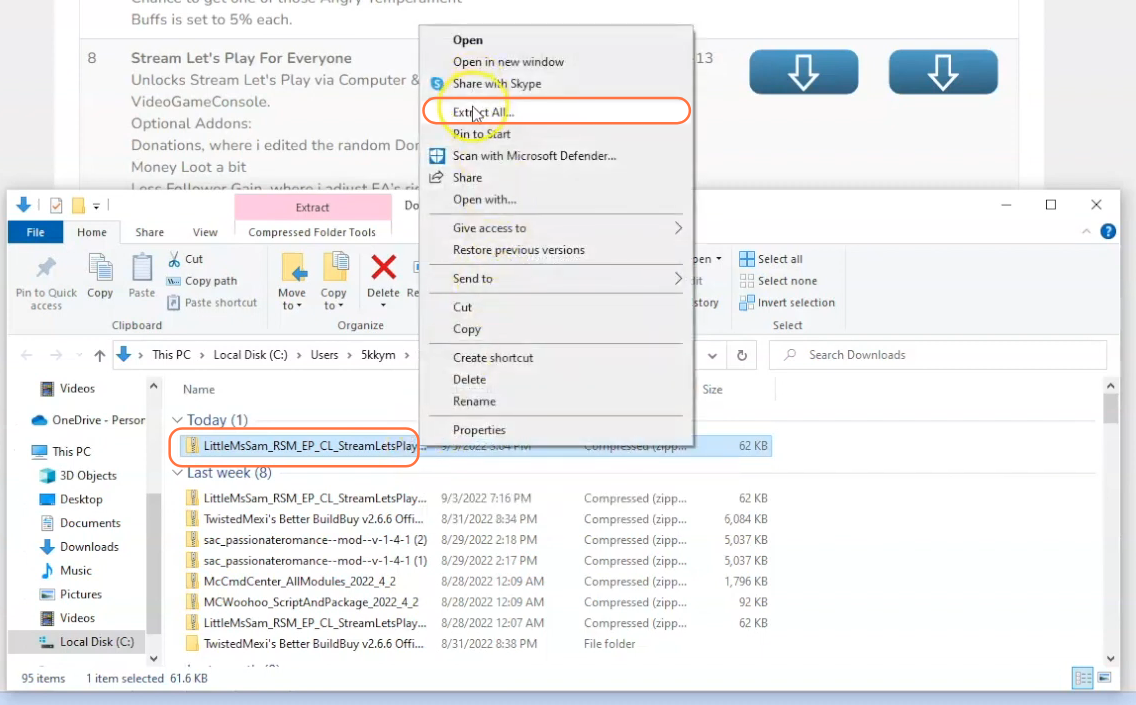
Step 3: Navigating to the Sims 4 Mods Repository
Next, open another File Explorer window and navigate to the Mods folder in your Sims 4 game directory. Typically, you can find the game directory at Documents > Electronic Arts > The Sims 4. In case you don’t have a Mods folder or have never installed mods before, create one inside “The Sims 4” folder.
Alternatively, launching the game at least once and then exiting will generate the necessary folders, including Documents, Electronic Arts, and Mods, to ensure a smooth mod installation process. Make sure the game is not running while you install any modifications and consider deleting the “localthumbcache.package” file from your Sims 4 folder for good measure.
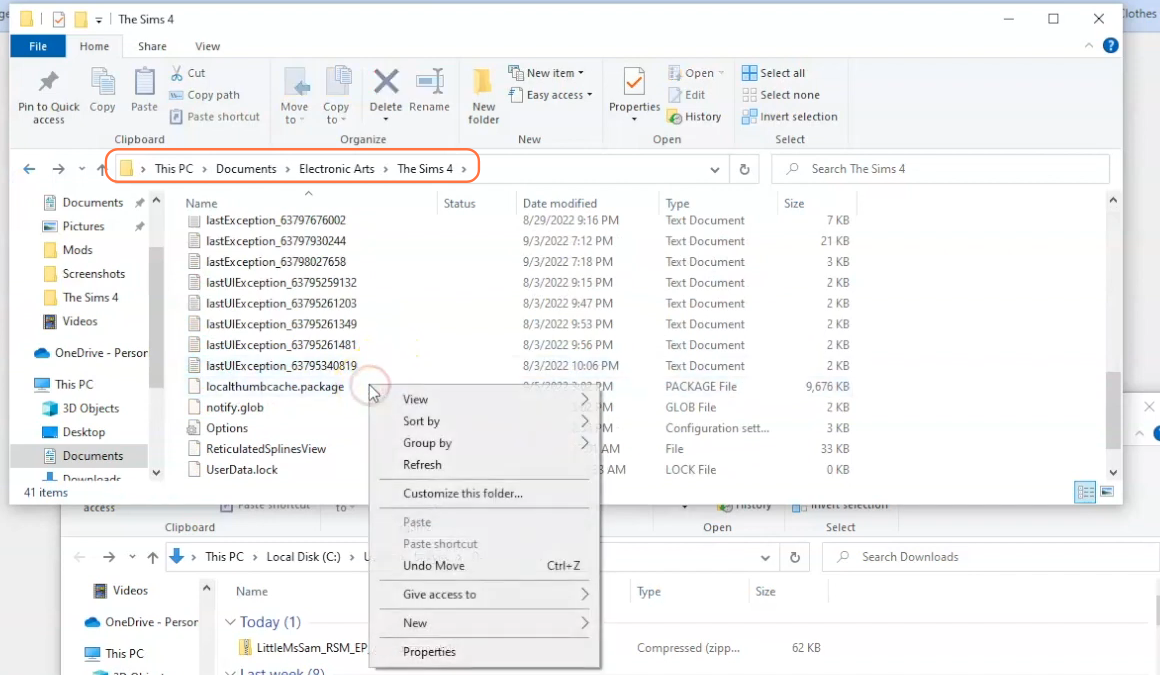
Step 4: Installing the Mod
With the Mods folder ready, open your downloads folder and select the extracted folder containing all the essential package files. Drag and drop this folder into the Mods folder within The Sims 4 directory. By doing this, you’ll ensure that the mod is correctly placed for the game to recognize and activate it. Before adding the new mod, remember to remove any older versions of the “Stream Let’s Play” mod from the Mods folder.
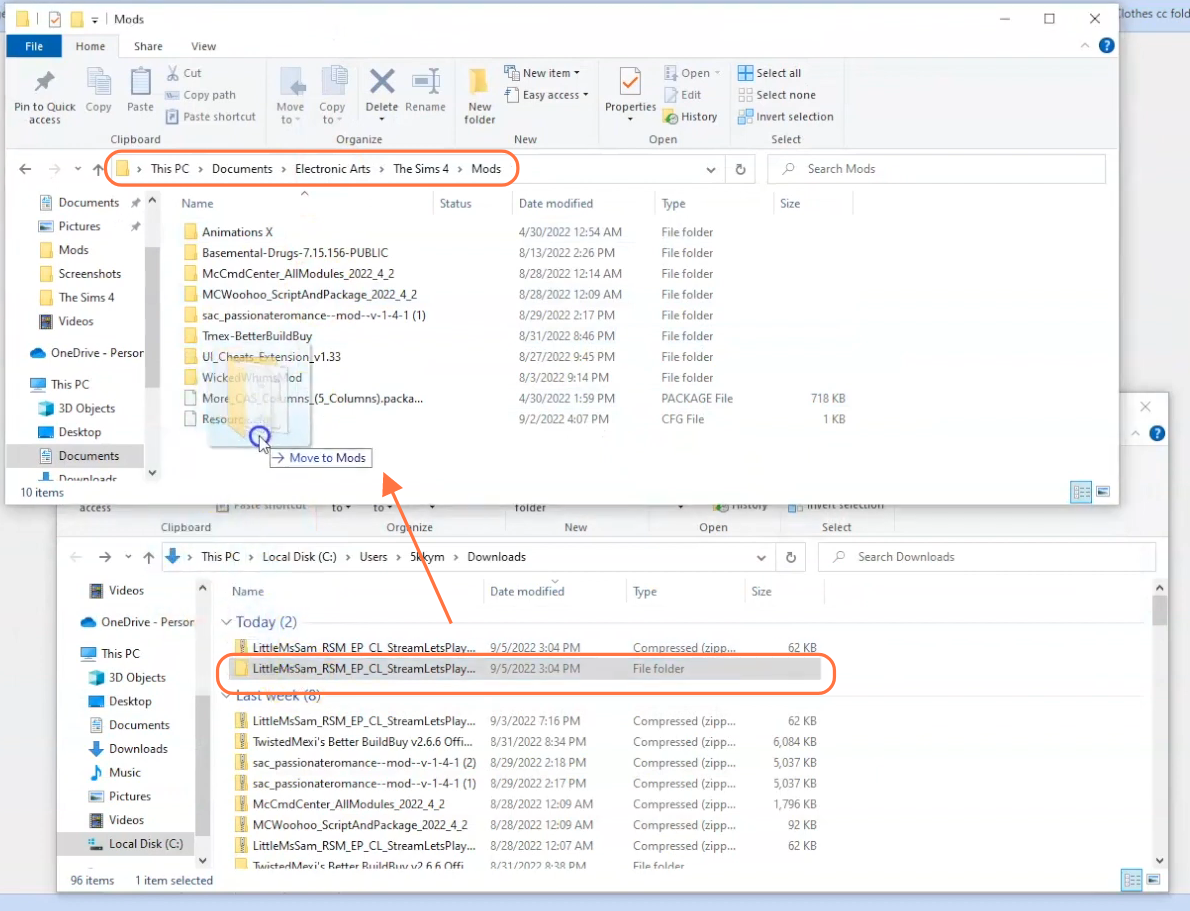
Step 5: Transcend into Streaming Glory
Upon launching the game and traversing its loading phase, engage with the computer interface. Soon after clicking the Computer, opt for the “Play Game” option located prominently. Following this, choose the “More Choices” avenue within the ensuing menu. Your next move entails selecting the “Stream Let’s Play” option, a gateway to immerse your virtual self in the delights of gaming content creation. Once the streaming session ends, anticipate a notification to punctuate your sim’s journey, detailing the earnings accrued through their streaming exploits.