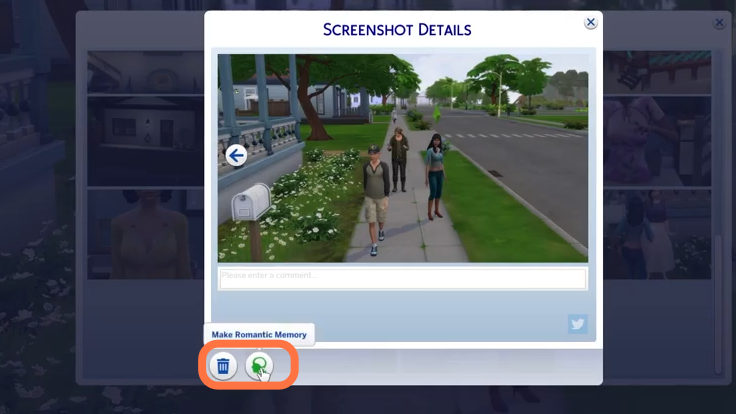In this guide, you’ll learn how to take in-game screenshots, how to find them from the game, and even from outside of the game on your PC in Sims 4.
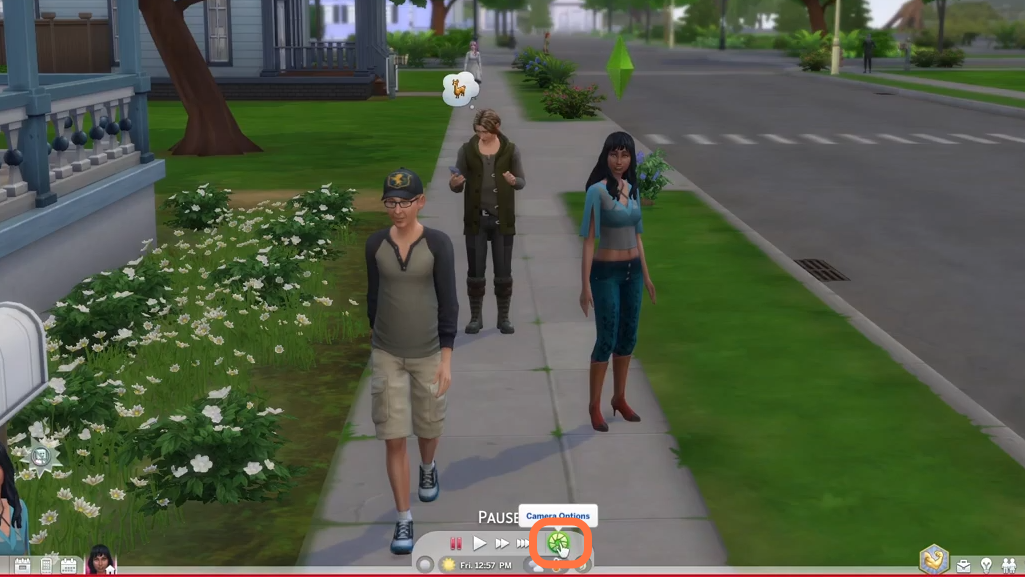
2. When you click on the camera icon, you will get to see the “take screenshot” option up front.
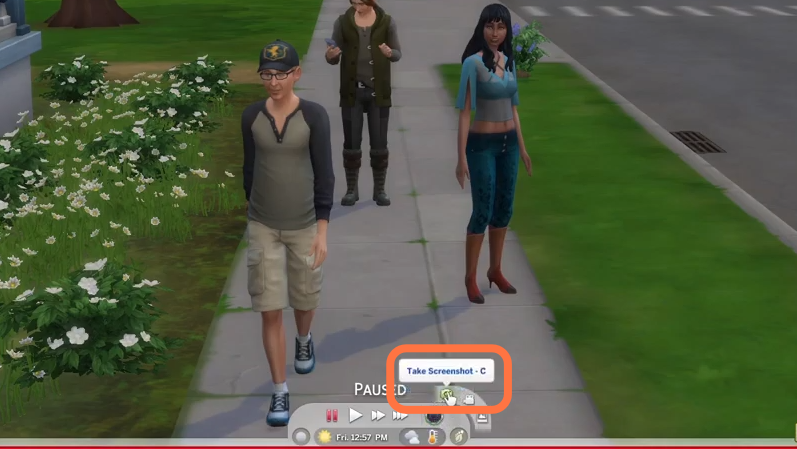
3. Click on it and your screen will be captured.
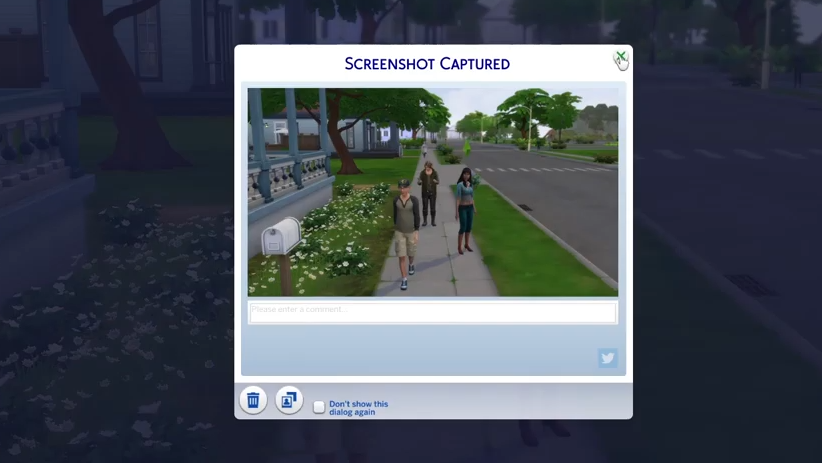
4. To get or manage your captured screenshots, click on the camera icon and choose the “Screenshot Capture Manager” option this time.
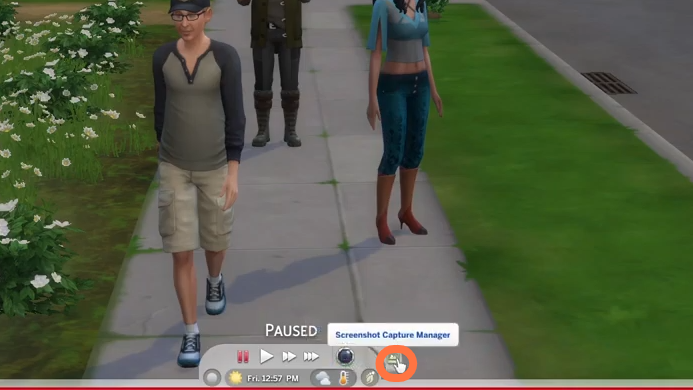
5. You will get to see your captured screenshots in a grid style.
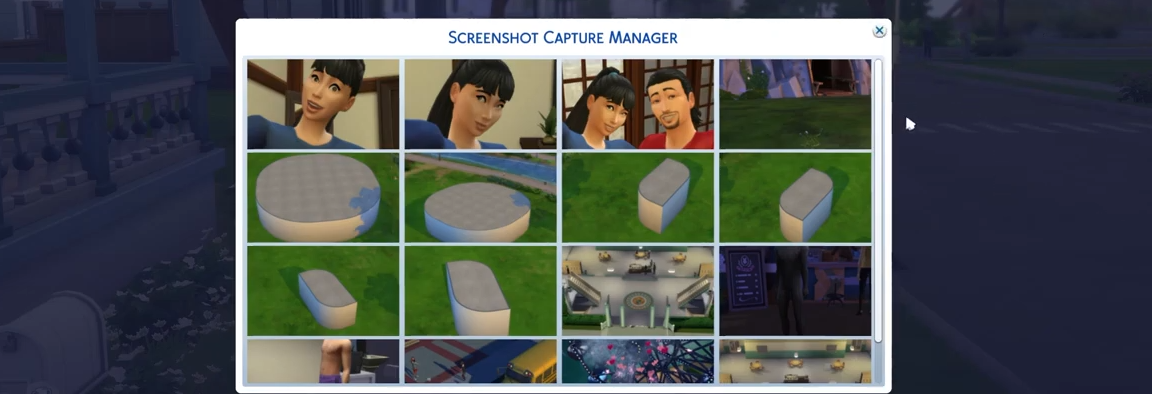
6. You can also find these screenshots outside of the game, on your PC. The screenshots are saved in a folder called “screenshots” inside the “The Sims 4” folder. You can go to This PC’s on your Computer and open the “Documents” folder, then go into “Electronic Arts,” then “The Sims 4” and inside it, you’ll find the screenshots folder. You can select a screenshot from the grid and then choose to delete it or choose to Make Romantic Memory option as well.