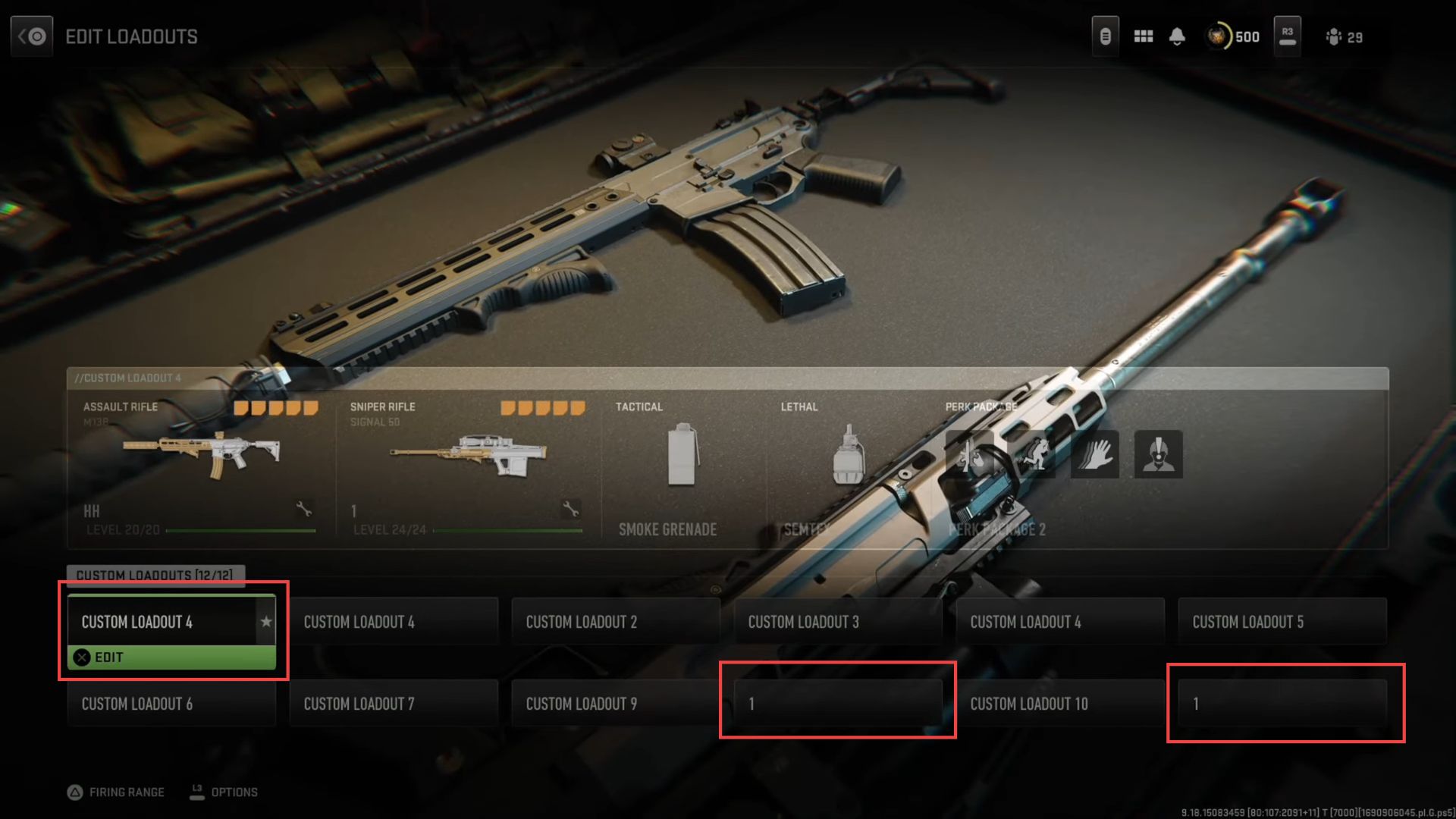This guide will show you how to set custom classes as favourites and copy them in Call Of Duty Warzone 2.
- Launch the Call of Duty: Warzone game and navigate to the Loadout menu in the in-game menu, often accessible through the weapon tab from the quick-access toolbar.
Within the Loadout menu, you’ll find a list of available loadout slots. - You need to click on the Loadout option to proceed.
- Locate the custom loadout slot that you want to set as your favourite.
In this example, let’s say you want to set Custom Loadout 11 as your favourite. - Highlight the Custom Loadout 11 option and look for an option to set it as your favourite.
This might involve pressing a button, like the left thumbstick, while the loadout is selected. You might notice other options available for the loadout, such as duplicating, deleting, or renaming it.
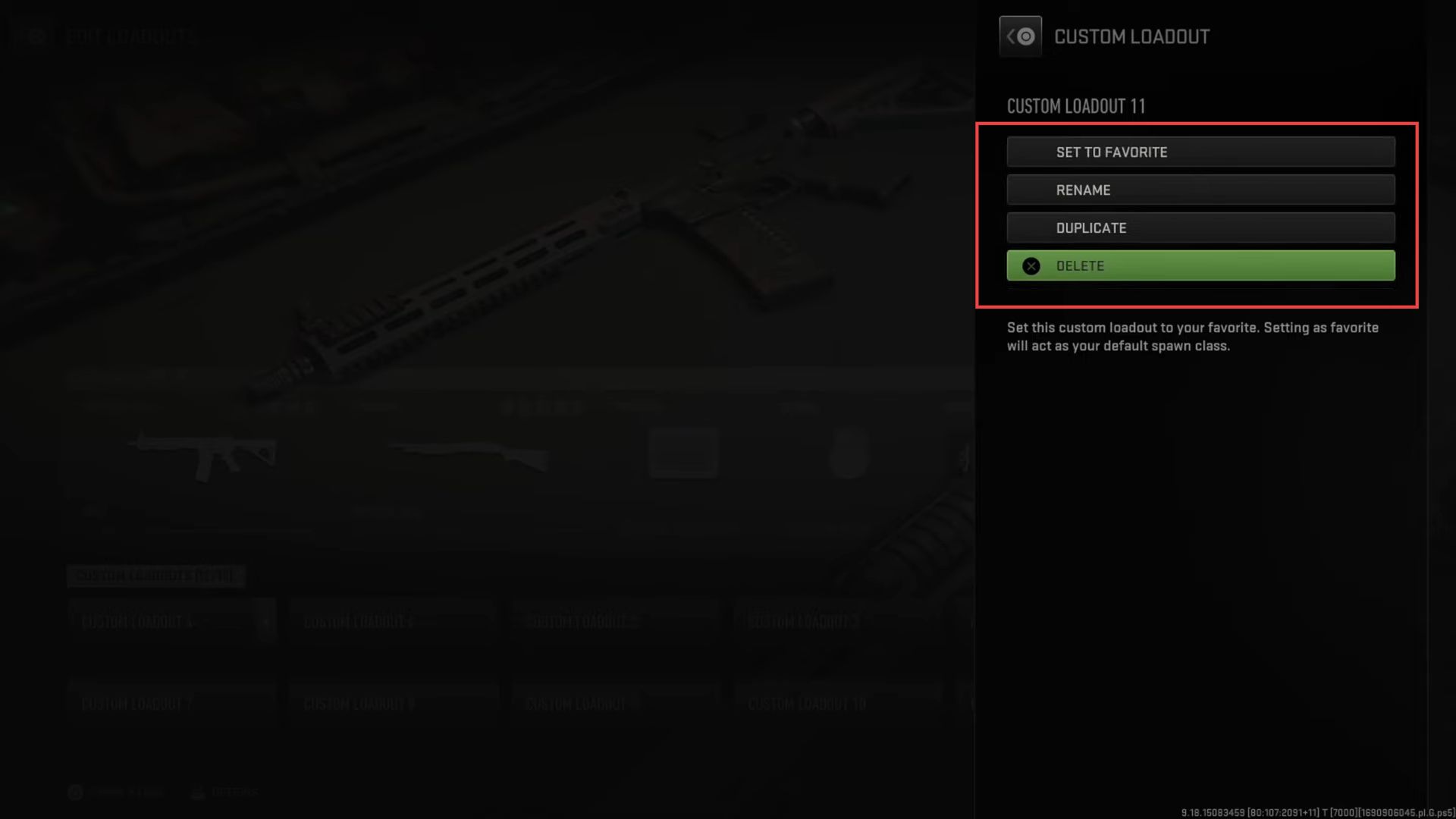
- Within the Loadout menu, find the slot where you’ve set your custom loadout.
In this example, continue using Custom Loadout 11. - Highlight Custom Loadout 11 and look for an option to rename it which might be labeled as Rename.
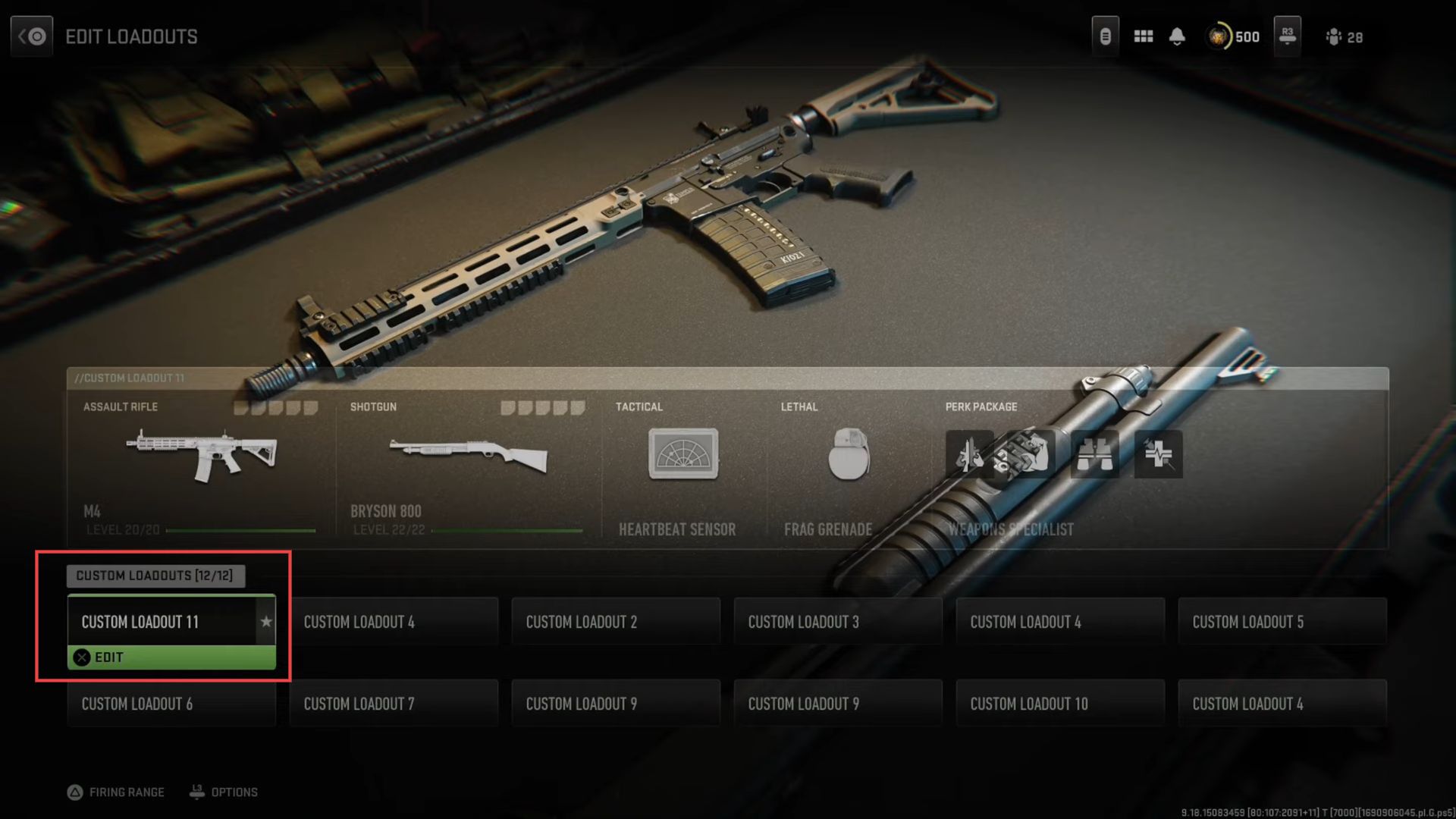
- Select the Rename option and a text entry field should appear on the screen.
- Use your controller to enter the new name you want for the loadout.
For instance, you could name it 1.
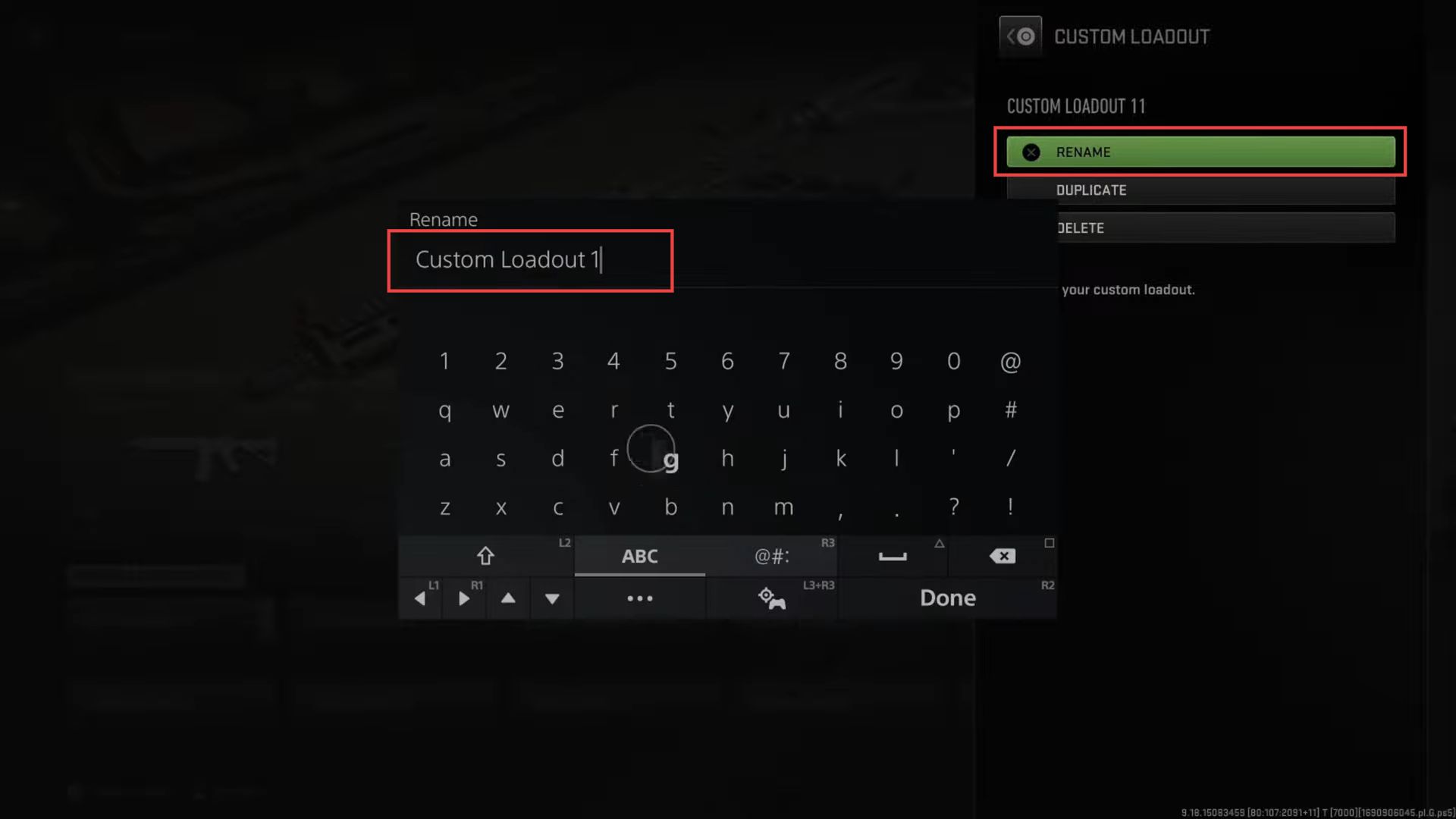
- Highlight the loadout you want to duplicate and look for an option to duplicate it.
After selecting the duplicate option, you’ll likely be prompted to choose a target slot for the duplicated loadout. In this case, it is Class Nine.
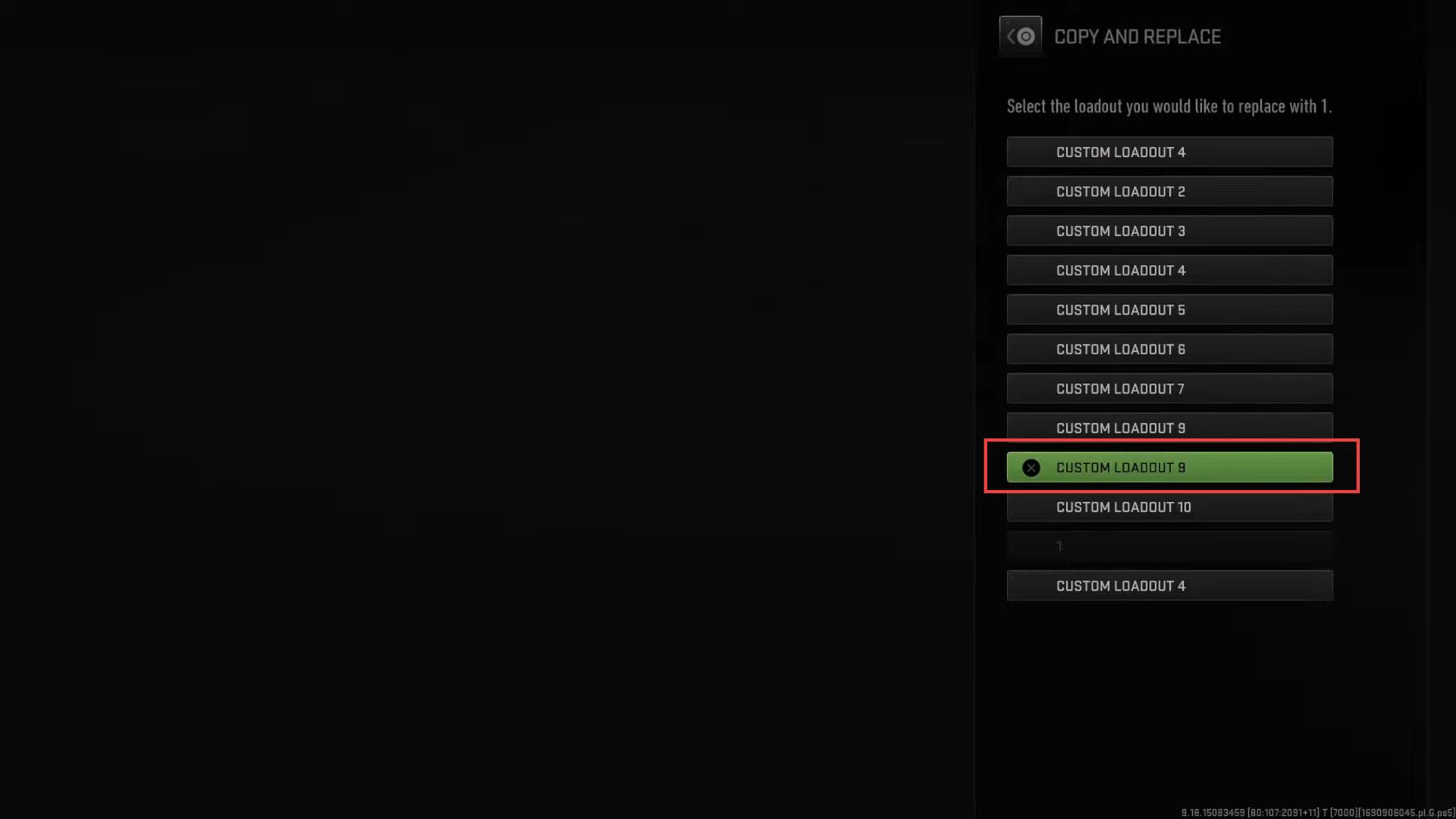
- Within the Loadout menu, locate the duplicated loadout and set it as your favourite.
This will make it easier to access during gameplay. - Exit the Loadout menu and resume gameplay. Now, during matches, you can quickly switch to your duplicated loadout by pressing the designated button (such as X) to instantly equip it.
This eliminates the need to scroll through options on the D-pad.