This guide will let you know how to turn off the gyro control aiming with your controller when you’re using Steam games.
Select Counter-Strike
In this section, we will take you through the steps to play select Counter-Strike on Steam. It involves launching Steam and selecting Counter-Strike from the Steam library.
- Launch Steam and switch to Big Picture Mode by clicking on the icon located at the top right side of the screen.
- Plug in your controller to your computer.
- Select Counter-Strike from your Steam library using your controller.
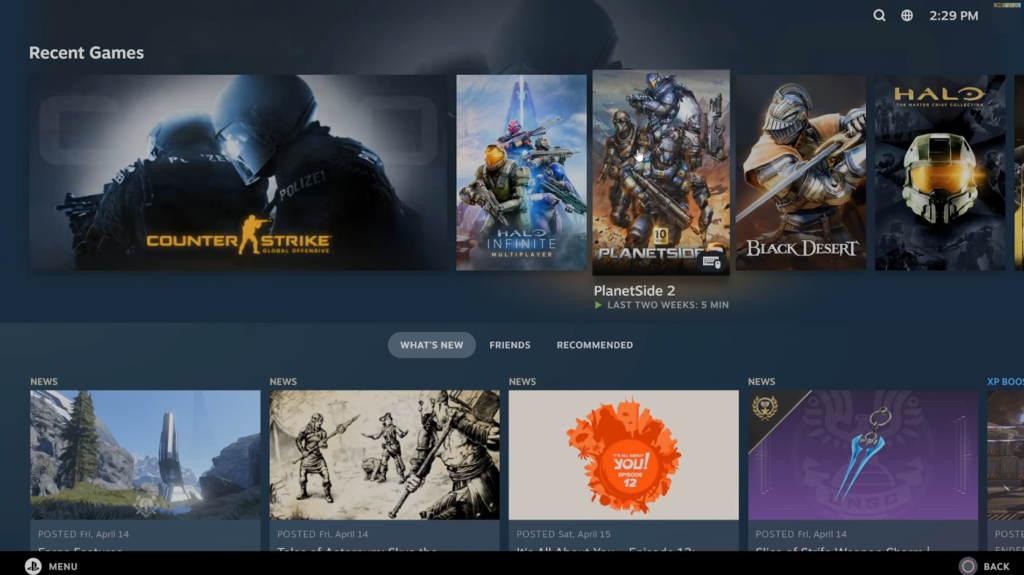
Change Gyro Behavior
This section describes how to change the Gyro Behavior setting in Big Picture Mode for a controller. It involves navigating to In-Game Controls, selecting the Gyro Behavior setting, and changing it to None.
- While in Big Picture Mode, locate and select the Controller icon on the right side of the screen.
- Navigate to the In-Game Controls option.
- Look for the Gyro Behavior setting and select it.
- Change the Gyro Behavior setting to None by tapping on it.
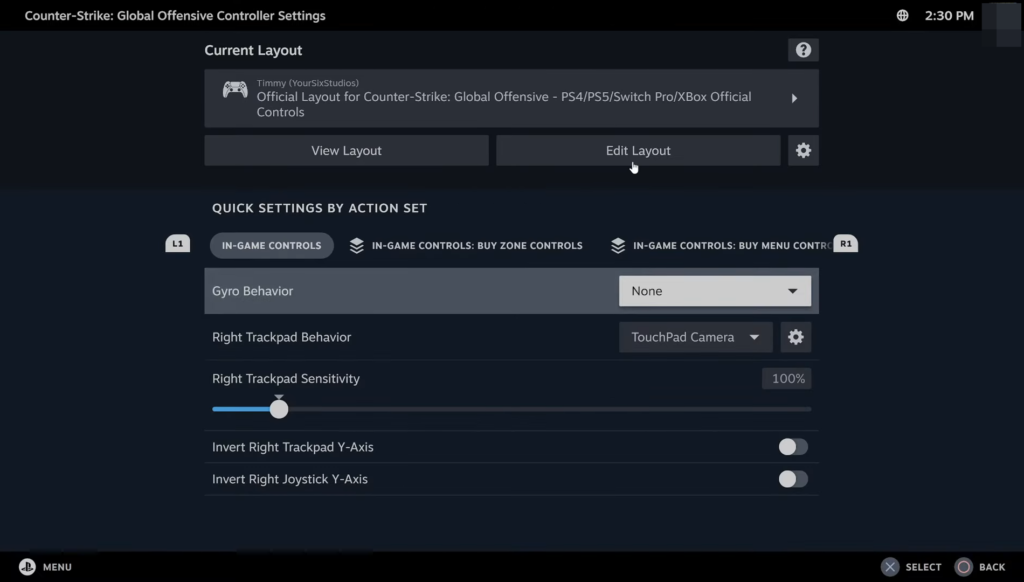
Now your controller will not aim at the game whenever you move it. You can do this for any game.