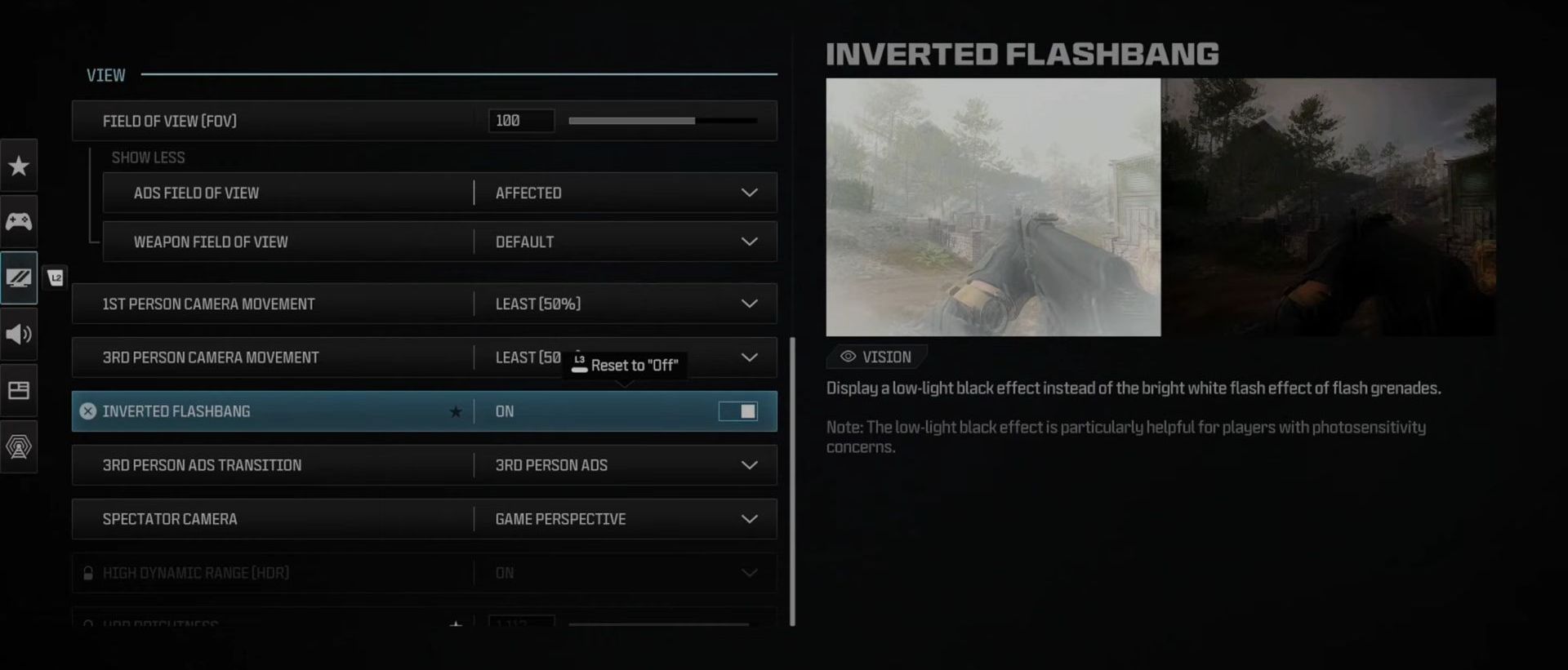In this guide, you will learn how to turn off Motion Blur & Grain on COD Modern Warfare 3. You have to follow all the instructions carefully to do so.
- First, press the Options button and navigate to Settings. Go to the Graphics section and adjust the On-Demand Texture Streaming settings.
- If you have a stable internet connection, select Large or Auto for high-quality textures downloaded during gameplay, enhancing color detail on surfaces.
- After that, set a lower daily download limit if you experience internet issues at home or turn it off to prevent potential background lag.
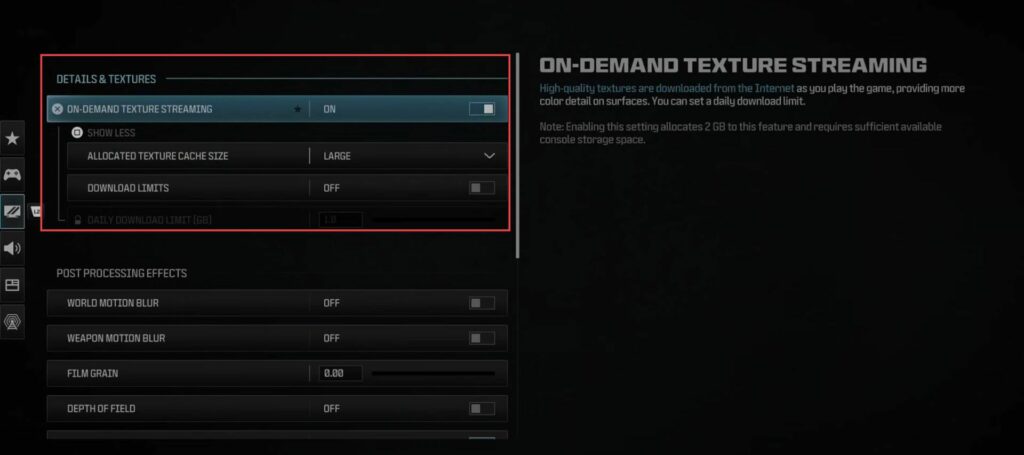
- Under Post-Processing Effects, you’ll find World Motion Blur. Turning off World Motion Blur removes the blur effect seen in the right image compared to the left image.
- Additionally, you can adjust the Weapon Motion Blur to control the blur effect on your weapon when in motion.
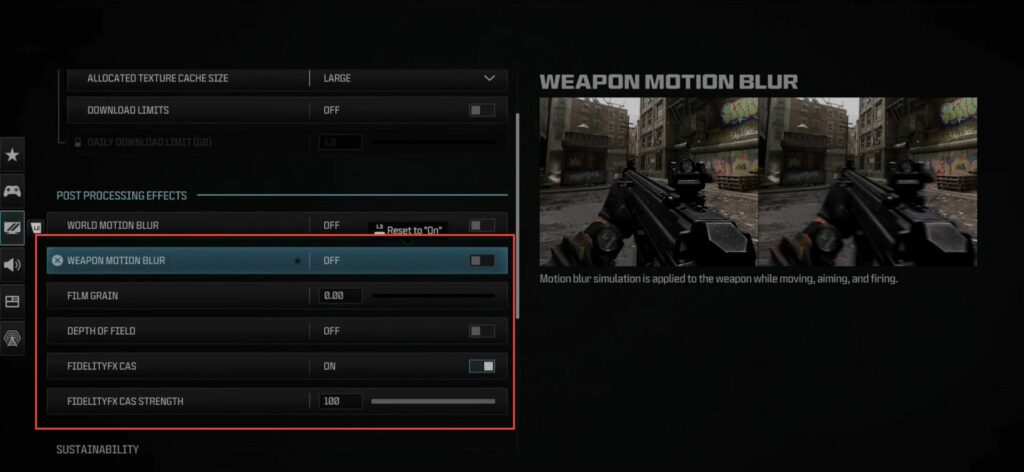
- Reduce Film Grain to the left, starting from its default setting of 25. Depth of Field adds a blur effect to focused areas on your screen, you can adjust it as desired.
- Move to Fidelity CAS and activate it. Setting it to 100 adds screen sharpening for enhanced visual clarity.
- Field of View settings can be adjusted. It is recommended to keep it between 100 to 105 to widen the screen view for better visibility.
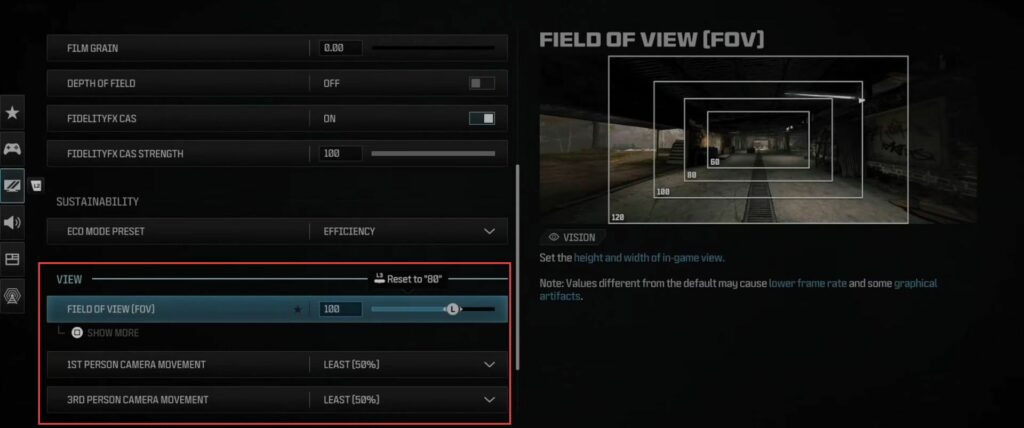
- Adjust the First-Person Camera Movement to your preference. It is preferred to set around 50% to reduce screen shake when in first-person view.
- You can also modify the Third-Person Camera Movement to minimize screen movements for both perspectives.
- Consider enabling Inverted Flashbangs to change the flash effect from white to black when hit by a flashbang, making it less intense.
Take a look through these settings to personalize your experience.