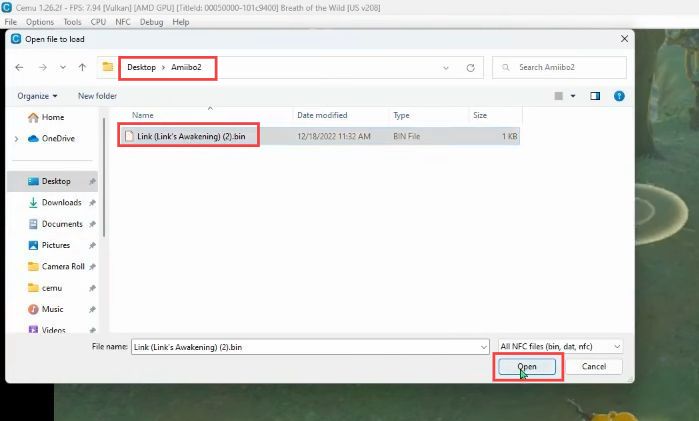If you are wandering around to use Amiibo on CEMU, then you have come to the right place. This guide will show you how to do it. You first need to download the Link Awakening file and scan the NFC tag from the file.
Download the Link Awakening file.
In this section, we will take you through the steps to download the Link Awakening file. By following the steps below, you will be able to drag & drop the downloaded file into the new folder.
- The first thing you will need to do is create a new folder on your desktop and name it “Amiibo.”
- After that, double-click on the “Amiibo” folder to open it up.
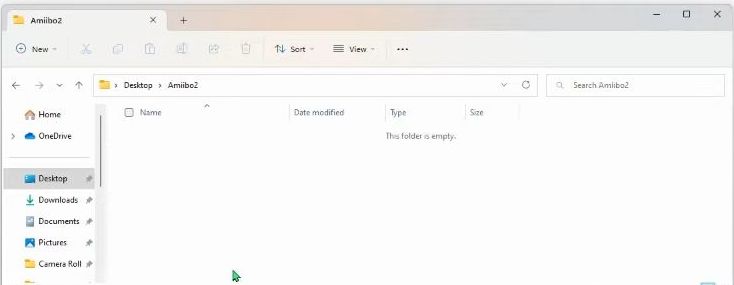
- Next, open your web browser on your computer and download the Link Awakening file.
- Once the download is complete, open the “Downloads” folder on your computer and locate the downloaded “Link Awakening” file.
- Drag and drop the downloaded file from the “Downloads” folder into the “Amiibo” folder you created earlier.
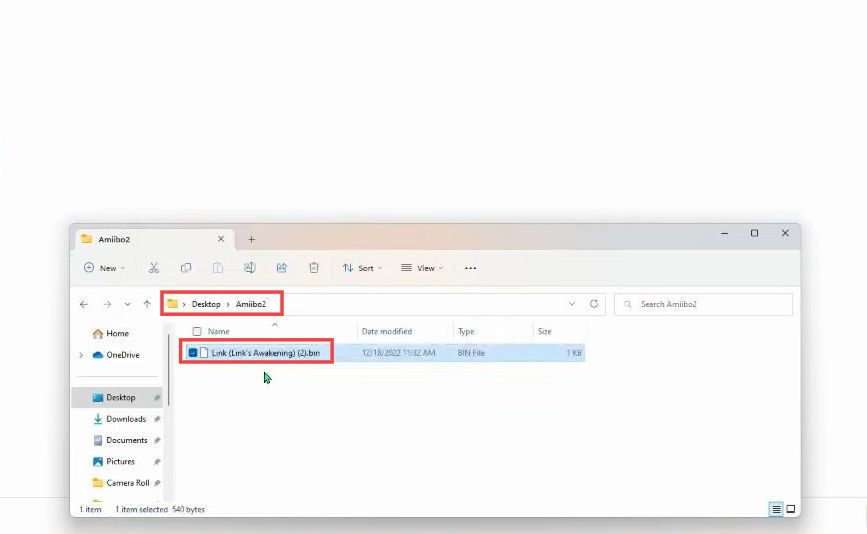
Scan the NFC tag from the file
This section describes how to scan the NFC tag from the file. The steps involve launching the emulator and selecting the downloaded file to scan it.
- Now launch the emulator on your computer and start your game.
- Wait for the game to load and for your character or game world to appear on the screen.
Make sure you have your “Amiibo Rune” ready. - In the game, find a suitable location in the game world where you want to use your “Amiibo Rune” and aim it at the ground.
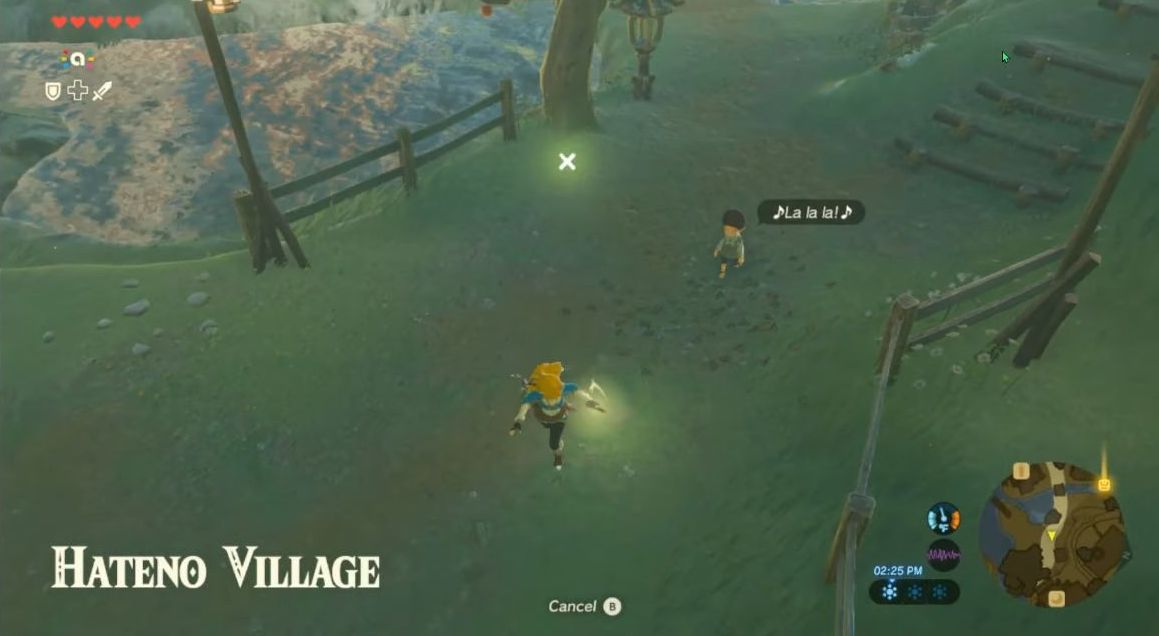
- In the emulator’s user interface or game screen, find the “NFC” option at the top right side of the screen and click on it.
It will open up a drop-down menu. - From the drop-down menu, select the option that says “Scan NFC tag from file.”
It will allow you to simulate scanning an Amiibo tag from a file on your computer
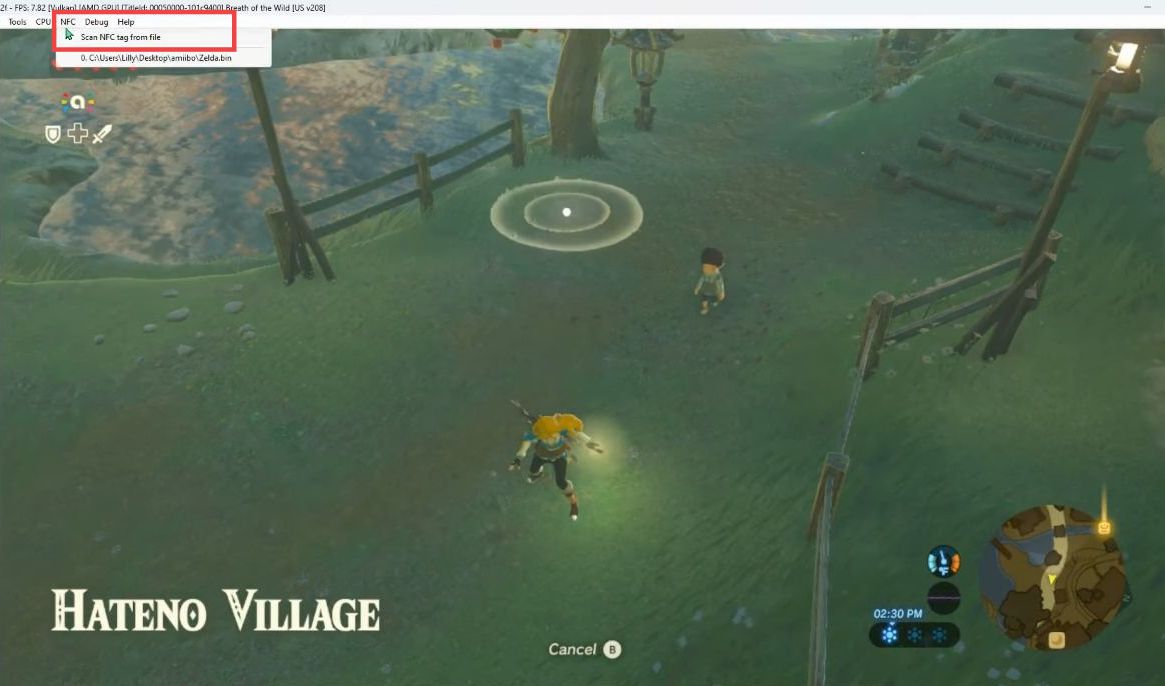
- Now in the file explorer window, navigate to the Amiibo folder, and select the Links Awakening file inside it.
- After selecting it, hit the Open button.