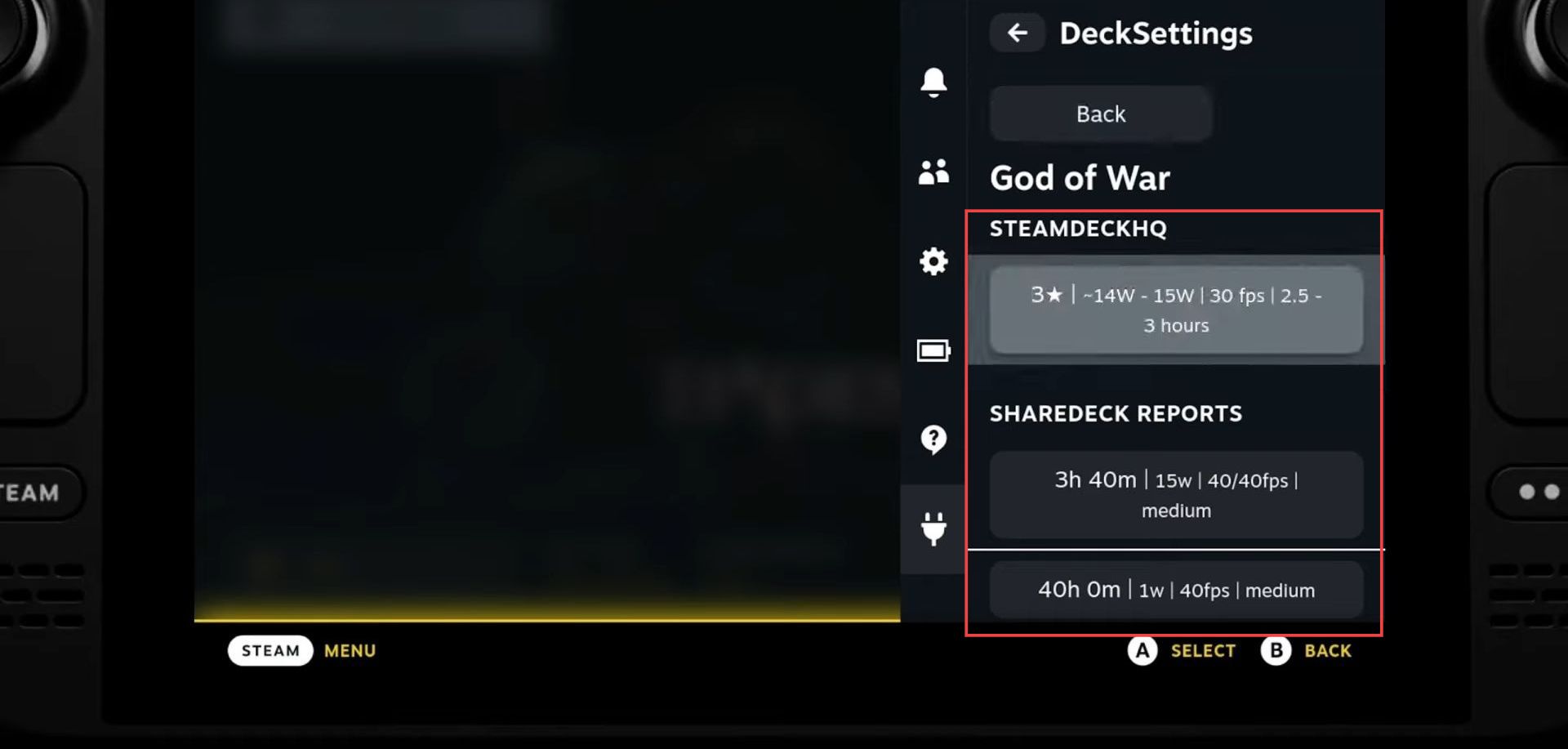This guide provides the best recommendation for the Steam Deck plugins to change background images, game performance and font colours most conveniently.
How long to beat (HLTB)
The first one is How long to beat (HLTB). To use HLTB with Decky, you need to go to the Decky settings and select HLTB for the deck.
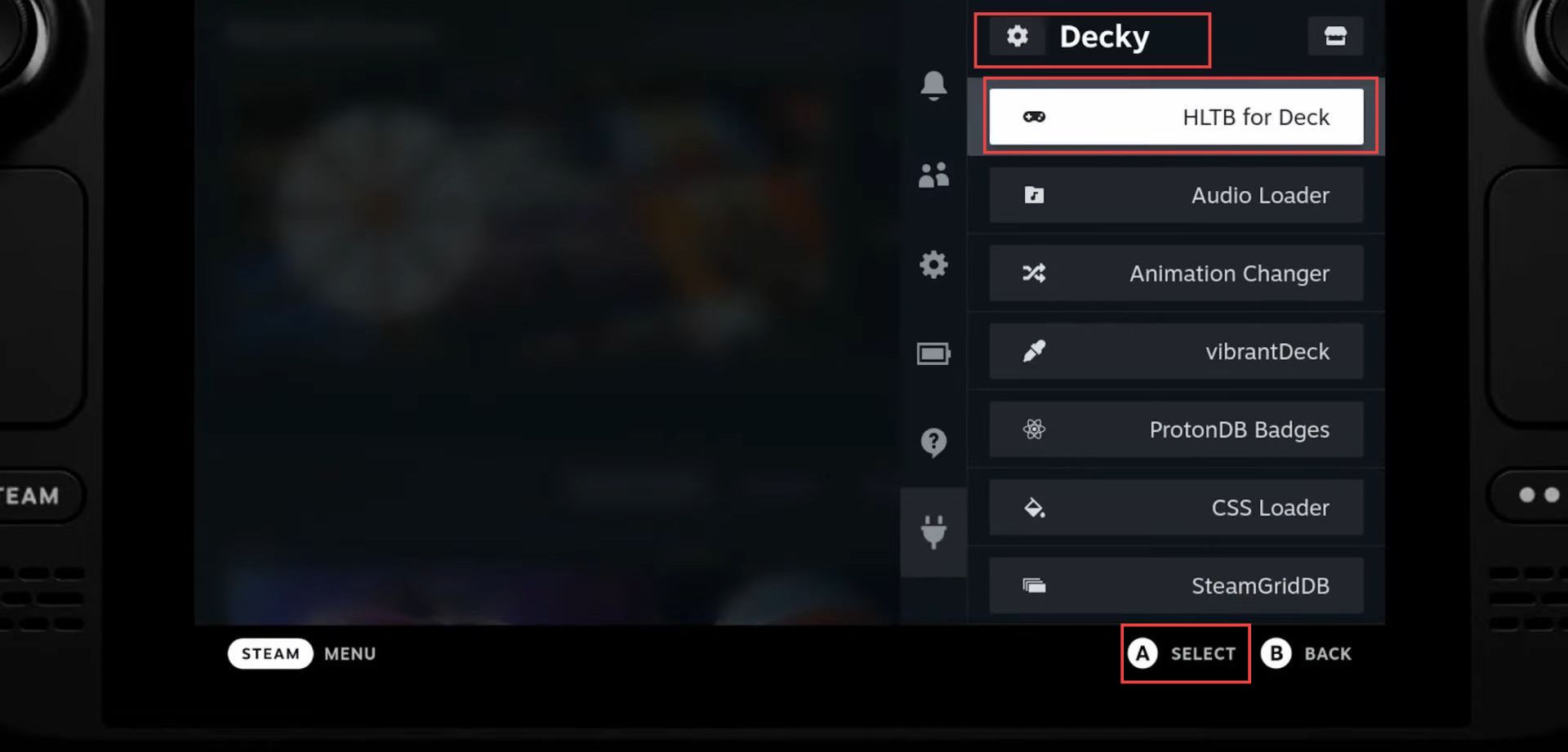
HLTB displays the average completion times for entire games. The completion times are shown at the upper side of the Play button.
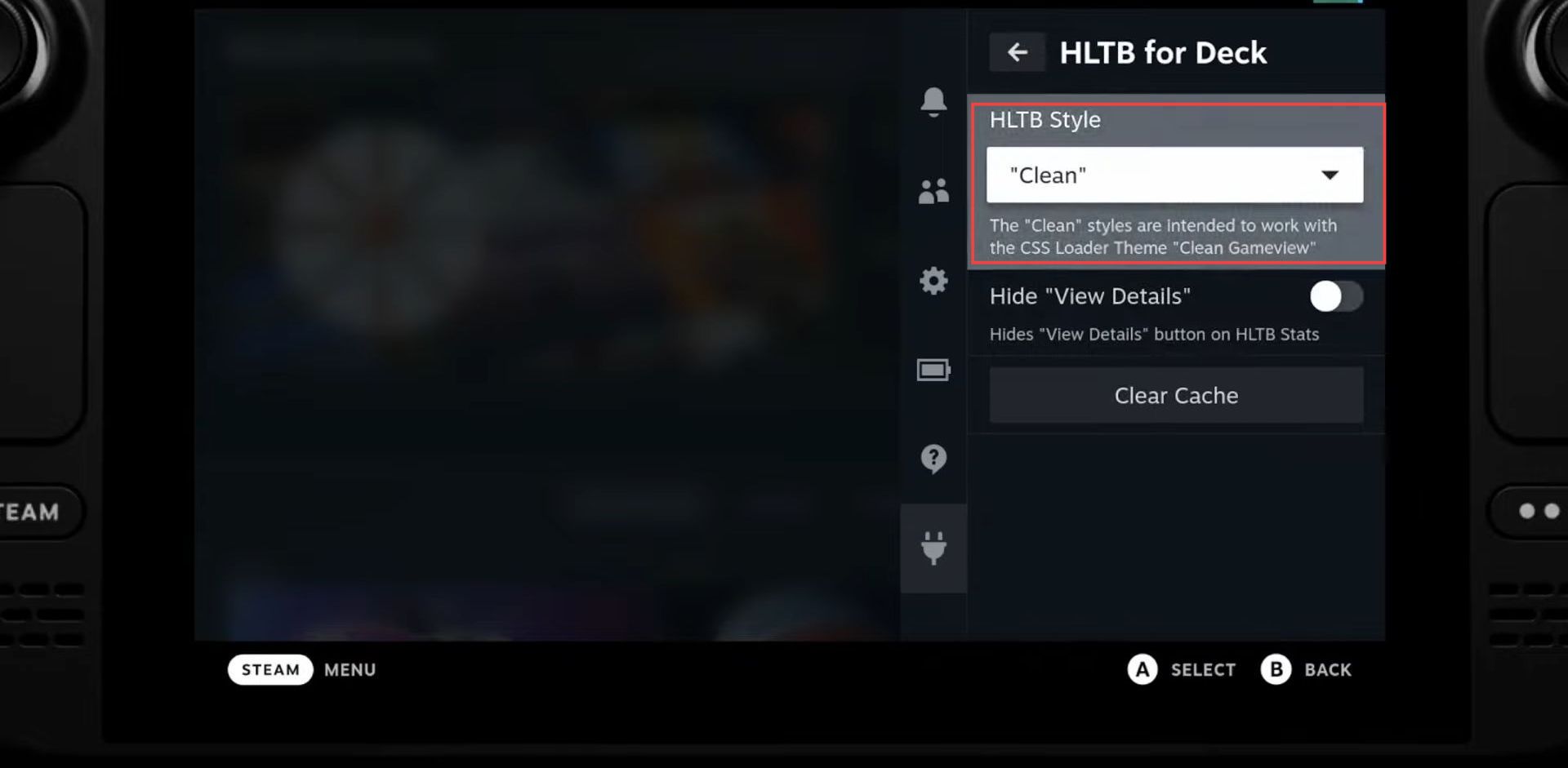
It is available in the User Interface (UI). The feature is used to demonstrate the time required to complete a certain game.
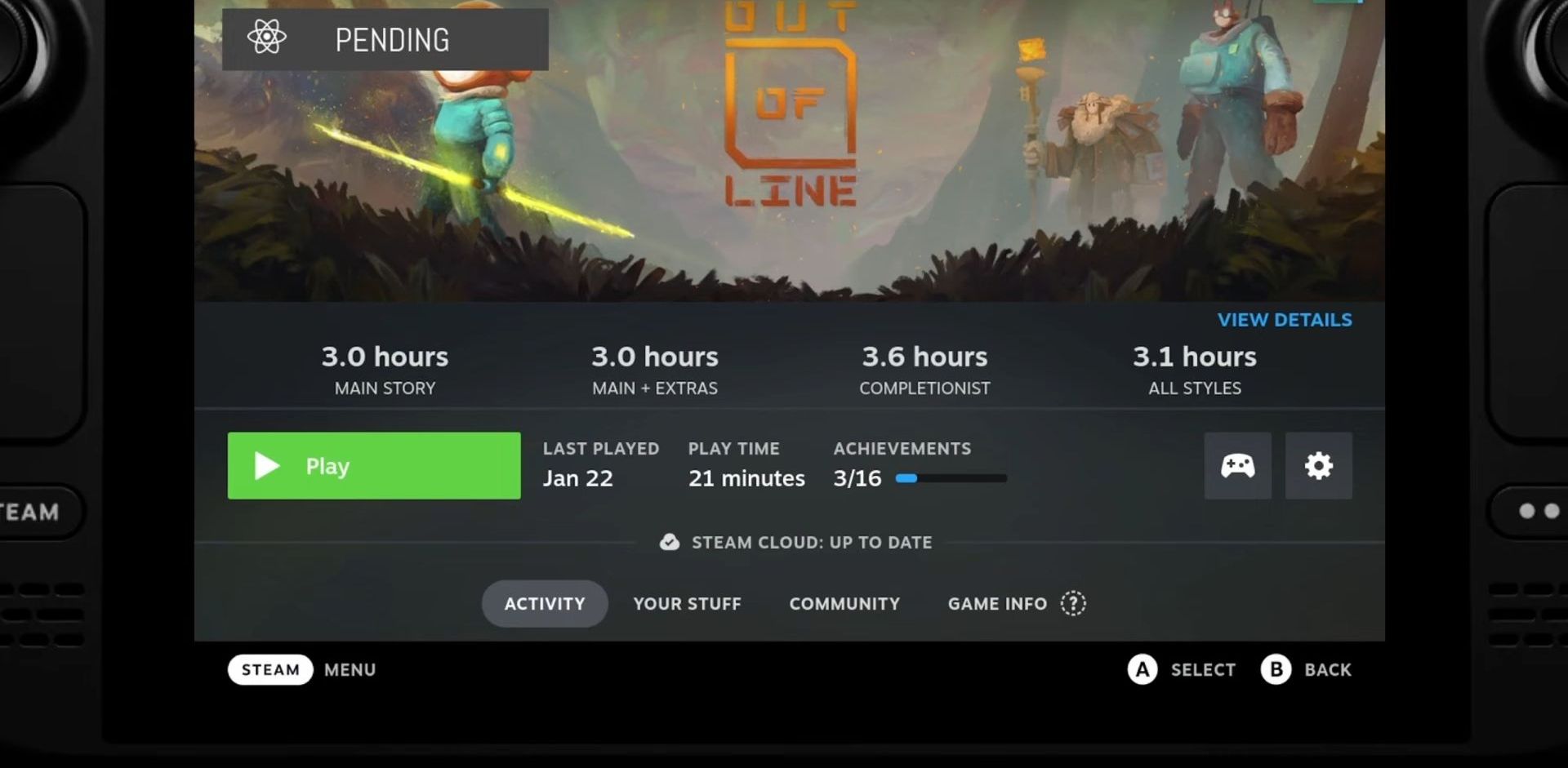
Proton DB Badges
Proton DB Badges describes the compatibility of games running on Proton on Linux.
Proton is a compatibility tool that allows Windows games to run on Linux. Proton is used by the Steam Deck.
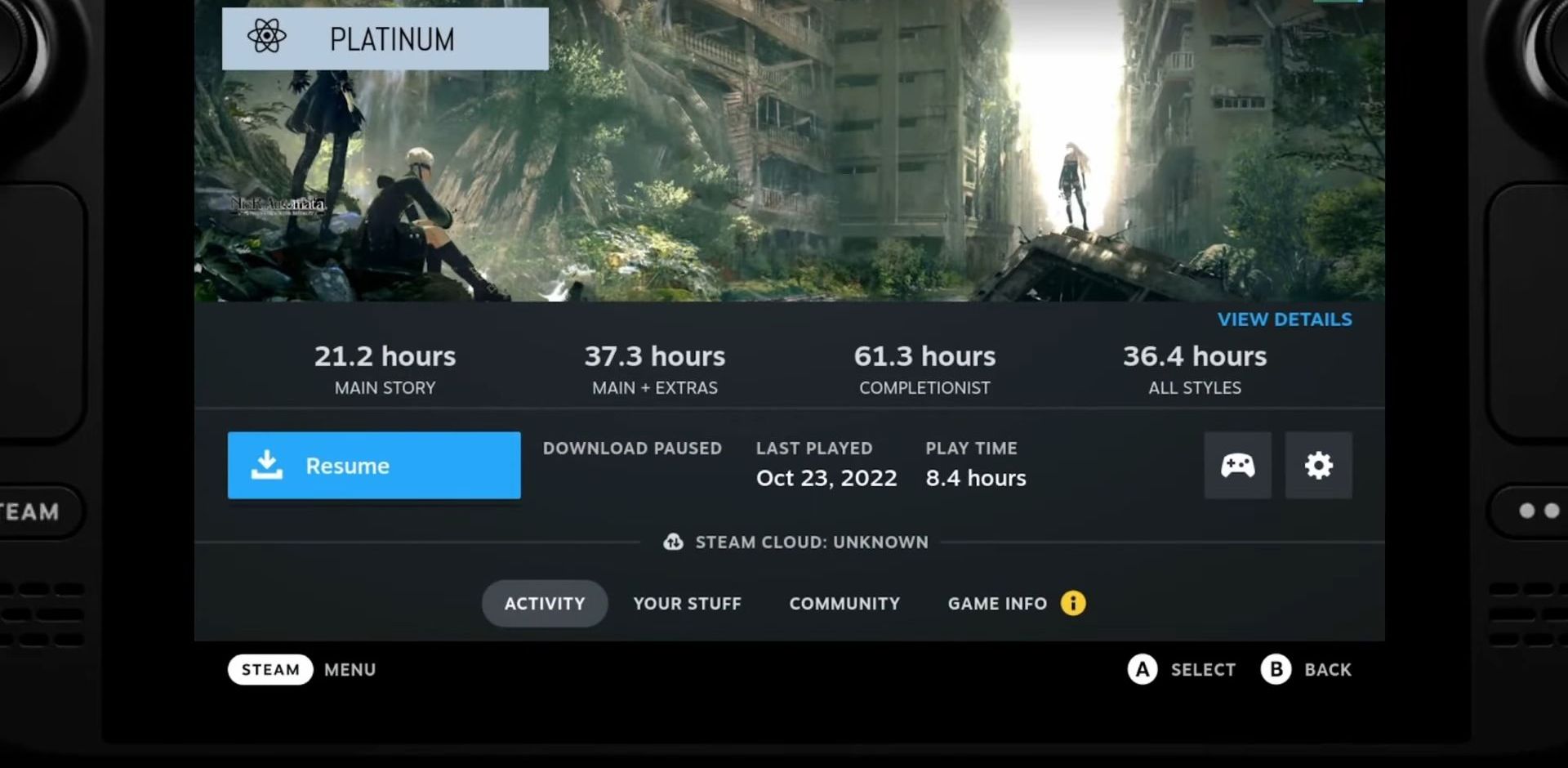
To use the plugin, the user must select it from the Decky settings. Proton DB Badges provide information related to game compatibility or performance.
It includes a badge that shows the working and level of compatibility of the game. The user can select the position of the badge.
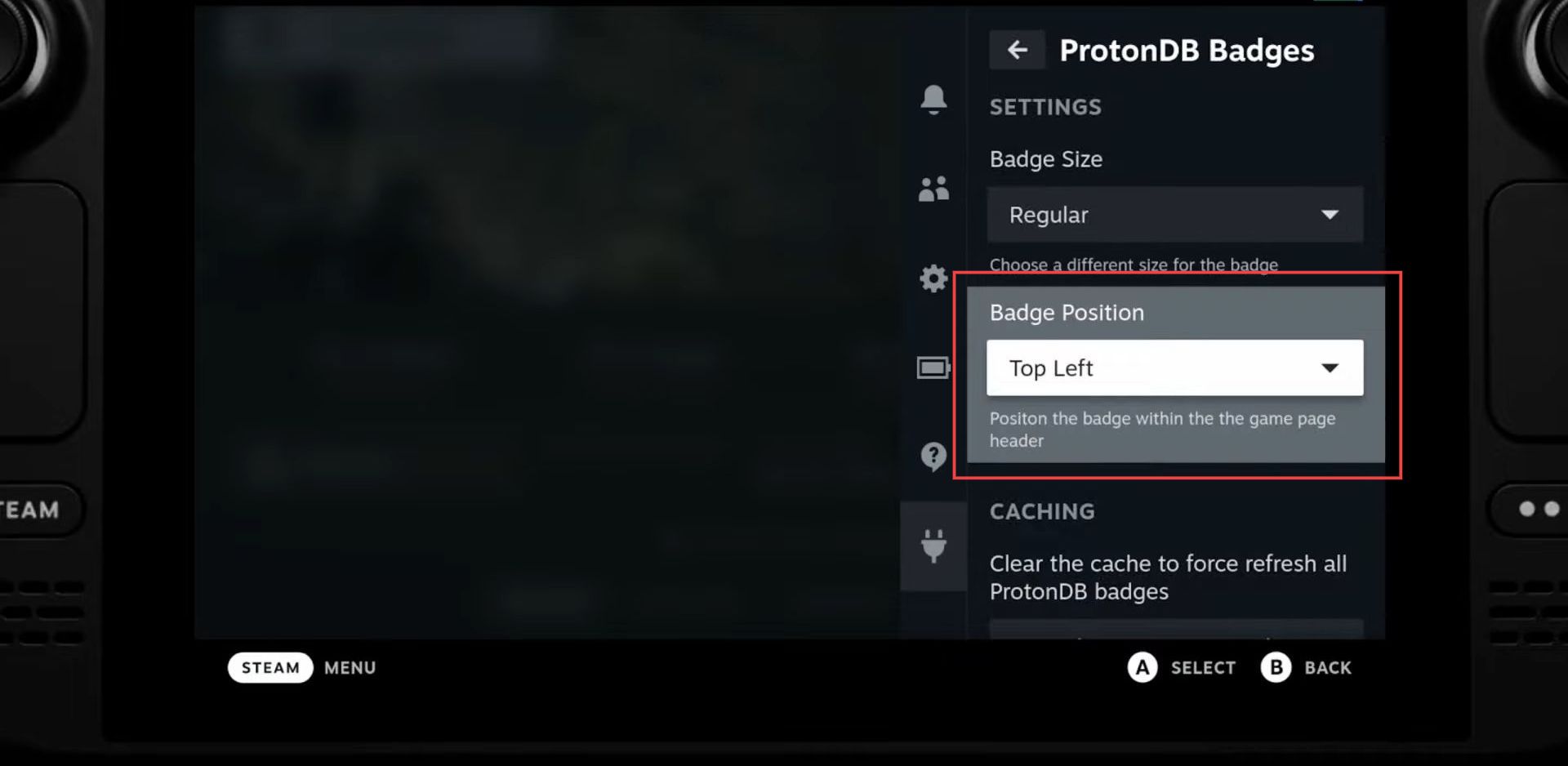
You must have at least a gold rating for a game, however having a Platinum ranking is preferred.
CSS Loader
The Steam Deck UI is designed like a webpage written.
HTML is a markup language used to create content on the internet.
The purpose of the CSS loader in the Steam Deck UI is to manage the look and feel of the user interface by applying specific styles to the HTML markup.
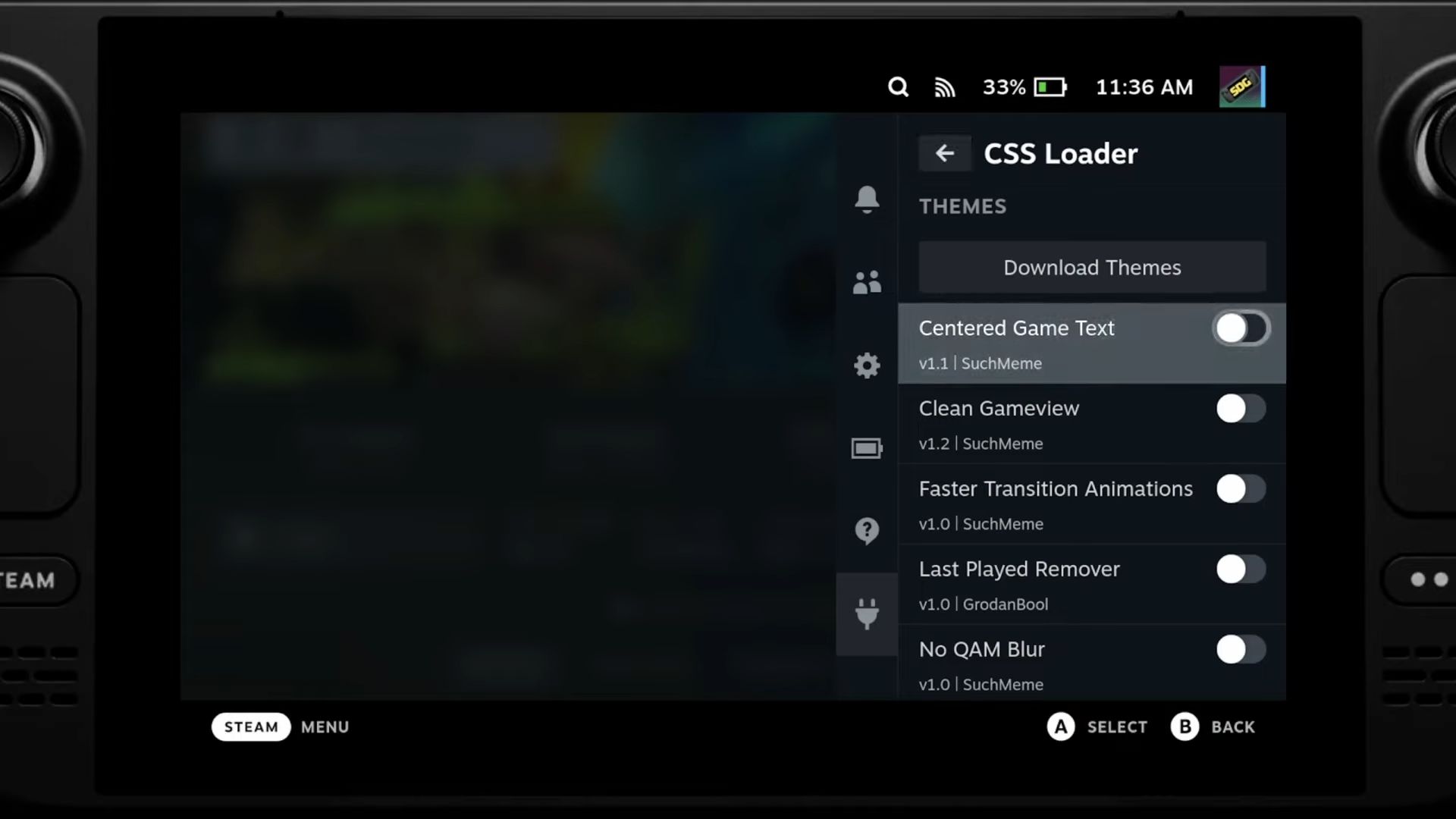
CSS can be used to customize the appearance of the user interface. Multiple CSS files can be combined to create a unique and personalized look for the Steam Deck UI.
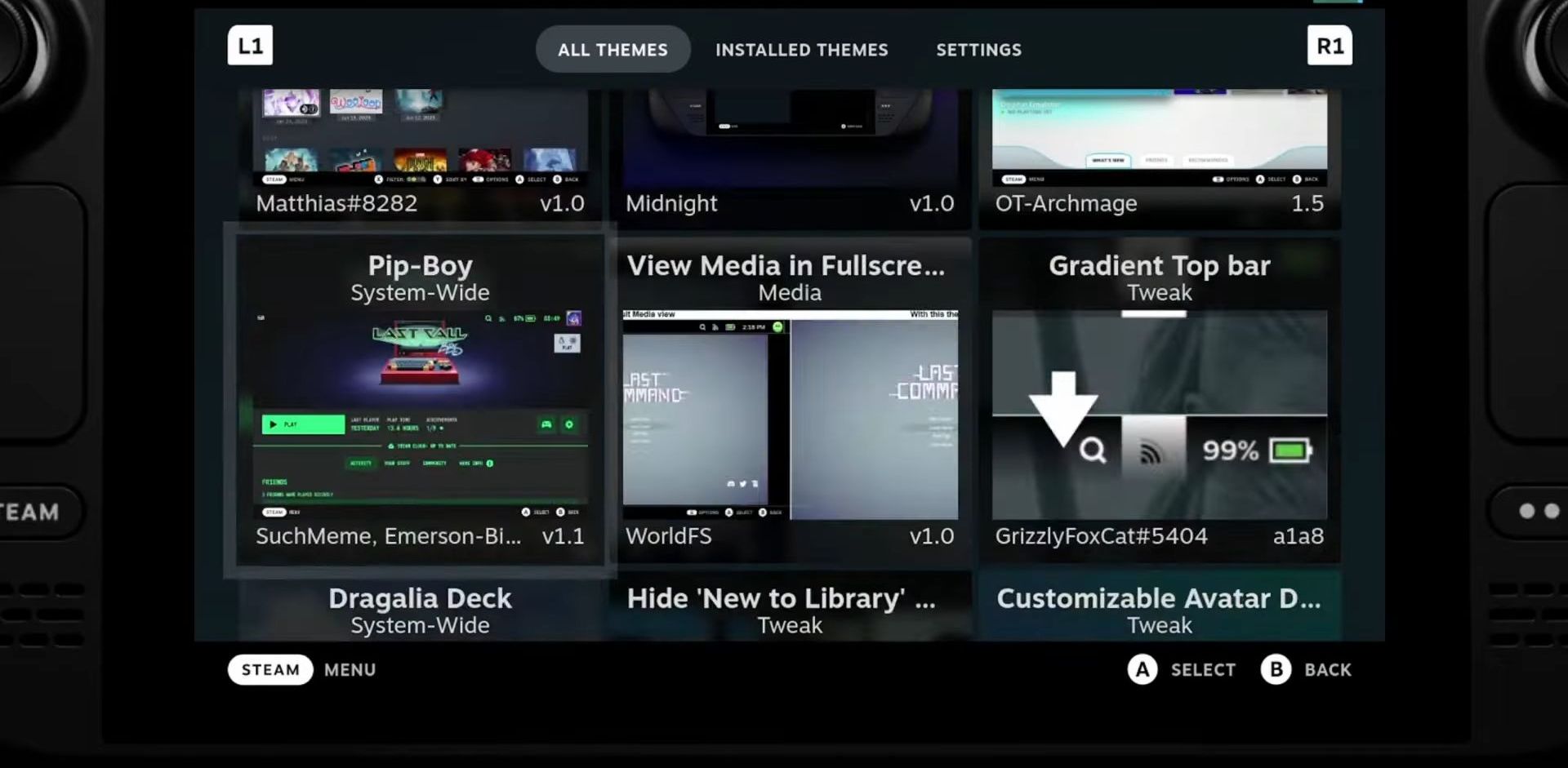
The Clean Gameview CSS plugin is a tool that can be used to customize the appearance of full-screen artwork on the Steam Deck.
Full-screen artwork refers to the images or graphics that are displayed when a game is launched or paused on the device.
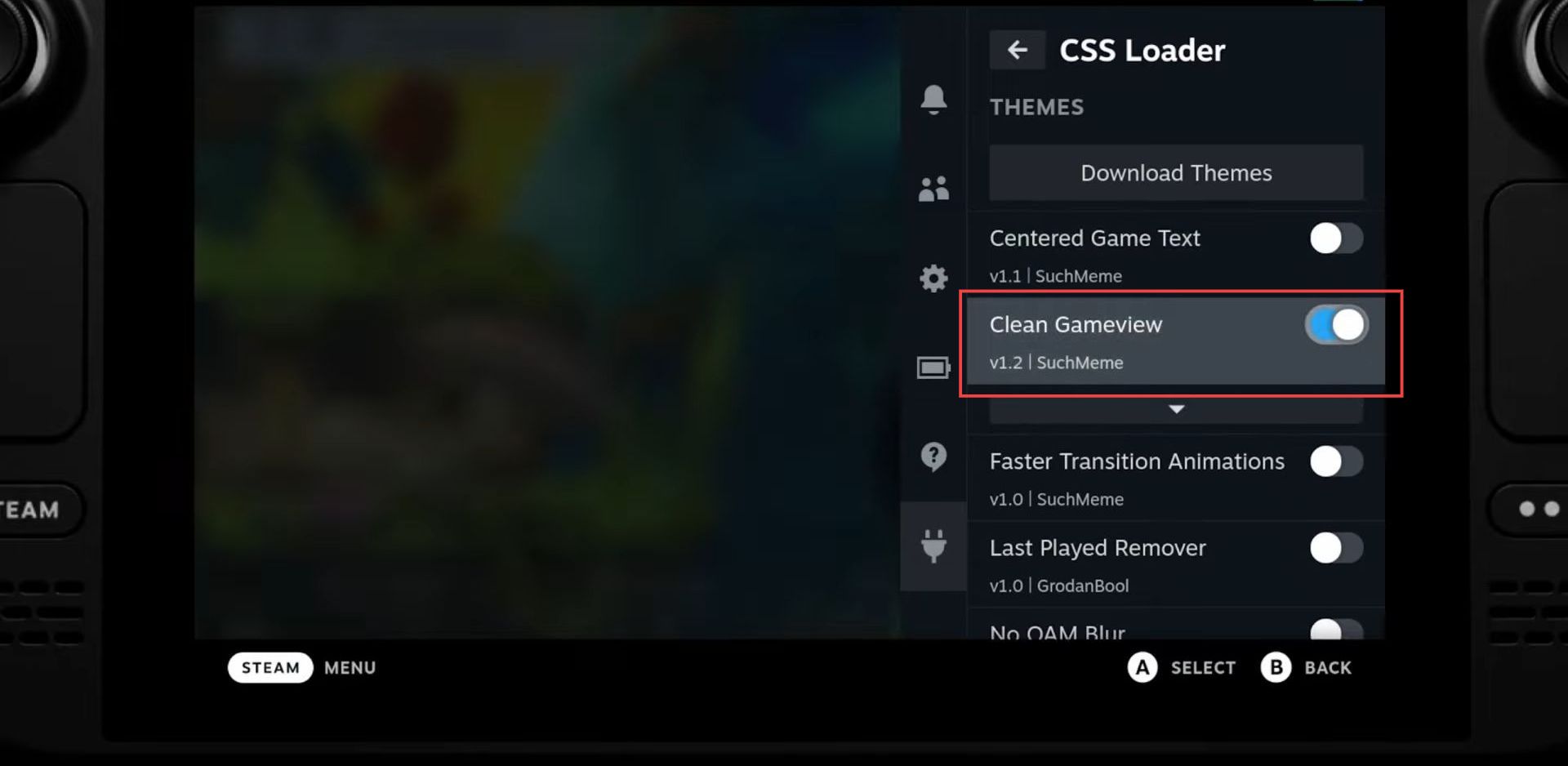
In some cases, the Play button in HLTB may appear off-screen, meaning it is not visible on the user’s display.
To fix this issue, the user can go back to the HLTB plugin and select the ‘clean‘ layout style.
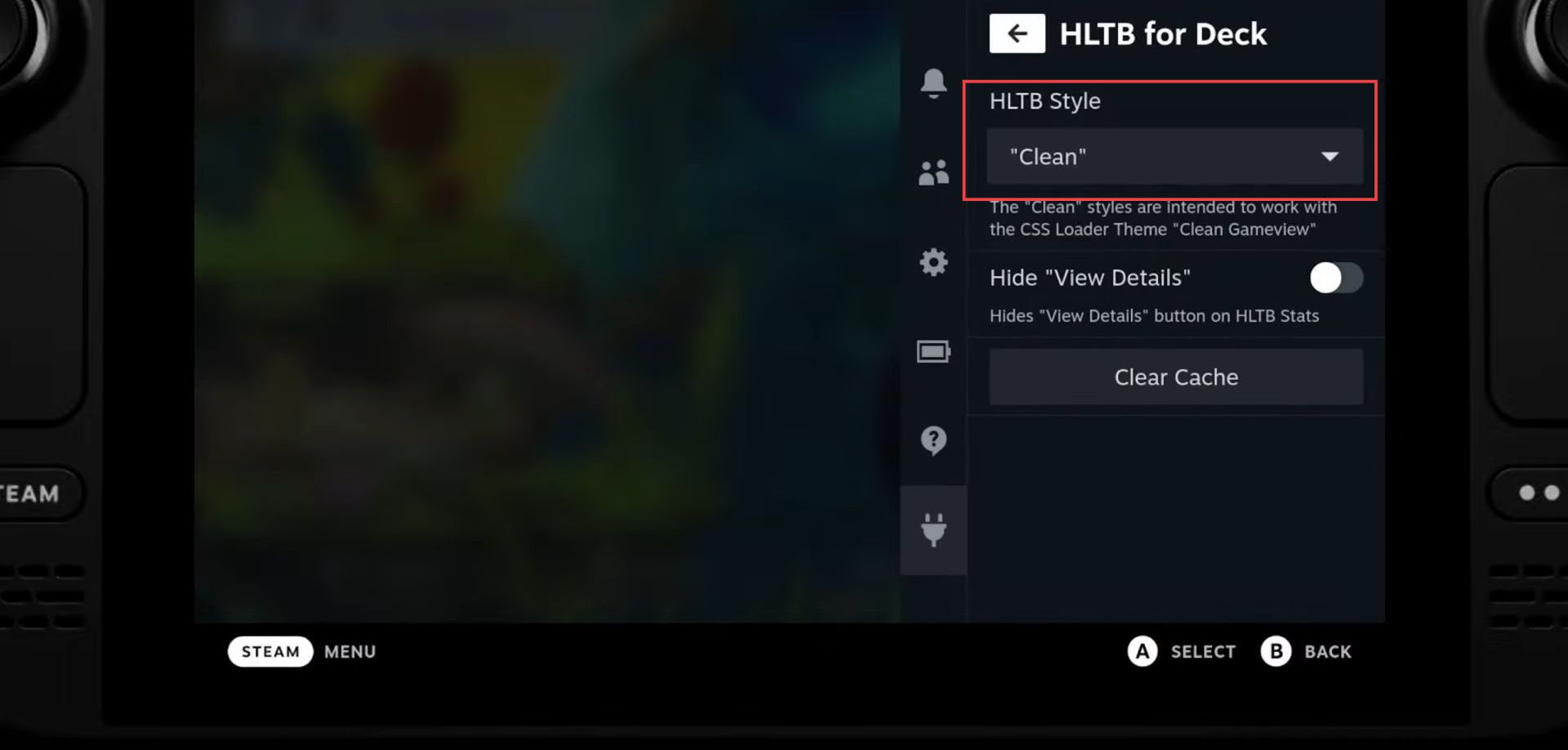
After that, you can view HLTB information appearing on the right side of the screen.
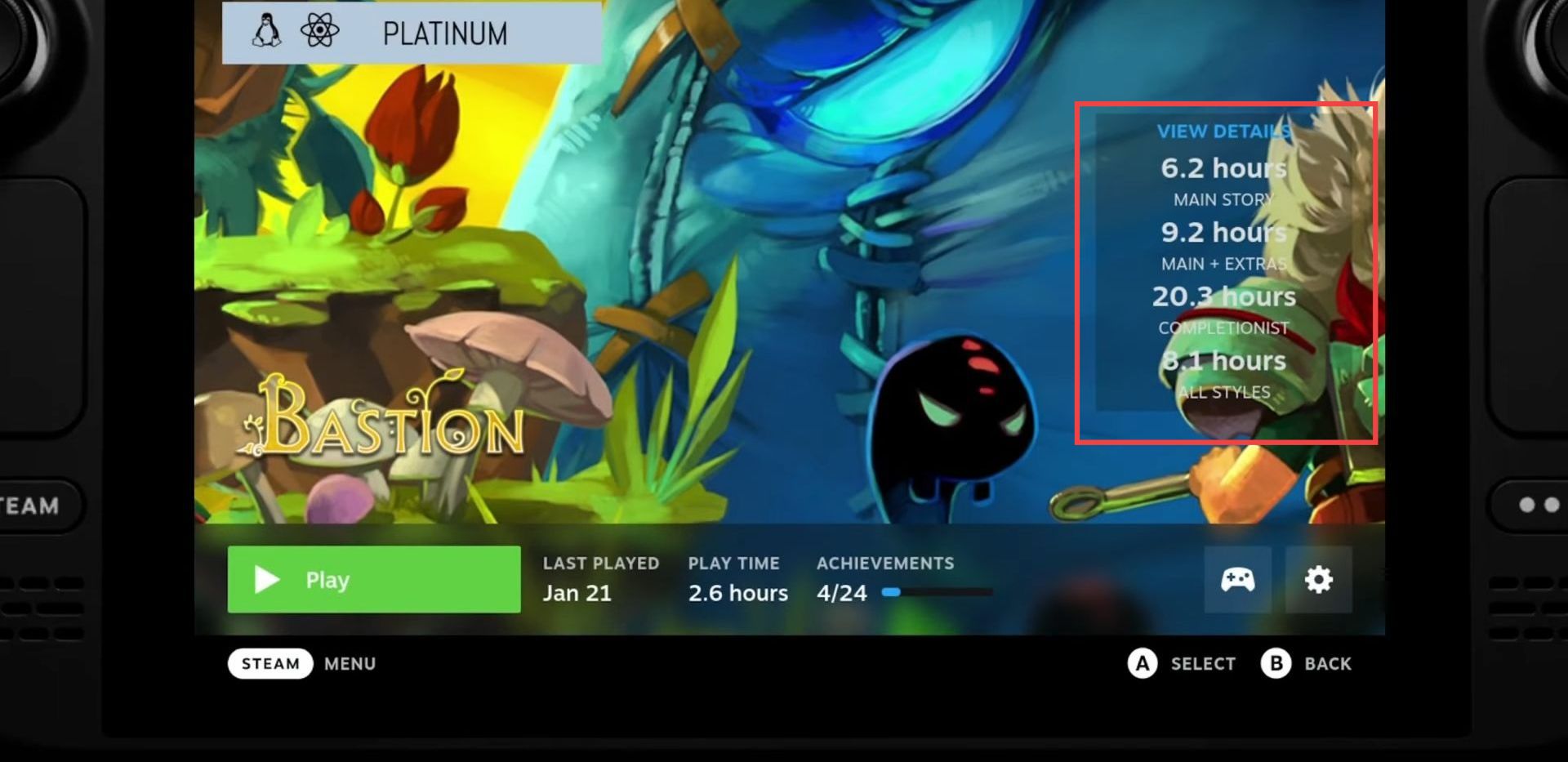
CSS loader can also be used to adjust the custom artwork of the home screen, which is the main interface that appears when the device is turned on. For this, you need to enable the static background and switch lock home plugins.
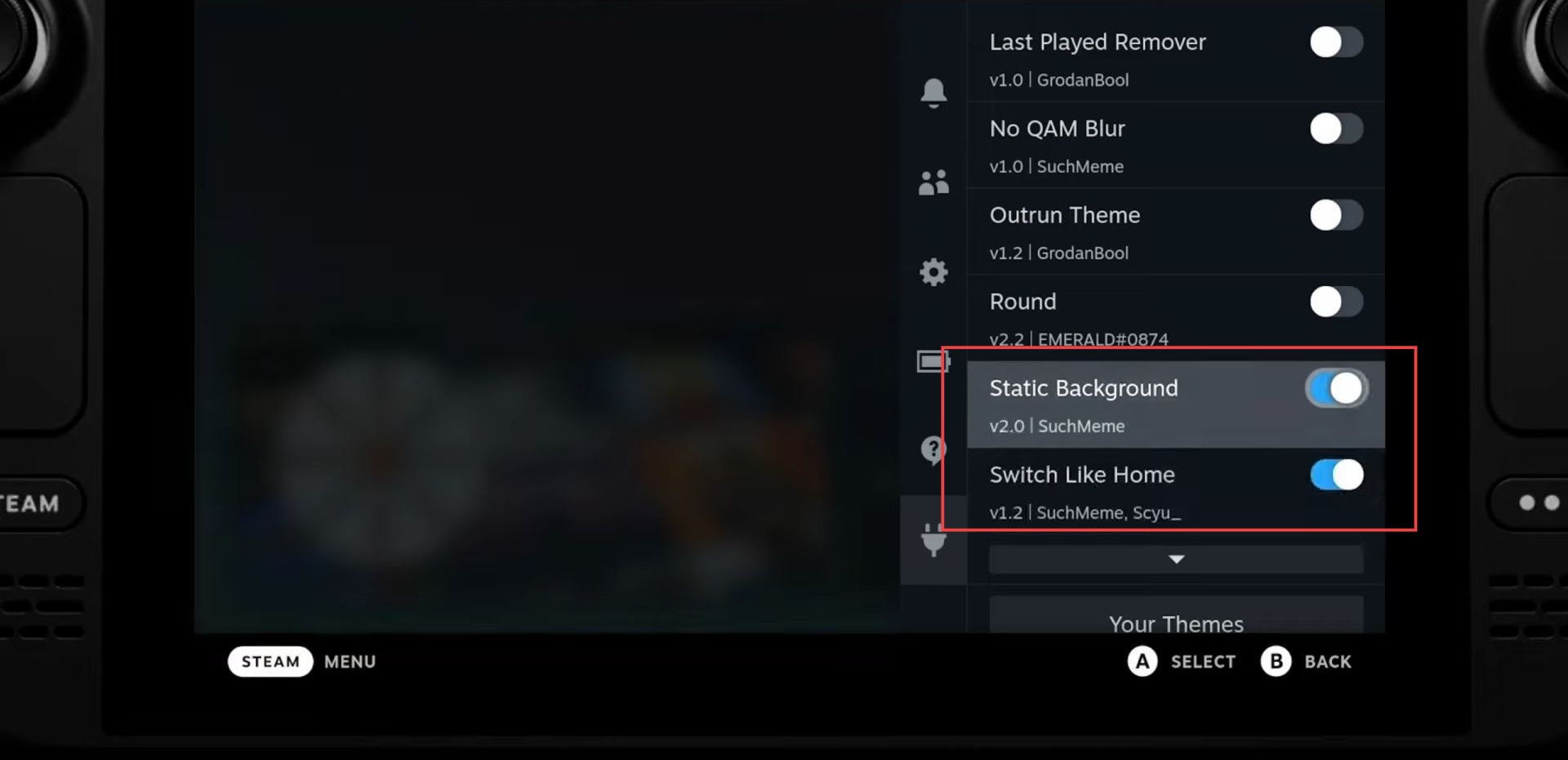
You can see the appearance of the home screen displayed with the animated artwork. It is to remember that you cannot employ animated gifs but animated web P files only.
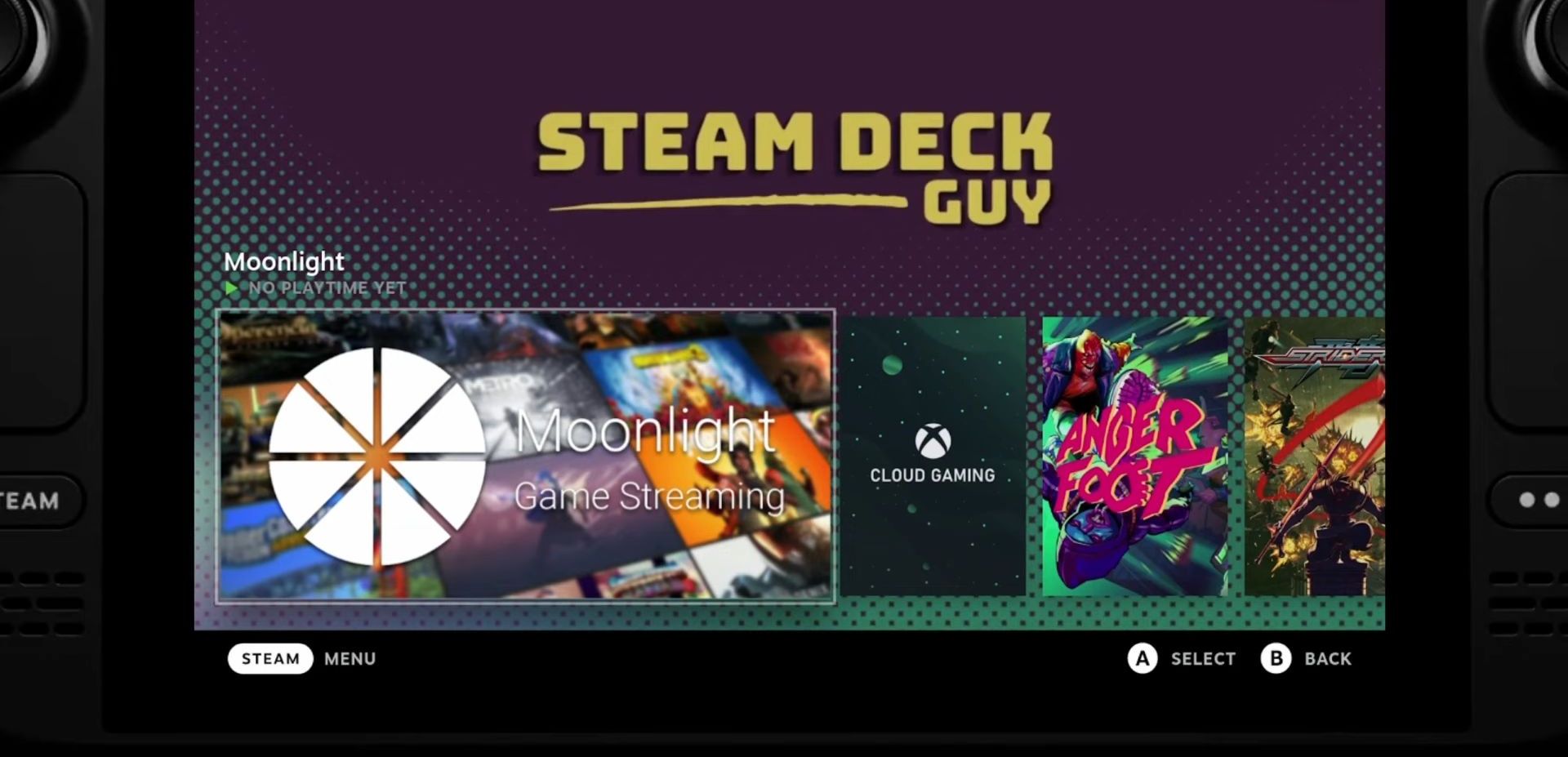
Round and outrun theme plugins can be used to make round edges of the game and colours of the fonts, respectively.
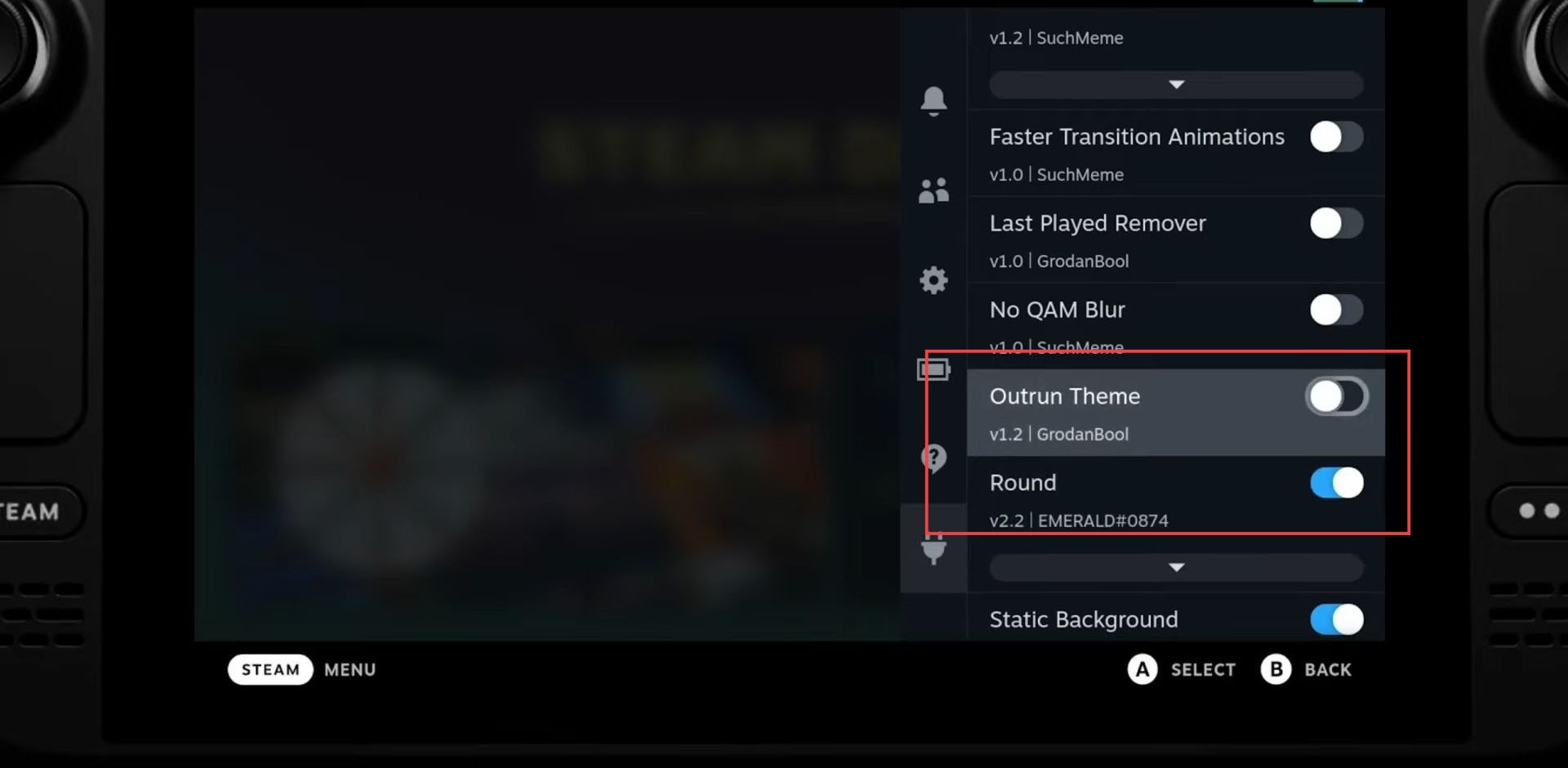
You can enable no QAM blur and faster transitions animations under the outrun theme plugin to get quick animations while switching between the games.
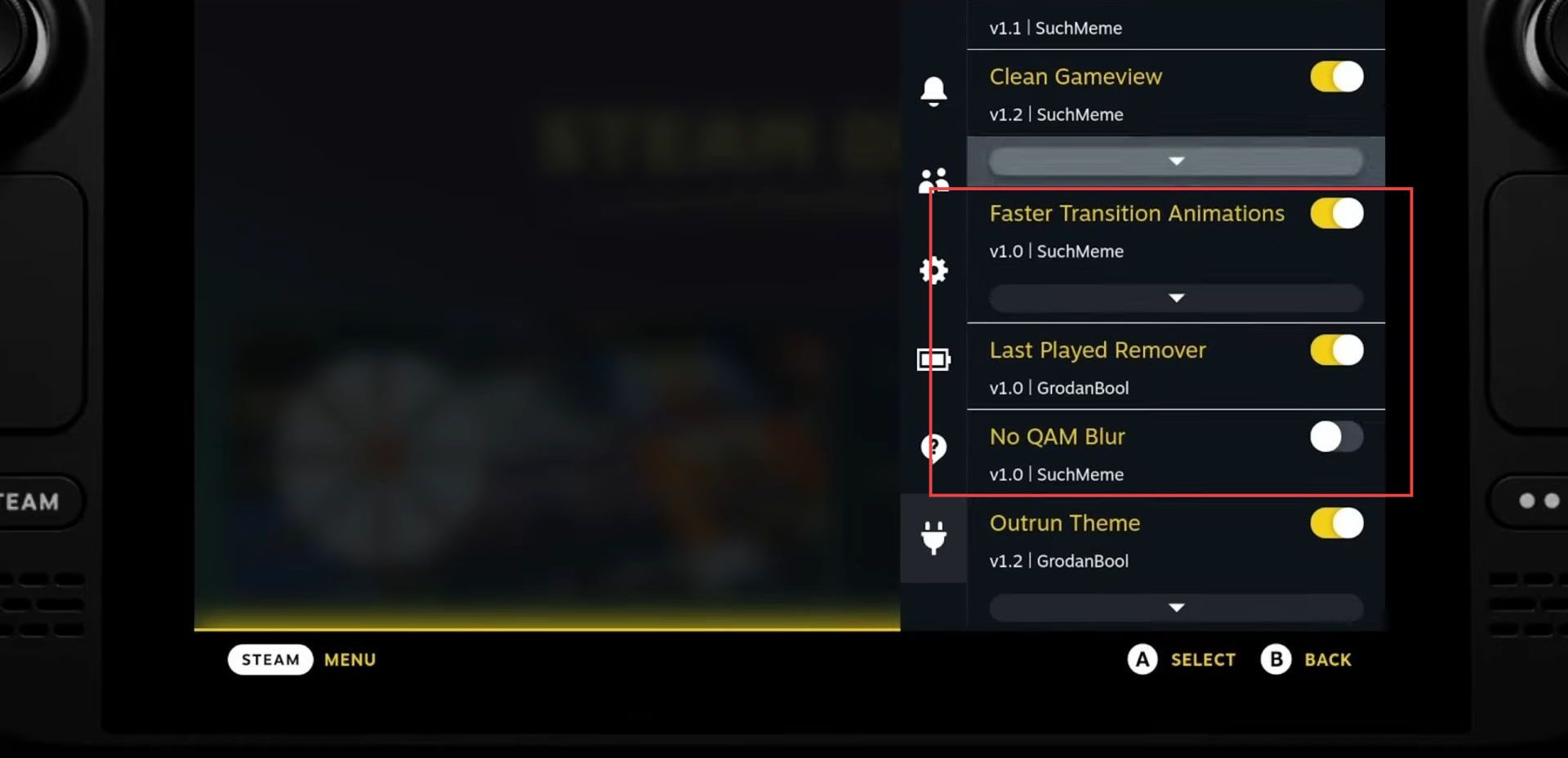
Audio loader
Audio loader allows you to change and adjust background music in games. You can select it by opening the Decky settings on your device where you play games.
The plugin also allows you to add new background music to games that don’t have any.
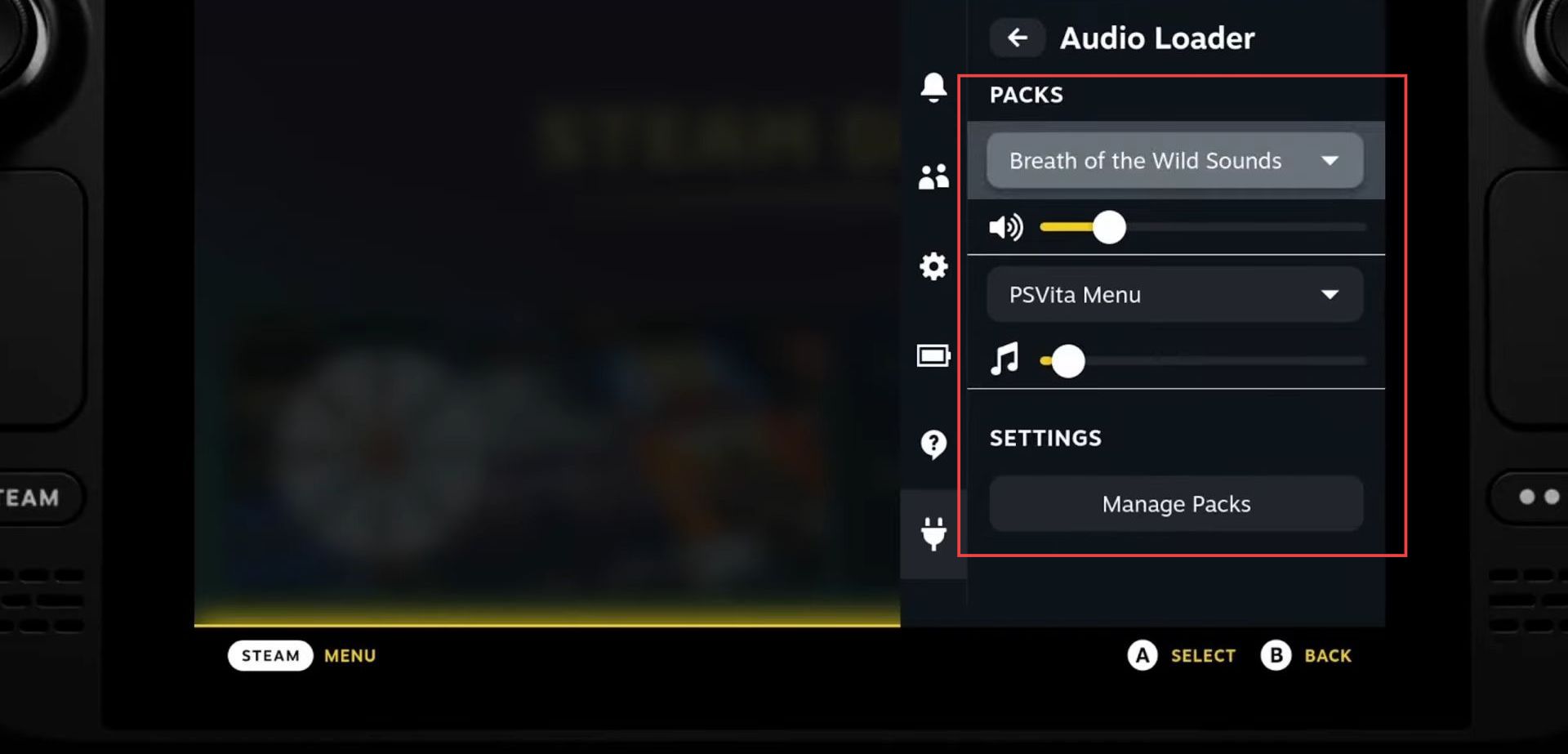
You may adjust the system UI sounds as there is no background music in this game. Numerous themes and packs which are created by the game community can be changed and adjusted with a simple click.
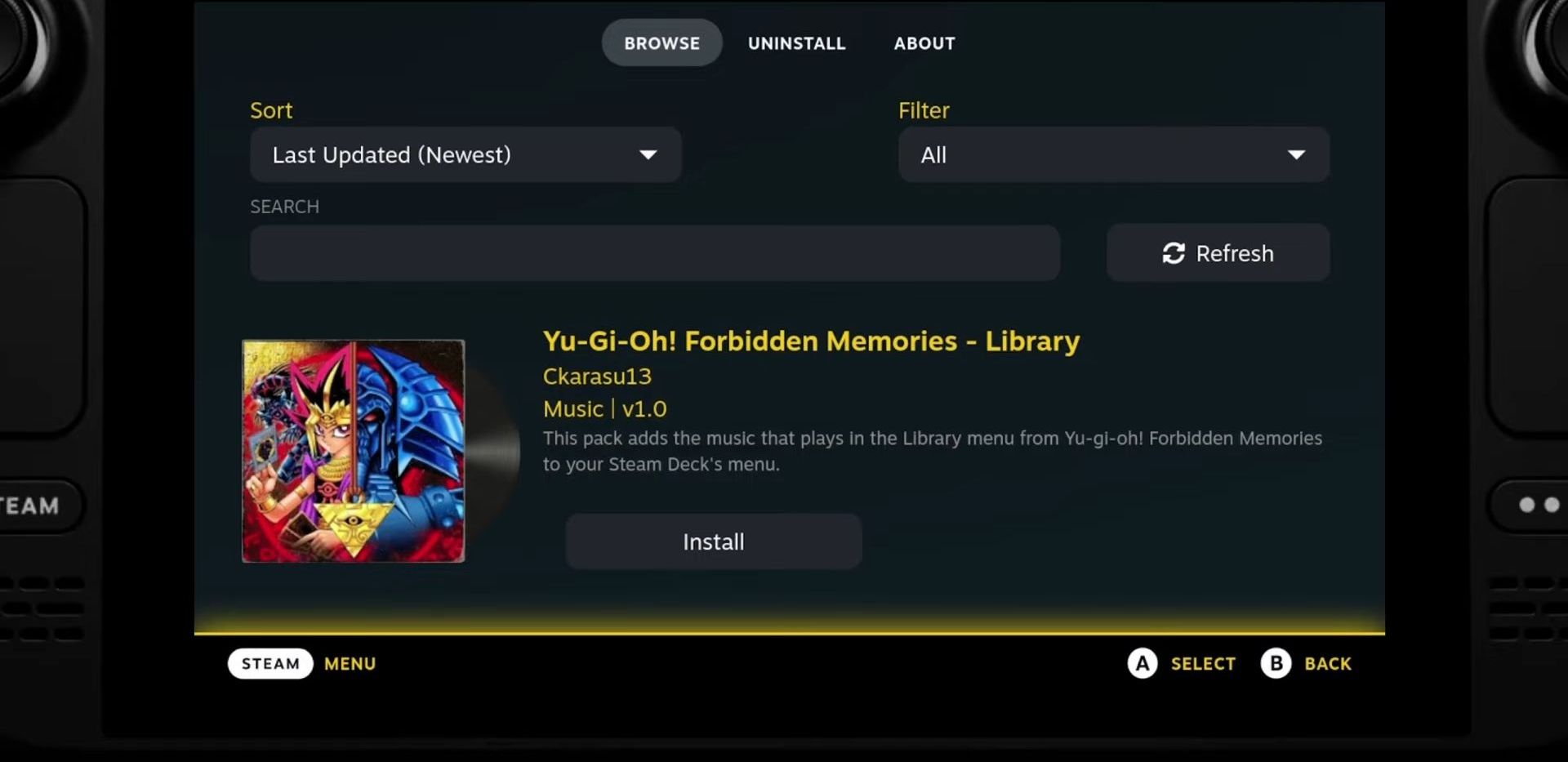
Animation changer
You can adjust the boot screen animation using the Animation Changer plugin from the Decky settings.
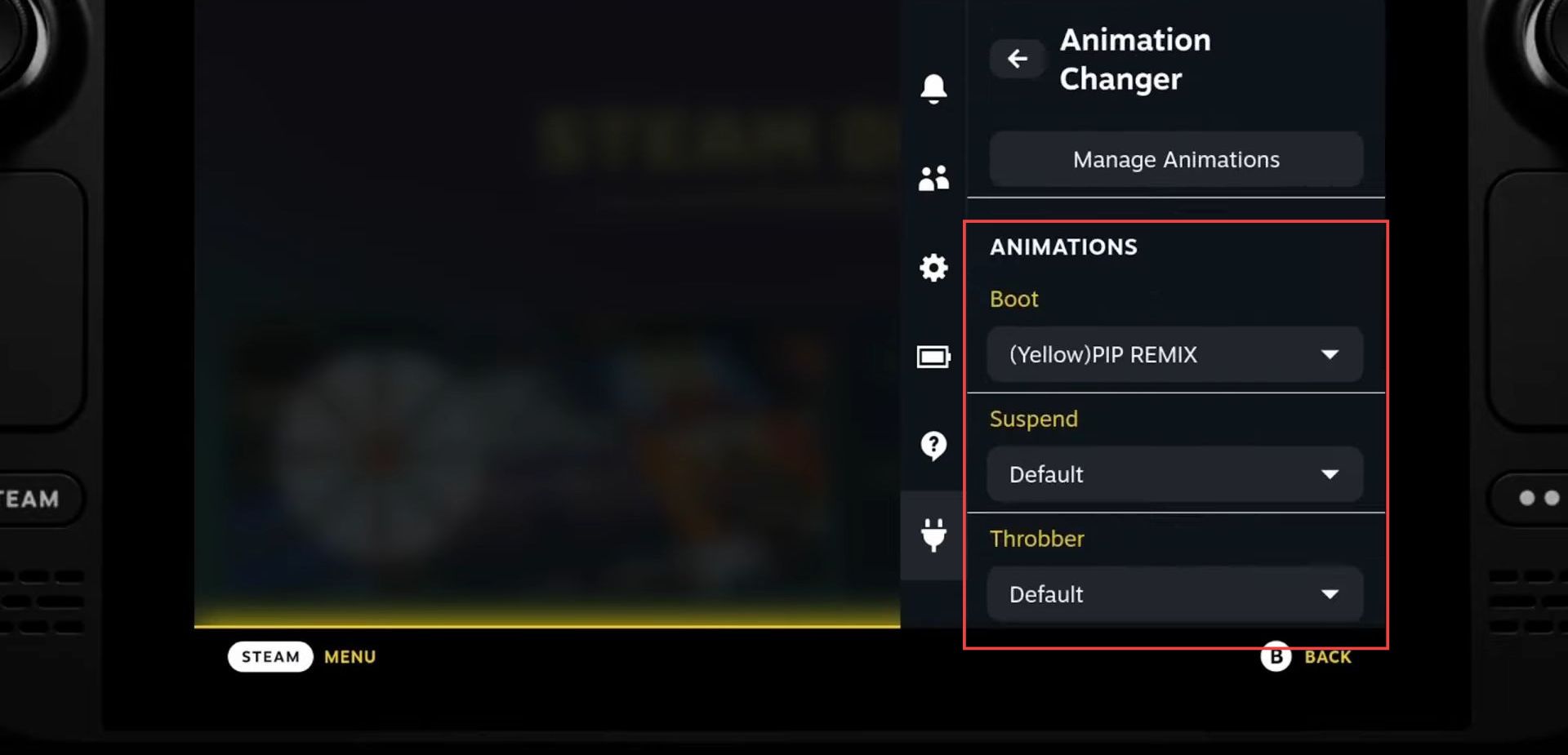
There is a huge collection of available animations which can be customized easily.
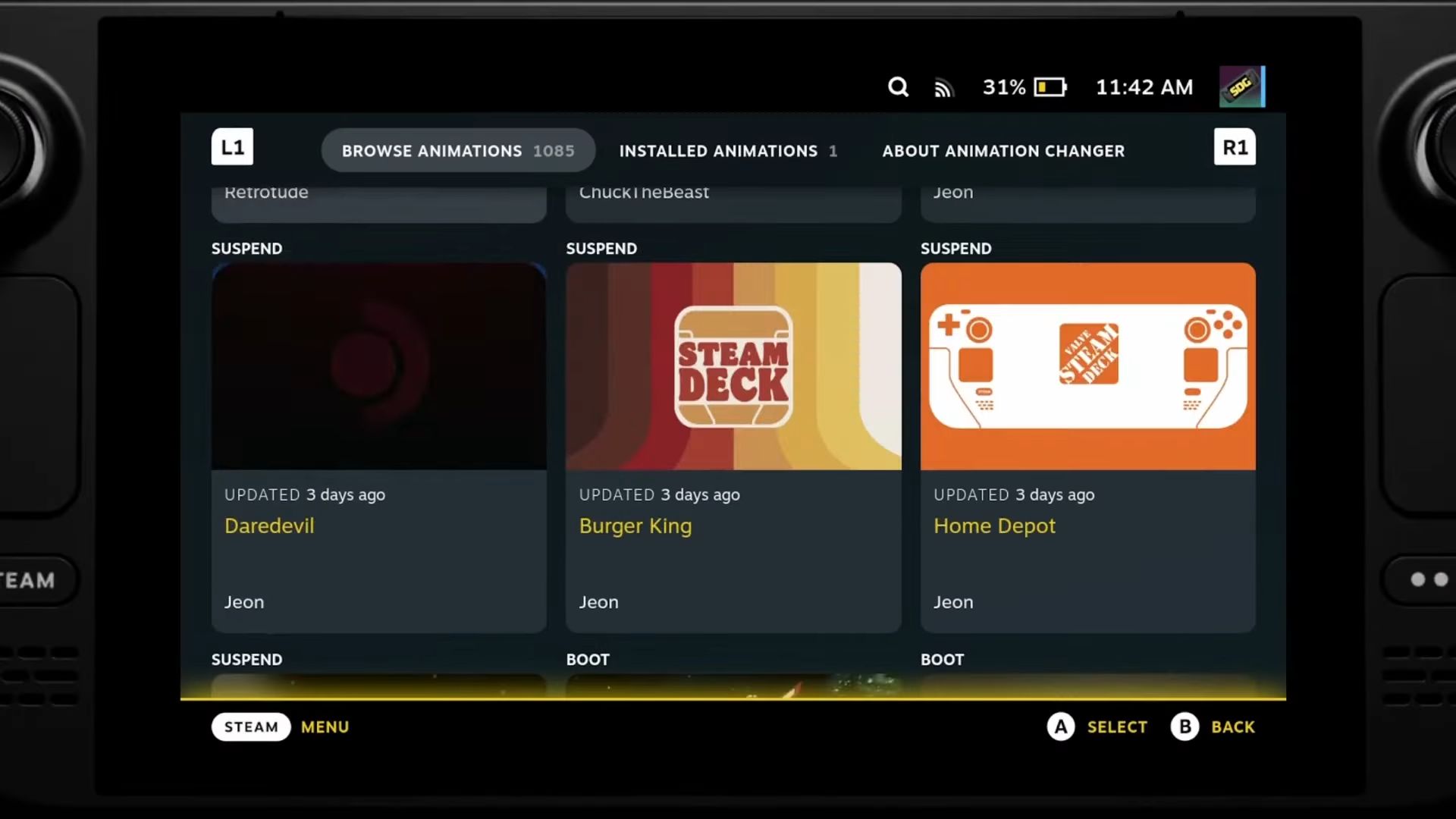
SteamGridDB (Custom Artwork)
You can adjust the artwork and animated artwork using this plugin.
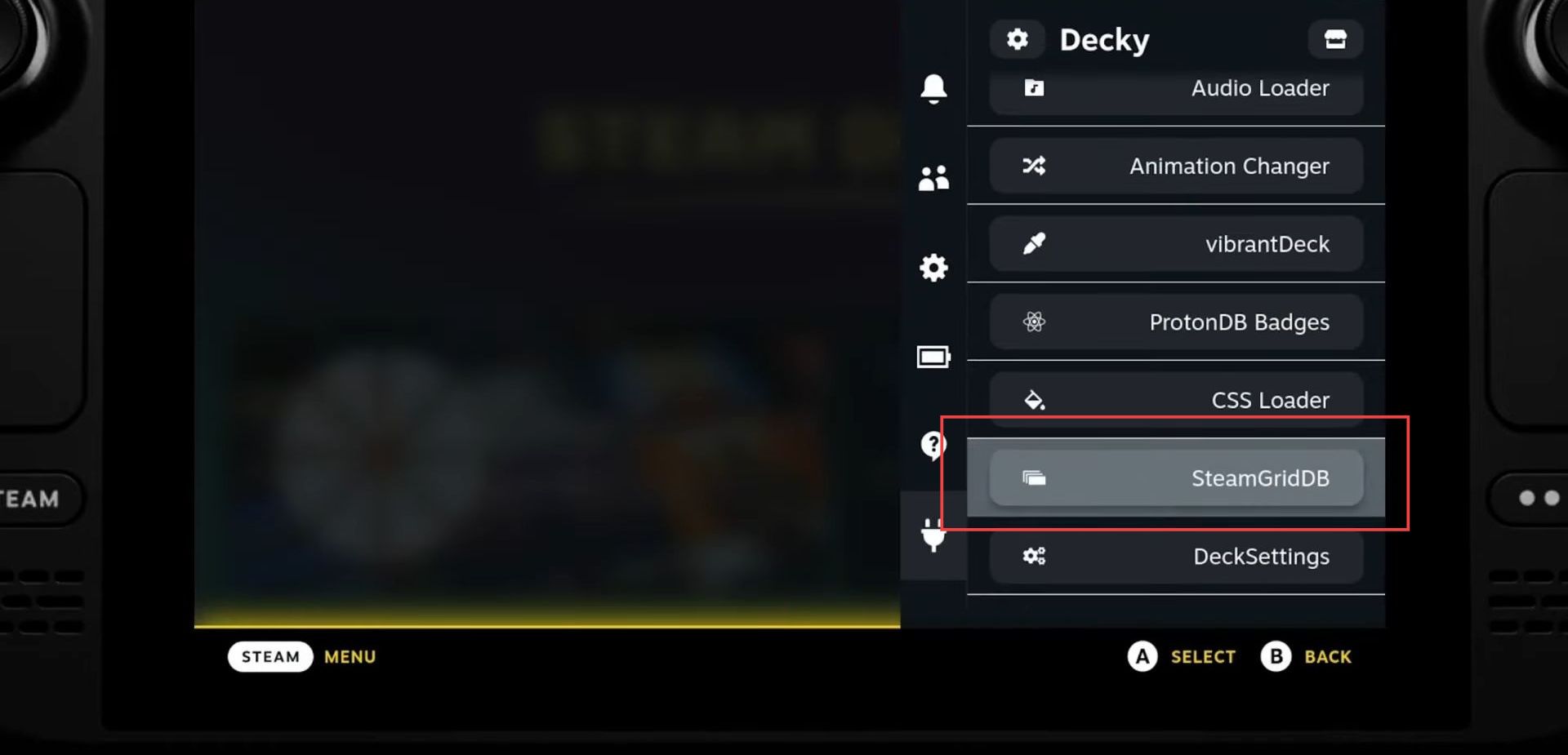
You can see the animated artwork made for this game, and to change the artwork click the settings icon on the right side bottom of the screen.
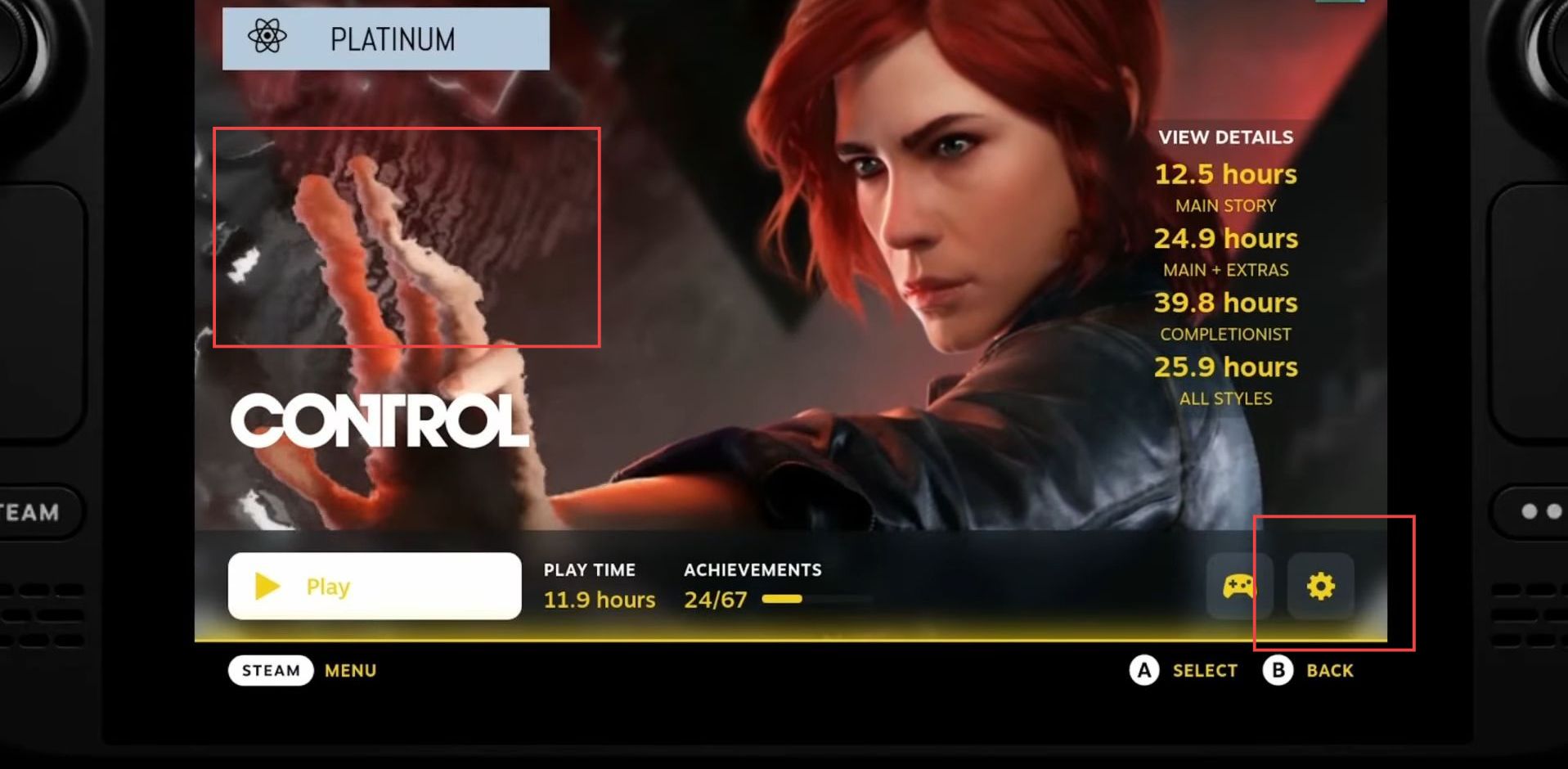
Select the Change artwork option from the settings to adjust the artwork from these animations. You can change the animation of the most popular titles, as not all the games have animated artwork.
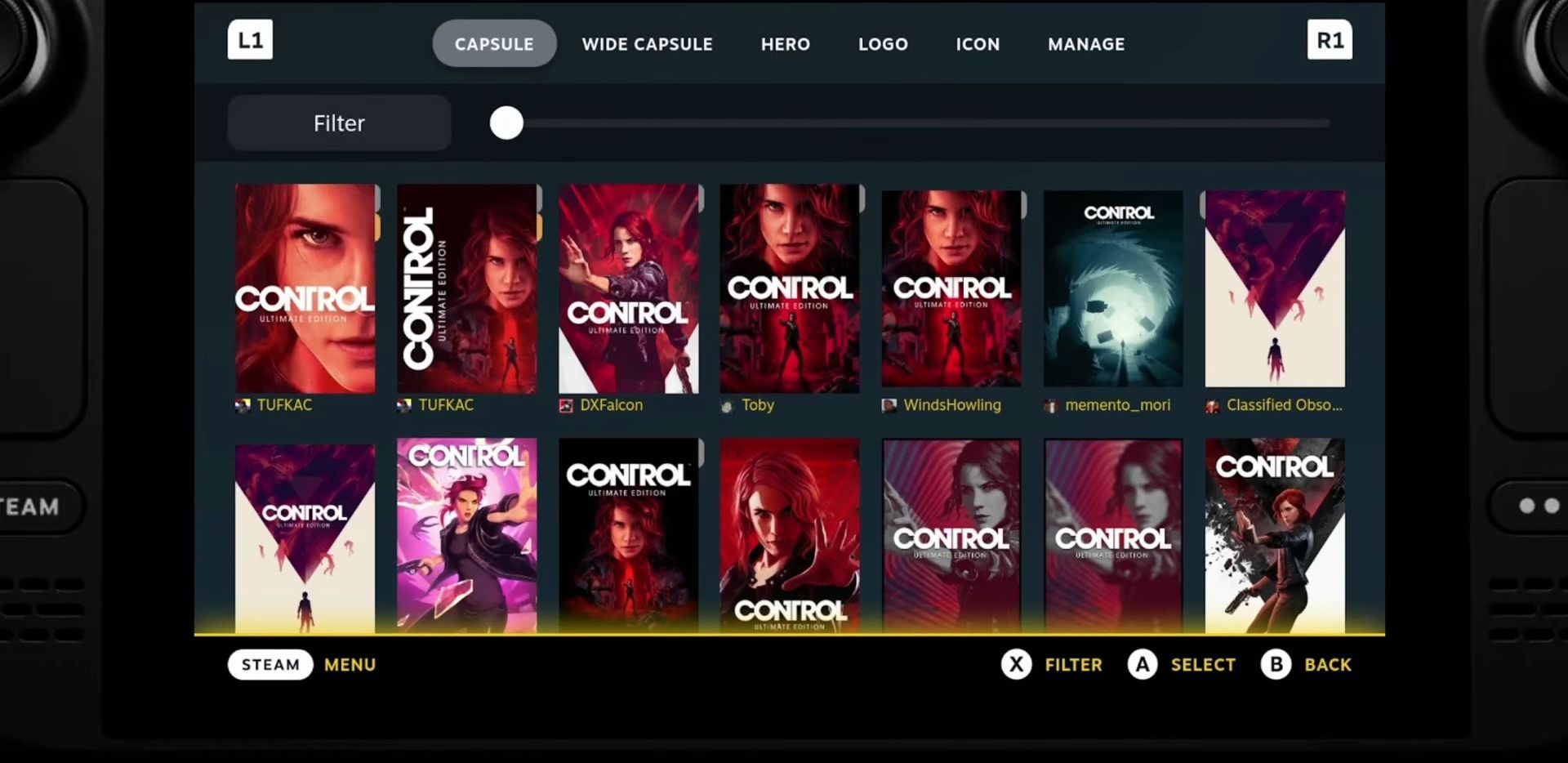
VibrantDeck
The VibrantDeck plugin from the Decky settings allows you to adjust the colour saturation of the Steam Deck.
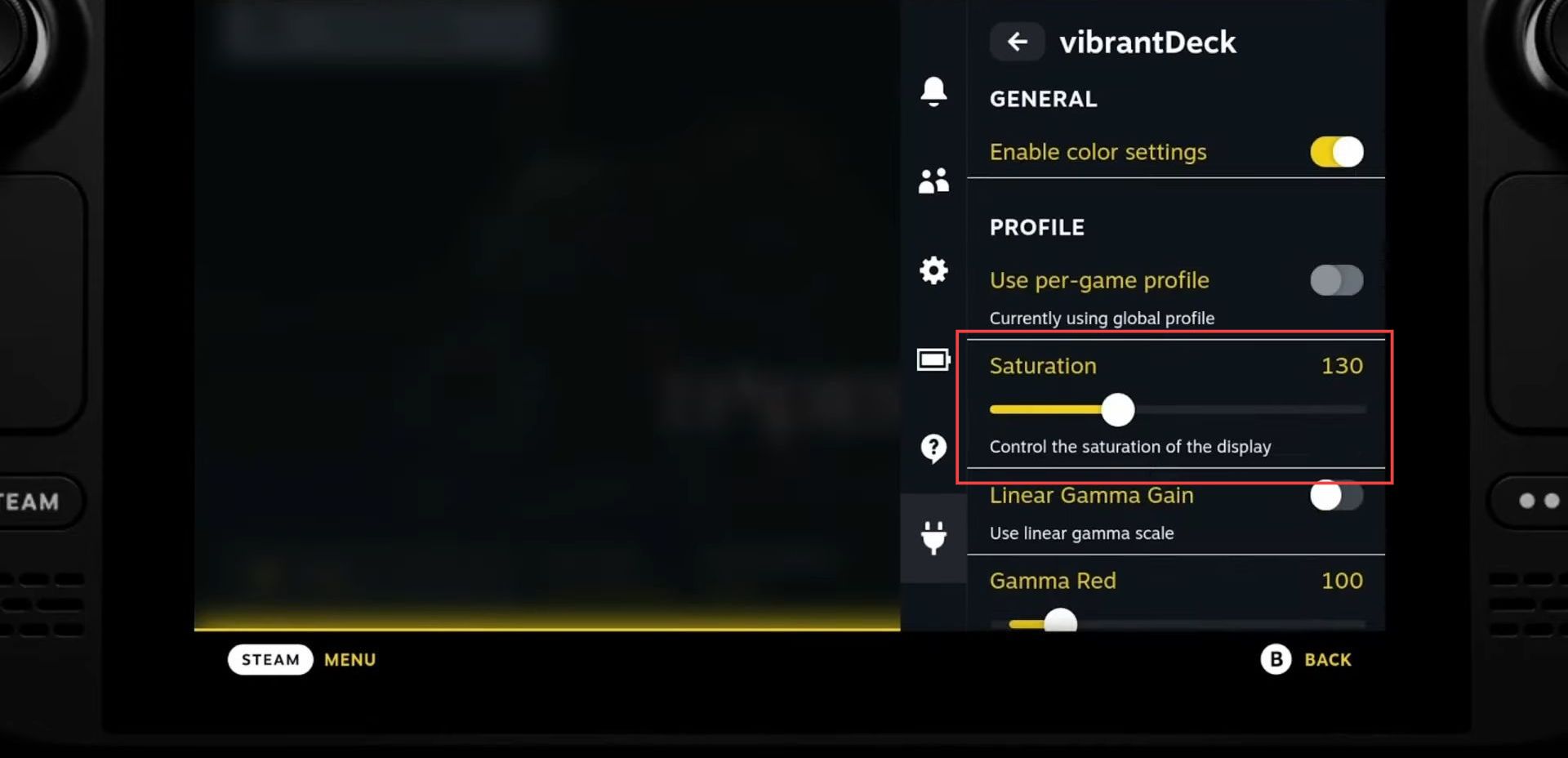
It is recommended to install no QAM blur theme from the CSS loader to vanish the applied blur if you are using this vibrant plugin.
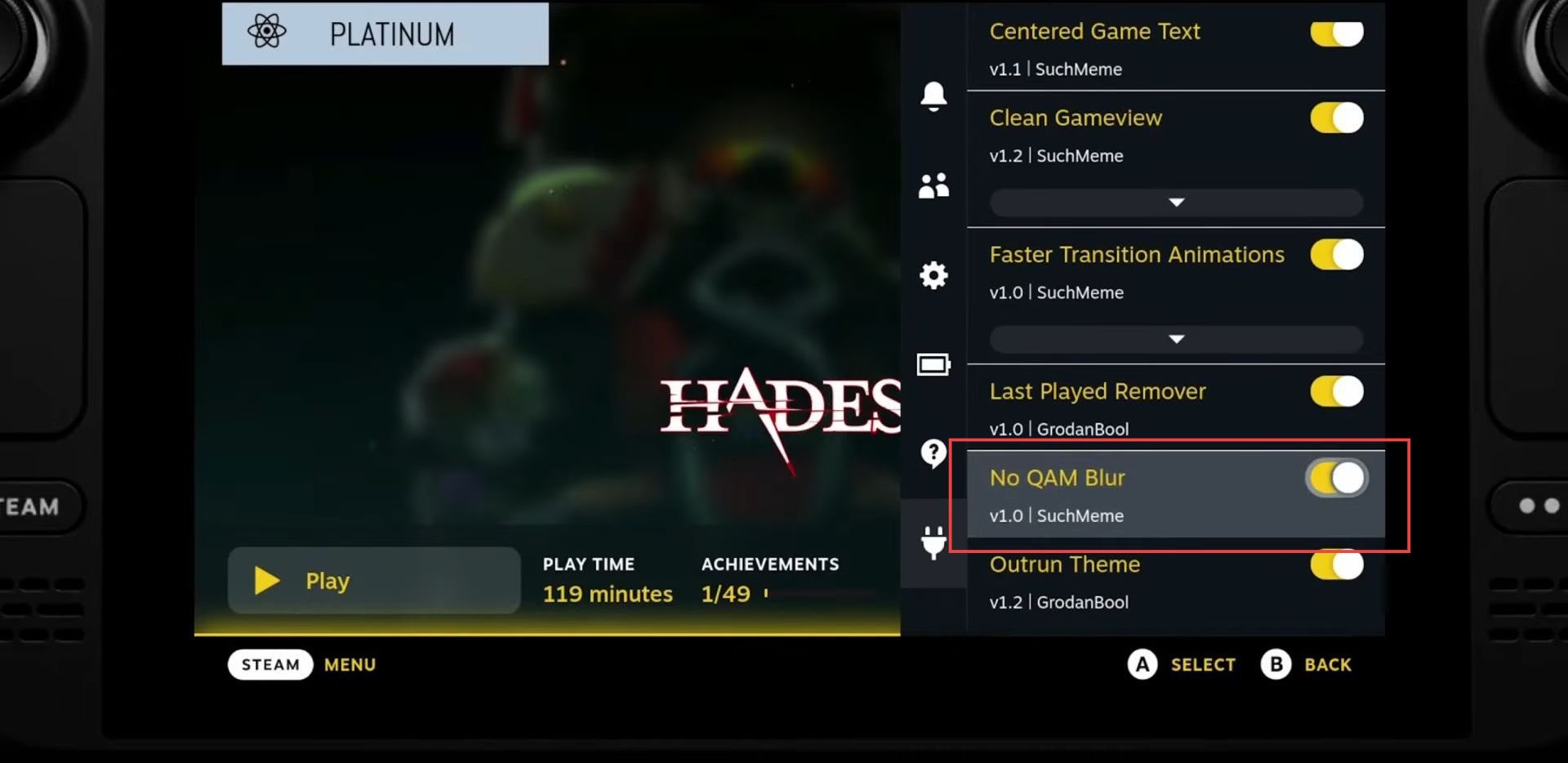
DeckSettings
This plugin demonstrates the list of the games and related available settings.
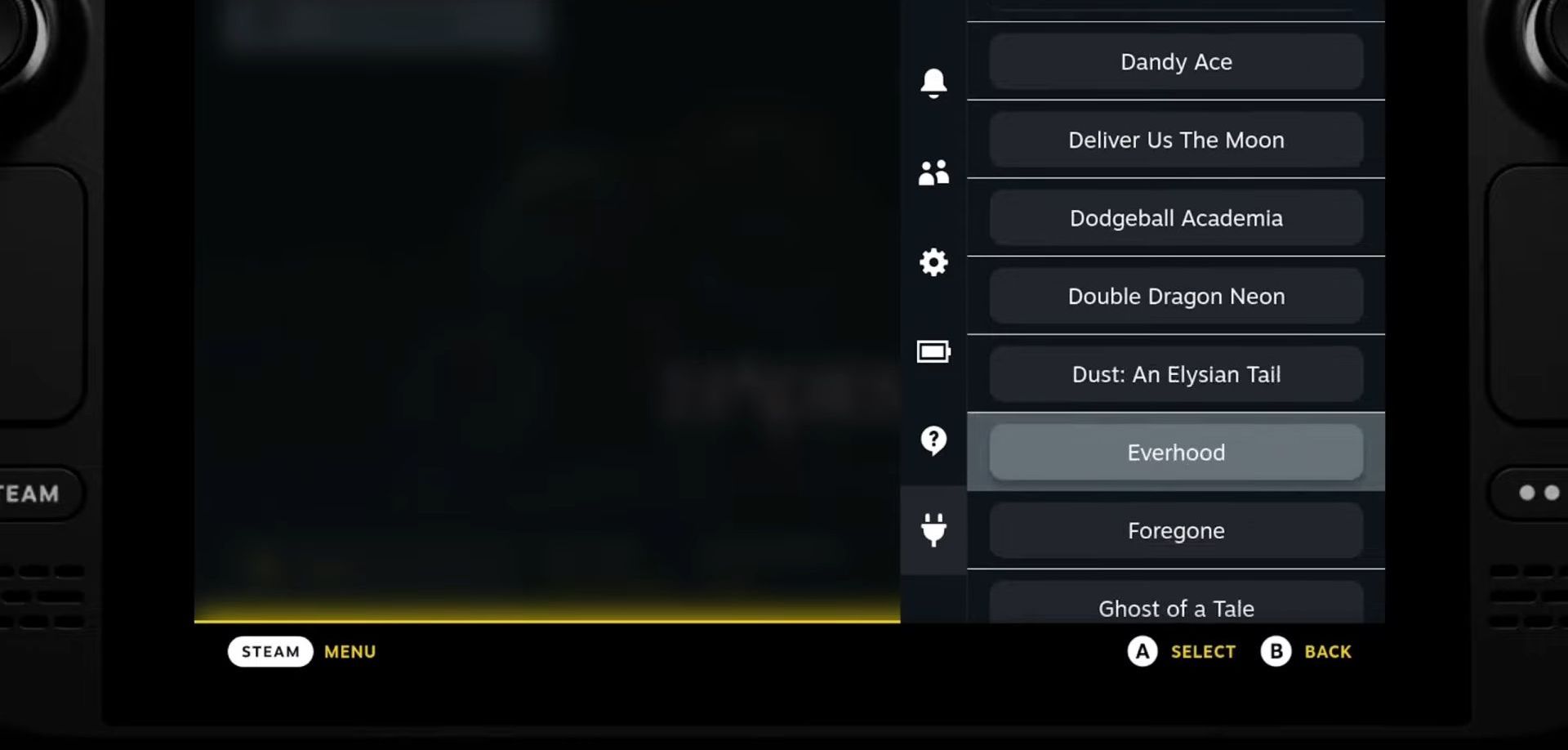
These settings are distributed in shared excite or SteamDeckHQ website.
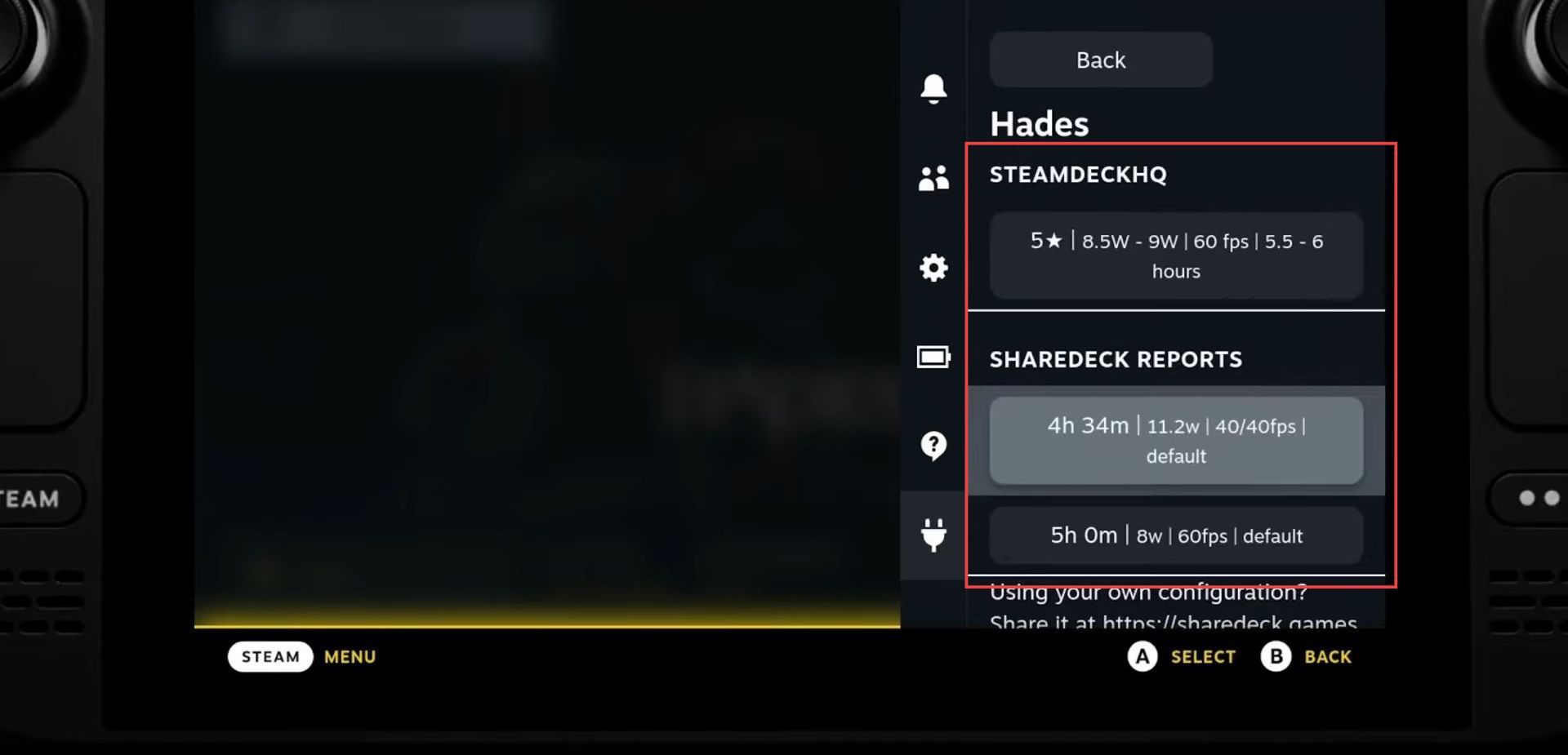
The users with this plugin test the new releases and suggest recommended feedback to enhance the game’s performance.
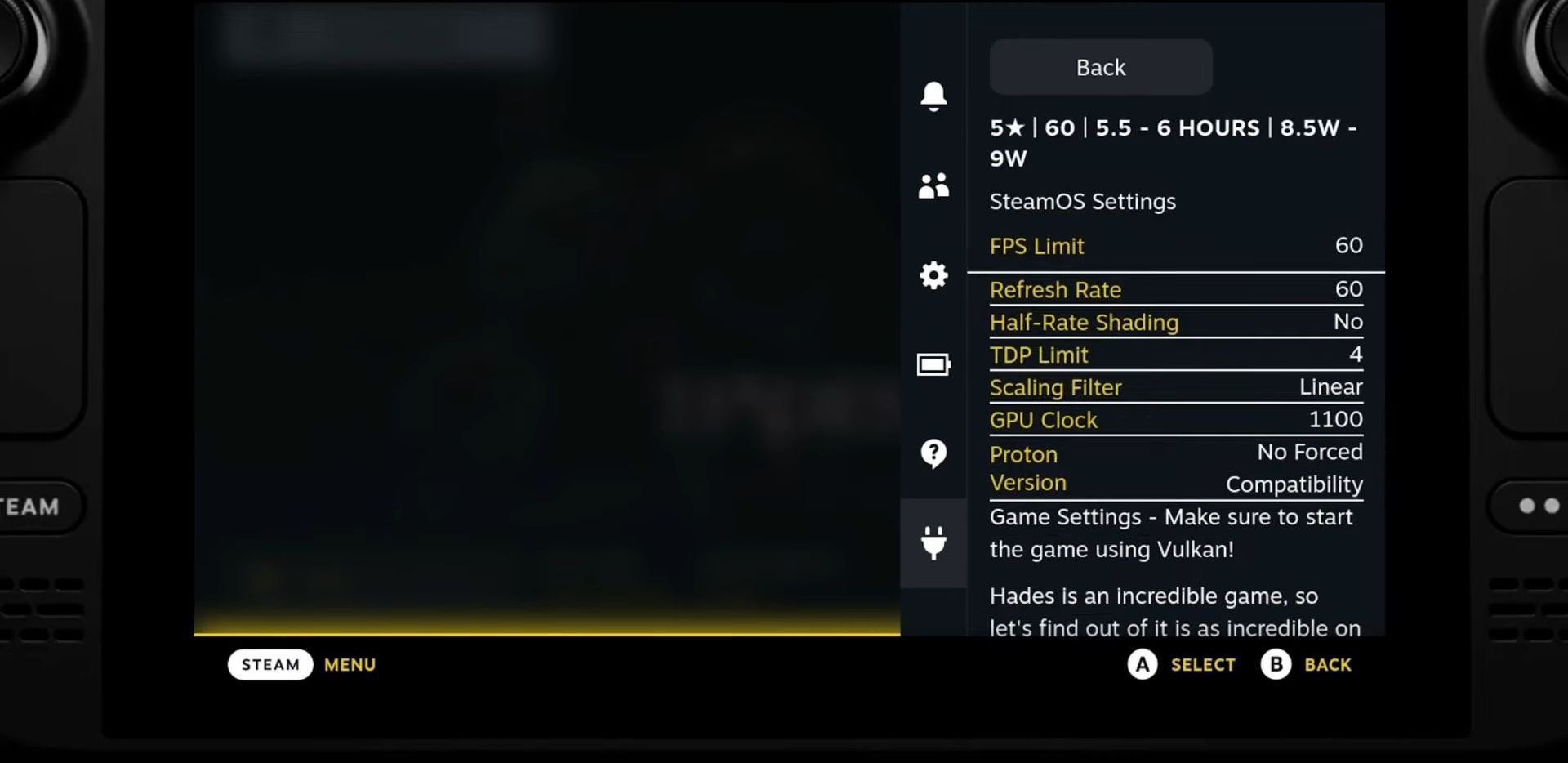
This plugin gets the reports and feedback into the UI. As it employs the quick menu, so you are capable of bringing up these settings during the game.