The Elder Scrolls Online is still getting errors in its latest update, if you’re getting an error then don’t worry as we’re here to help you fix that error. Players have reported different errors like:
- Steam Launching Error.
- Launcher stuck on Loading.
How to fix Steam Launching Error in The Elder Scrolls Online ?
There are two methods to counter this error. If the first one does not work well, you can try the next one. Following are the methods to fix this error:
- Run Stream as an administrator.
- Launch other than steam.
Fix # 01 – Run Stream as an administrator:
- Right click on the exe file of the game and navigate to properties.
- Go to the compatibility tab, check the “Run the program as an administrator”, click Apply and then OK.

- Play the game and if the error is not fixed yet, move on to the next method.
Fix # 02 – Launch other than steam:
- Open the installed location of the game.
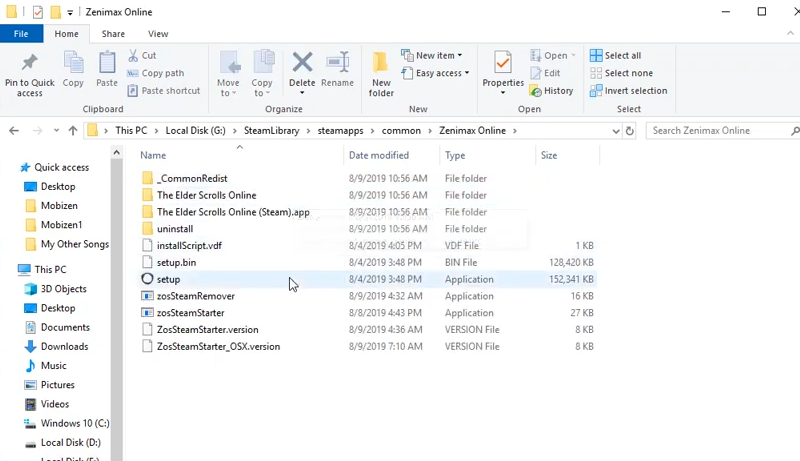
- Now go to the _CommonRedist folder then directx and then jun2010. Double click on the DXsetup install in.

- After the installation of Directx, navigate back to the _CommonRedist folder then to vcredist and then to 2010 and install all softwares.

- Now press windows+r, type %appdata% into the run dialog box and hit enter,
- Go to the local folder then to temp.Here you will see these types of folders.
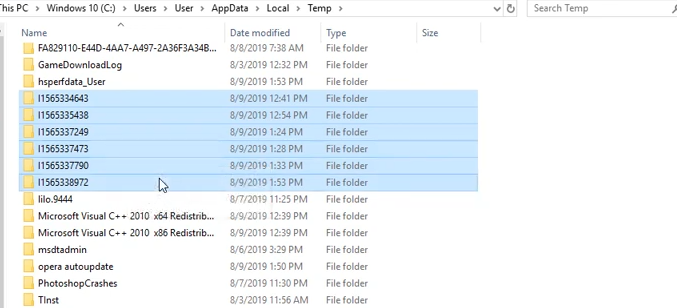
- Open one of these folders, navigate to “Resource1 ” by following IntallerData\Disk1\InsData.

- Now open this Resource1 rar file, then open “IA_PROJECT_DIRS” and then src_path, here you will see the Launcher folder.

- Now select this folder and drag it to the Zenimax Online folder. The directory will be in the installed directory of the game i.e “StreamLibrary\streamapps\common\Zenimax Online.

- Open the launcher folder and double click on Bethesdas.net_launcher.exe. The setup will start updating, as it gets completed, click on the PLAY button.

- If there is no steam auto login, close the game and launch it from steam. If it gets logged in, select “I am new to elder scrolls online”.

- Then login. Play and enjoy the game.

How to fix “launcher stuck on Loading” in The Elder Scrolls Online ?
There are four methods to counter this error. If the first one does not work well, you can try the next one. Following are the methods to fix this error:
- Firewall.
- Reset ESO ProgramData.
- Repair Launcher.
- Reinstall C++ & DirectX.
Fix # 01 – Install Firewall:
- First make sure that your antivirus is installed with a built in firewall, if yes it will be like this. These windows will open as you type “windows defender firewall” in the windows search bar.

- Now click on allow an app or feature through the windows defender firewall on the left side.

- Click on change settings, look for eso or an eso launcher in the windows, make sure they are checked as public and private and then click on allow another app.

- Now click on browse and navigate to the game installed folder as shown in the image below.

- Then in the browse dialog box navigate to “eso64.exe” by The Elder Scrolls Online\game\client\ and click open.

- Then click add.

- This file will show in list, check on both public and private.

- Then again click on add another app, browse;as it will open in the same directory, go back to the Zenimax online.

- After that, go to the launcher folder and double click on Bethesdas.net_launcher.exe.

- Then click on add.

- Again locate the bethesdas.net file and double check as private and public.

- Now, it’s necessary to add steam if it’s not in the list. Click on “add another app”, go back to the steam app in the browse dialog box and click open.

- Then click on add, look for the steam in the list and double check as public and private.
- Then press OK and play the game.
Fix # 2 Reset ESO Program Data
- Open up the zenimax online folder again and open the launcher folder here.

- Delete the programdata folder. Play the game and enjoy.
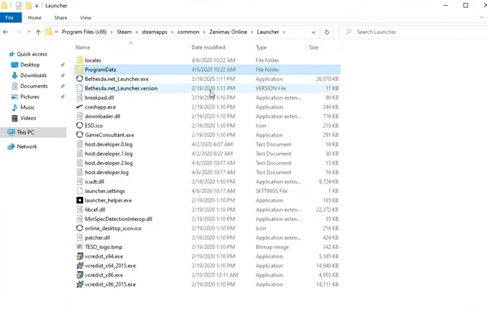
Fix # 03 – Repair Launcher:
- Start up the ESO game launcher, as it gets to the interface in image, click on game options and then click on Repair. Hope it will fix the error.

Fix # 04 – Reinstall C++ & DirectX:
- Open the website below and download the VC++ software on the website that is compatible with your pc and install it.
https://support.microsoft.com/en-us/topic/the-latest-supported-visual-c-downloads-2647da03-1eea-4433-9aff-95f26a218cc0
- To download the directx click the link below.
https://www.microsoft.com/en-us/download/confirmation.aspx?id=35
- After downloading the exe file, simply install the software in your pc.

- Uncheck “Install the Bing Bar” and go through the simple stepD then click finish.

- As both software gets installed, open the launcher and play the game.