This guide assists users in troubleshooting and resolving common issues encountered while attempting to run The Finals on a Windows computer, including crashing, freezing, and failure to launch errors.
By presenting a variety of methods, users are equipped with multiple strategies to address these technical difficulties effectively.
Fix#1 Change the Window Mode
- First, you will need to launch the game and click on the settings icon at the top.
- After that, go to settings, navigate to the Video tab, and change the Window Mode to Windowed fullscreen.
It will resolve a lot of crashing issues.
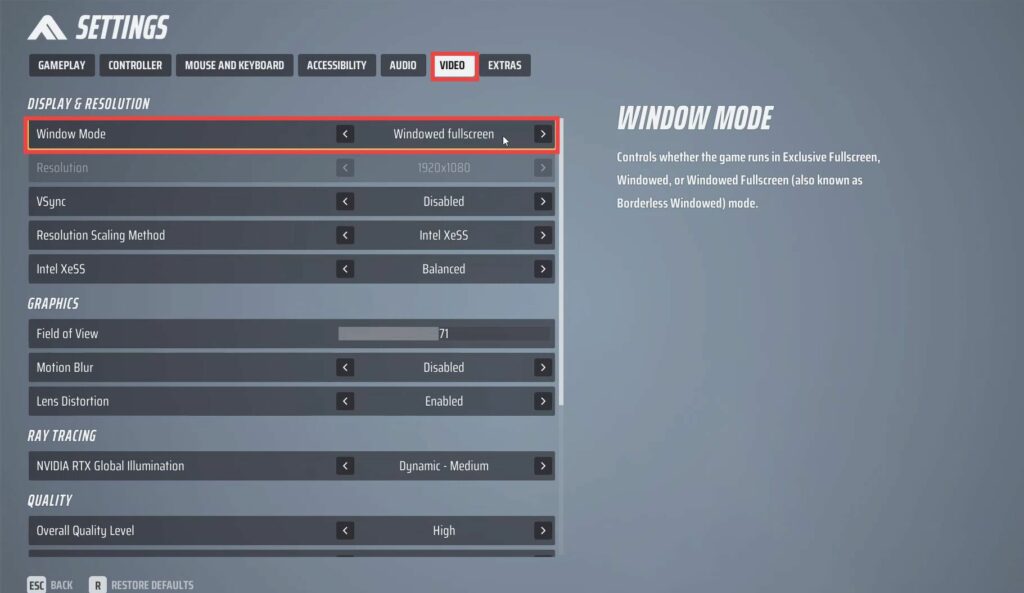
- After that, scroll down and set the Ray Tracing to Static. Launch the game and check the issue is resolved.
- If the issue is not resolved yet, then you have to lower the graphics, launch the game, and check if the issue is resolved.
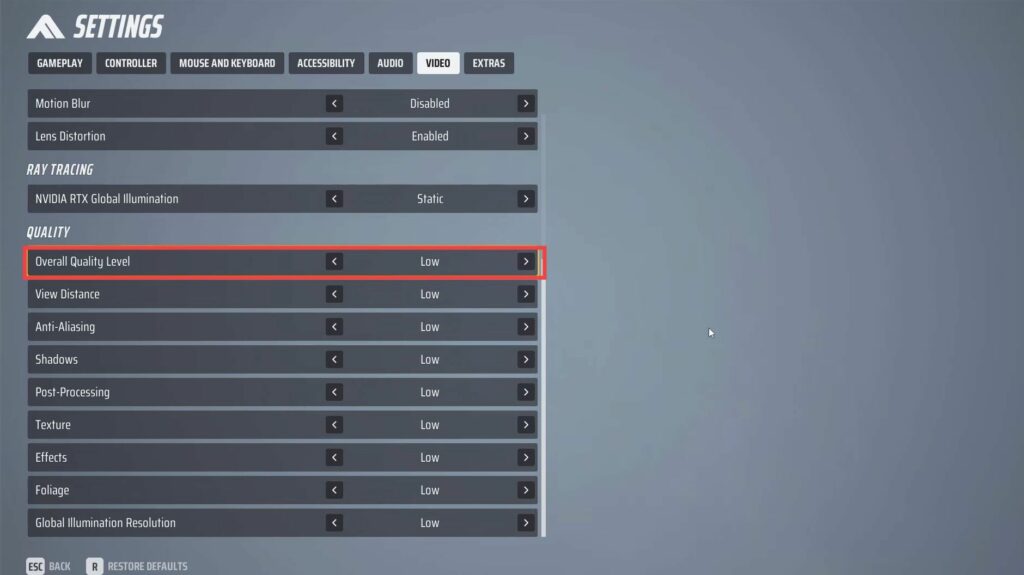
Fix#2 Update your Windows
- First, you have to make sure that your Windows is up to date. So right-click on the start menu icon and go to settings.
- Navigate to Update & Security and tap on the Check for Updates button to check any available updates and then install it.
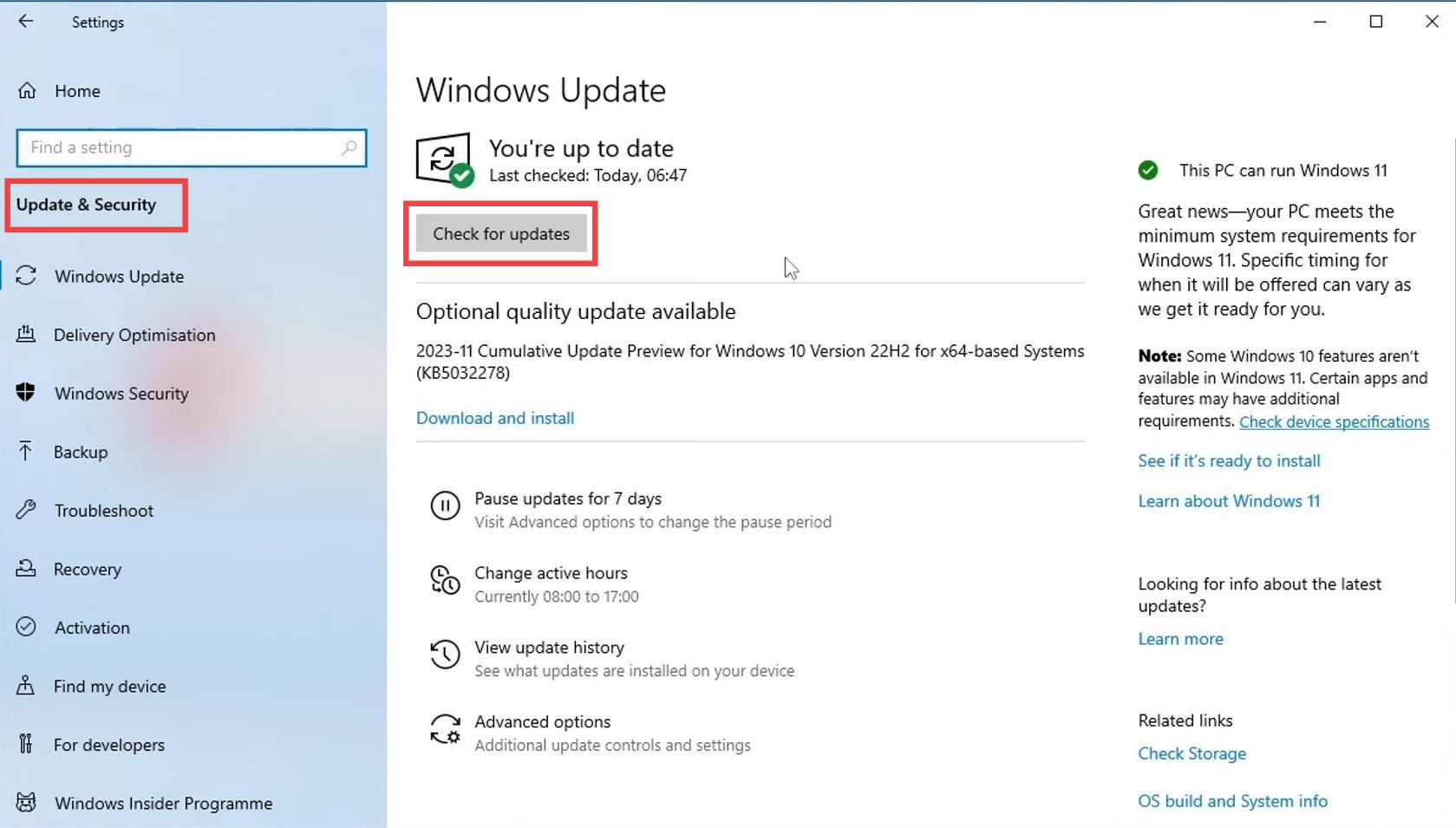
Fix#3 Install latest drivers
- Right-click on the start menu and open the Device Manager. Expand Display adapters and you will find your graphics card there.
- You have to make sure to have the latest drivers for your graphics card. If you don’t have the latest driver, then install them depending on your graphics card.
Fix#4 Easy Game Utility
- You have to download and install the Easy Game Utility software, then open it up and navigate to the Clean tab. Tap on the Clean button next to Steam and click on OK.
It will clear the Steam cash files. - After that, go to the Graphics tab option and tap on Clean next to your graphics card. Tap on the Clean button associated with the DirectX Shader cache.
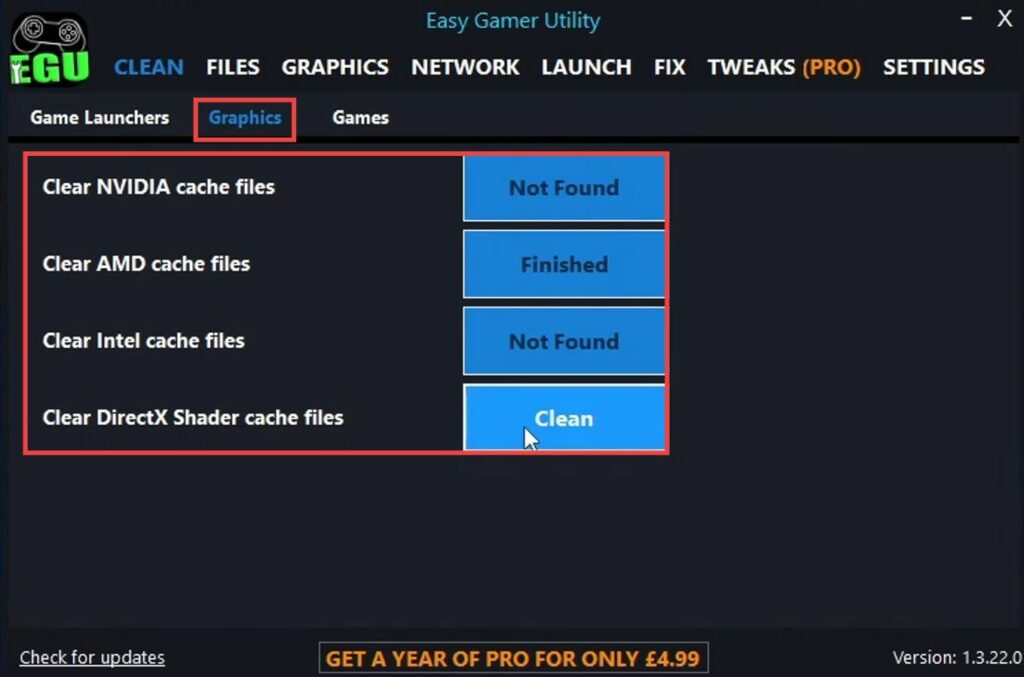
- Launch the game and check if the error is resolved. Now go to the Network tab in Easy Game Utility and hit the Clean button to clear DNS cache files.
- Navigate to the Fix tab and tap on Custom Game Fixing. Tap on the Browse button and navigate to the location of The Finals game files. Select the Discovery. exe file and hit the Open button.

- If you have downloaded the game on Steam, then select Steam and hit the Attempt Fix button.
It will hopefully resolve the issue.
Fix#5 Rename the Discovery folder
- If the issue still exists, then open the file explorer, type “%localappdata%” in the address bar and press enter.
- Rename the Discovery folder by adding “CS” at the end and then launch the to check if the error is resolved.
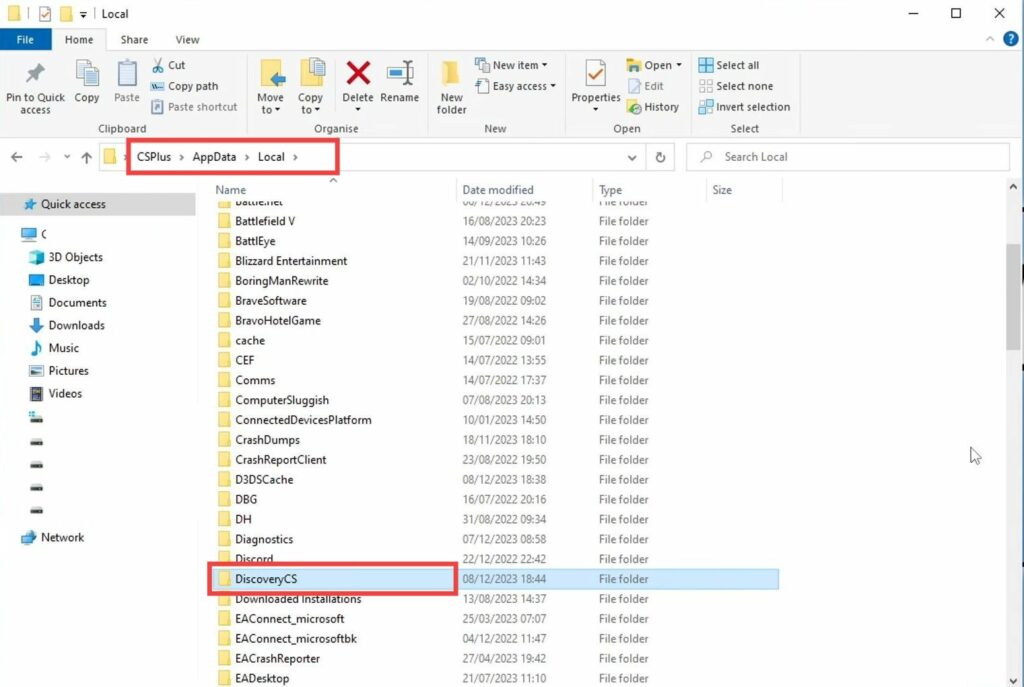
Fix#6 Close colliding software
- Make sure that you do not have any other application or software running when trying to launch the game. If you are using MSI Afterburner to overclock your hardware, then remove those overclock settings to resolve the error.
- You need to put your security software into a game or passive mode or simply disable it. After that, launch the game and check if the error is resolved.