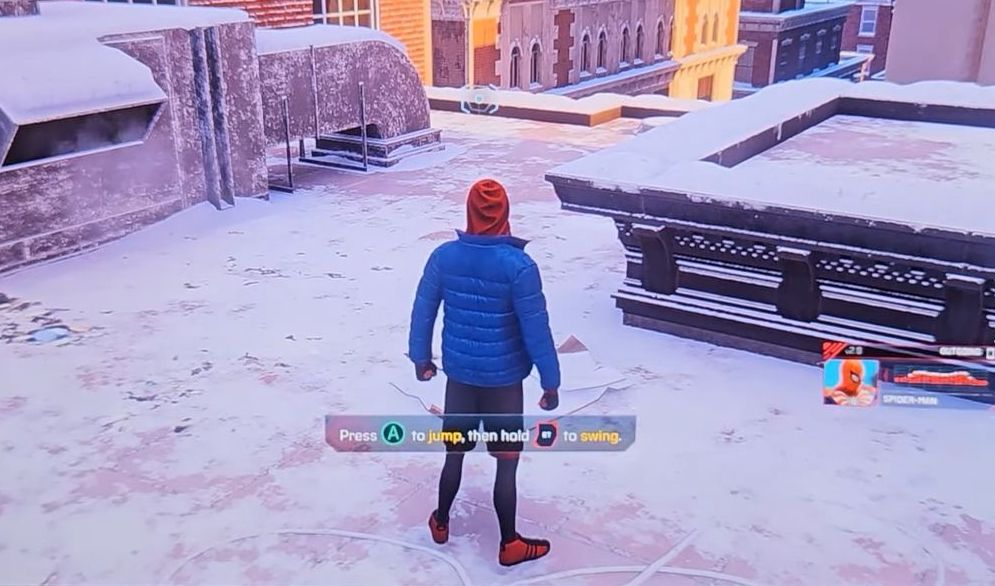This guide will let you know how to disable Steam Input on a new Steam Client. Go through the guide and follow the instructions below to do so.
- Certain games have issues with controller functionality specifically in the game mode. In these cases, disabling Steam Input allows users to use the Steam Deck controller seamlessly while playing the game. In such games, using the Steam Deck controller within the game mode might not work as expected due to Steam Input interfering with the controller’s functionality.
- To resolve this issue, users need to choose to disable Steam Input for these specific games to bypass controller compatibility issues and use the Steam Deck controller effectively during gameplay.
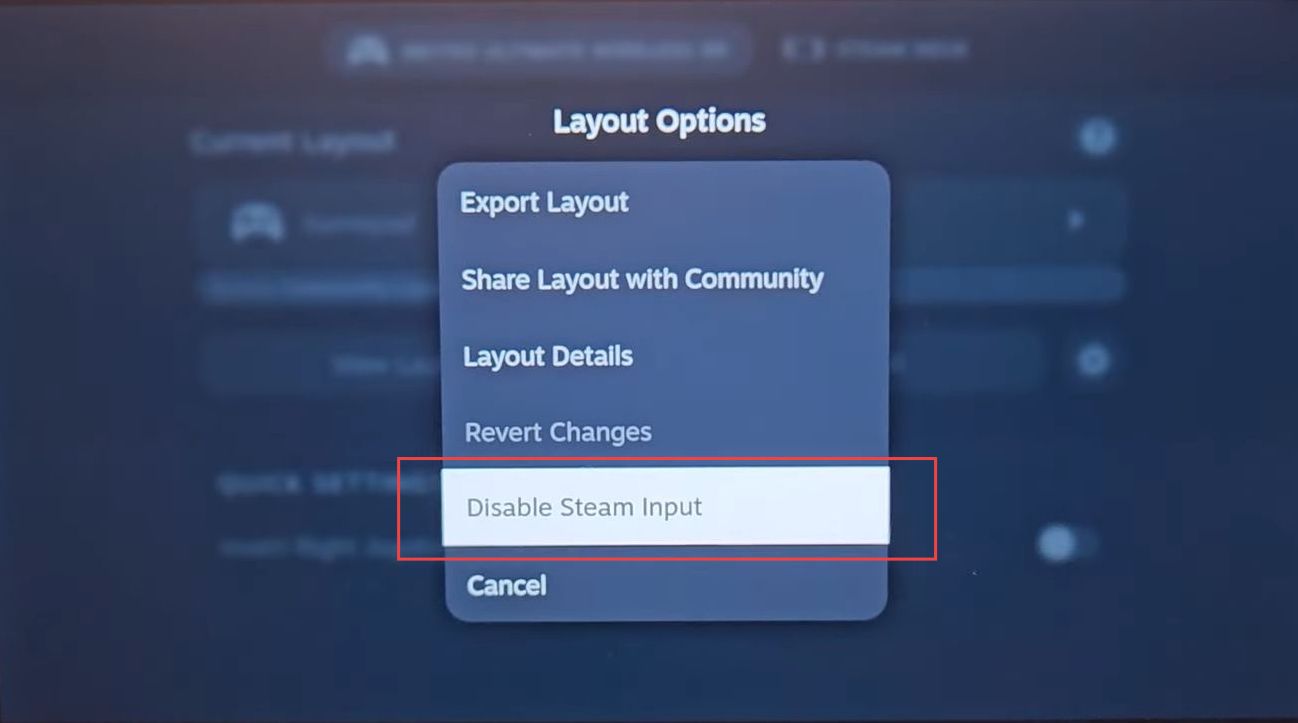
- Recognize the problem where the game doesn’t respond to the controller input, indicating a failure to detect the controller. You have to obtain a Bluetooth or wired controller that is compatible with the Steam Deck.
- Connect the controller to the Steam Deck via Bluetooth or using a wired connection. Access the game settings where the controller setup is available, locate the controller settings, and select the connected Bluetooth controller as the input device.
- Look for an option to disable Steam Input for the selected controller. Confirm the action to disable Steam Input for the Bluetooth controller within the game settings and disconnect the controller from the Steam Deck.
- Launch the game to test the functionality of the Bluetooth controller and verify that the controller now works within the game.