This guide will help you to fix Madden 24 EA AntiCheat errors on your PC. You can try to download Easy Game Utility and install Madden NFL 24, configure Madden NFL 24, Windows firewall, and temporarily disable your security software to resolve the issue.
Download Easy Game Utility and Install Madden NFL 24
In this section, we will take you through the steps to download Easy Game Utility and install Madden NFL 24 to resolve the error.
- First, you need to open your browser and download the program called Easy Game Utility.
- After that, install the downloaded program on your computer and then open it up.
- Look for a tab labelled Fix on the quick access toolbar within the program’s window.
- Click on the Fix tab and scroll down within this tab to explore the available options. Look for an option titled Custom Game Fixing within the Fix tab.
- Click on the Browse button, and navigate through your computer’s directories to find the folder where the game is installed.
- Locate the executable file with a .exe extension, you’re trying to fix.
In this case, the example given is Madden 24. - Once you’ve found the game’s .exe file e.g., Madden 24.exe, select it and then click on the Open button.
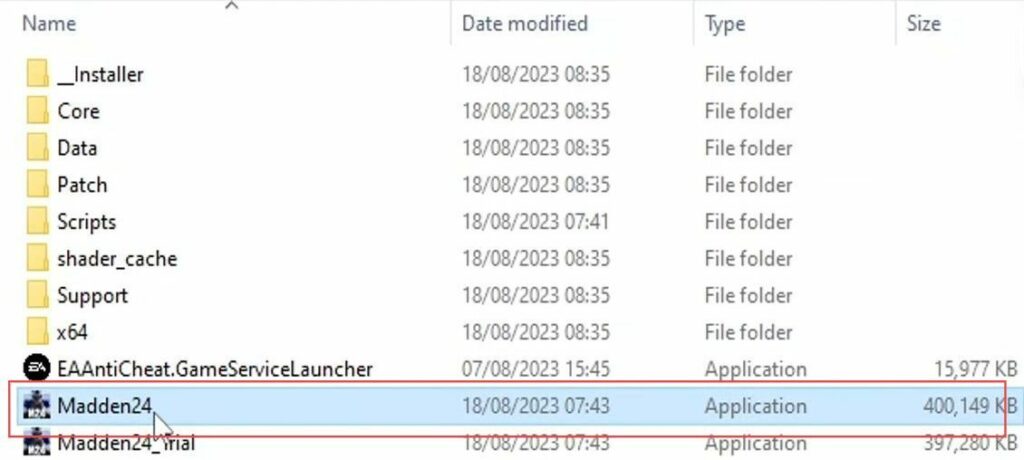
- Click on the drop-down menu to open it and reveal the available options.
- From the list of options in the drop-down menu, find and select the one labelled EA app.
- Once you’ve chosen the EA app option from the drop-down menu, click on the attempt fix button to initiate the repair process.
Once you’ve clicked attempt fix, the Easy Game Utility program will start working to resolve the issue you’re facing with the game. The Easy Game Utility will attempt to fix the specific problem related to the EA anti-cheat error message that you’re encountering. - If you’re using the free version of the Easy Game Utility, and you have a limited number of attempts available, then you must try to get the pro mode to get unlimited access to the paid version.
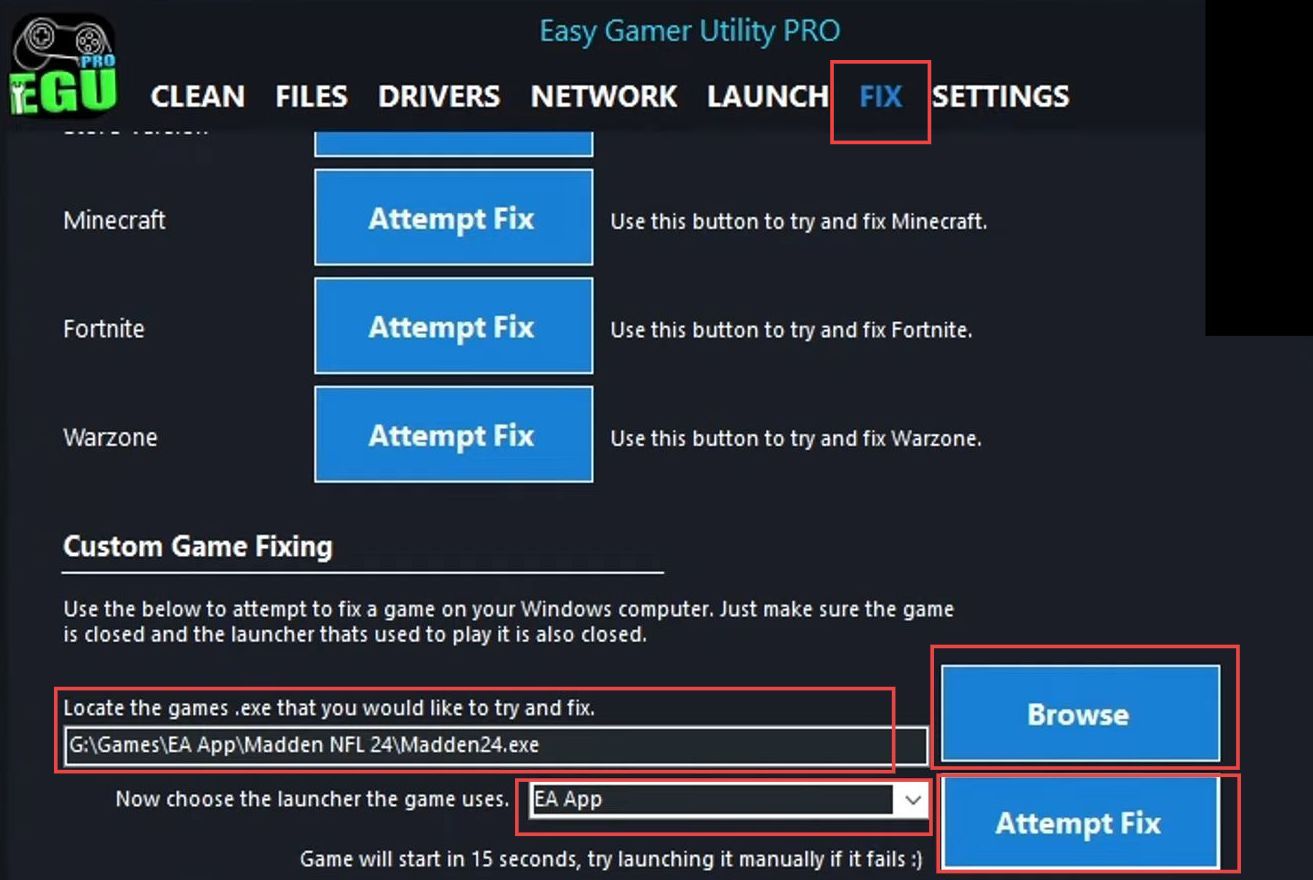
- Start the process by initiating the game you want to play and as the game launches, pay attention to the changes that are occurring on the screen.
- While the game is launching, take notice of a message that advises you to run the game as an administrator for potential troubleshooting.
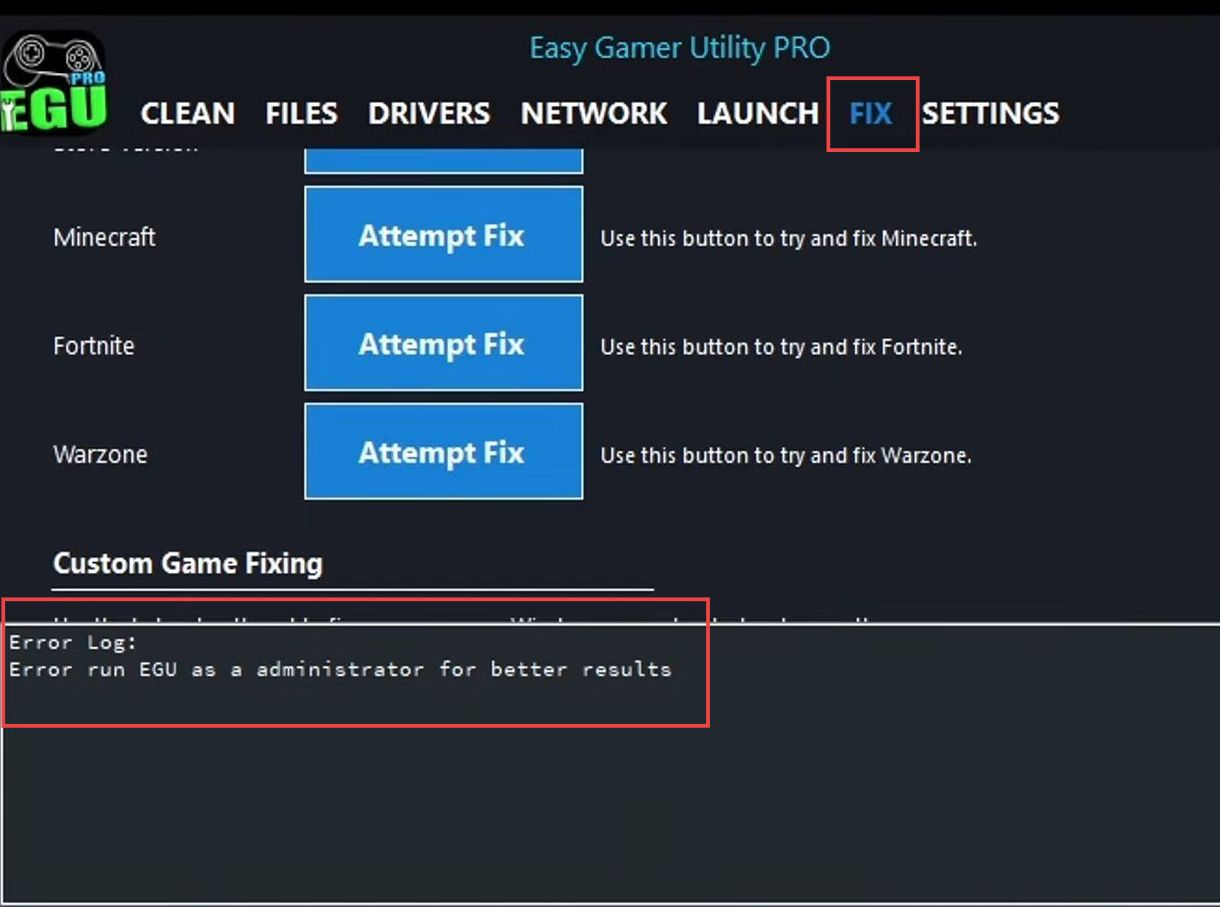
Configuring Madden NFL 24
This section describes how to fix Madden 24 EA AntiCheat errors on PC by configuring Madden NFL 24.
- Now you have to quickly close the game that’s currently running, and close any open programs or windows related to the game or the Easy Game Utility.
- Open the File Explorer application on your computer. This is usually done by clicking on the folder icon on the taskbar.
- In File Explorer, navigate to the location where the game is installed on your computer. Such as drive > games folder > EA app > Madden NFL 24.
- Within the game’s installation location, look for a folder labelled Installer, and navigate to the EA anti-cheat folder.
- Inside the EA anti-cheat folder, it’s recommended to double-click on this file, and then right-click on the file. From the context menu that appears, select the option Run as administrator.
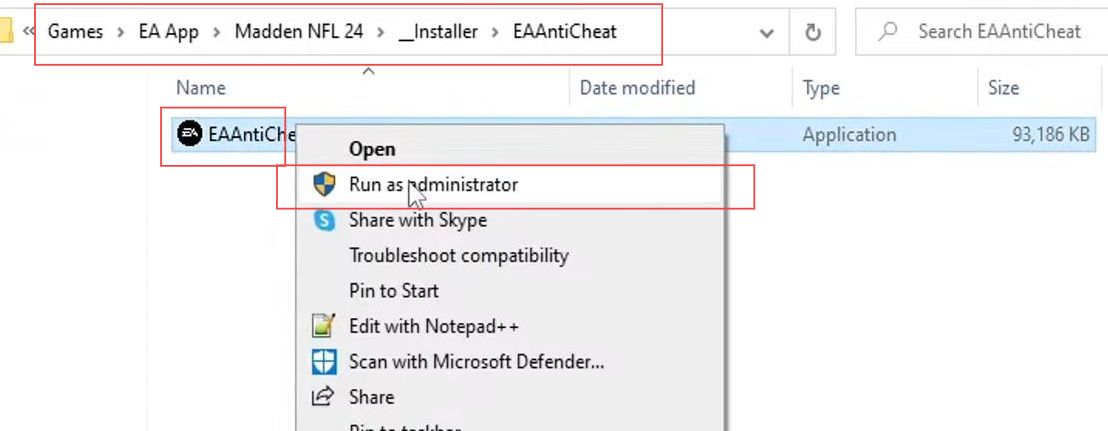
- Click on the drop-down menu, likely within a software interface, and from the options available, choose the entry for the game Madden 24.
- Once you’ve selected the game Madden 24, click on the Uninstall button to initiate the process of removing the game.
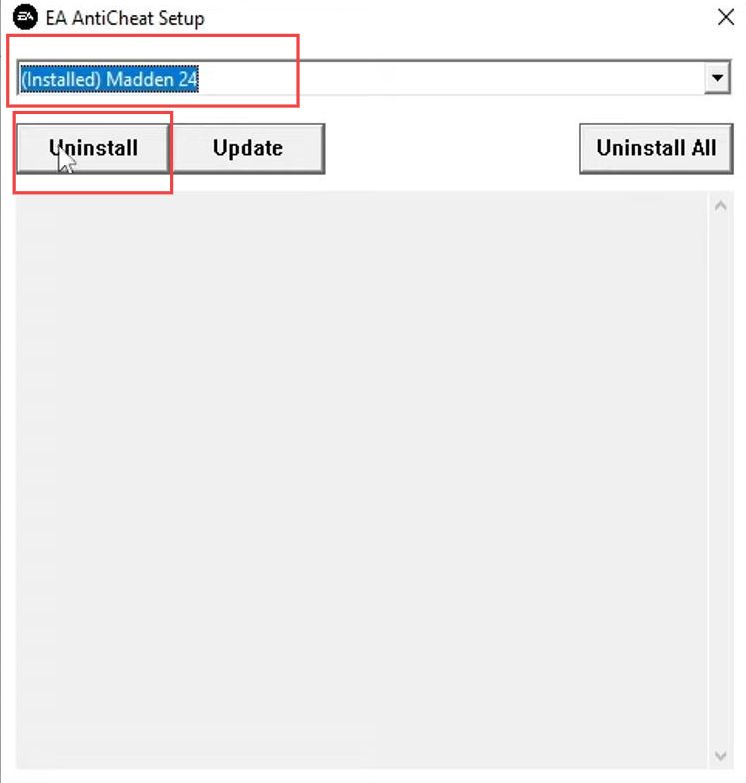
- Uninstalling the game that was previously installed. After the game has been successfully uninstalled, proceed by clicking on the install button.
This action will begin the process of reinstalling the game. - As the game is being reinstalled, be patient and allow the installation process to finish.
This might involve downloading and configuring the game’s files. - After the reinstallation is confirmed, click on the update button within the game’s interface.
The update process will ensure that the game is up to date and that all its components are functioning properly.

Windows Firewall
This section will take you through the steps to fix Madden 24 EA AntiCheat errors on PC by giving exceptions to the game using Windows Firewall.
- Begin by observing the status of the update process.
If it’s successful, you’ll see a message indicating so. - Close this update success notification and try launching the game Madden 24 again to see if the issue has been resolved following the update.
- Open the Windows start menu and type in firewall to search for the Windows Firewall settings.
- Access the Windows Defender Firewall settings, and click on Settings in the search results to enter the Firewall settings.
- Within the Windows Defender Firewall settings, locate the option to Allow an app or feature and click on it.
- Click on Change settings to modify the permissions for allowed apps and features.
- Click anywhere on the list of allowed apps and features, and then press the E key on your keyboard to quickly navigate to entries that start with the letter E.
- Confirm that the EA app anti-cheat entry is listed in the allowed apps and features.
This is a crucial step to ensure the proper functioning of the game. - If the EA Anti-Cheat entry is not present, proceed to add it. Click on Allow another app and then choose the Browse option to manually locate the EA Anti-Cheat executable.
- In the file browsing window, navigate to your C drive, and go to the Program Files directory.
- Within Program Files, locate the EA folder and open it. Open the AC subfolder and select the EA anti-cheat Dot Game service option.
- Click Open to confirm your selection of the EA anti-cheat Dot Game service file.
With this action, you’ve added the EA Anti-Cheat service to your Windows Firewall exceptions list.
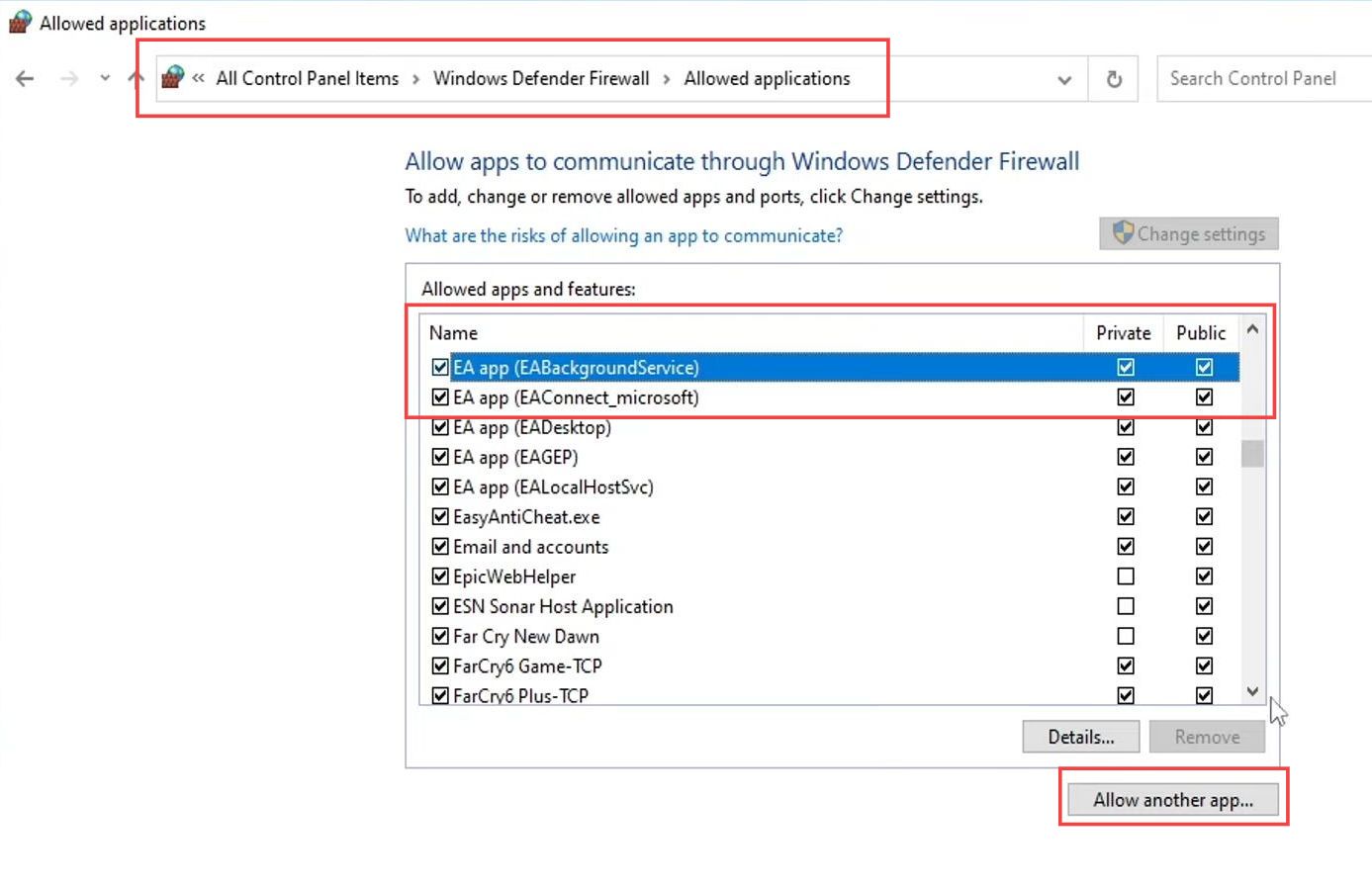
Temporarily disable your security software
This section describes how to fix Madden 24 EA AntiCheat errors on PC by temporarily disabling your security software.
- If you are using a third-party security program, try to launch the game Madden 24 again to see if the issue has been resolved.
- If the problem persists even with the third-party security program, consider temporarily disabling your third-party security software.
It might still be blocking the EA anti-cheat or the game Madden 24. - Try launching the game Madden 24 again while your security software is temporarily disabled.
This will help you determine if the security software is causing the issue. - If the game works fine when the security software is disabled, it indicates that the security software might be causing the problem.
- Be cautious when disabling your security software. While it’s disabled, your computer might be vulnerable to security threats.
Exercise care and only disable it temporarily for testing purposes.