By following the straightforward methods in this guide you can resolve the error that says “Multiplayer is disabled. Please check your Microsoft account settings” in the Pojav Launcher while attempting to access Minecraft.
Method 1: Quick Restart
- The first thing to do when you see the error message is to close the Pojav Launcher entirely.
- Allow a few seconds before reopening the launcher.
- Once reopened, press the “PLAY” button to access Minecraft.
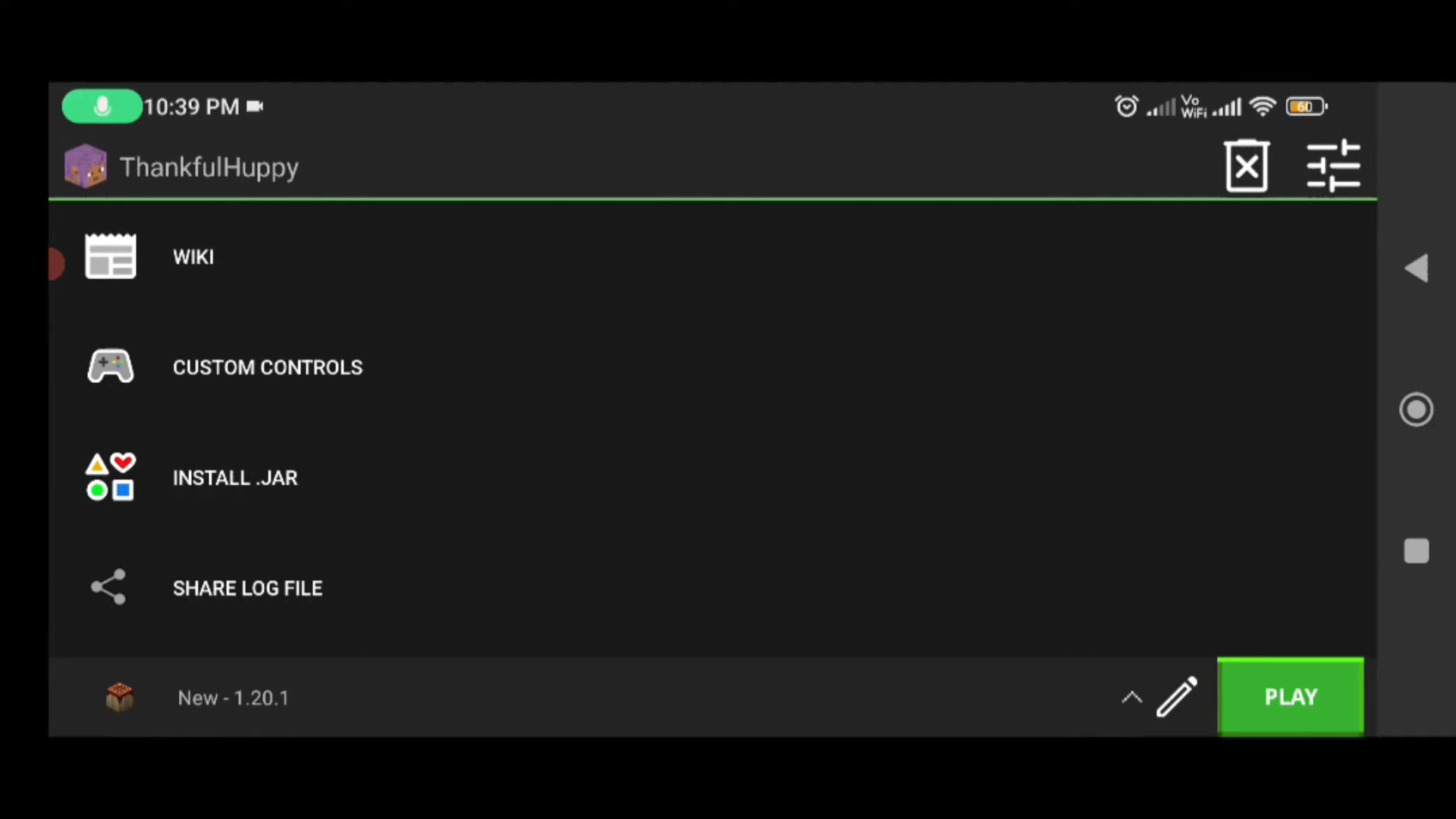
- Temporarily disable your data or Wi-Fi connection at the same time.
- With the connection disabled, verify if the error message persists. If not, proceed to join multiplayer.
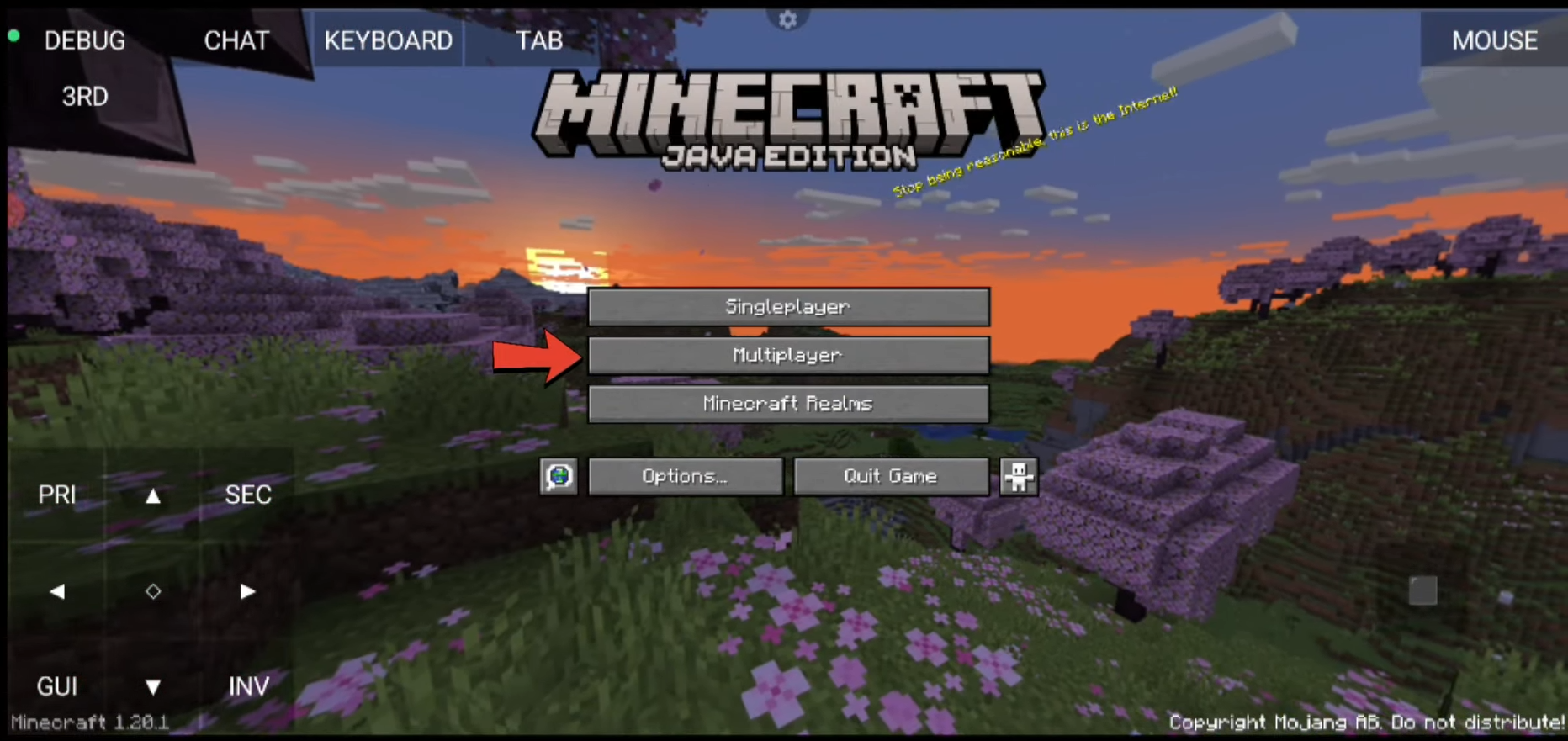
Method 2: Adjusting Microsoft Account Settings
- Visit the Xbox’s official website and sign in using your Microsoft account credentials.
- Click on the downward arrow icon and navigate to “Profile”.
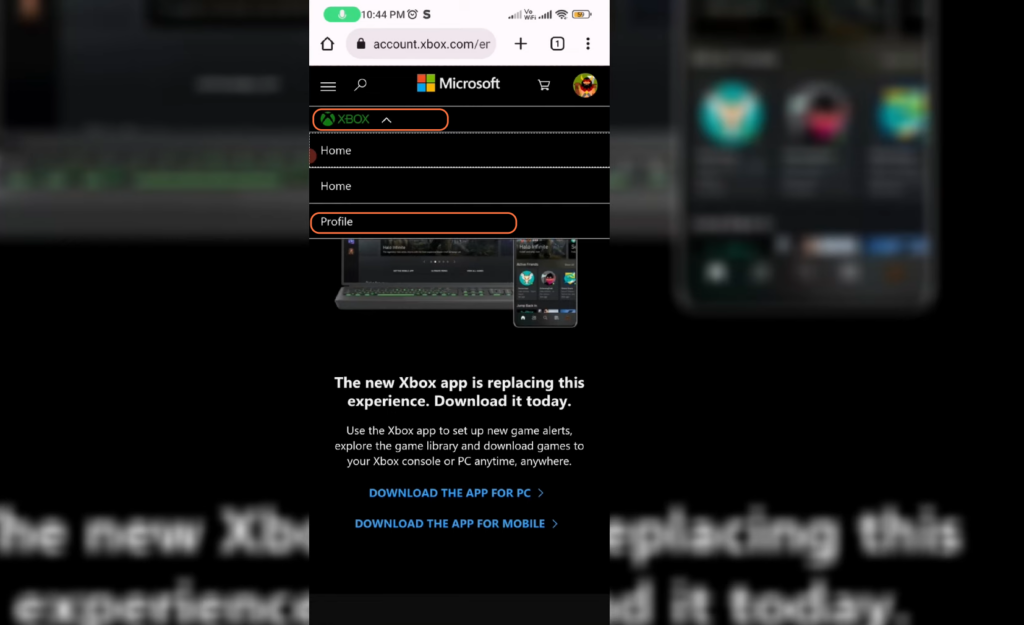
- Look for “Xbox One/Windows 10 Online Safety” settings.
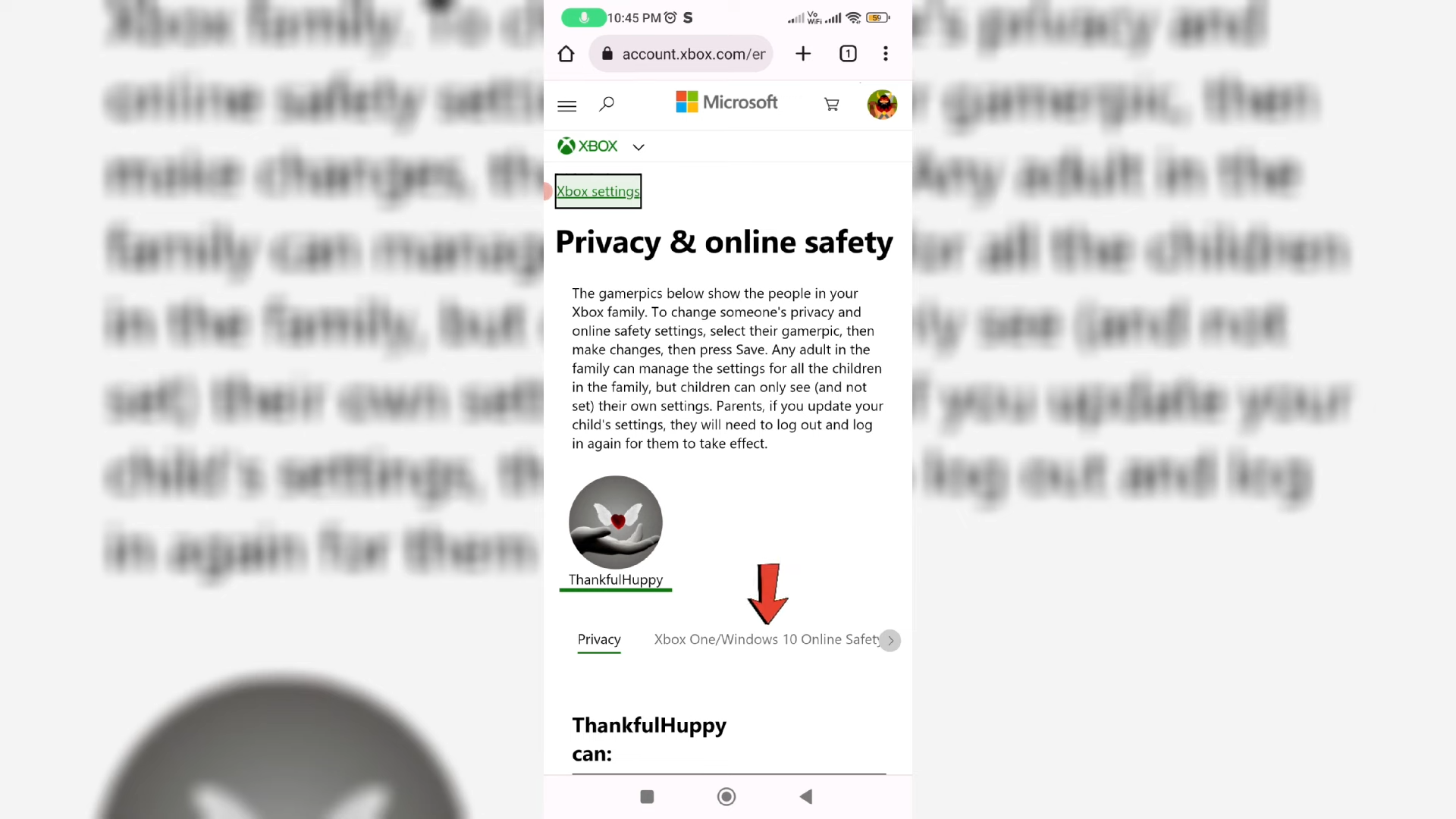
- Scroll down to find the multiplayer settings. If it’s blocked, select “Allow”.
- Once adjusted, click “Submit” to save the changes.
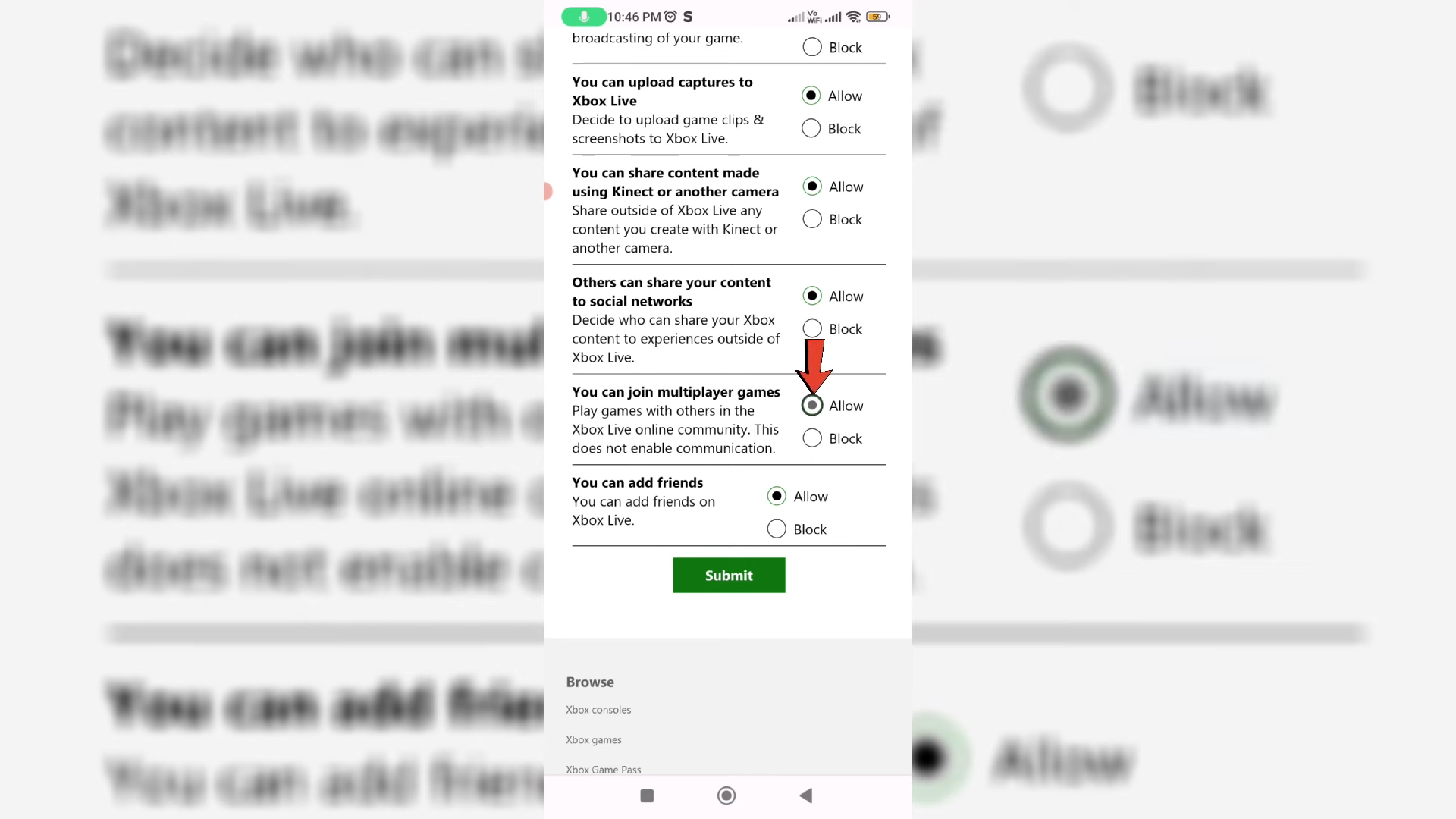
- Return to the Pojav Launcher and open Minecraft again.

By following these steps, you should be able to resolve the issue of the disabled multiplayer option in Minecraft via the Pojav Launcher.