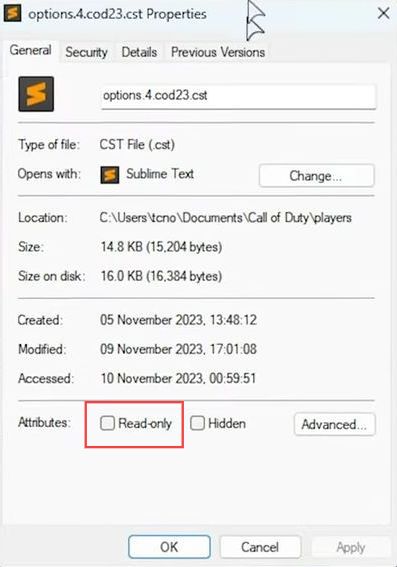In this guide, you will learn how to fix MW3/Warzone 3/MW3 not starting error. You can either reset settings or prevent settings by resetting/changing on game restart to resolve the issue.
Reset settings for MW3/Warzone 3/MW3 Zombies
In this section, we will take you through the steps to fix the error by resetting the settings.
- You first have to open the File Explorer and head into the Documents folder. If not immediately visible, use C Drive and navigate to your username’s Documents folder.
- Find the Call of Duty folder, and open the players folder. Identify the currently active settings file e.g., options.BattleRoyale34 for Warzone, options.Multiplayer for multiplayer, etc.
- Open the identified settings file with any text editor. Adjust options to your liking, addressing potential issues like vsync causing crashes.
Investigate other folders with long numbers and letters, as these may be cloud backup versions for platforms like Steam.
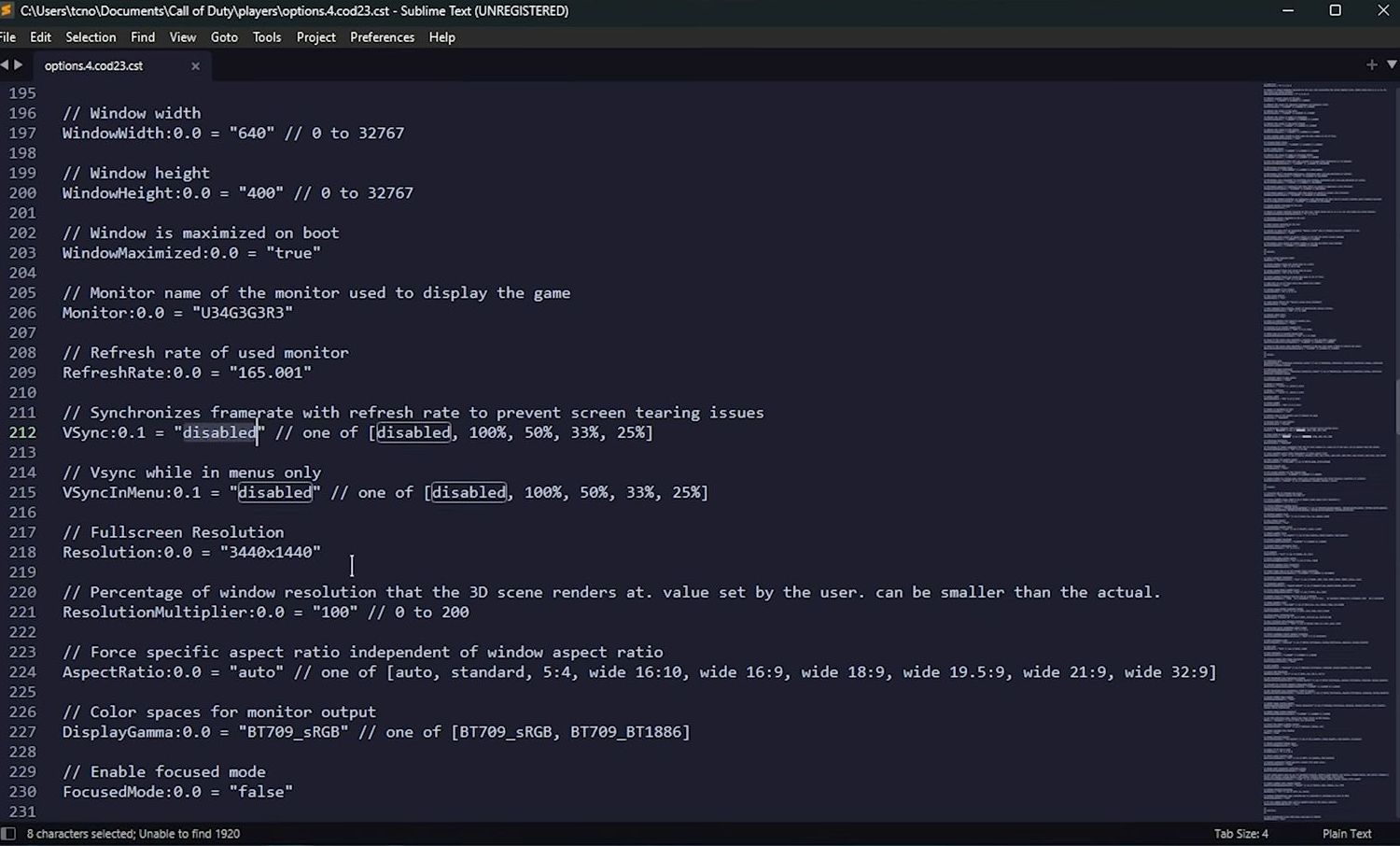
- Make necessary edits in the identified settings files and the config file to address any issues causing problems in the game. Save the changes you made in the configuration files.
- Attempt to start the game, and it should hopefully run smoothly with the applied changes. If the game still has problems, consider either deleting or moving the problematic files.
- Select the problematic files (settings files or config files) and either move the selected files to a different folder or delete them. To reset settings entirely, delete the problematic files in the game’s configuration folders.
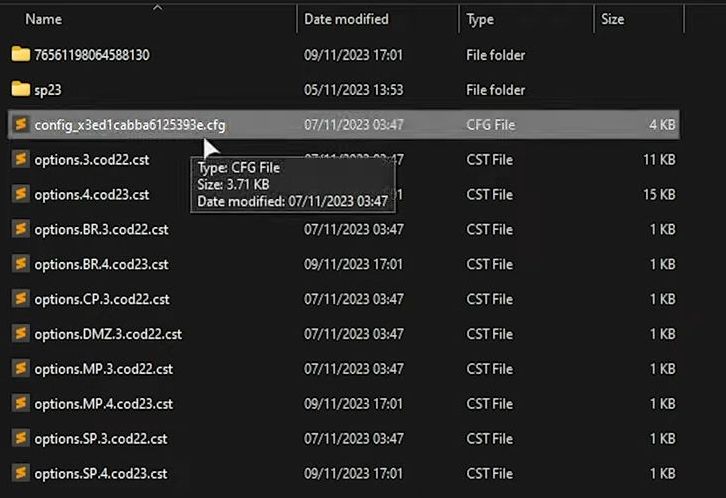
Prevent settings resetting/changing on game restart
This section describes how to prevent the settings from resetting/changing on game restart.
- If you find that your settings are being overwritten, identify the problematic file (e.g., options file). Right-click on the file, go to Properties, in the General tab, check the Read-only box, and click Apply.
Keep in mind that changing settings in the game won’t be persistent across restarts while the file is set to read-only. - If you need to change settings again, right-click on the file, go to Properties, uncheck the Read-only box, and click Apply.
Edit and save your new settings.