This guide will let you know how to fix Ratchet and Clank Rift Apart PC crashing, not Launching error. You have to turn off DLSS and NVidia low latency settings, and check system requirements, update your graphics drivers. After that, verify the integrity of the game files. Moreover, you can also try other methods such as running the game as an administrator, checking Windows updates, or through the game’s community forums.
Turning off DLSS and NVidia low latency settings
In this section, we will take you through the steps to turn off DLSS and NVidia low latency settings to fix the error.
- Open the graphics settings and look for advanced features that enhance visual quality and responsiveness.
- Toggle the corresponding option to disable the feature.
This might involve turning off settings like ray tracing, HDR, or other demanding visual enhancements. - Save the settings, exit the menu, and play the game to observe the changes in stability and performance.
- Keep the advanced features disabled to maintain stability and performance gains.
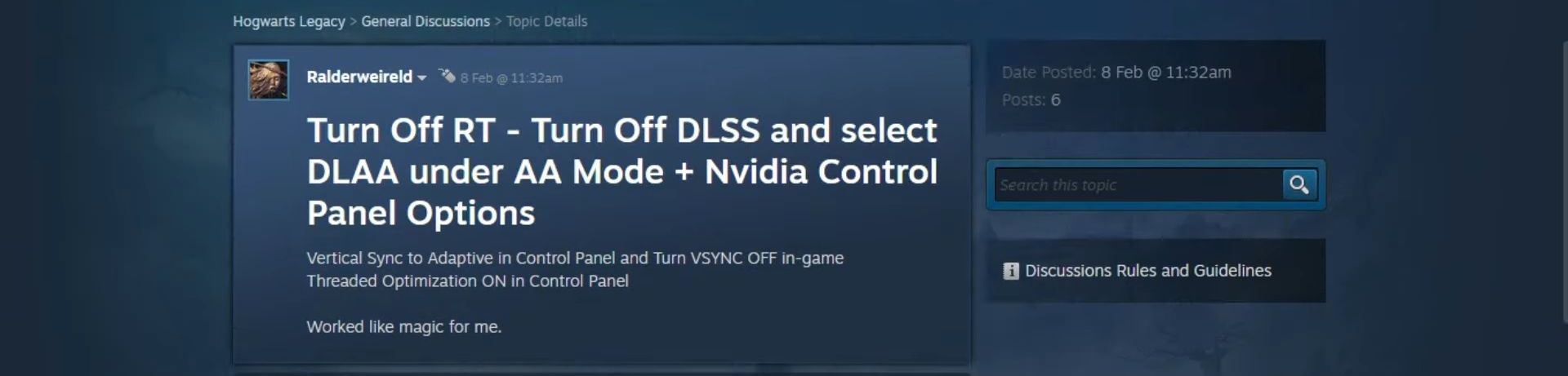
Checking System Requirement
This section describes how to fix Ratchet and Clank Rift Apart PC crashing, not Launching, Black Screen by checking System Requirement.
- You have to open up your web browser and go to Ratchet and Clank: Rift Apart on platforms like Steam. Once you reach there, look for a section titled System Requirements.
- Click on this section to access detailed information about the hardware and software specifications needed to run the game.
- Compare the listed requirements to the specifications of your PC.
Pay attention to details such as processor, graphics card, RAM, storage, and operating system version.
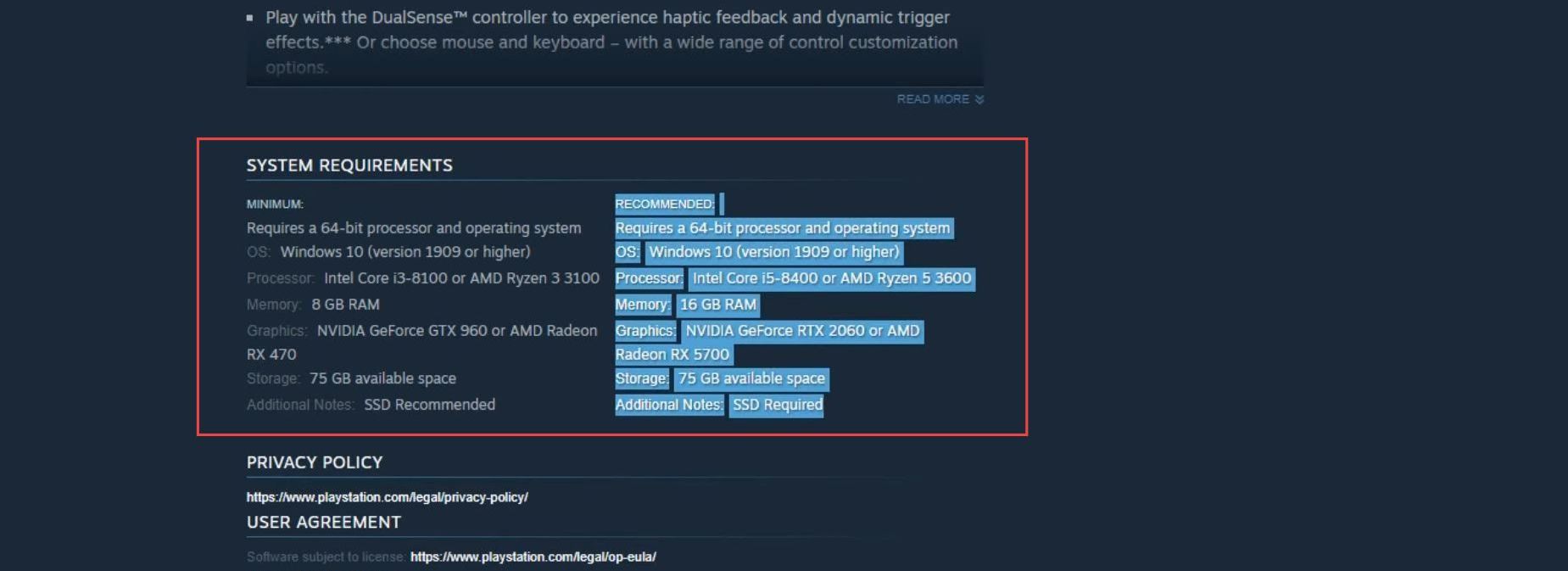
Update your graphics drivers
Outdated graphics drivers can lead to problems when playing games. This section will take you through the steps to update your graphics drivers.
- Open up the web browser, and go to the official website of your graphics card manufacturer.
- Choose the model of your graphics card, and locate and download the latest drivers compatible with your GPU and operating system.
- Find the downloaded driver file on your computer and run the installer. Follow the on-screen instructions provided by the driver installer.
This usually involves accepting terms, selecting installation options, and allowing the installation process to complete. - Alternatively, you can use automatic driver update software if available.
This software can identify and download the latest drivers for your hardware.
Verify the Integrity of the game files
This section describes how to fix the error by verifying the Integrity of game files.
- Launch the Steam application on your computer, and click on the Library tab at the top of the Steam window.
- Click on Properties in the submenu that appears and tap on the Local Files tab.
This tab contains options related to the game’s files on your computer. - Click on the Verify Integrity of Game Files button. It will initiate a process where Steam checks the game’s files on your computer against its records.
Steam will now scan your computer’s game files, checking for any corrupt or missing files. - It will automatically repair the files by downloading the necessary components from the Steam servers.
Steam will display a message indicating the outcome. If no issues are found, it will notify you that no files need to be repaired.
Run the game as Administrator
This section explains how to run the game as an Administrator to fix the error.
- Running a game as an administrator can provide it with elevated permissions, which might help resolve certain issues you’re encountering.
- Find the Ratchet and Clank Rift shortcut and from the context menu, you have to move your cursor down to the Run as administrator option and left-click on it.
Checking Windows Update
This section describes how to fix Ratchet and Clank Rift Apart PC crashing, not Launching, and Black Screen by checking Windows update.
- Go to your computer’s Settings menu, look for Windows Update, and check for any pending updates.
- Install any available updates which include bug fixes and performance improvements.
- Stay informed about patches or updates from the game developers.
Keep an eye out for announcements from the game’s developers regarding updates. - Look for patches that aim to fix known issues and enhance game performance.
- If updates are available, download and install any patches or updates released by the developers.
Follow any installation instructions provided.
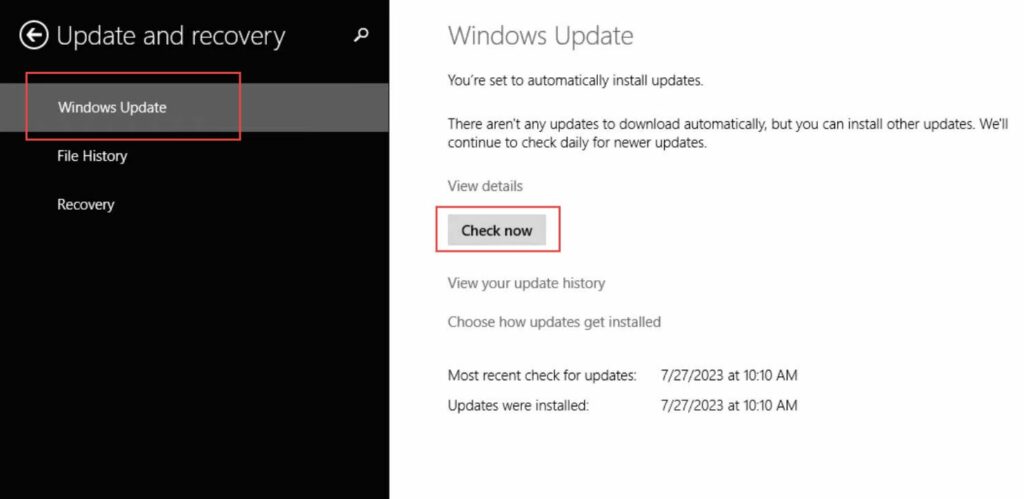
Through the game’s Community forums
In this section, we will take you through the steps to fix Ratchet and Clank Rift Apart PC crashing, not Launching, and Black Screen through the game’s community forums.
- You have to reach out to the game’s community forums, subreddits, or official support channels.
These are places where players and developers discuss issues and solutions. - Describe the problems you’re encountering in detail and mention that you’ve tried the troubleshooting.
- Read posts from other players who might have faced similar issues and successfully resolved them, and pay attention to any solutions.
Ask for help in your post and explain that you’ve tried various steps and are still facing problems. - Understand that troubleshooting can take time and patience, so be prepared to try different solutions and settings to find what works best for your specific PC.