If you’re having network errors when trying to play Sons of the Forest multiplayer or online, this guide will help you know how to fix it.
Check your Internet Connection
First, you will need to ensure you have an internet connection. Right-click the network icon in the bottom right corner and open Network and Internet settings. Click on Change Adapter options, right-click your network adapter, and tap Disable.
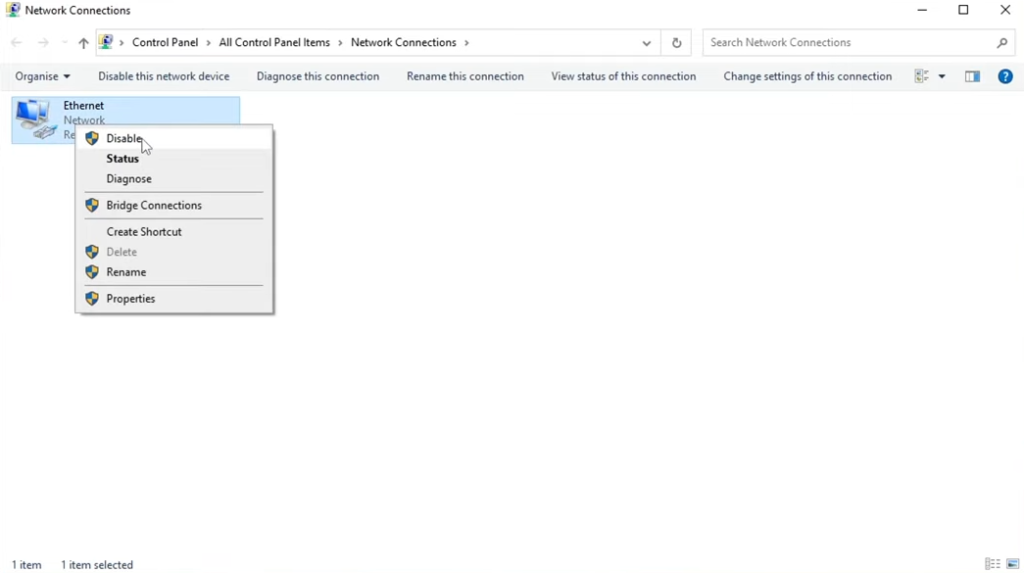
After that., enable this again, as it will refresh your network adapter. Now open up Steam and launch Sons of the Forest to check if the issue is resolved.
Restart Windows
If it doesn’t help, then you need to restart your computer. It will refresh the Windows and might fix the issue as well.
Troubleshoot
If the error is unresolved, right-click the network icon at the bottom right side and go to Troubleshoot Problems. Windows will do some checks, and it might detect the issue. If it does, then go through the troubleshooting to fix the issue. Otherwise, close this window.

Use CMD Command
Next, you must open up the start menu and run CMD as an administrator. Input in IEP config /flush DNS and press Enter on your keyboard. After that, launch the game and see if that resolved the connection issues.

Disable security software
If it didn’t help, ensure your security software is not the problem. You need to put the third-party security program in a passive or a game mode. If you don’t have this option, then it’s better to disable it. After that, launch the game and check if the error is resolved. Add the game to the white list or the exception while your security software is disabled because you might not be protected from security threats.
Windows Defender Firewall settings
If you’re using Windows Defender, open up the start menu and Windows Defender Firewall. Click on Allow apps to communicate through Windows Defender Firewall, then find the game in your games list. Once you’ve found the games.exe, click on ADD and ensure that private and public are checkmarked.

Launch the game now and check if the issue is resolved.
Use Cloudflare DNS
If it didn’t, right-click on the network icon at the bottom right corner and tap Open Network and Internet settings. Click on Change Adapter options, right-click on your network adapter, navigate to properties, and select Internet Protocol version 4. Go to properties, select Use the following DNS server address and enter 1.1.1.1 in the preferred DNS server. After that, click on OK, it will now use the Cloudflare DNS. It will help to resolve many network issues.
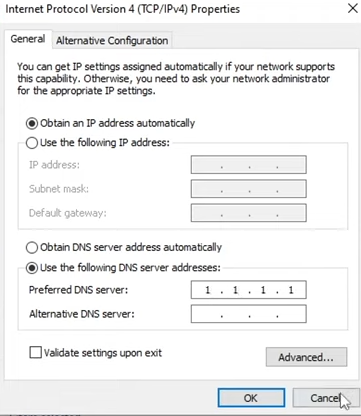
Restart your computer and launch the game to check if the issue is resolved.
Disable VPN
The VPN service can also cause this error. If you are using a VPN, you must disable it and launch the game.