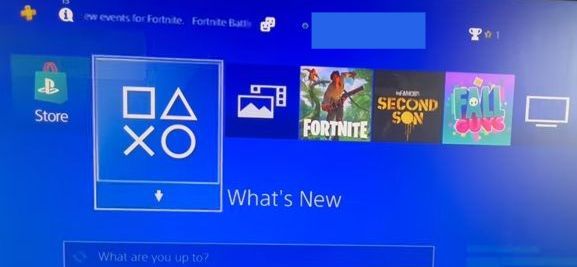In this guide, you will find how to add a password to PlayStation 4. You have to go to the account management section and log out of your current account then switch user and log in to another available account.
- First, identify the specific section on the screen that you need to swipe up to access.
- Within the section you just opened, look for an option labelled Settings and click on it.
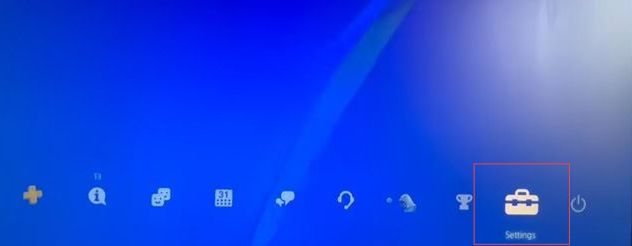
- Upon reaching the window, scroll down to the Login Settings option, and click on it.
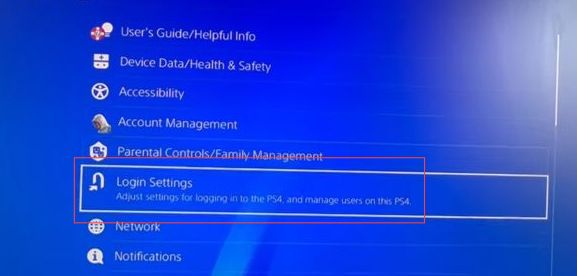
- Within the section you accessed, find the scroll bar. Once you’ve found the Login Passcode Management option, click on it.
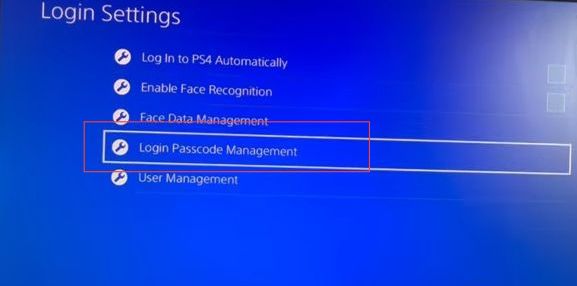
- Navigate to the appropriate section in your PS4 settings where you can set up a login passcode for your account.
In the login passcode settings, you’ll be prompted to enter the passcode that you want to use for your account. - Re-enter the same passcode to ensure accuracy and prevent mistakes during the setup process.
Once you’ve confirmed the passcode, PS4 will indicate that you have successfully set up a password for your account.
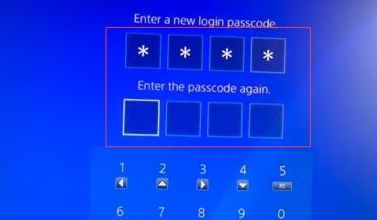
- Press the PS button located in the centre of the PlayStation controller.
- Scroll down once in the navigation menu and once the cursor is on the Power option, press the X button on the controller to select it.
As you swipe to the right, you will find the Log Out of PS4 option. After selecting Log Out of PS4, the system will begin the process of logging out. - Wait for the process to complete.
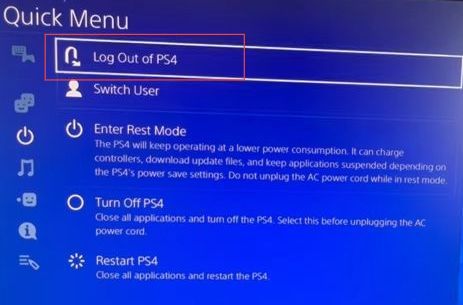
After logging out of your PS4 account, the system will check if there are other user accounts registered on the console.
- On the user account screen, press the PS button located in the centre of the PlayStation controller.
At the top of the quick menu, you will find the option labelled Switch User. - Press the X button on the controller to select this option.
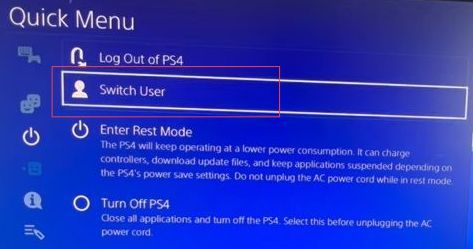
After selecting Switch User, you will be presented with a list of available user accounts on the PS4.
- Once you’ve chosen the desired user account, press the X button to confirm your selection.
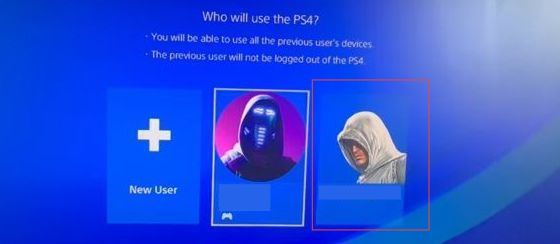
On the account login screen, you will find a text field where you can input your password.
- After entering the password, make sure it is accurate and matches the one you created.
- Press the X button on the controller.
This action will submit the password and attempt to log in to your PS4 account. After pressing the OK button, the PS4 will verify your password and process your login request. - Wait a moment while the system logs you in.
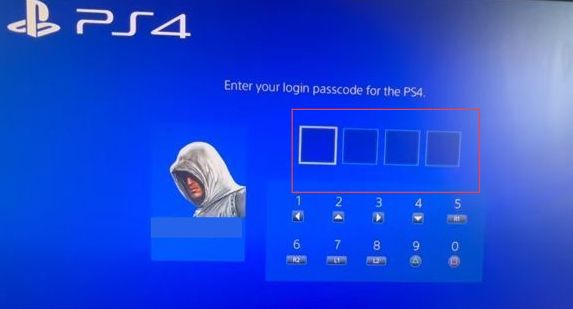
Once the login is successful, you will be taken to your account’s home screen.
Now that you are successfully back inside your account, feel free to interact with the system, launch games, access settings, or perform any other activities that are available to your account.