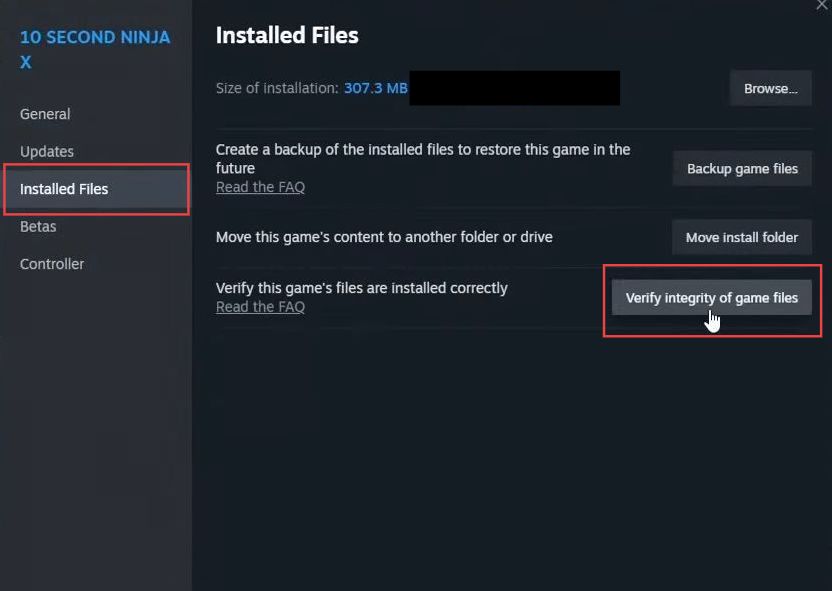In this guide, you will find how to fix the Payday 3 crashing problem on your PC. These methods include checking Windows updates, downloading graphic drivers, and clearing graphics and DirectX Shader cache files. You can also try to rename the WinGDK folder, repair the game on the Xbox app, verify game files on the Epic Games launcher, or verify the Integrity of game files on Steam.
Check Windows Updates
In this section, we will take you through the steps to fix the crashing problem by updating Windows.
- Right-click on the Windows Start menu icon in the taskbar and click on the Settings option.
- Within the Windows Settings, click on the Update & Security option and then tap on Check for Updates button to initiate the process of checking for available updates.
If there are any updates available, proceed with installing them. This ensures your Windows operating system is up to date. - After installing any available updates, restart your computer to apply the changes.
- Once your computer restarts, launch the Payday 3 game and see if the issue has been resolved.
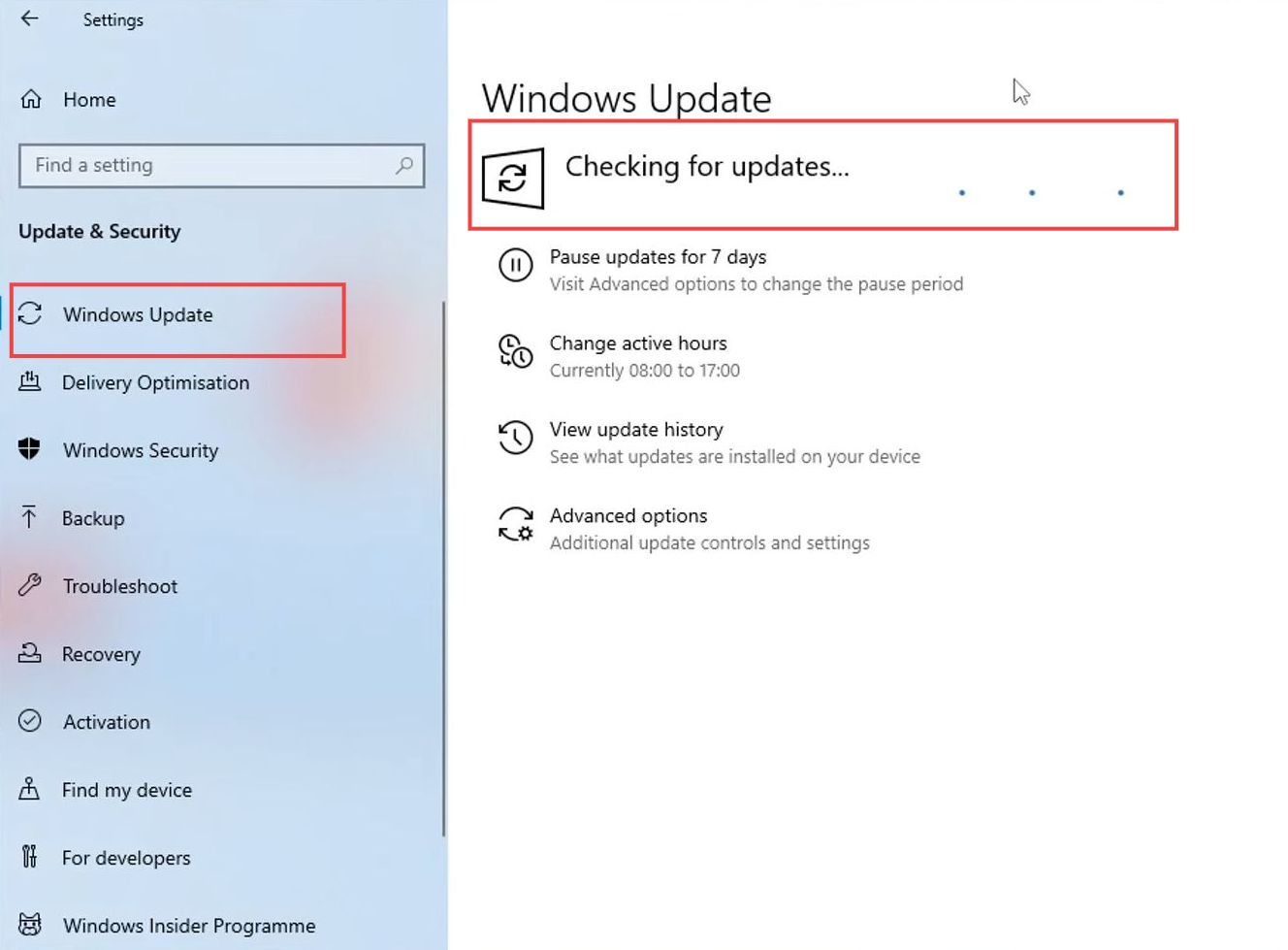
Download Graphic Drivers
This section describes how to download the graphic drivers in order to fix the error.
- Open your web browser and download the Easy Gamer Utility program. Install it on your computer and then open it up. Go to the Graphics tab from the quick access toolbar.
- Locate and select your specific graphics card model from the list.
- After selecting your graphics card, click on the Driver Download button next to it.
This will take you to the Graphic Driver’s official website. On the manufacturer’s website, you will find the latest driver for your graphics card model. - Download the driver, and install it on your computer. After that, and restart your computer for the changes to take effect.
- After that, you need to try to relaunch the Payday 3 game and check if the issue is resolved.
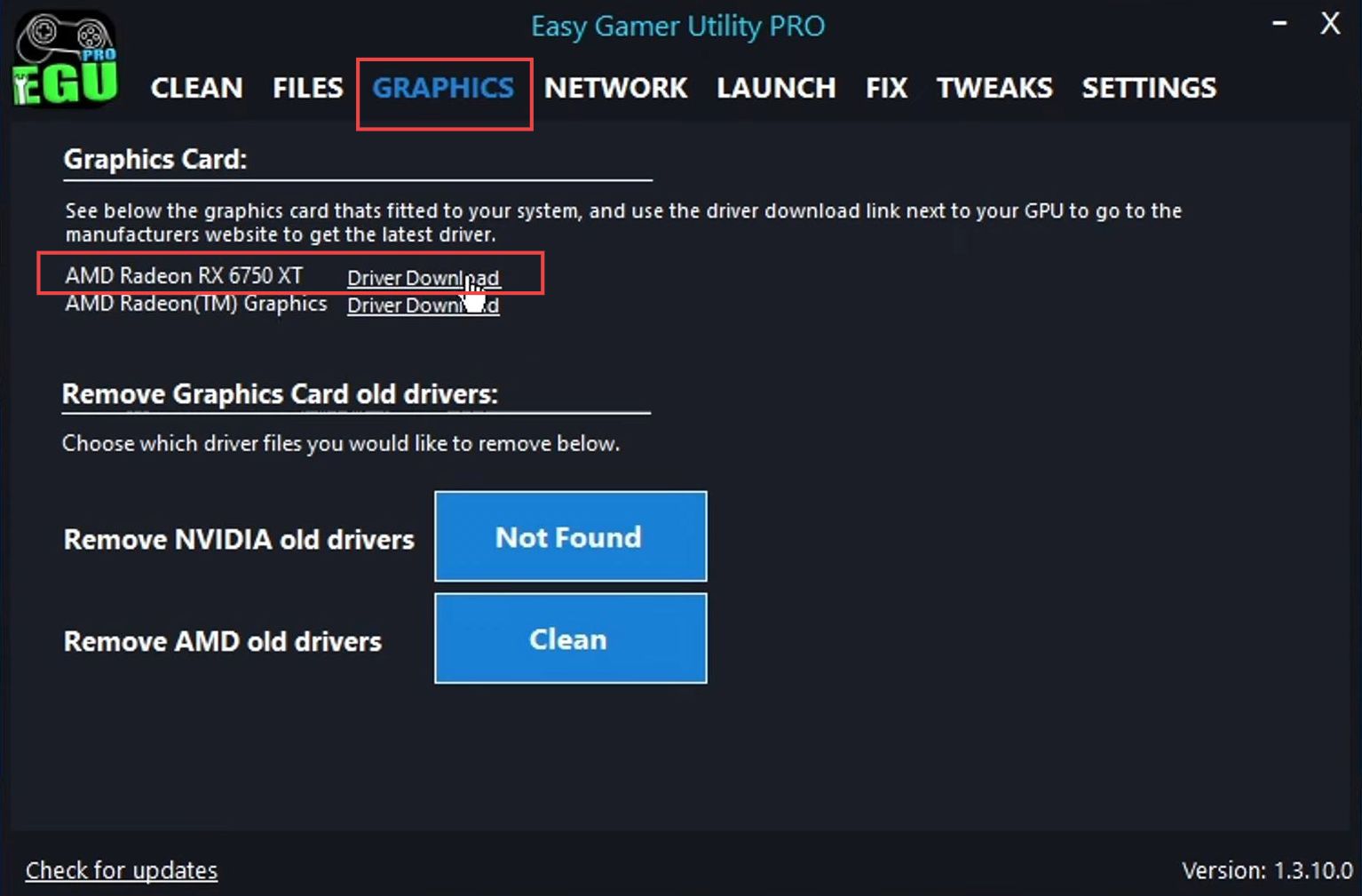
Clear Graphics and Game Launcher Cache Files
This section will take you through the steps to fix the crashing problem by clearing graphics and game launcher cache files.
- Open the Easy Gamer Utility program and navigate to the Clean tab.
- Scroll to the bottom of the Clean tab, where you’ll find an option to clean the cache for your graphics card. You need to click on this option.
The program will proceed to clear old cache files associated with your graphics card. - After that, click on Clear DirectX Shader cache files.
- Once the cache-cleaning process is complete, go ahead and launch the Payday 3 game again.
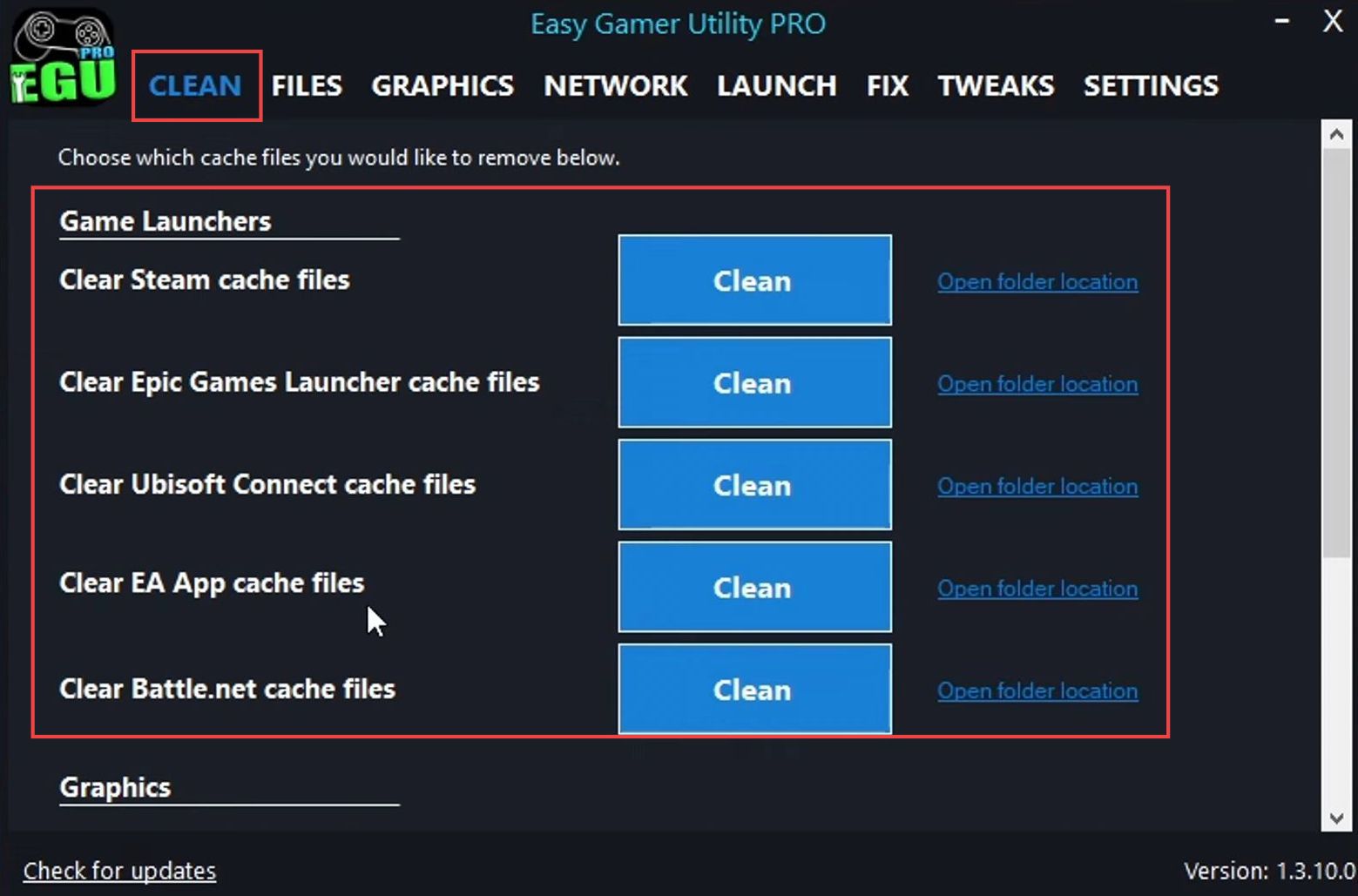
Configure Game Files
This section describes how to configure the game files in order to resolve the error.
- Make sure you have Easy Gamer Utility launched on your system. Within this program, click on the Fix tab.
- Look for an option that says Custom Game Fix. This feature is available in the Pro version of Easy Gamer Utility and allows for customizing fixes for specific games.
- Click on the Browse button to select the location where you have Payday 3 installed.
- Inside the Payday 3 installation folder, open the following directories in sequence: content, payday3, binaries, and win GDK.
Within the win GDK folder, you should find an executable file named something like payday 3 client-wingdk-shipping.exe. - Select this executable and click on the Open button in the file dialog.
This associates the selected executable with the custom game fix. - After that, select your launcher from the drop-down menu and tap on Attempt Fix within Easy Gamer Utility.
Easy Gamer Utility will now run through a series of troubleshooting methods to resolve issues related to Payday 3.
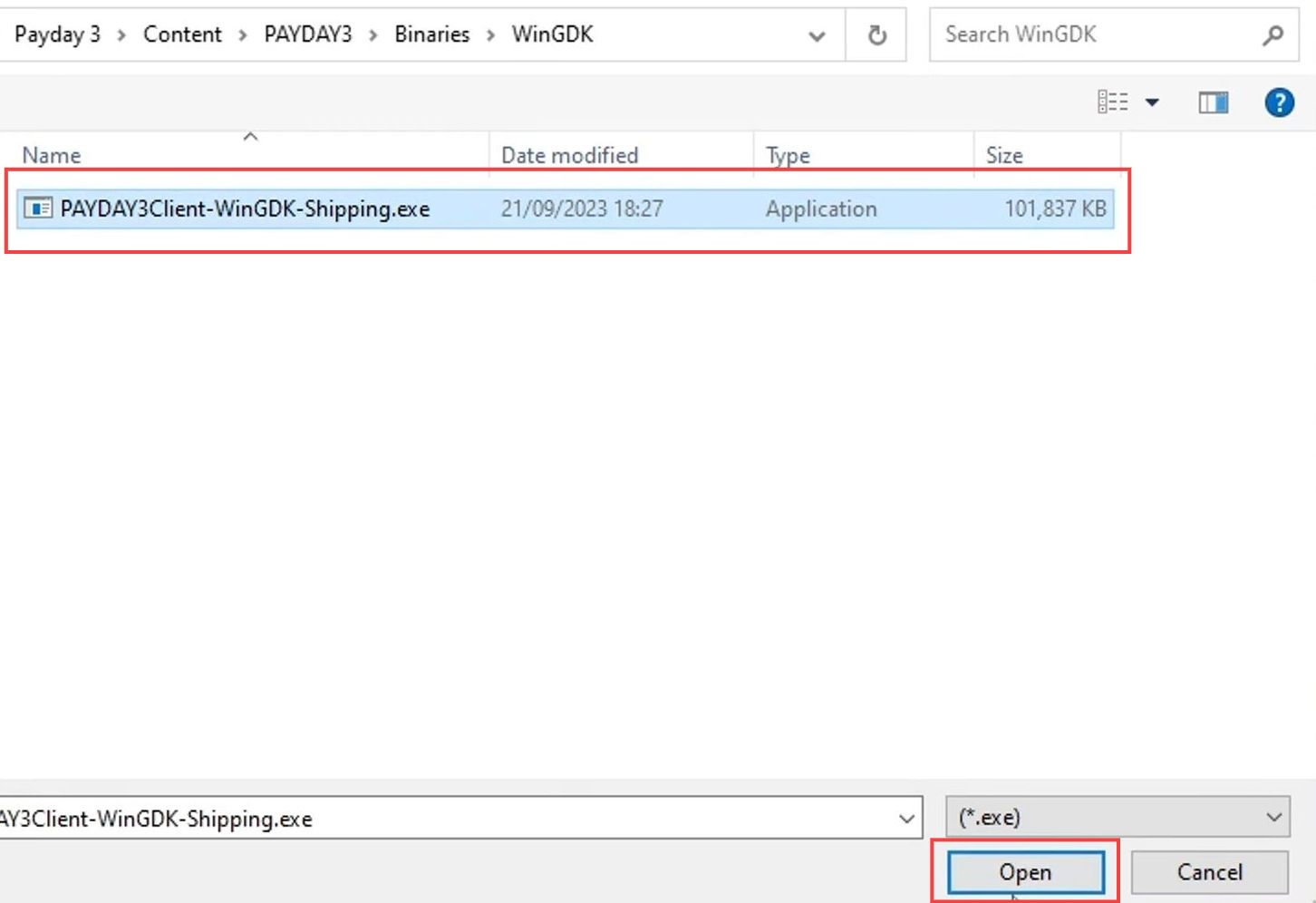
After the troubleshooting methods have been applied, Easy Gamer Utility should attempt to launch Payday 3. If the game launches successfully, the issue is likely resolved.
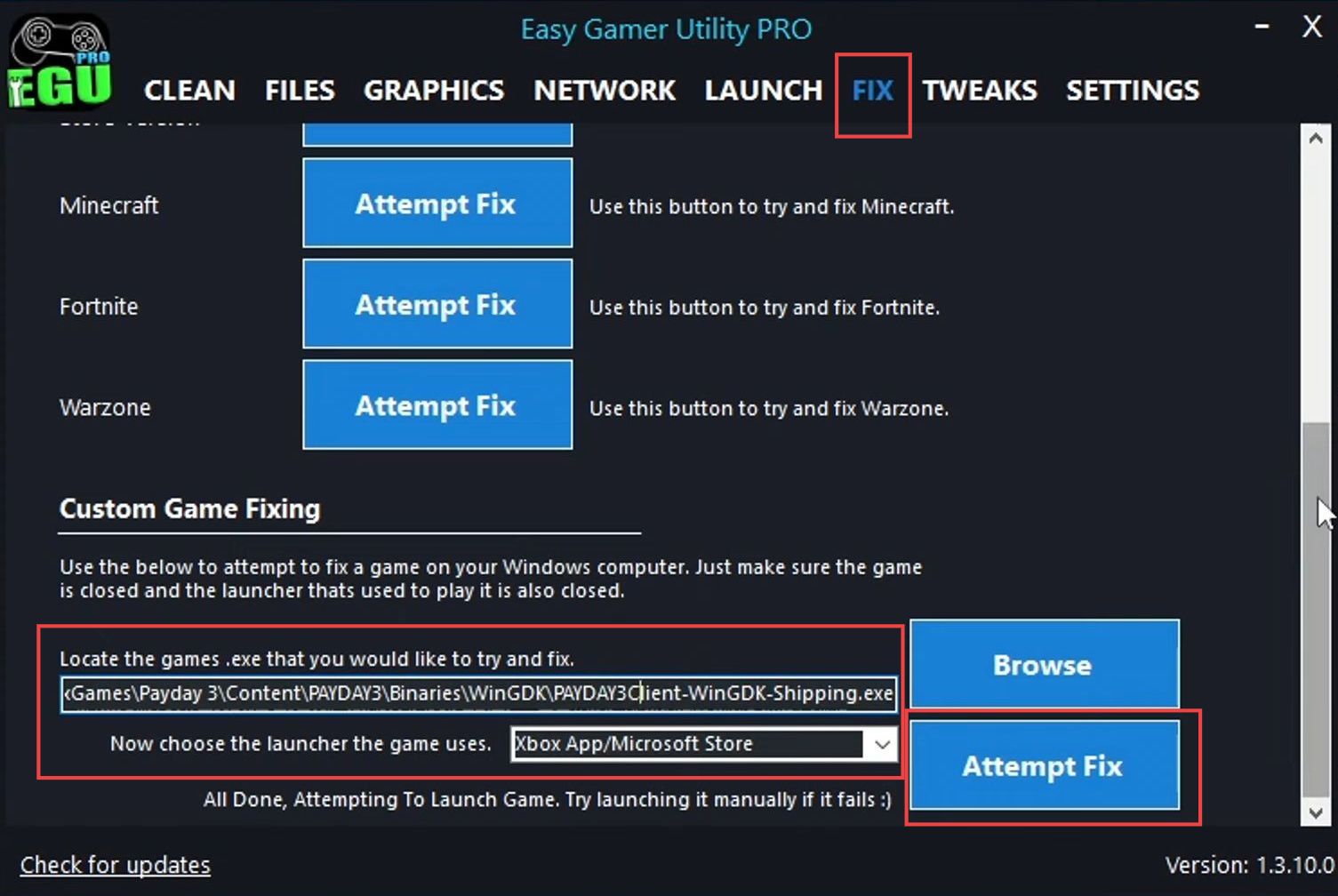
Rename WinGDK Folder
This section explains how to fix the error by renaming the WinGDK Folder.
- Launch the File Explorer and click on the address bar at the top of File Explorer. Type the %LocalAppData% and press the Enter button on your keyboard.
- After that, look for the payday3 folder within the list of folders. Double-click to open it.
- Inside the payday3 folder, find a subfolder named saved and open it. Inside the saved folder, open the subfolder named config.
- If you have Easy Gamer Utility installed, you can also find Payday 3 in the list of games within the utility. Select Payday 3 and click on Config Files to access the same configuration folder.
- In the config folder, you will see a folder named Win GDK. Right-click on this folder and select Rename.
- Add a suffix to the folder name, such as _CS, _BK, or any other character of your choice.
This renaming process essentially forces the game to create new configuration files with default settings. - After renaming the folder, go ahead and try launching Payday 3 again from your preferred game launcher.
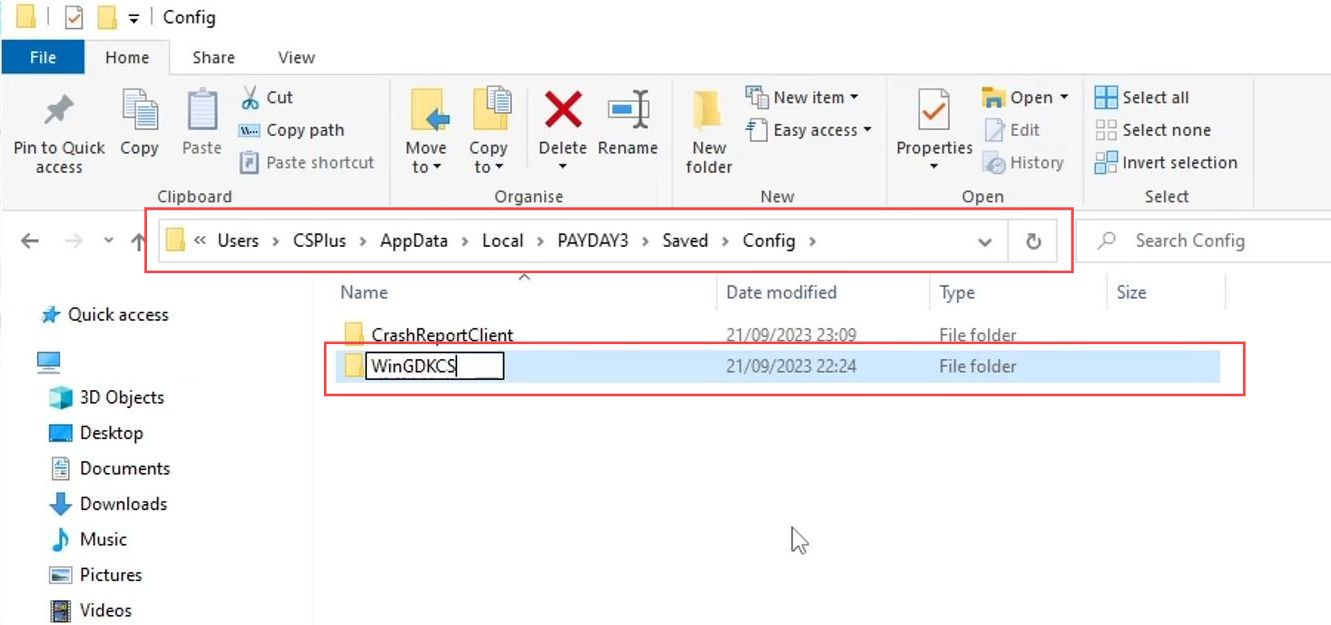
Repair the Game on the Xbox app
In this section, we will take you through the steps to fix the Payday 3 crashing problem by repairing the game on the Xbox app.
- Launch the Xbox app on your computer and, find Payday 3 within your list of games.
- Click on the three dots associated with Payday 3. From the menu, select Manage Game & add-ons from the drop-down menu.
- Within the management options, click on the Files option to access the game file settings. Click on the Verify and Repair option.
The Xbox app will now initiate a verification process to check for any corrupted or missing game files. - After the verification and repair process finishes, go ahead and try launching Payday 3 again to see if the issues have been resolved.
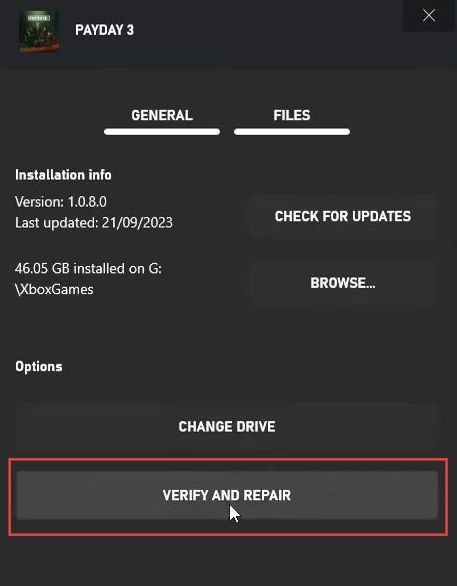
Verify Game Files on the Epic Games launcher
This section describes how to fix the error by verifying the game files on the Epic Games launcher.
- Launch the Epic Games Launcher and navigate to your game library.
This is where you’ll find the Payday 3 game and other games associated with your Epic Games account. - Look for the Payday 3 game in your game library and click on the three dots next to the game.
- Among the management options, look for one that says Verify. You need to click on this option.
The launcher will initiate a verification process to check and repair any corrupted or missing game files. The time required for this process may vary depending on the size of the game and your internet speed. - After the verification process is complete, try launching the Payday 3 game again to see if the problem you were encountering has been resolved.
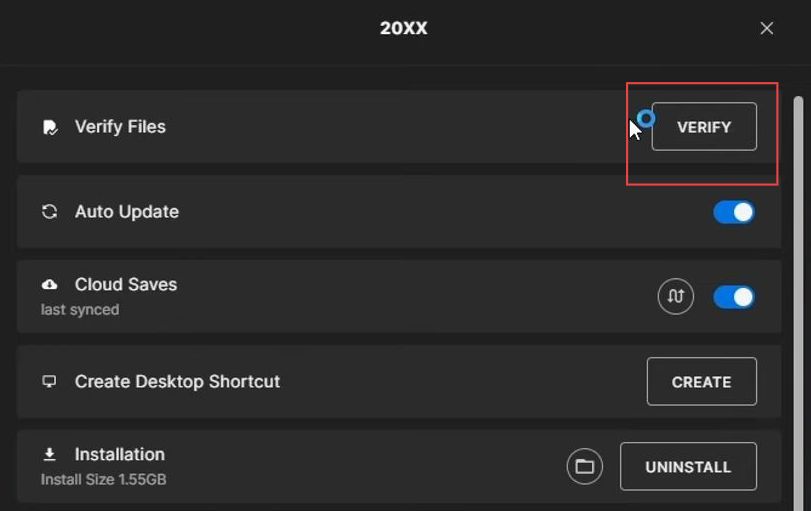
Verify the Integrity of Game Files on Steam
This section describes how to verify the integrity of game files on Steam in order to resolve the error.
- If you are using Steam, then launch it and click on the Library tab to access your game library.
- Right-click on the Payday 3 game entry in your game library and click on Properties.
- Click on the Local Files tab and under the tab, you will find a button that says Verify Integrity of Game Files. Click on this button.
Steam will now begin the process of verifying the integrity of the game files for the Payday 3 game. - After the verification is complete, return to your game library, and launch the Payday 3 game.