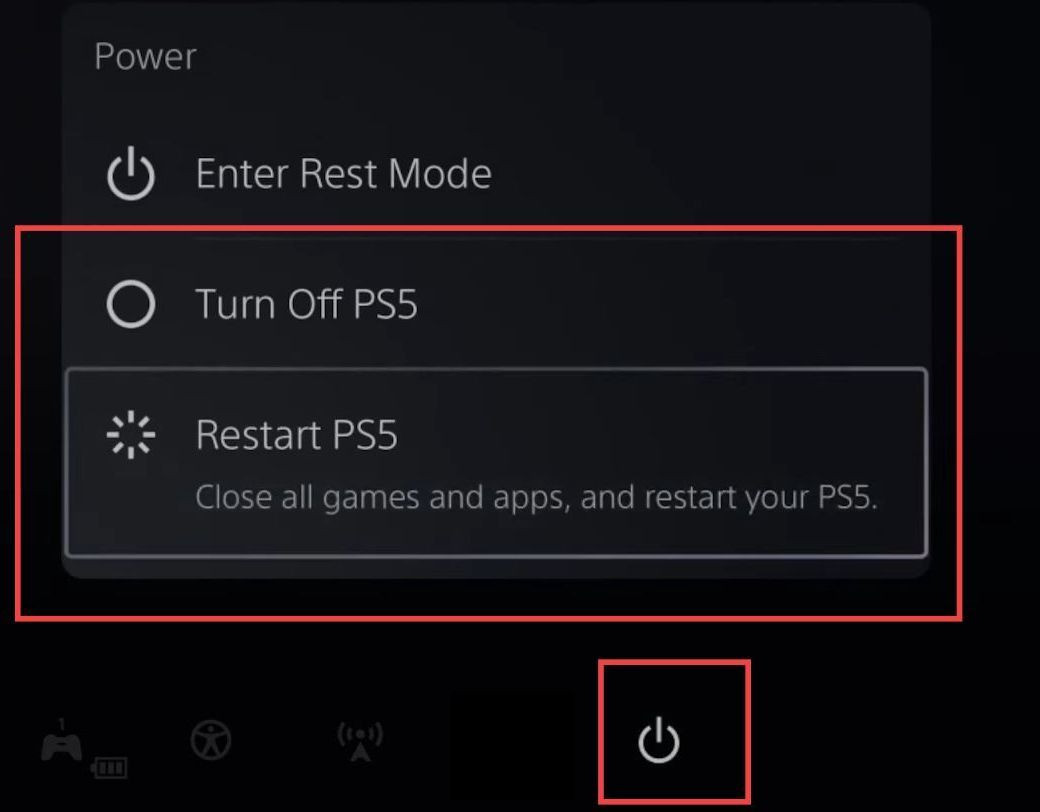This guide helps to fix PlayStation 5 downloading queue errors or not showing. First, you have to download any game from the PlayStation 5, then check if it is in the downloading queue, otherwise try to fix the error using numerous methods.
Download Alan Wake Remastered
In this section, we will take you through the steps to download Alan Wake Remastered.
- Go to the home menu and select the Alan Wake Remastered tab from the quick access toolbar.
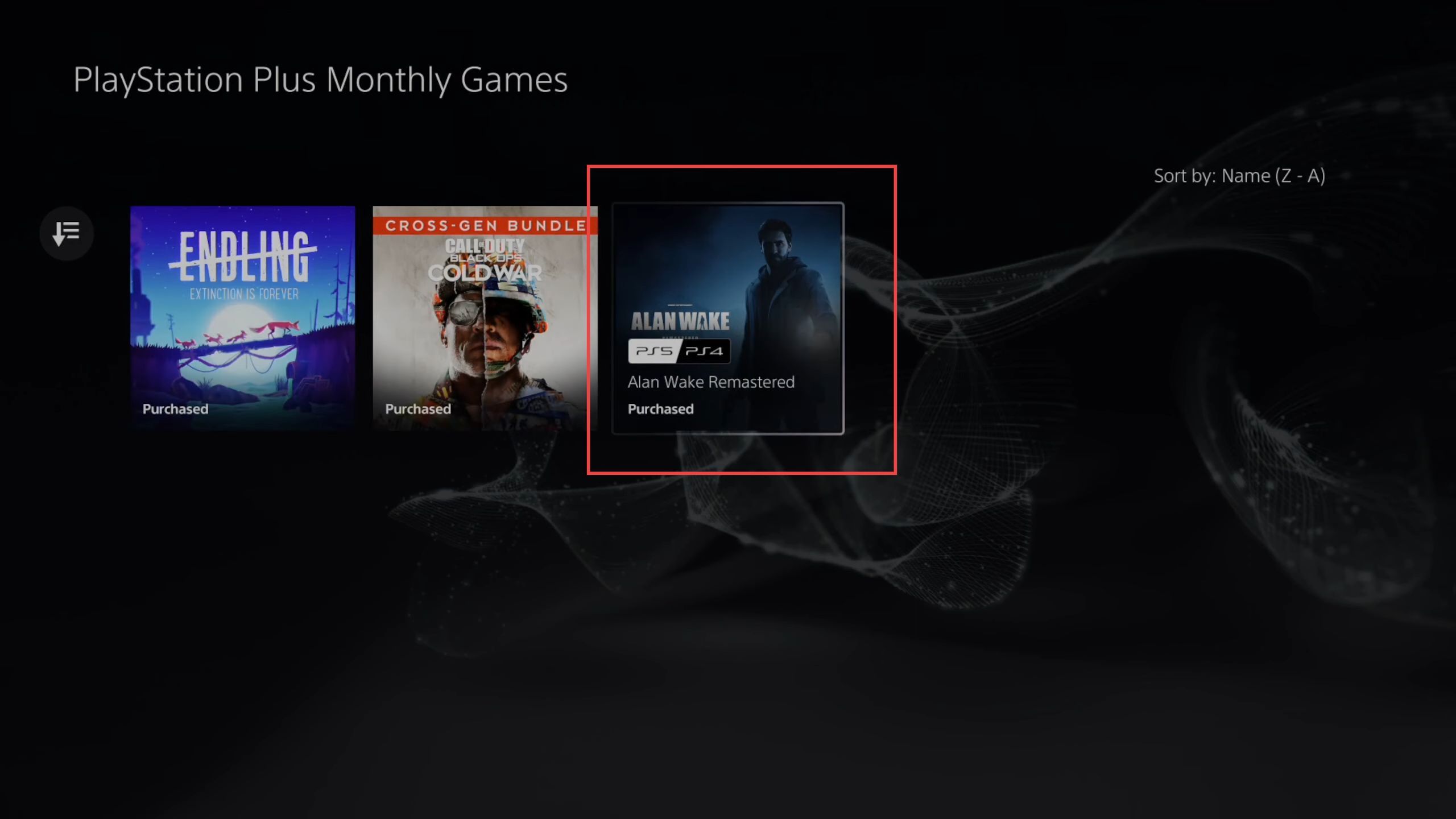
- Upon reaching the window, click the Download button from the menu.
- Once you get the download version, click the Download PS5 version button.
It will appear in the list of downloads.
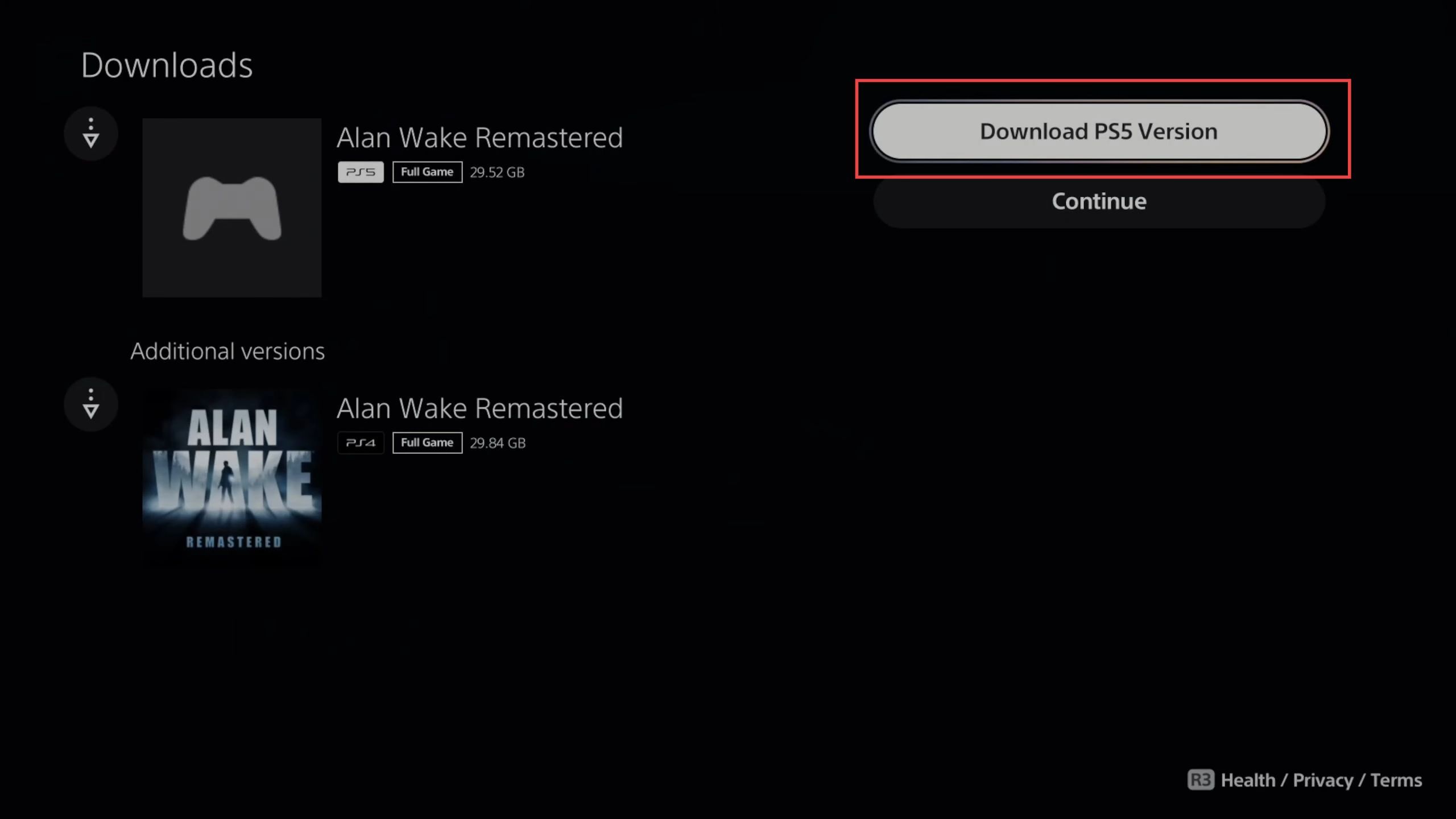
- You need to click the Go to Downloads/Uploads button.
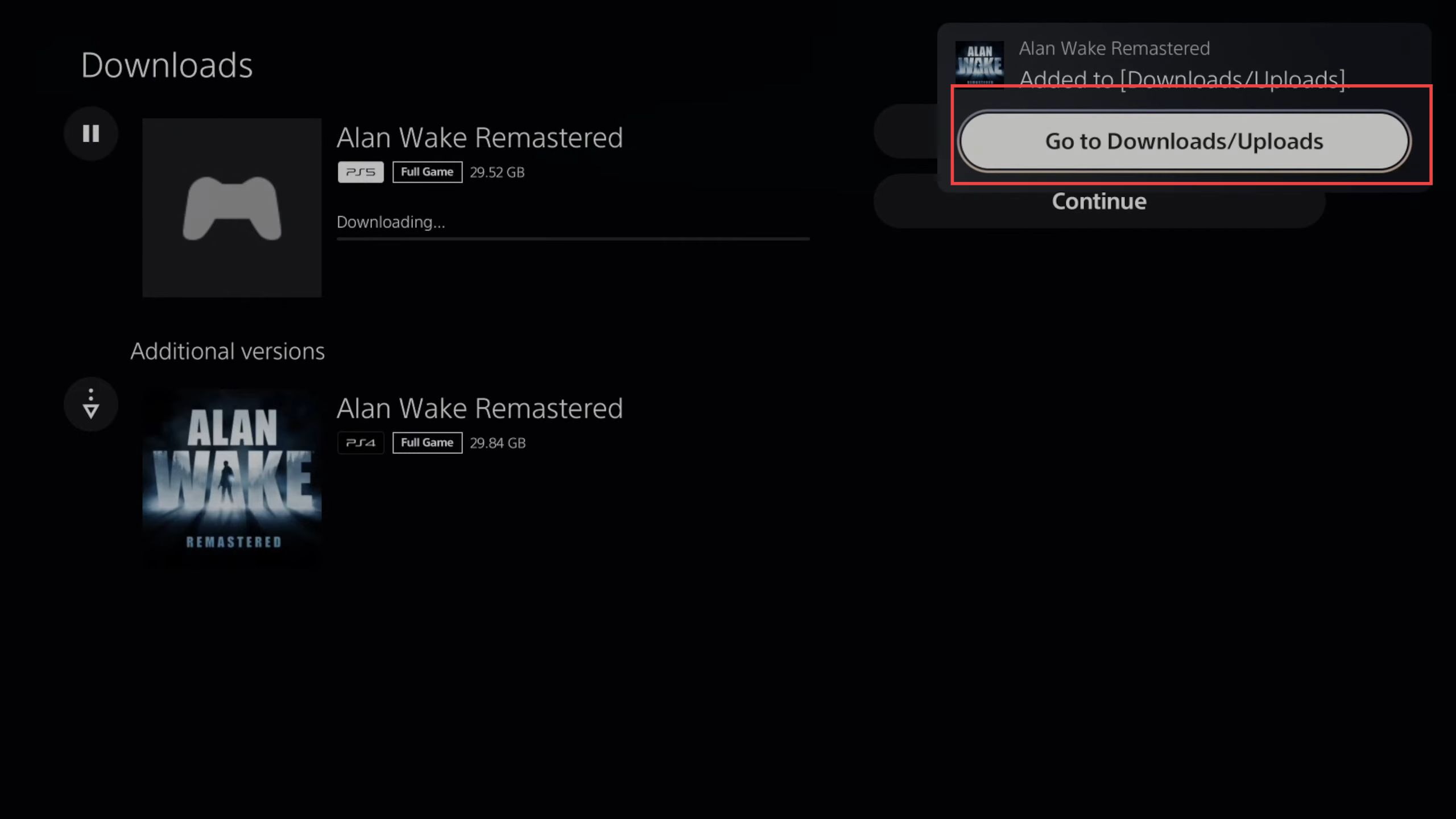
How to fix it?
This section describes how to use multiple methods to fix the PlayStation 5 downloading queue errors or not showing in the list. You can try either of the methods to resolve the issue.
Method 1
- If you cannot see it in the downloading queue, then press the PlayStation button to open the quick menu.
Once you have reached the menu, you can see a downloading icon from the quick access toolbar.
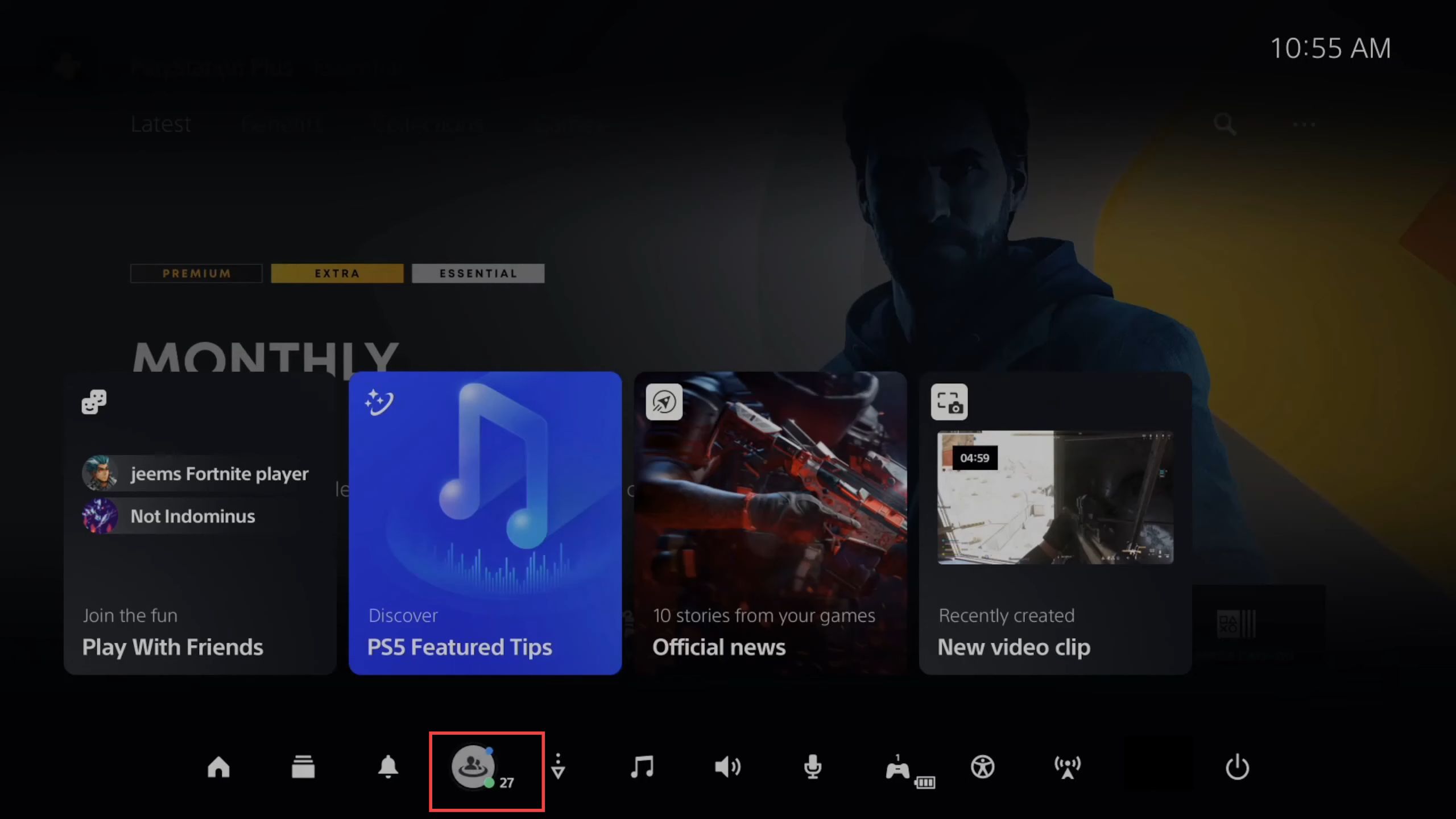
Method 2
- However, if you cannot still see it, then you have to press options and check if it is under the hidden controls at the bottom side.
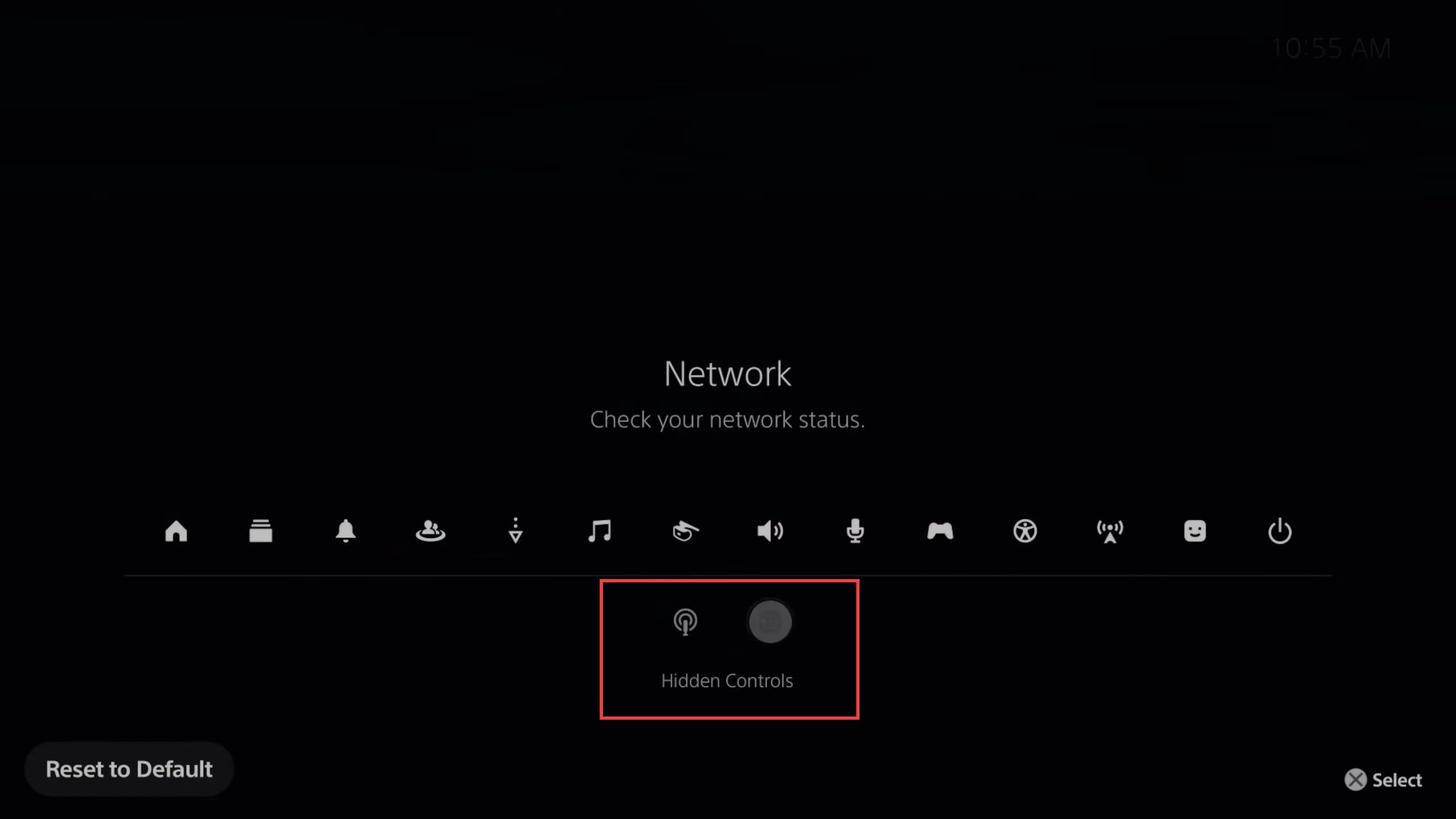
Method 3
- Now you have to select the Alan Wake tab and click the start download/copy button from the drop-down menu.
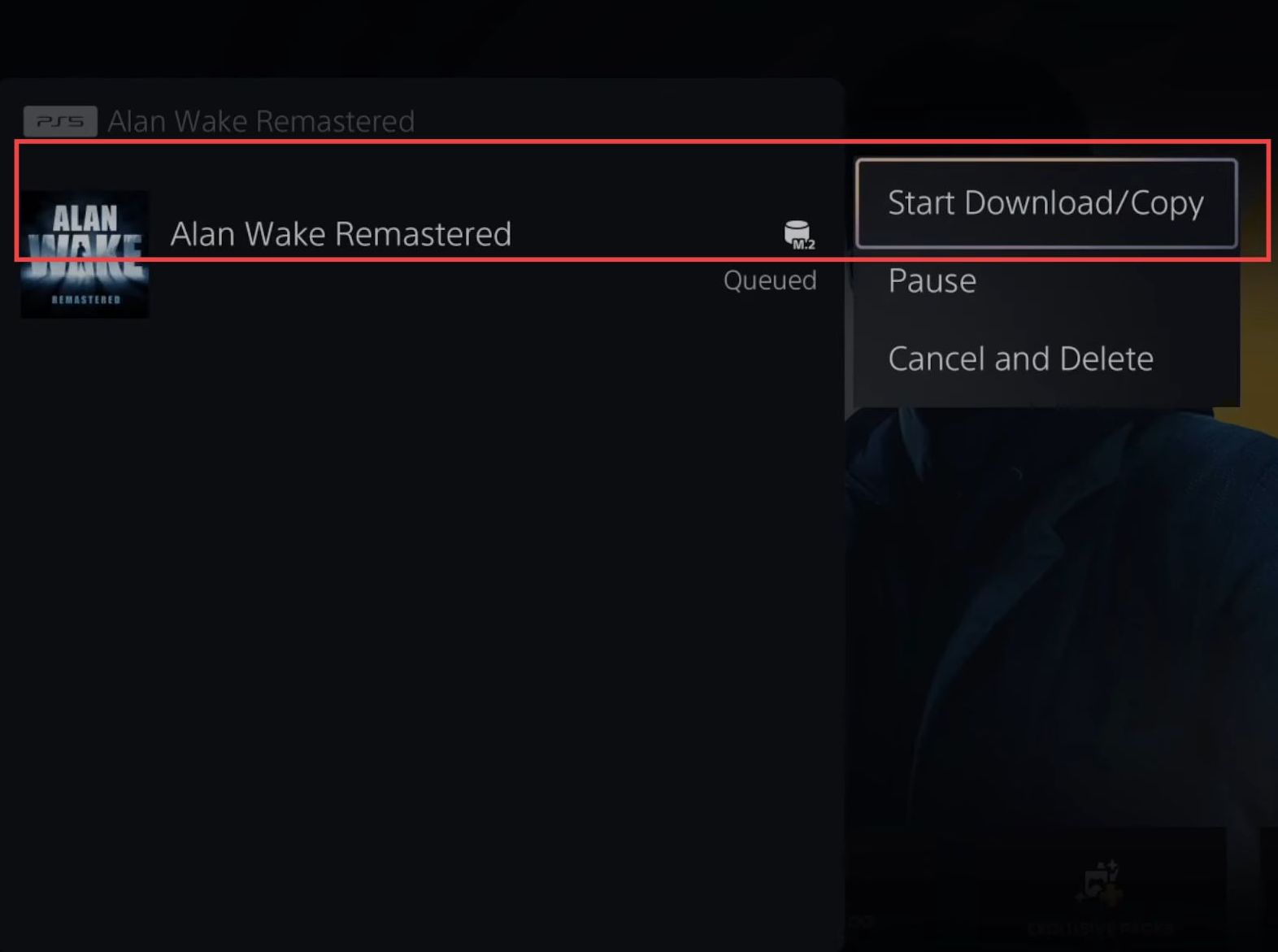
Method 4
- When the game is not downloading, then you need to click the pause button to stop it.
- Select the resume button from the extended menu to initialize the downloading process again.
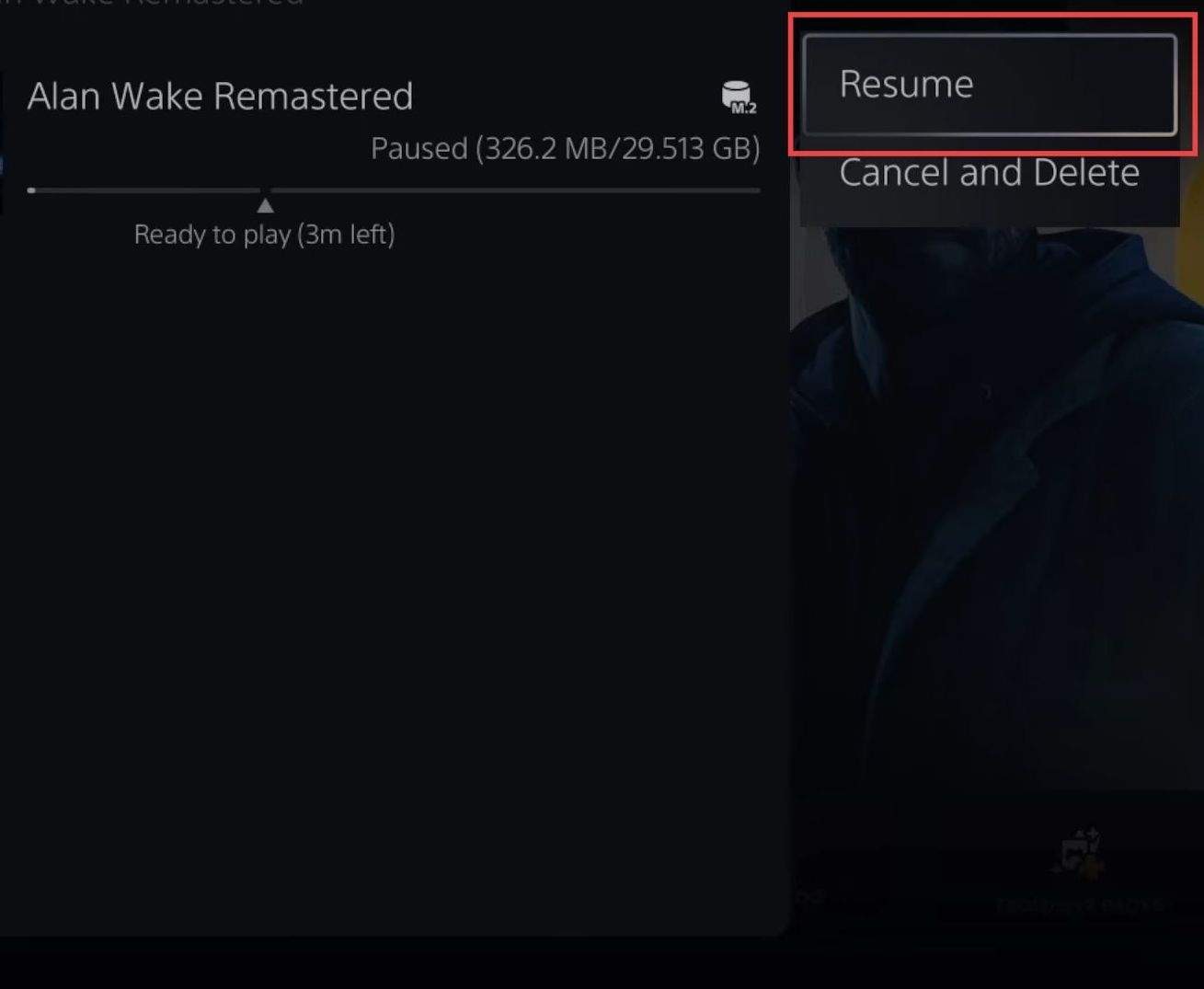
Method 5
- The downloading game may be in the queue at the bottom so you have to select it and put it on the top.
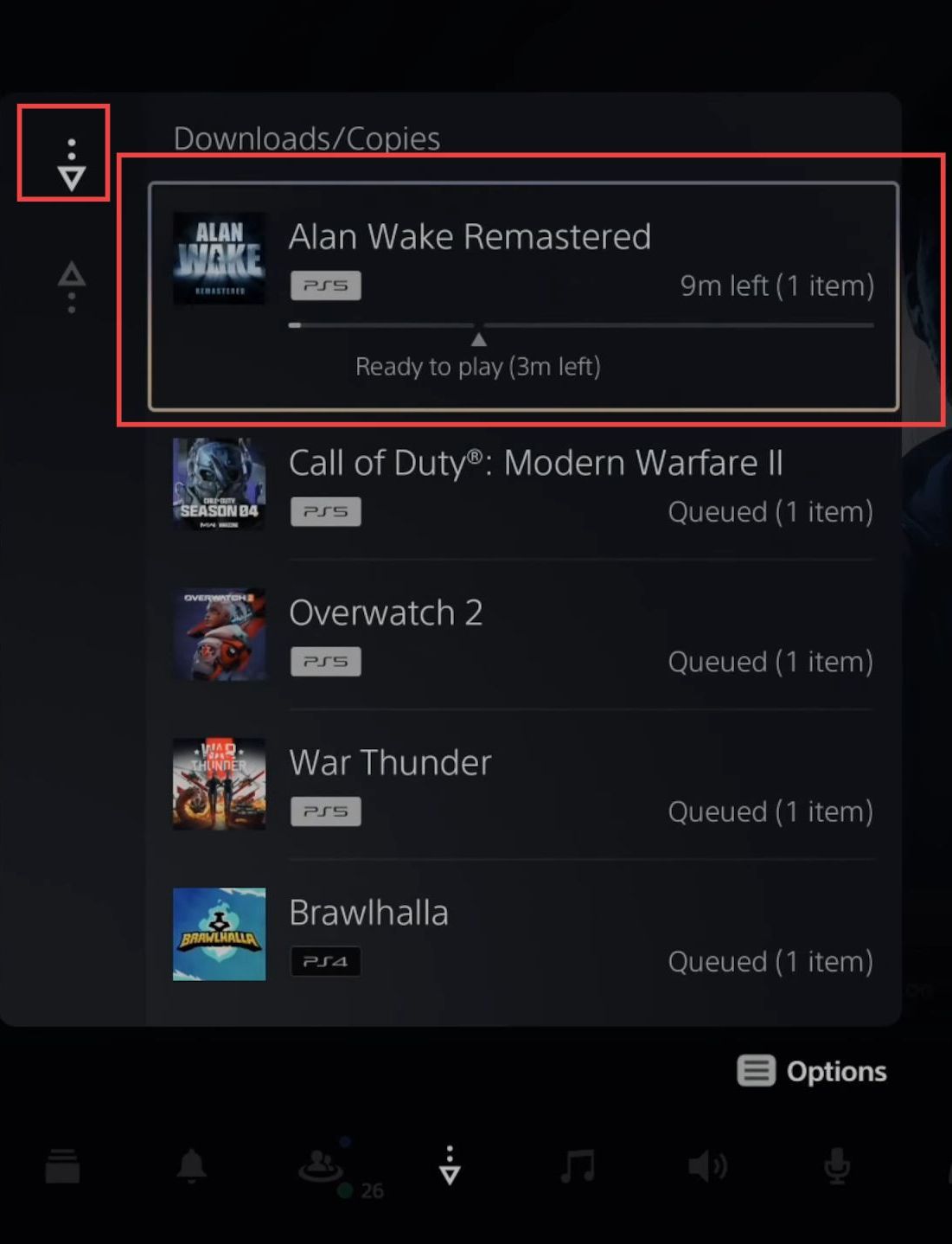
Method 6
- You may also click the cancel and delete option from the listings and try to download the game another time.
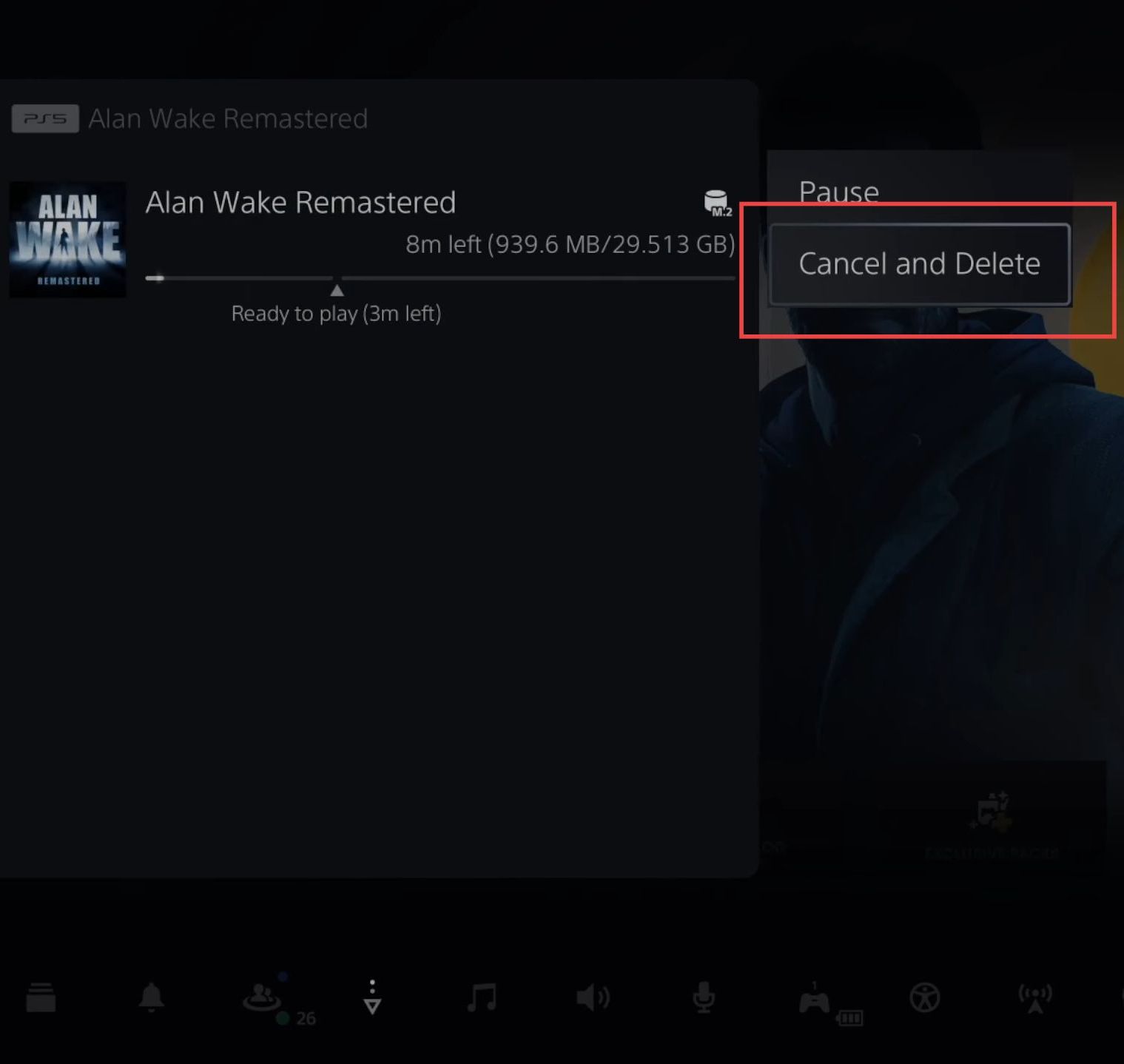
Method 7
- You can also clear all the unessential copies of the previous games by pressing the options tab and selecting the Clear Installed Items button.
- After that, click the Yes button from the popup.
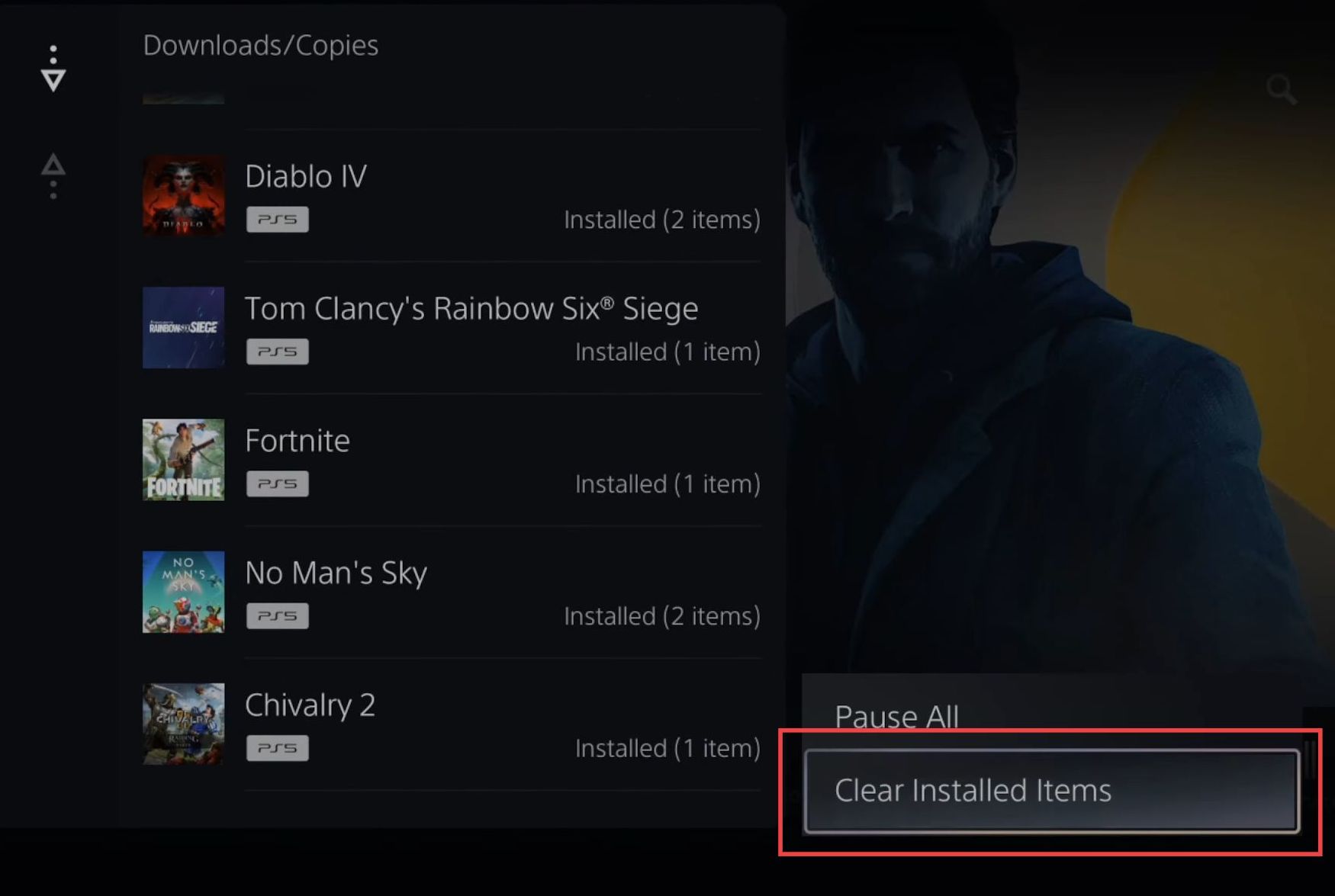
Method 8
- You also might click pause all to stop the downloading or undergoing game processes and resume the specific game.
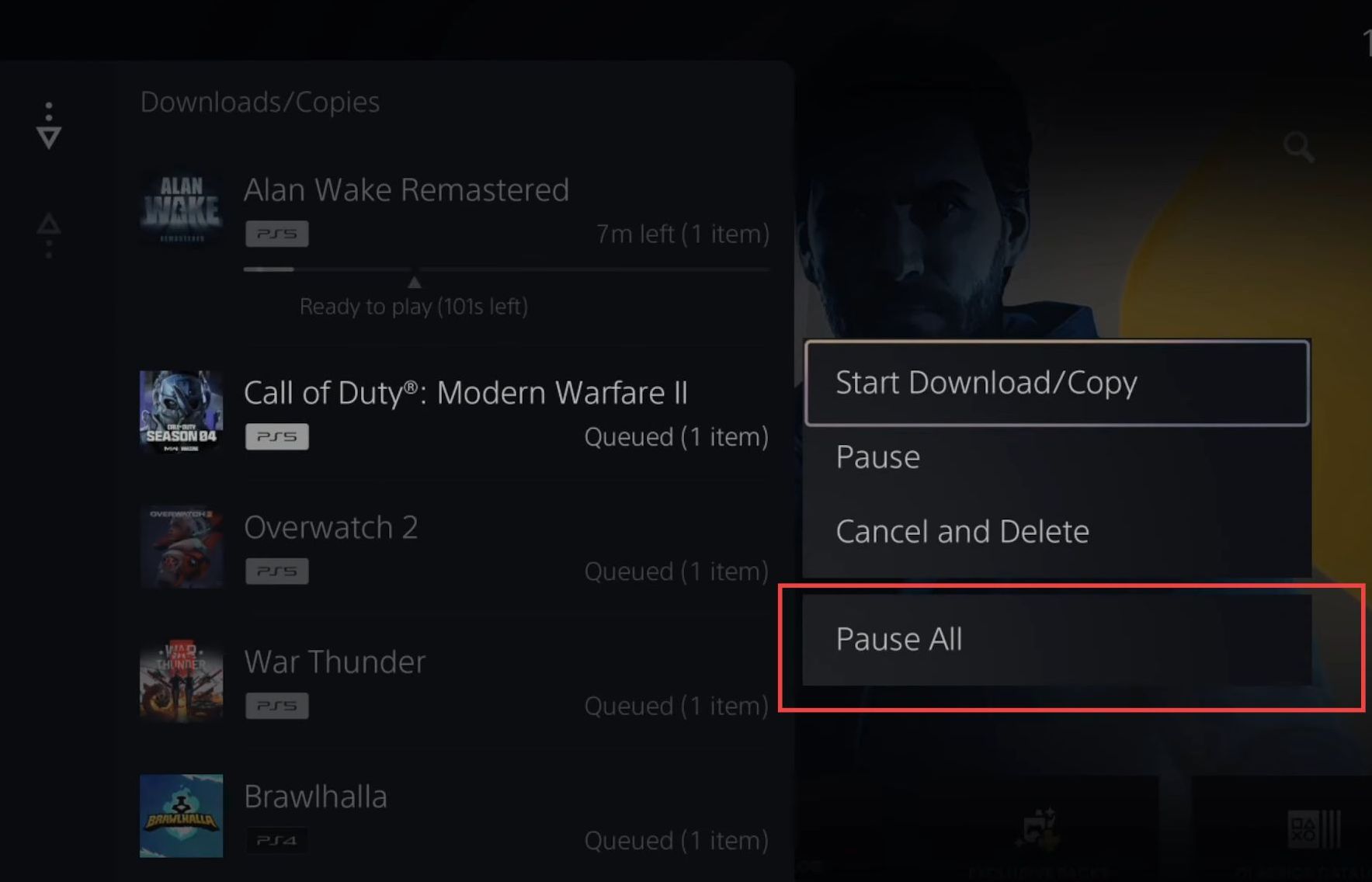
Method 9
- Now go to the home menu and select the settings icon from the quick access toolbar.
- Upon reaching the window, click the Users and Accounts tab from the listings.
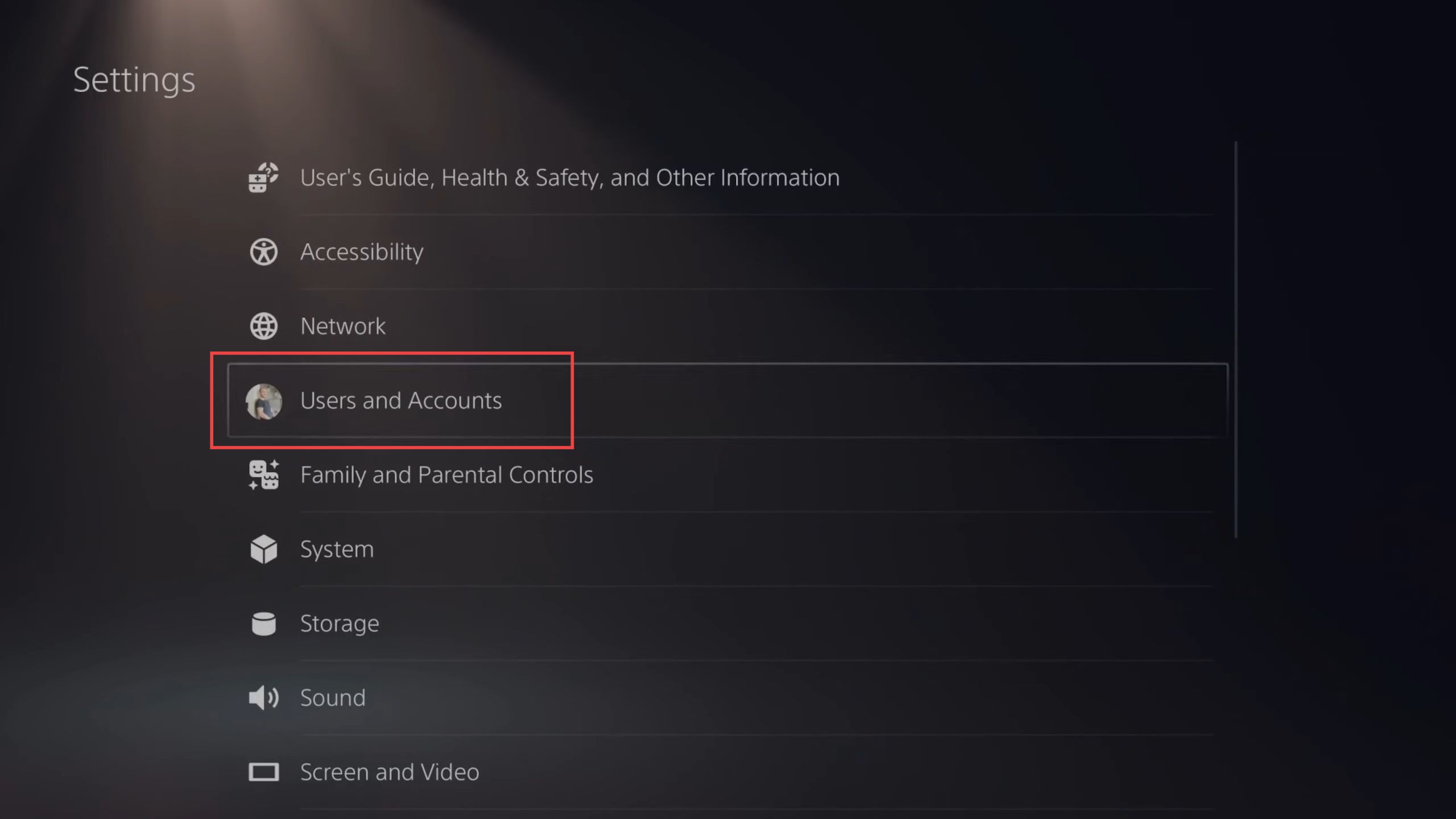
- Once the window is opened, click the Other tab from the left side panel.
- Select the restore licenses tab from the right side.
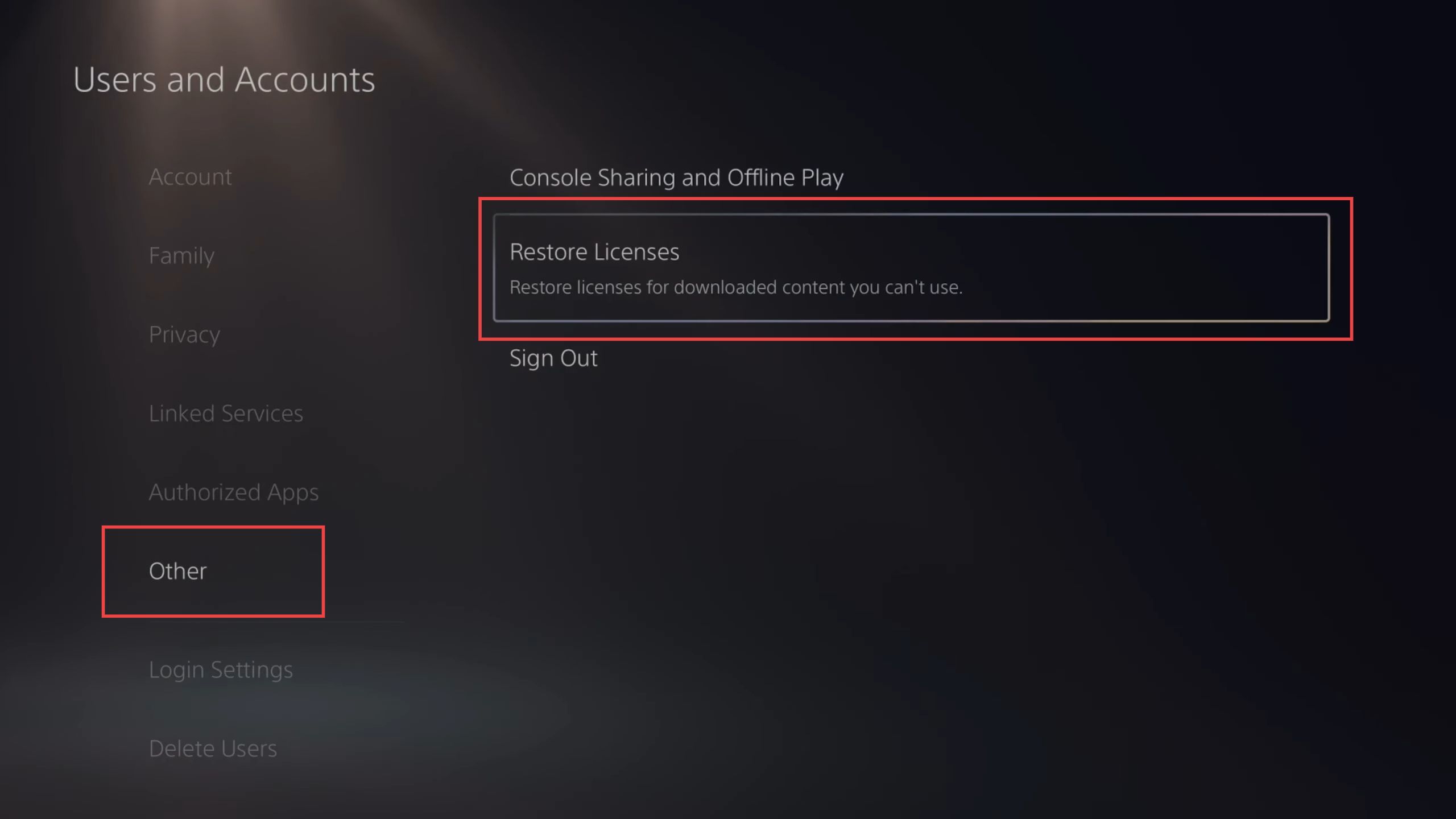
- After that, click the Restore button from the menu.
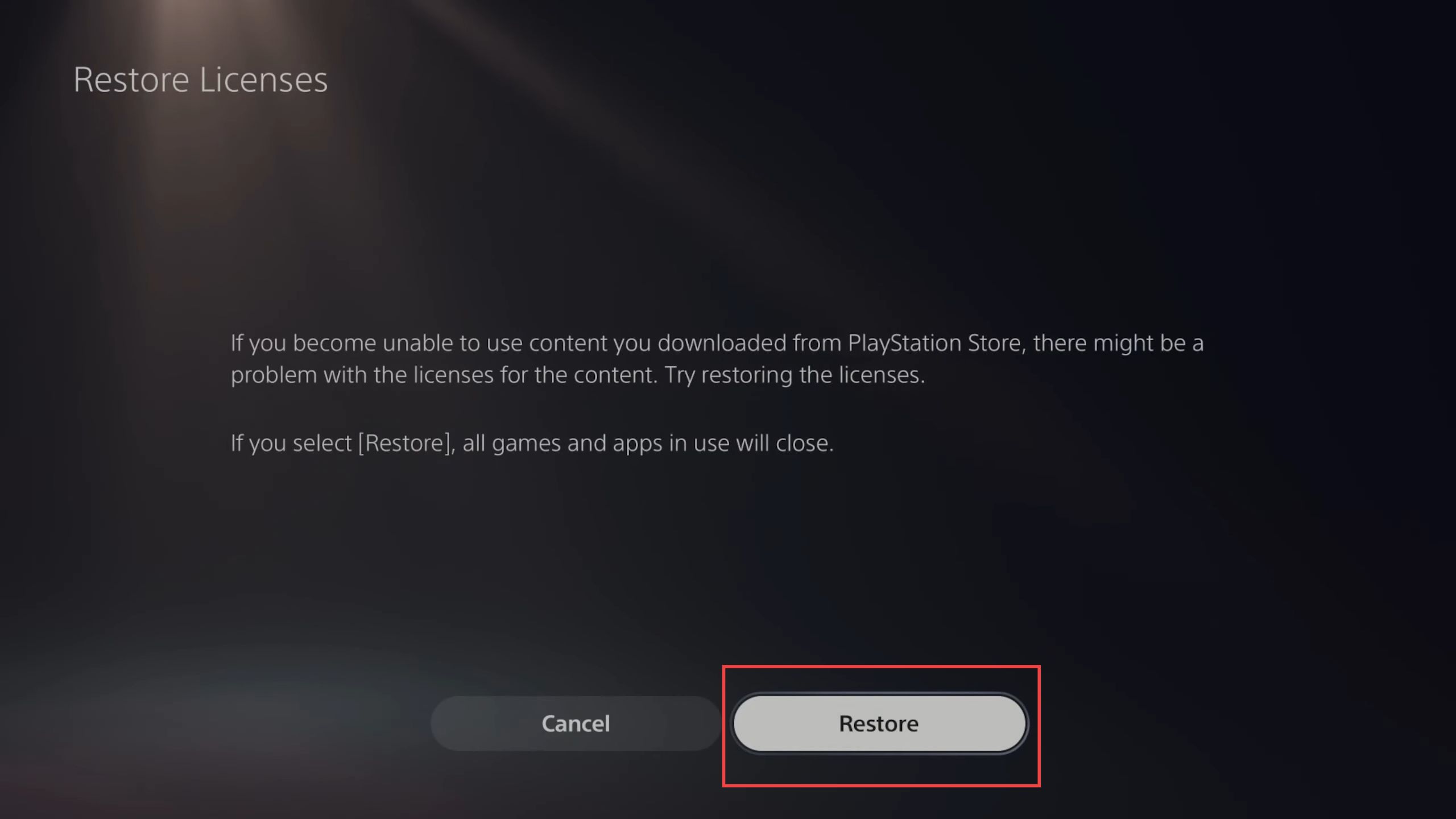
- You can also click the Console sharing and offline play tab to play offline.
- Upon reaching the window, click the Don’t Disable button from the menu.
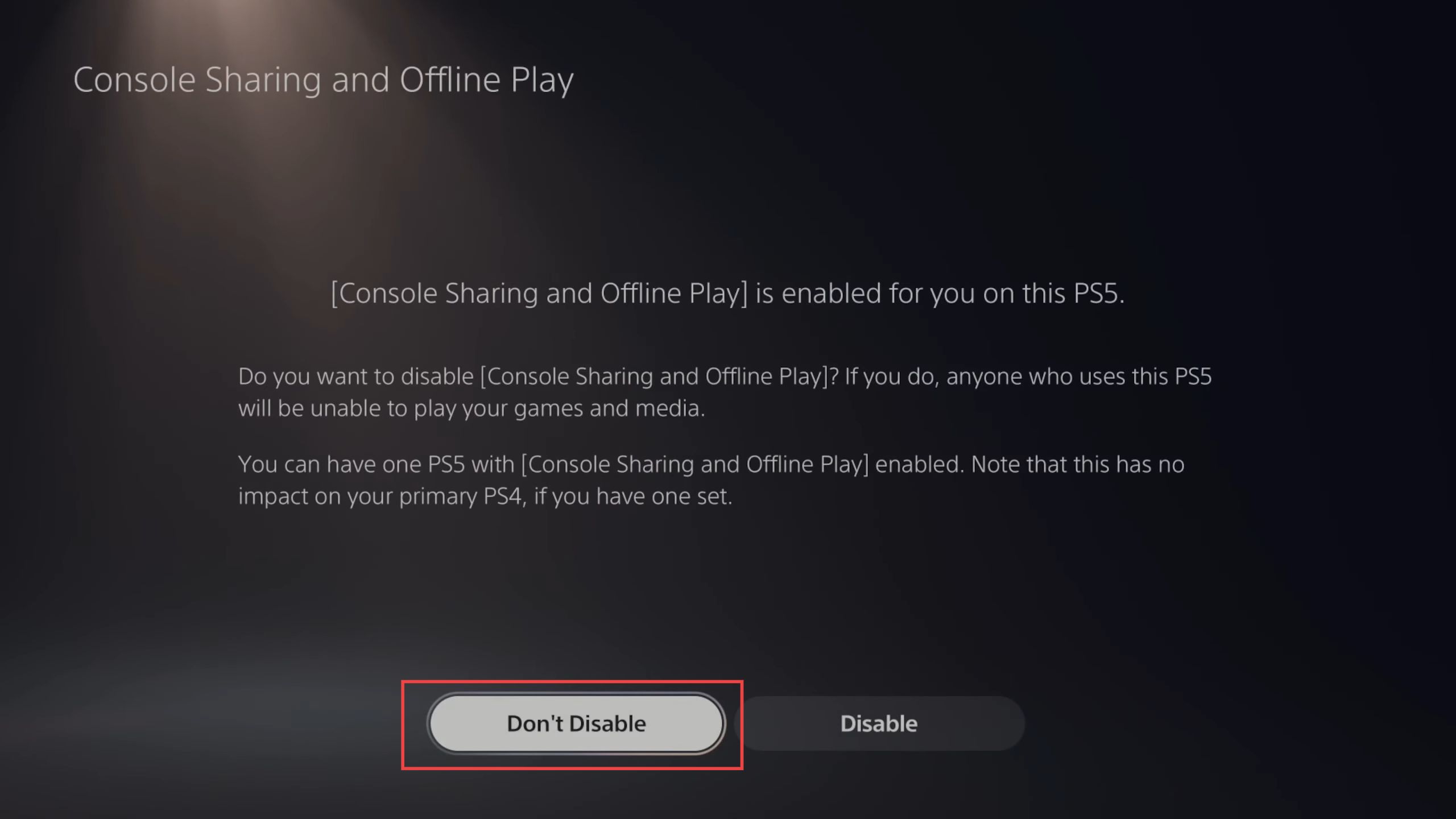
- You may also sign out and then sign in back to your account and check whether the issue is resolved.
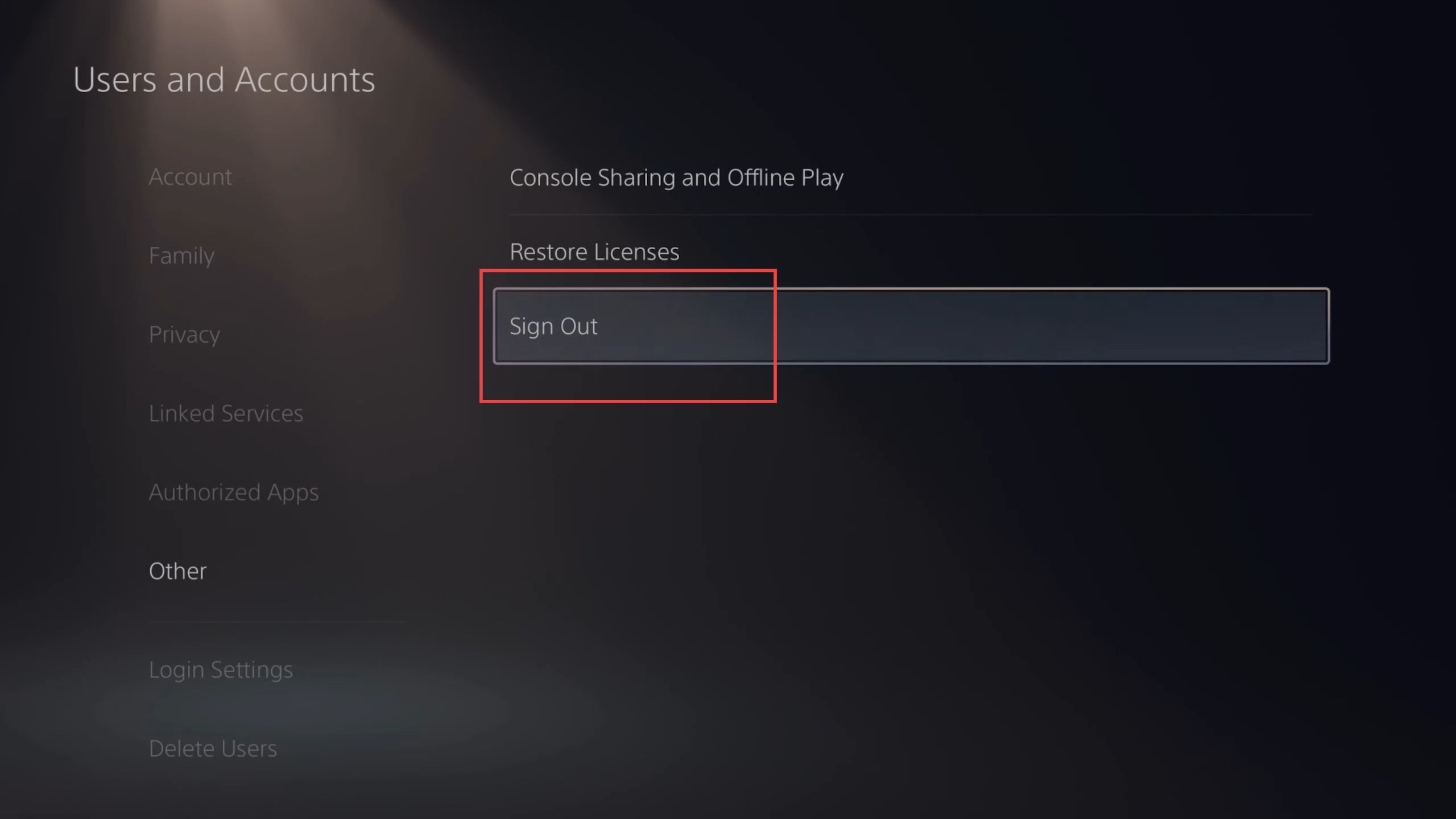
Method 10
- However, you can also restart your PlayStation by clicking the power option from the quick access toolbar.
- Select the Restart PS5 button from the listings.
- Furthermore, turn off your PlayStation 5 and then turn on it back to check whether the issue is resolved.