In this guide, you will find how to fix Yuzu’s “Select a Mii” error in Mario Kart 8 Deluxe. You need to install the latest Firmware files and then prod keys to resolve the error.
- First, you need to launch your Yuzu emulator.
- Once it is launched, click on the File tab at the top and select the “Open Yuzu folder” option.
It will open up the folder where Yuzu is installed.
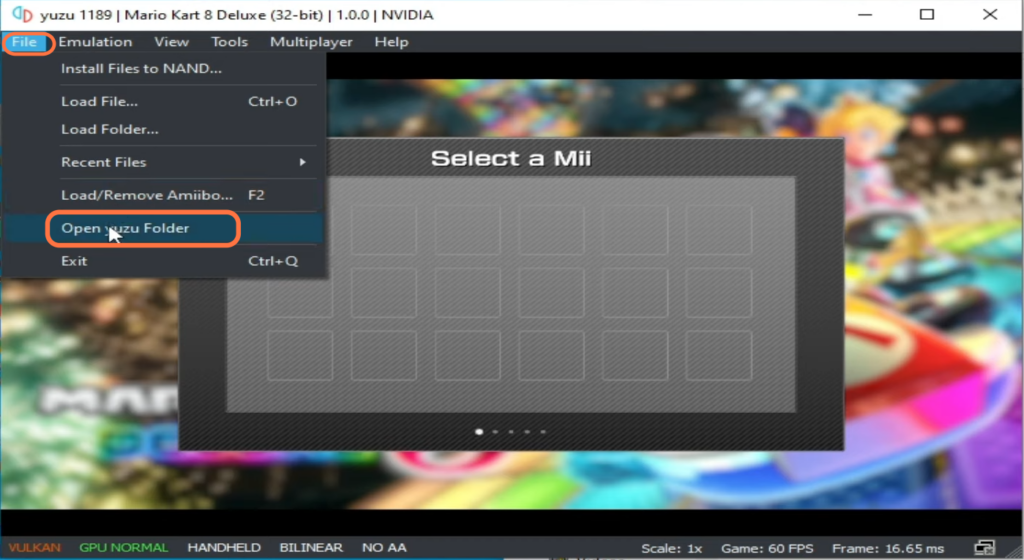
- Go to the and folder and open up the systems folder. After that, double-click on the contents folder and open the registered folder.
- You have to delete all the files in this folder.
- After that, download the Firmware files, then open up the Downloads folder and extract the downloaded file in the same folder.
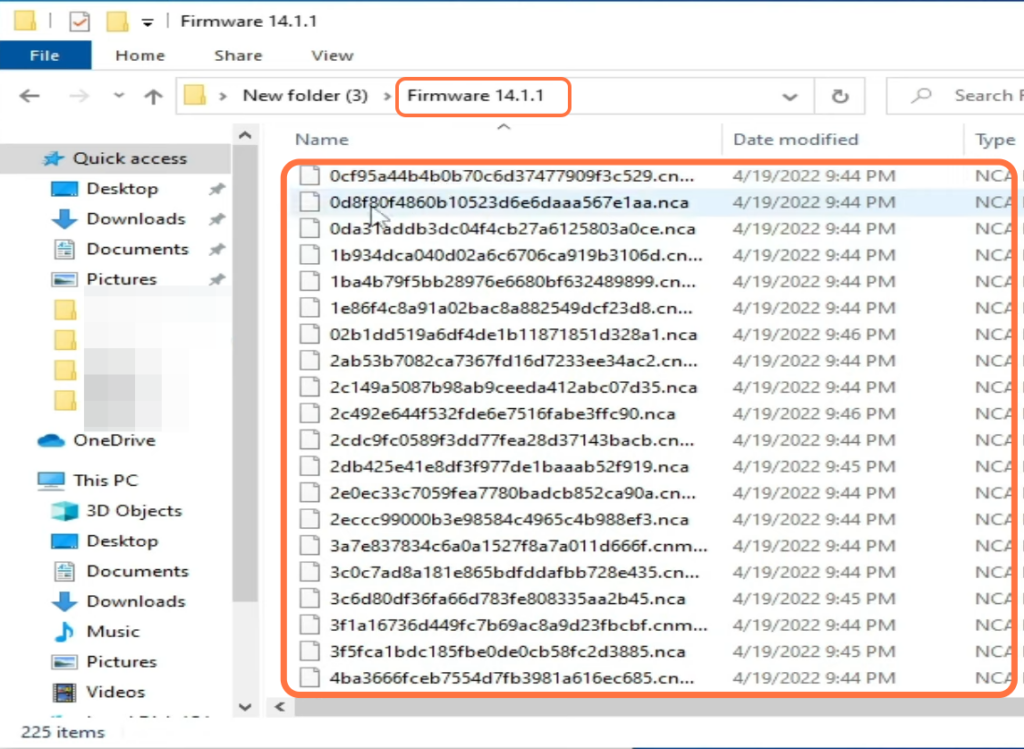
- Copy all the extracted files and paste them into the registered folder of your game.
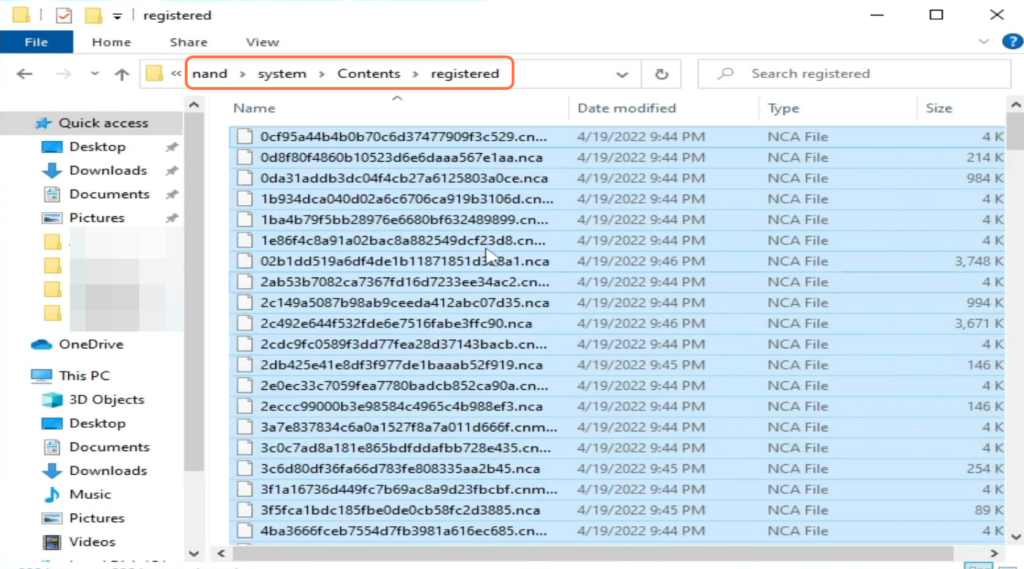
- Next, go back to the game directory and find the keys folder.
- Now you need to download the latest Prod keys. Once the download completes, extract the downloaded file and replace the previous prod. keys file in the keys folder with the updated one.
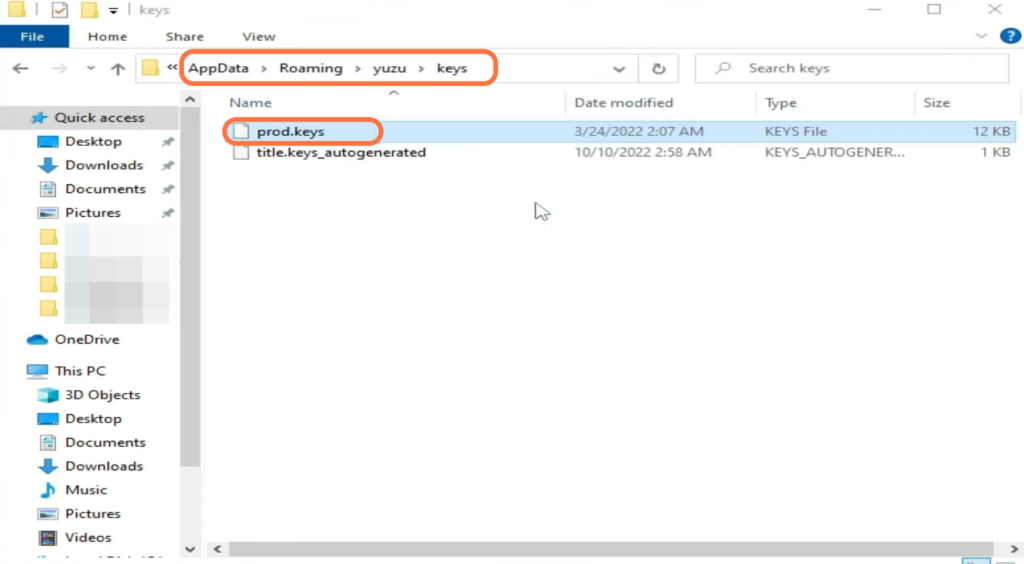
- Restart your emulator. Before launching the game, right-click on it and select “Open Save Data Location.”
- You have to delete the file within this folder.
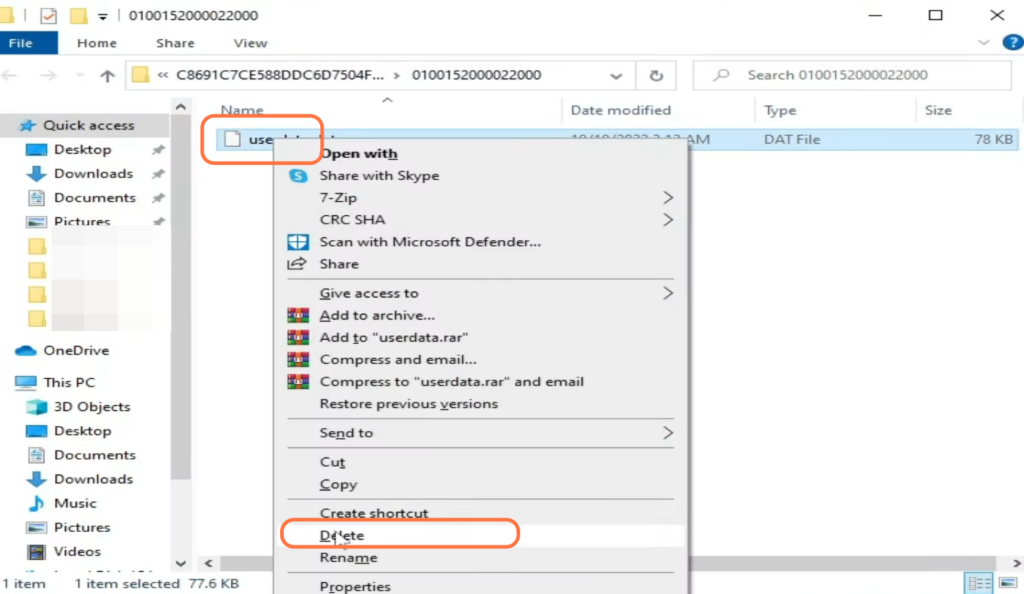
- Right-click on the game again and select the “Remove” option.
It will open up a drop-down menu. - Choose the “Remove all pipeline caches” option.
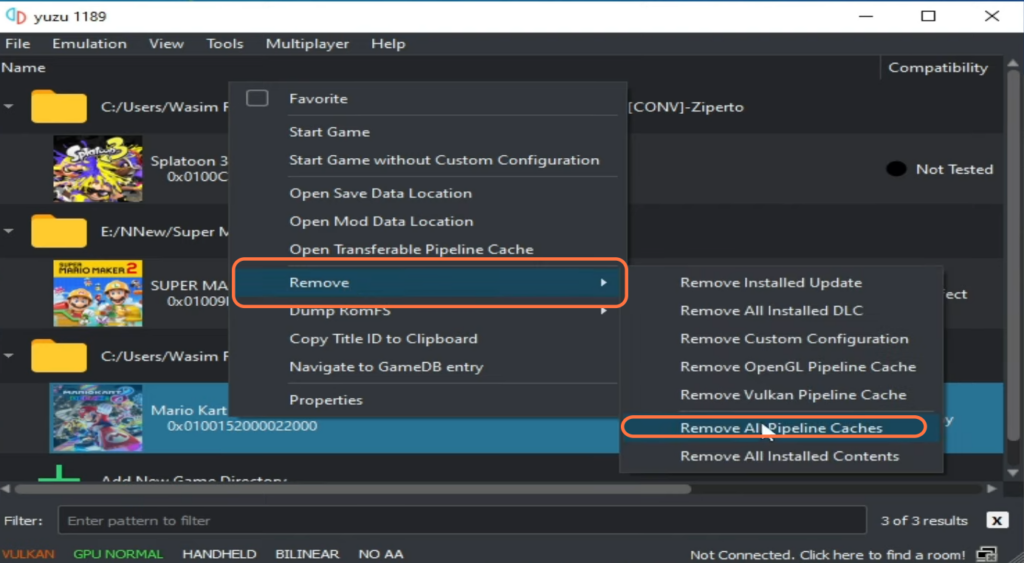
Finally, start the game, and the issue should be resolved.
By following these steps, you should be able to fix the “Yuzu Select a Mii Error” in Mario Kart 8 Deluxe.