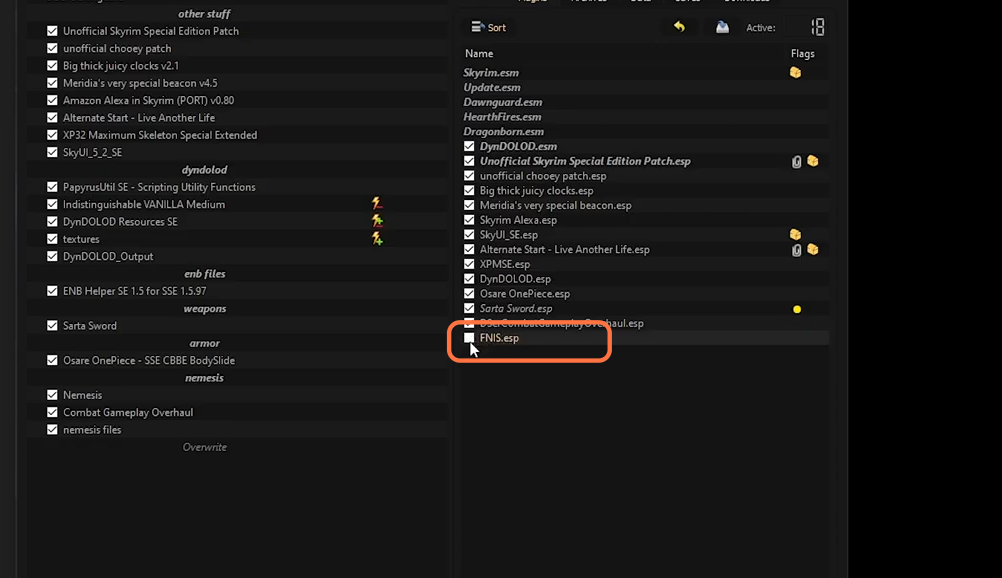This guide will let you know how to install the Combat Gameplay Overhaul Mod in Skyrim LE/SE.
1. There are some prerequisites before installing the mod which are SKSE/SKSE 64 tool, SkyUI mod, and Mod Organizer. Then download the Nemesis and combat gameplay overhaul (CGO). You can download these files from “https://github.com/ShikyoKira/Project-New-Reign—Nemesis-Main/releases/tag/v0.84-beta” and “https://www.nexusmods.com/skyrimspecialedition/mods/33767” respectively. You can download the mod file manually or with your mod manager.
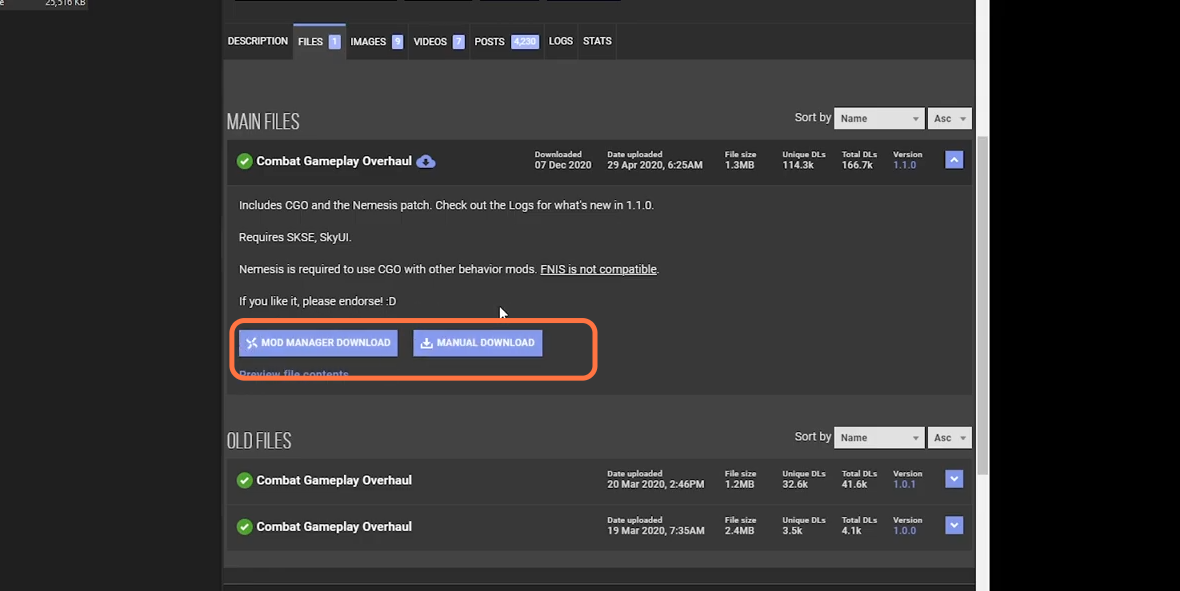
2. Now install both files in your mod organizer and make sure to check the box next to the mod.
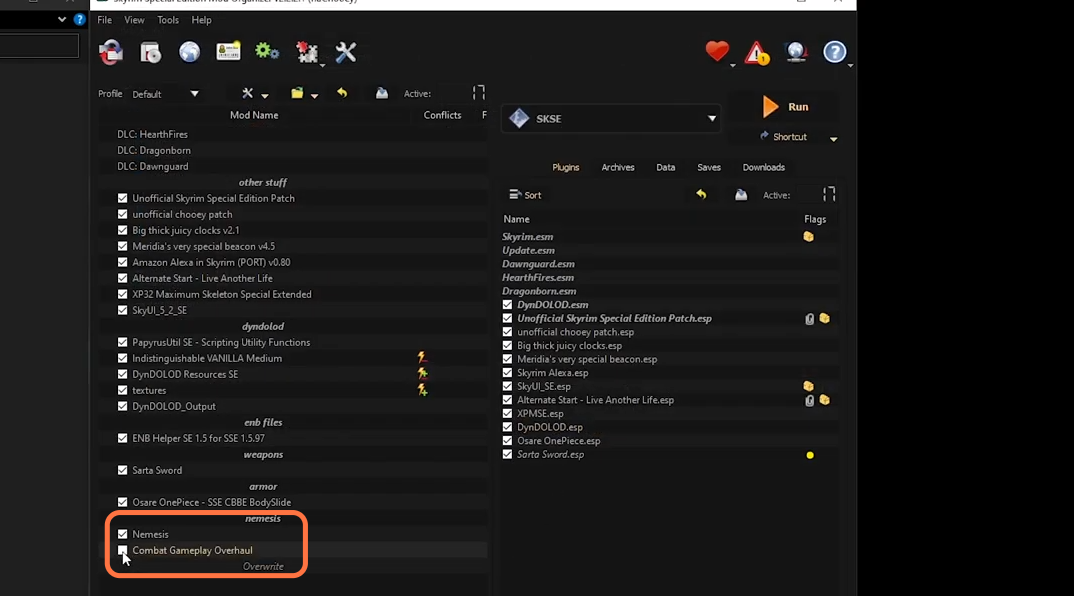
3. Now first set up the Nemesis on the mod organizer, right-click on the Nemesis and select the “Open in Explorer” option from the Mod Organizer. You will find the Nemesis directory.
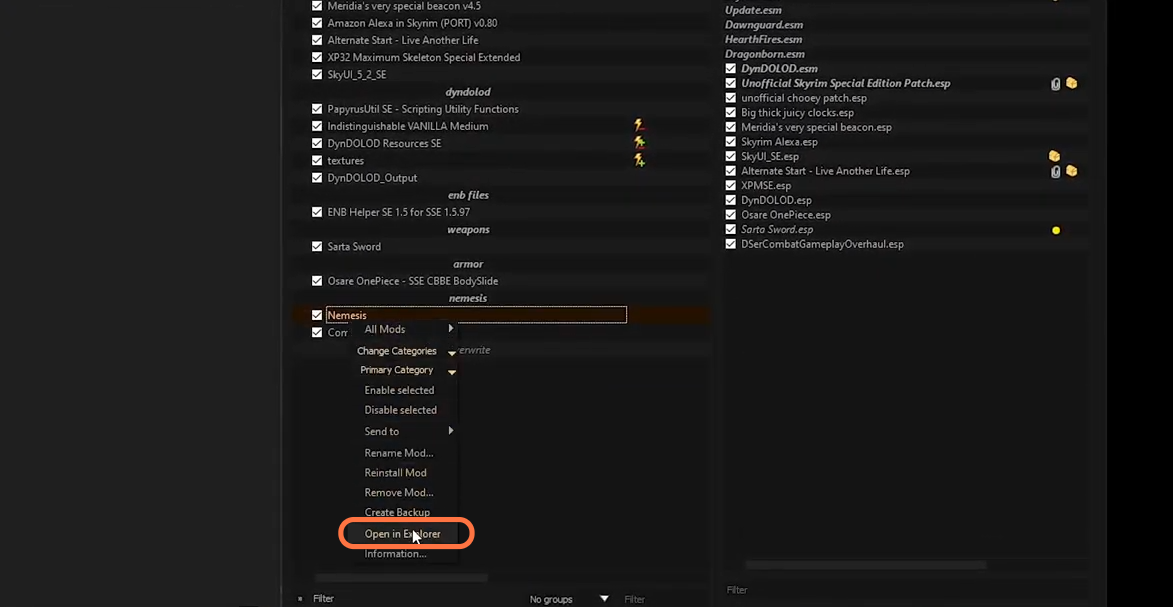
4. Click on the drop-down menu and go into the <Edit> option. You will get to see Modify Executables window where you need to click on the Plus icon and select “Add from file”. Choose to open the Nemesis_Engine folder, select the Nemesis Unlimited Behaviour Engine.exe file and click the open button. Then check the box against the “Use application’s icon” and press the Apply button.
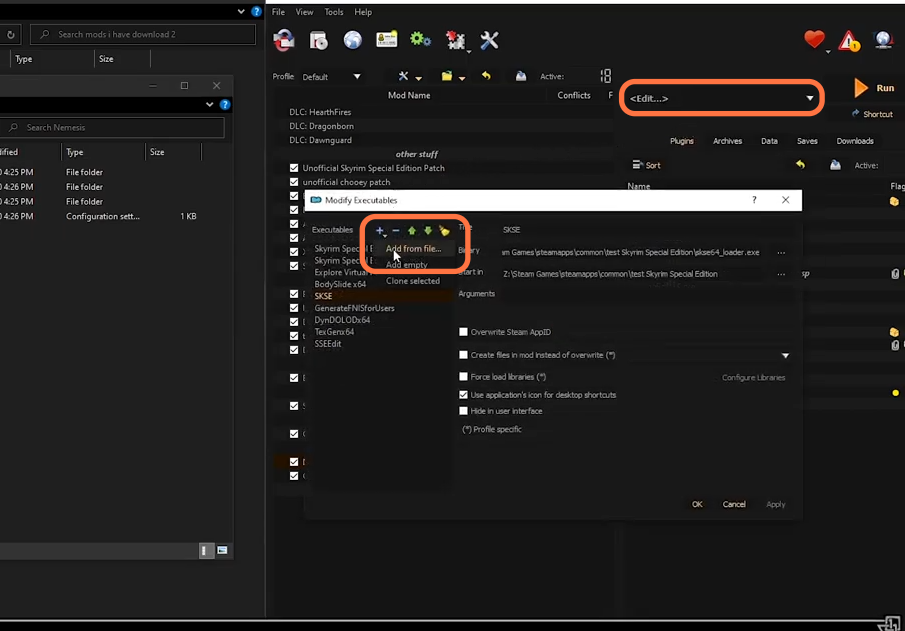
5. Now it’s time to run the Nemesis on the Mod Organizer. Select the Nemesis from the drop-down menu and click on the Run button at the top right corner.
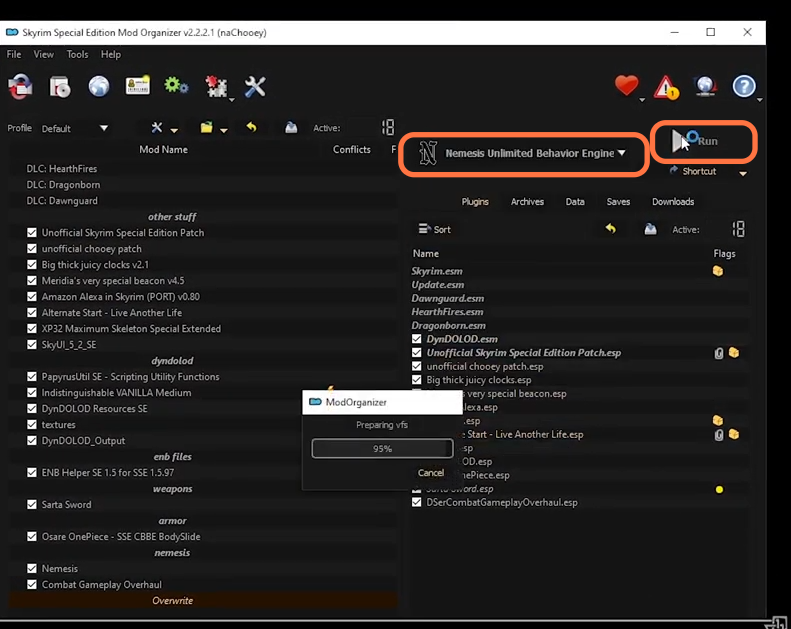
6. Then on the Nemesis Window, press the “Update Engine ” button and select the combat gameplay overhaul SE from the Mod list. Finally, click Launch Nemesis Behaviour Engine and click when it’s done.
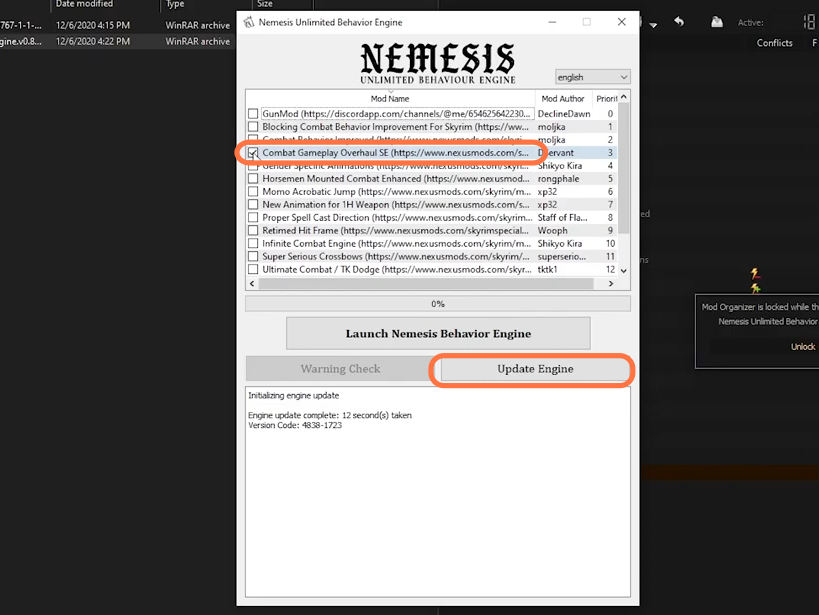
7. After that, open the Overwrite “mod” to check if files were generated
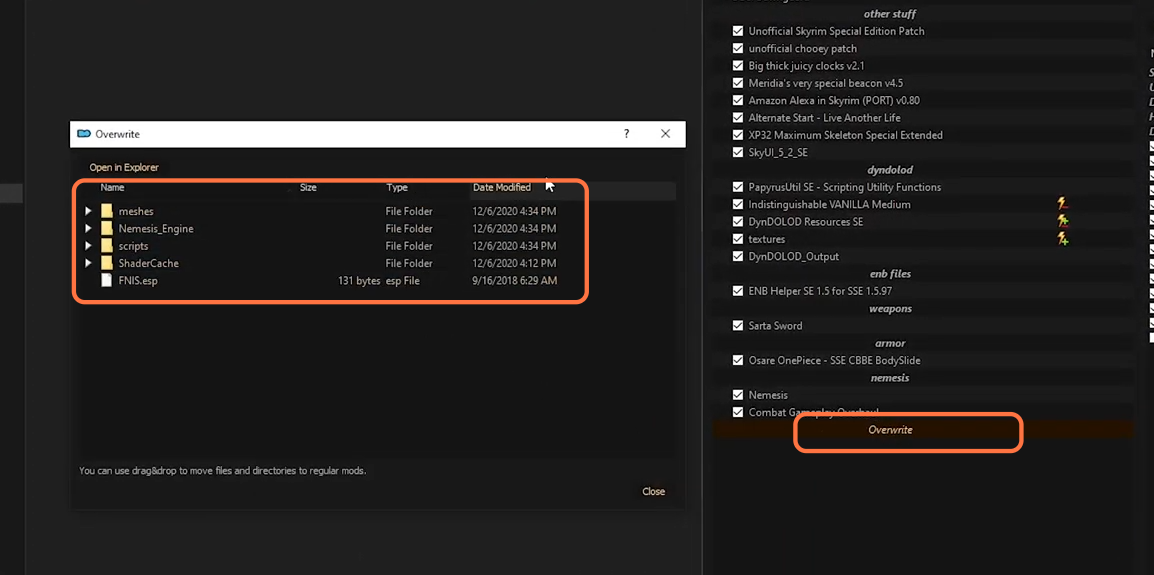
8. Then right-click on the Overwrite and choose to create mod option and name it anything you like. Then you need to check the box for the newly created mod.
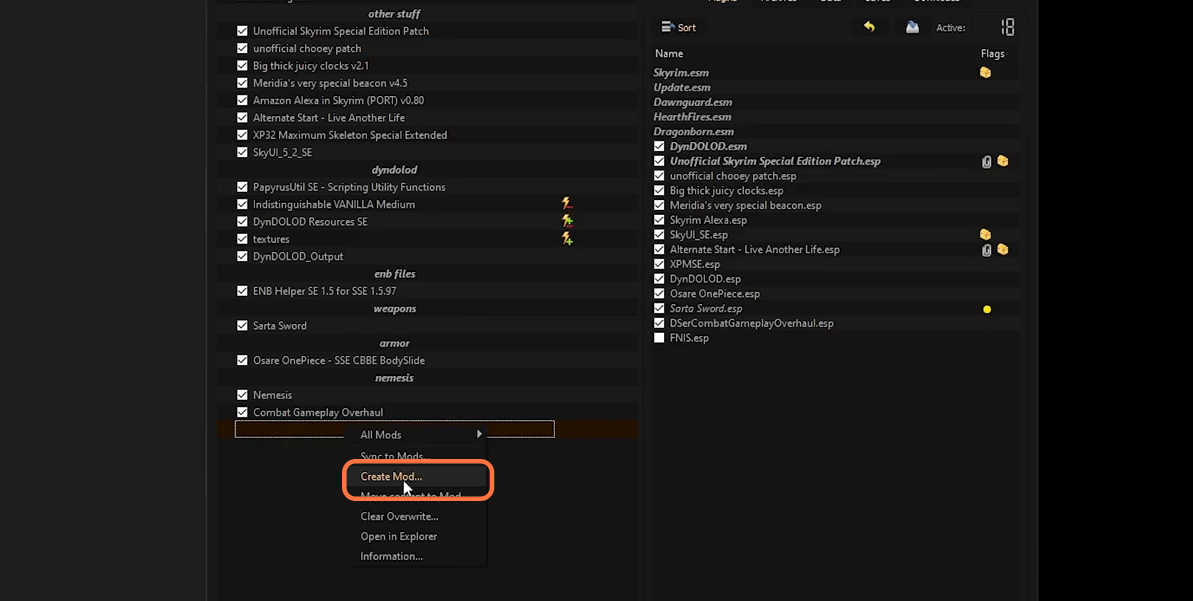
9. Make sure to disable the FNIS.esp since the combat gameplay overhaul isn’t compatible with FNIS.