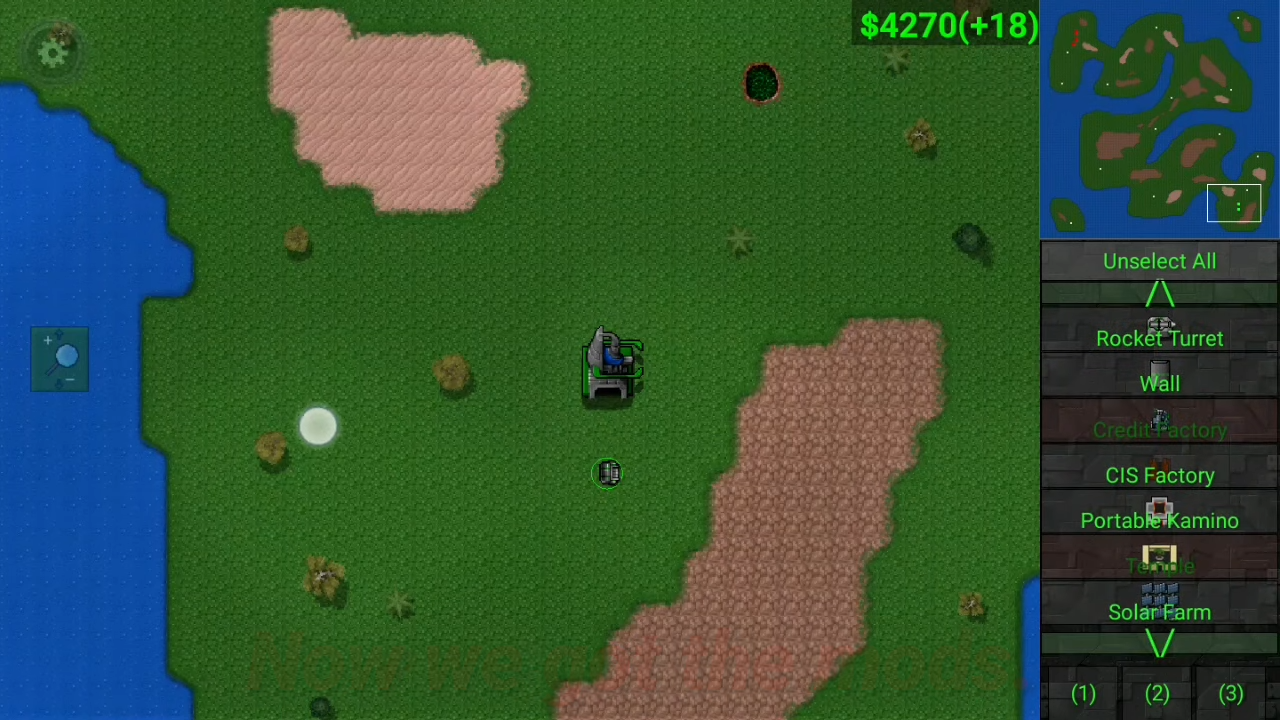In this guide, you will find out how to install Rusted warfare mods and maps. You will need ZArchiver for this.
1. First, you will need to install ZArchiver from “https://play.google.com/store/apps/details?id=ru.zdevs.zarchiver” and Rusted Warfare Mod Pack from “https://mega.nz/#!q2gXCKgA!H4sHQizDk0ChFQYLfYrmib5nHcwmgdAw_7FzI-zjt30“. You can also use the Mega app from “http://bit.ly/MEGAAppLink” to improve the downloading speed when downloading the Mod packs.
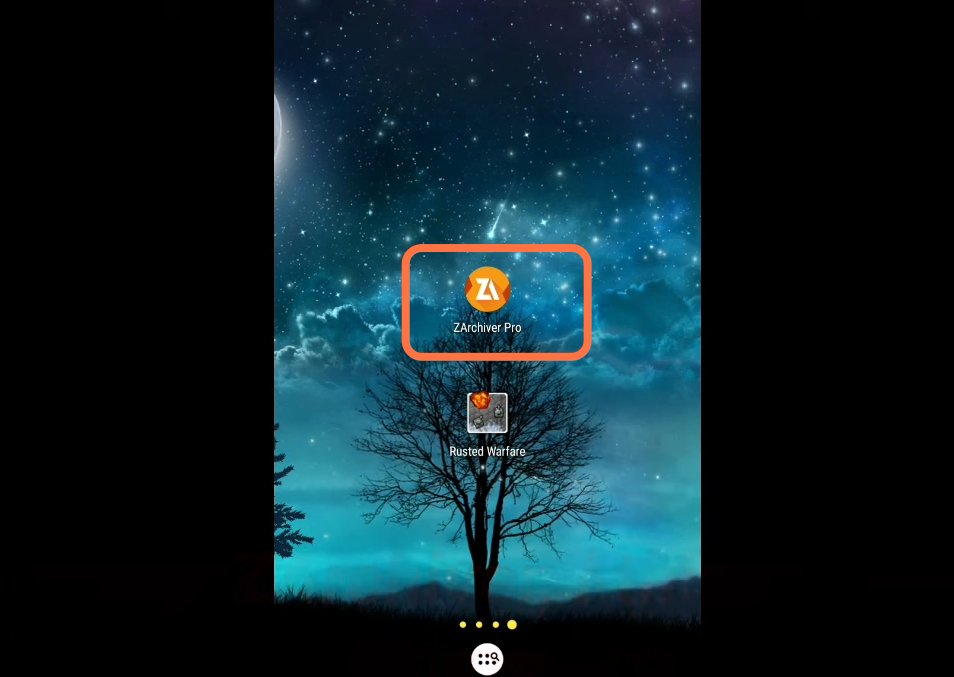
2. Now open up the ZArchiver app and go to the location where you have downloaded the file. If you have downloaded it through the Mega app, then it will be located under Mega/Downloads.
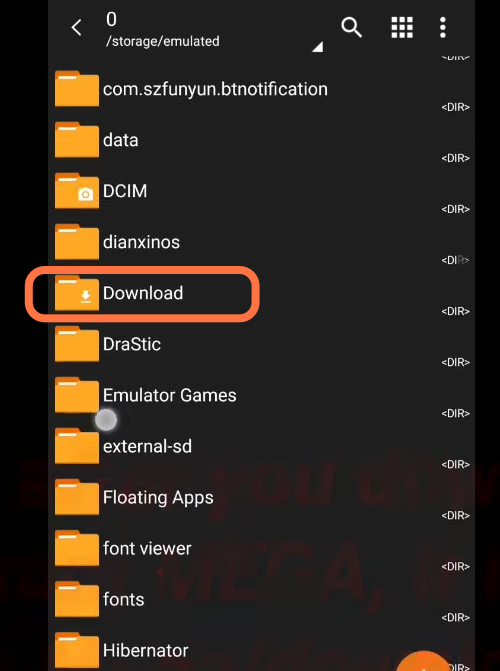
3. After that, extract the downloaded file from this folder.
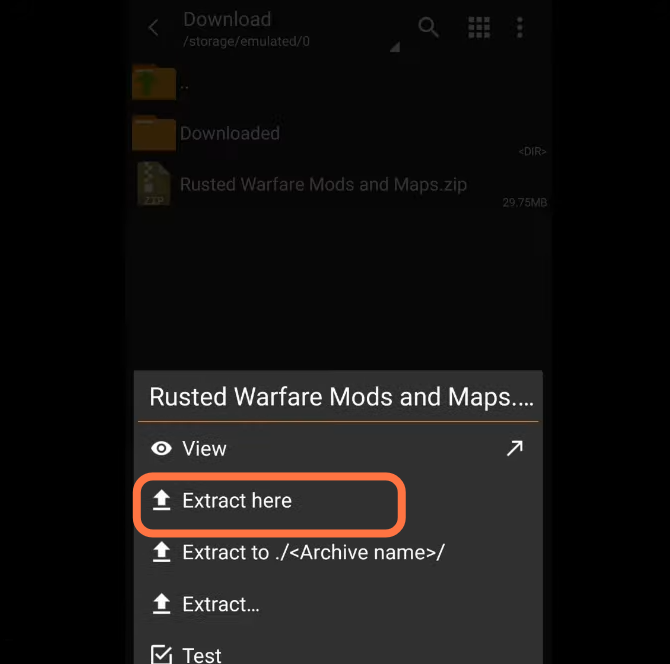
4. Open the extracted folder and you will have 2 folders “rustedWarfare” and “rusted_warfare_maps” and a text file in it. The “Read Me” text file is actually the guide but it is pretty complex.
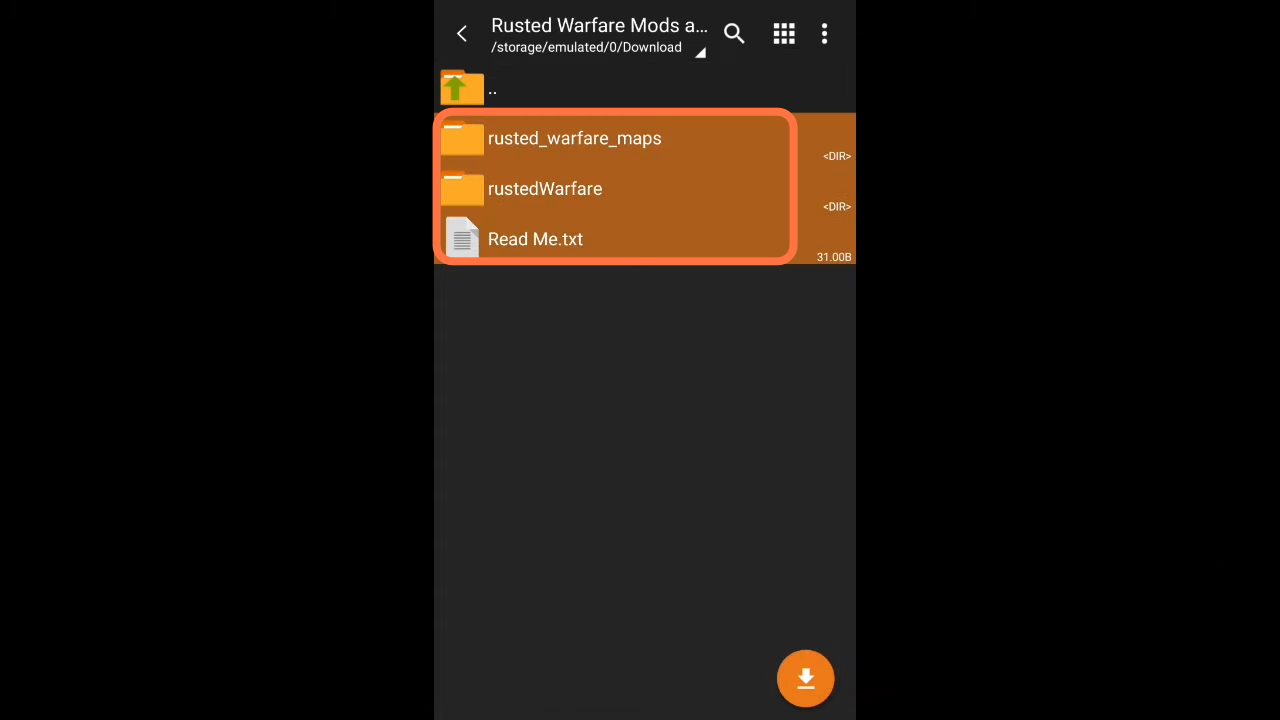
5. The RustedWarfare is for the Units, not for the maps. Copy these two folders and go outside this directory until you get to the Home folder. then just paste these folders there. And actually, you have installed the mod this way.
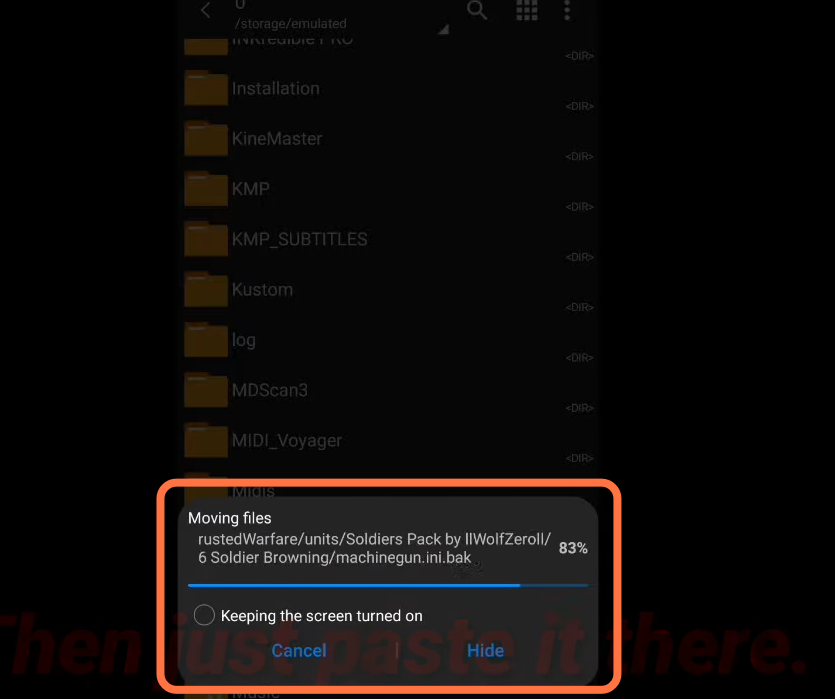
6. Now open the Rusted Warfare Game and most probably mods and maps will work.
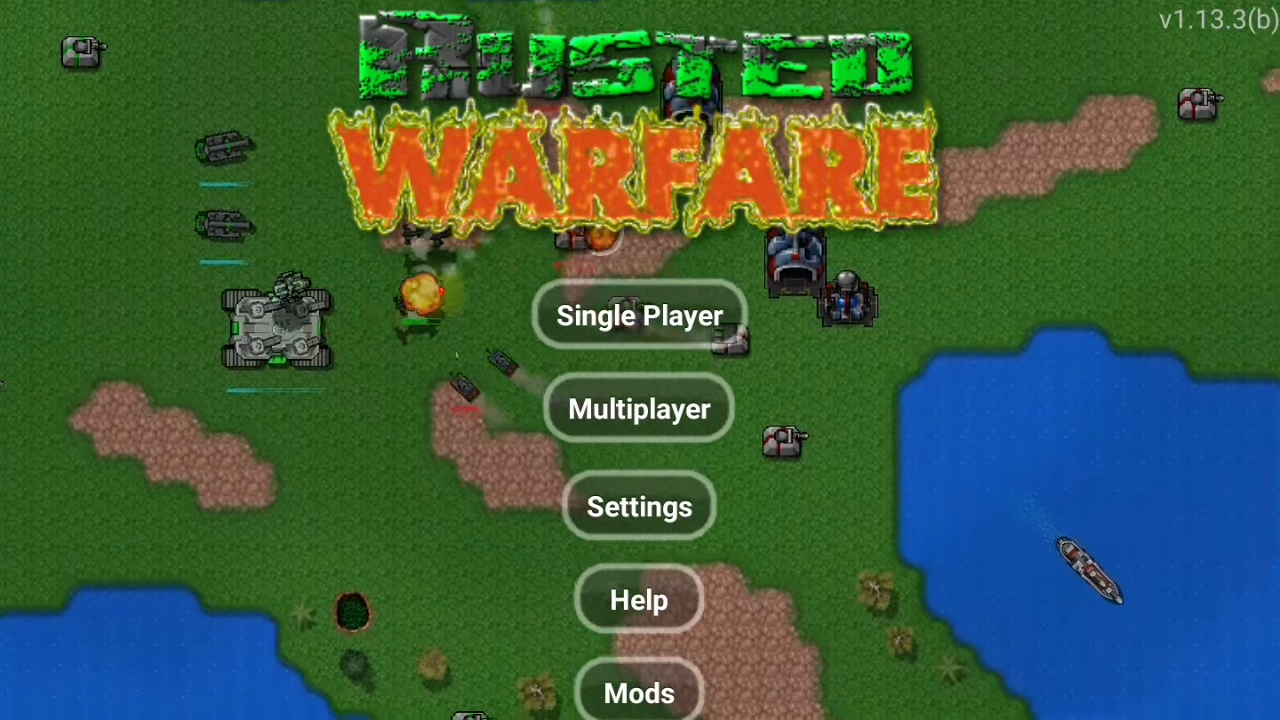
7. Go to settings to disable some mods before starting the game.
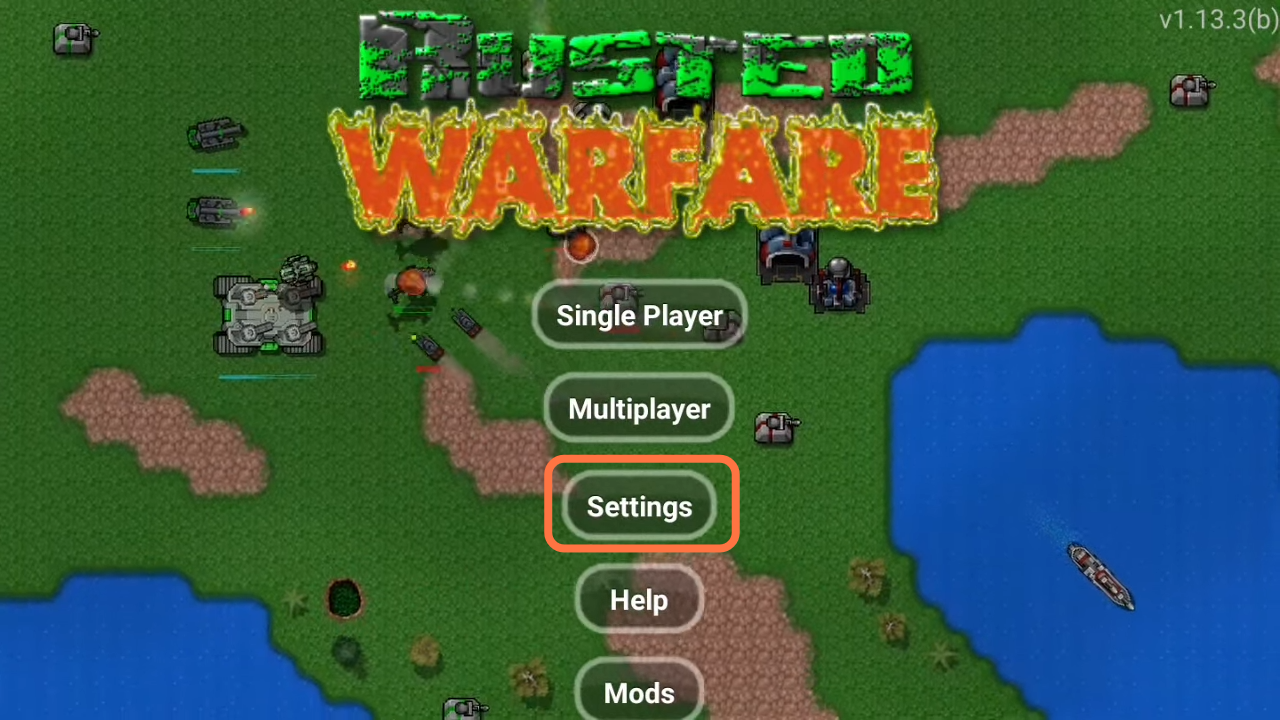
8. Click on the Mods Tab. The mods we are going to disable are Total Conversion Mods, they will replace all of the units before you start the game.
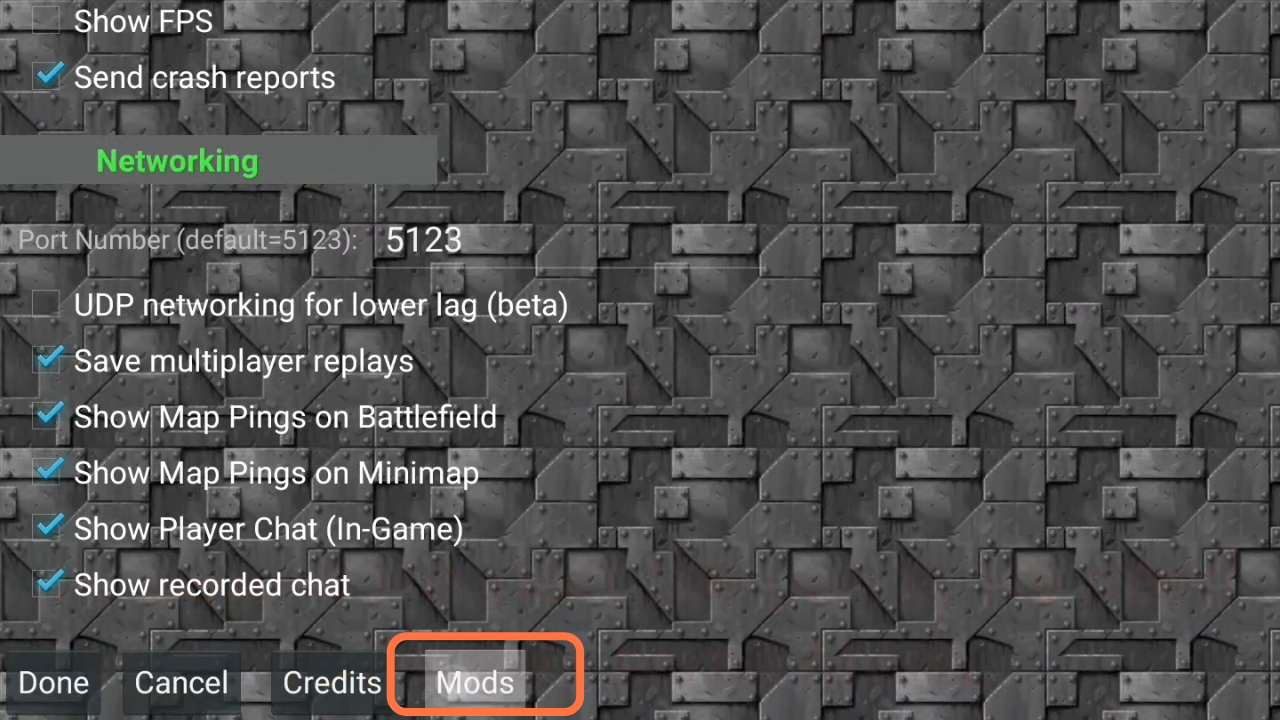
9. Disable the Hyborian War, AVP, and Mushroom War Mods. Then click on the Save button to save the changes.
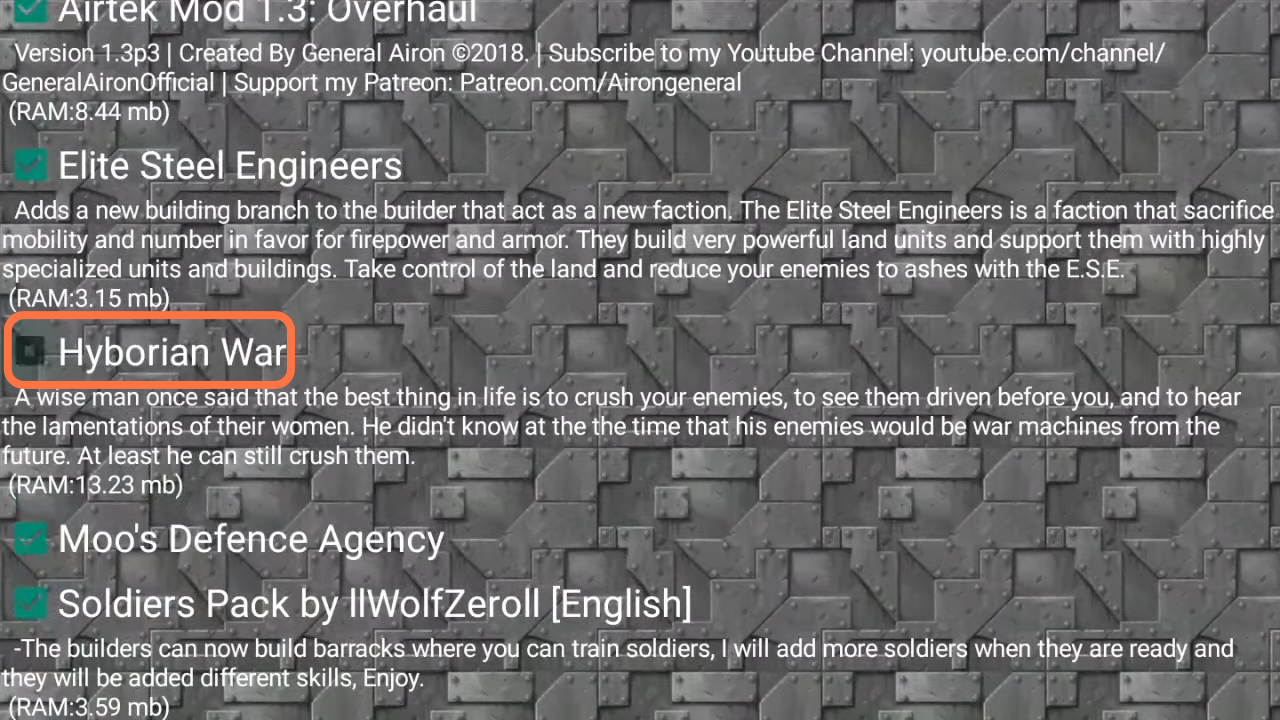
10. Now let’s test the game. Click on Single Player and then select Skirmish Maps.
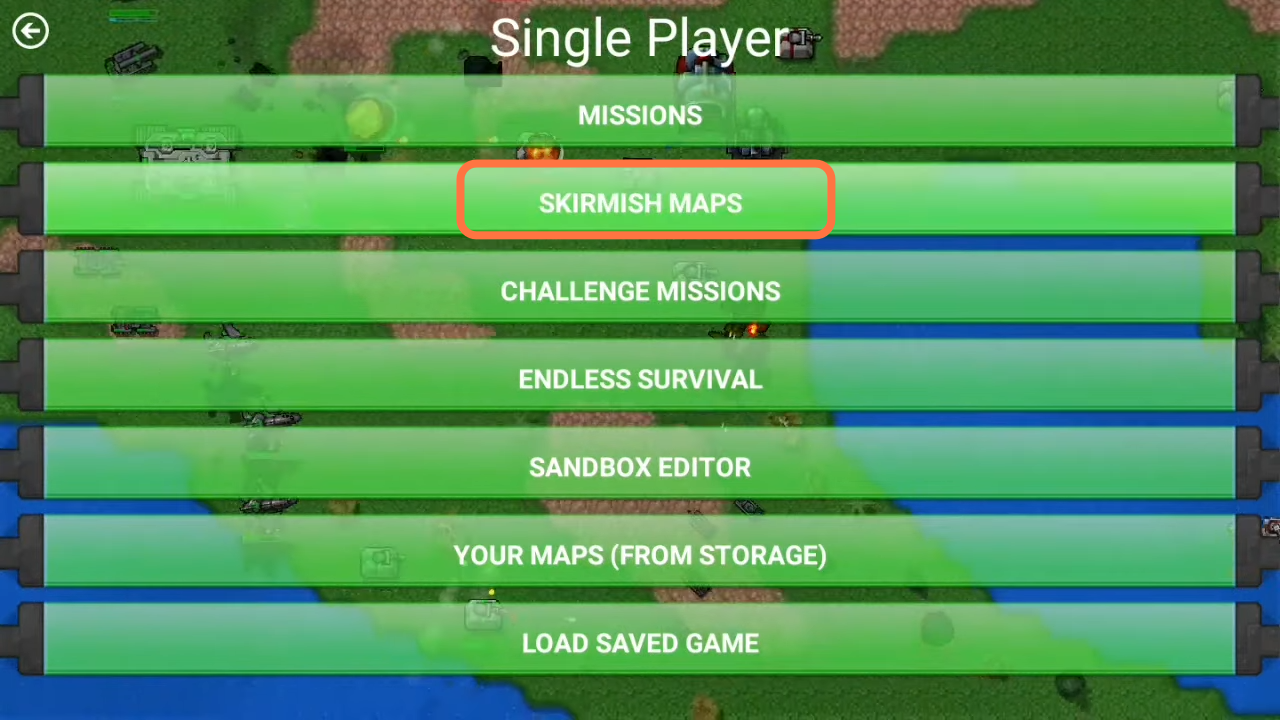
11. You need to choose the map and click on the Start Game.
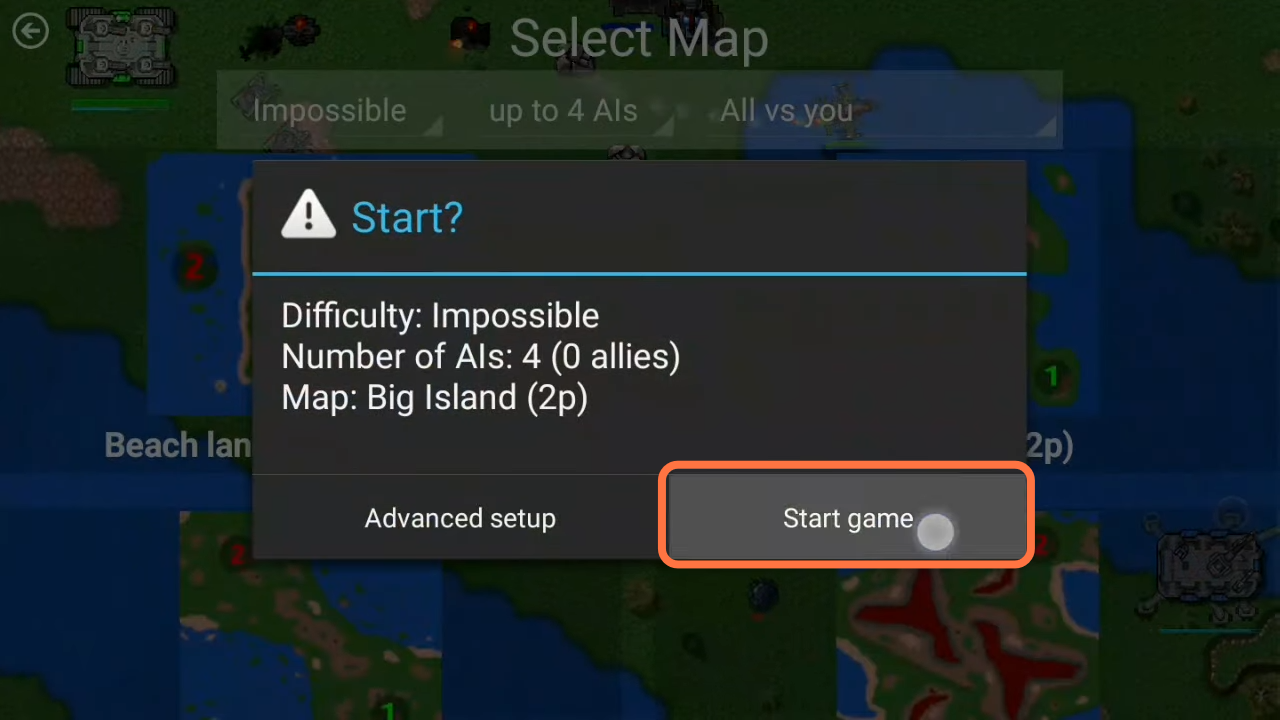
12. Now you have got the mods.