In this Comprehensive step-by-step guide, we’ll walk you through the process of setting up a dedicated server for Ark Survival Evolved. Whether you’re interested in creating a basic server in Steam, hosting it in another location, adding mods and custom maps, adjusting dinosaur levels, or mastering basic RCON commands, this guide has covered everything.
Step 1: Installing a Basic Server via Steam
- Launch the Steam application and navigate to your Library.
- Select “Tools” from the dropdown list.
- Locate and install the “Ark Survival Ascended Dedicated Server”.

- Your dedicated server files will be placed in a separate folder named “Ark Survival Ascended Dedicated Server” within your Steam common directory.
- Customize your server settings by modifying the “GameUserSettings.ini” and “Game.ini” files.

- Right-click on the dedicated server in Steam, navigate to Properties and access the command line options.
- Adjust server settings, add mods, and implement specific switches here.
- Start your dedicated server through Steam.

Step 2: Installing the Dedicated Server in a Different Location
- If you don’t own the game on your account, you can use SteamCMD, Steam’s official software for downloading and hosting dedicated servers. Follow these steps:
- Download SteamCMD from the SteamCMD website.
- Extract the SteamCMD files to a dedicated folder where you’ll be hosting the server on your computer.
- Create a subfolder within the dedicated folder and name it SteamCMD folder, and move the steamcmd.exe file into it.

2.1 Run SteamCMD
- Now if you run the steamcmd.exe file it will download the copy of the steam into the same folder where it lies.
- Make another folder and name it ‘server’ to store the game files.
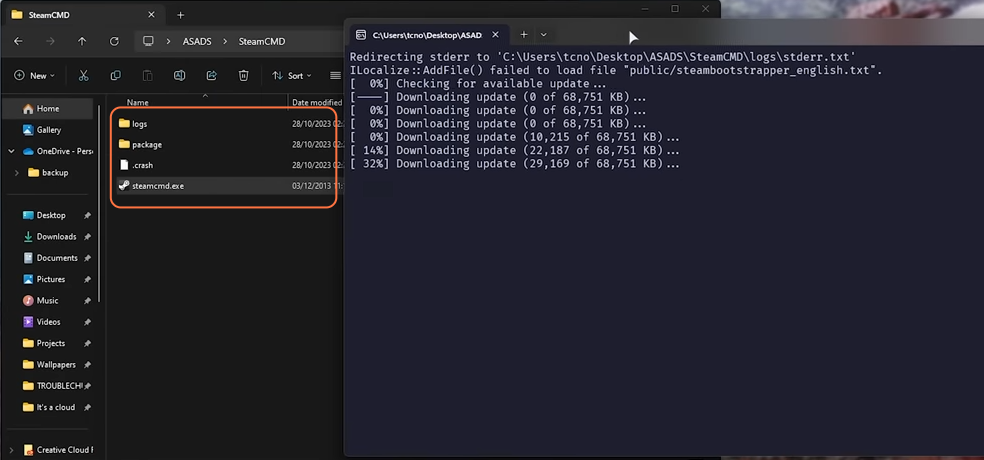
Step 3: Download the ASA Dedicated Server with SteamCMD
- Open the command prompt in the SteamCMD folder:
- On Windows, navigate to the folder and type ‘cmd’ in the address bar, then press Enter.
- Copy and paste the following command into the command prompt:steamcmd.exe +force_install_dir ../server/ +login anonymous +app_update [server_ID] validate +quit
- Replace “../server” with the correct path, and “[server_ID]” with the server’s ID. This command will download the ARK dedicated server files to the given path.
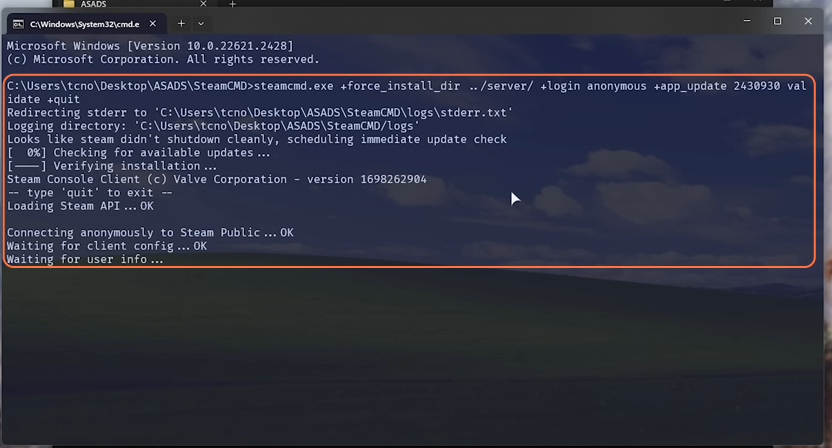
Step 4: Create a Start Script
- In the same dedicated folder where SteamCMD is located, create a new text document and name it ‘start.bat’ (make sure the file extension is “.bat”).
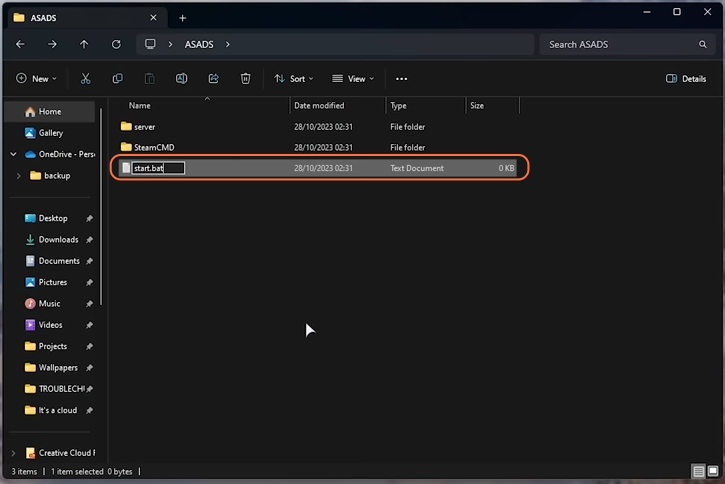
- Edit this file and add the following lines:
@echo off
echo Updating server
SteamCMD\steamcmd.exe +force_install_dir ../server/ +login anonymous +app_update [server_ID] validate +quit
echo Starting server
start server\ShooterGame\Binaries\Win64\ArkAscendedServer.exe TheIsland_WP?listen?SessionName=<Server_Name>?ServerAdminPassword=<Admin_Pass>?Port=7777?QueryPort=27015?MaxPlayers=32 -NoBattlEye
pause- Replace “../server/” with the correct path and “[server_ID]” with the server’s ID.
- Don’t forget to replace <Server_Name>, <Admin_Pass> as well as the MaxPlayers option with your number.
- Customize the server configuration parameters as needed.
Port and QueryPort values in the above code are the default for the ARK Survival server. When we run the above lines it would update then run the game server.

Step 5: Run Your Server
- Save the “start.bat” file and run it. This will update your server and start it.
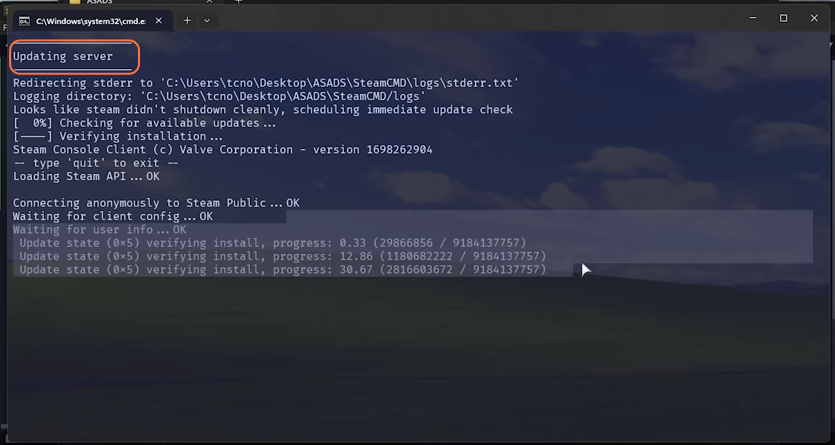
Step 6: Modding Your Server
6.1. Adding Mods
- Add mods to your server by using command-line switches.
- Find the mod numbers on the mod author’s page and implement them as “-mods=Mod_Numbers” in the server launch parameters.
- Clients will be prompted to download the required mods when connecting to the server.

Step 7: Adjusting Dinosaur Levels
- Modify the maximum dinosaur levels by editing the Game.ini and GameUserSettings.ini file.
- Change the “Max Difficulty” setting and “Difficulty Offset” to adjust the max level.
- Override the official difficulty to further fine-tune dino levels.
- Test and verify your settings in the game.

Step 8: Basic RCON Commands
8.1. Saving Your World
- To save your world, use the RCON command “cheat save world” in the console.
- Check your server directory for the updated timestamp and file size, confirming the save.
8.2. Exiting Your Server
- Safely shut down your server by typing “cheat doexit” in the console.
- Your server will close with the message “Closing by request”.

By following the above steps, you can set up, customize, and manage your dedicated server for Ark Survival Evolved with ease.