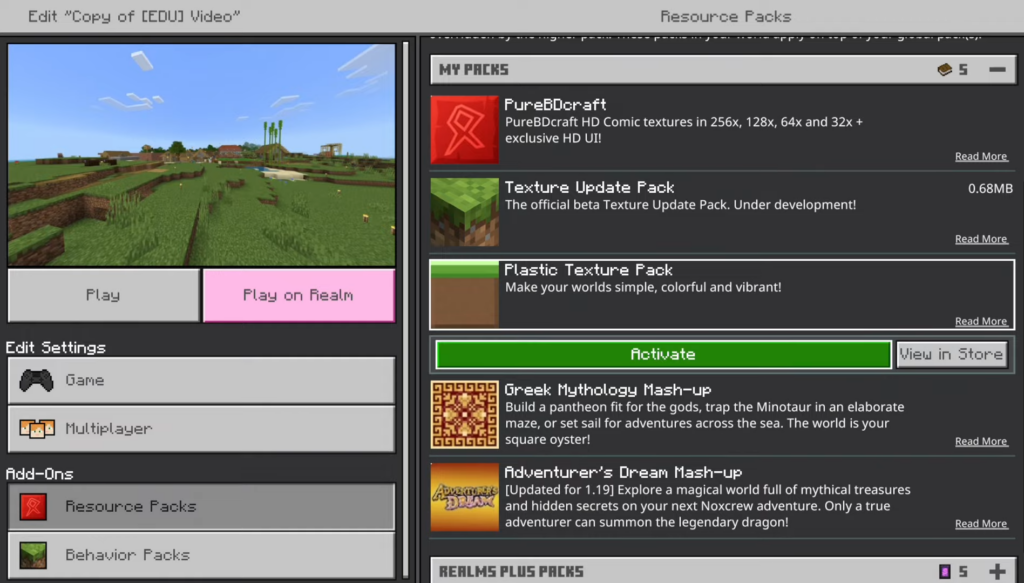This guide will show you how to deactivate a resource pack in Minecraft Bedrock Edition. You will also learn how to activate a new resource pack.
Deactivate Texture Packs
In this section, we will take you through the steps to deactivate Texture Packs. By following the steps below, you will be able to navigate to the Active Resource section and deactivate the resource pack.
- You first need to look for the “Play” button on the main menu and click on it.
- From the available worlds, select the world in which you have the resource pack enabled.
- Click on the “Edit” icon associated with the selected world.
It will allow you to enter the editing mode for that specific world.
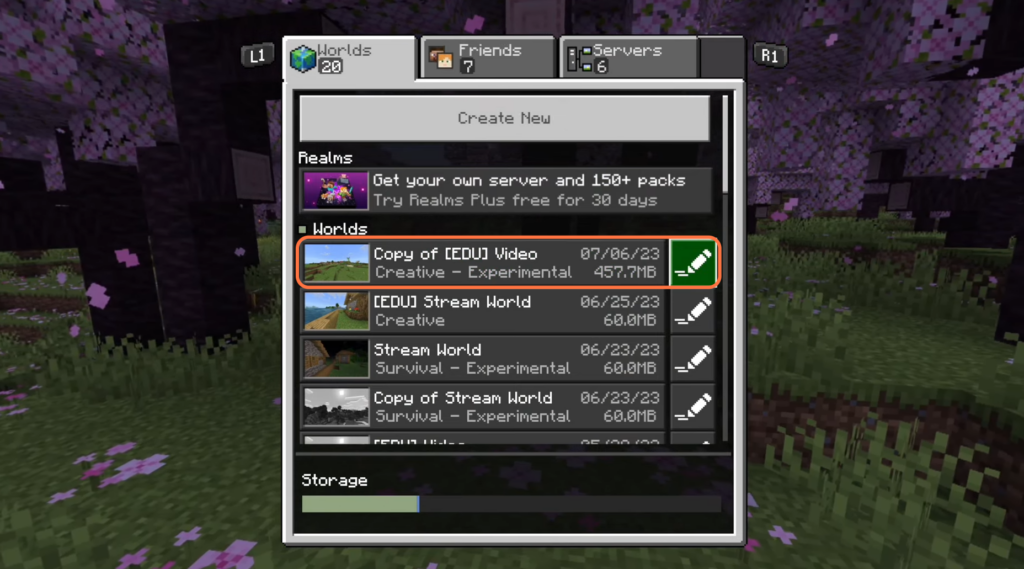
- Navigate to the “Add-Ons” section on the left side of the screen and click on “Resource Packs” within this section.
- After that, click on Active on the right side.
You will find the list of active resource packs. - Find the resource pack you want to deactivate in the active pack’s list and select it.
- Once selected, click on the “Deactivate” button to deactivate the resource pack and then uncheck the resource pack.
It will be removed from the active list.
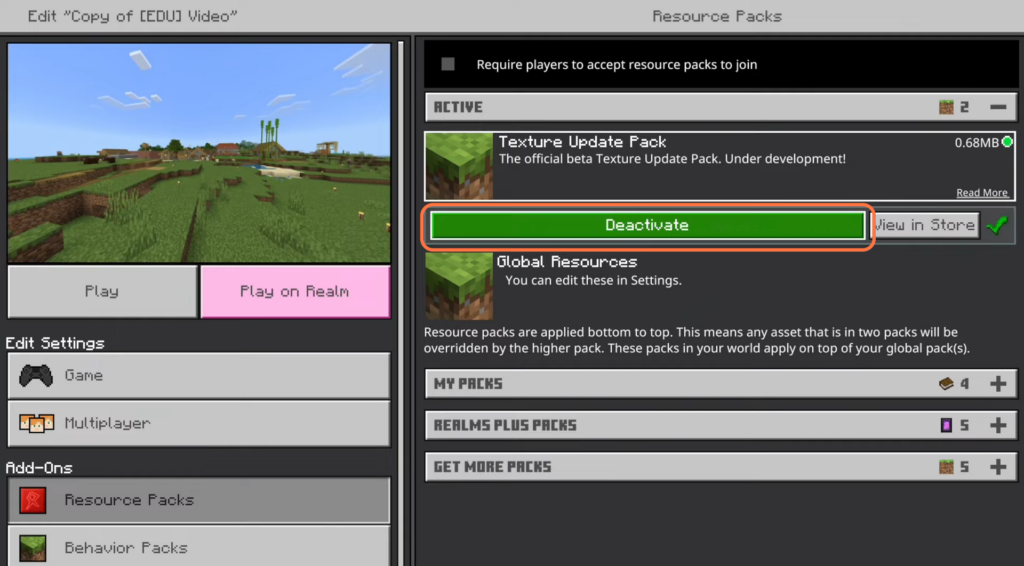
Activate new resource pack
This section describes how to activate a new resource pack after deactivating one.
- Navigate to the “My Packs” section and select any pack from the available options.
- Once you have chosen a pack, tap on the “Activate” button associated with it.
The game will prompt you to download the content to your PlayStation 4.
The activated pack will now appear in the activated section of the game.