In this guide, you’ll learn how to install mods in the Epic Games version of Grand Theft Auto V. Modding your game can enhance your GTA V experience, and this guide will help you through the process.
Step 1: Locating the Mods Folder
The first step is to find the GTA V directory on your PC. Within this directory, look for a “mods” folder. If the folder doesn’t exist, create it.
Step 2: Download and Extract Mod Files
- Next, download the GTA V Mod file from this Google Drive link.
- After downloading, extract the following files: ScriptHookV, ScriptHookVDotNet, TrainerV, and MenyooSP.
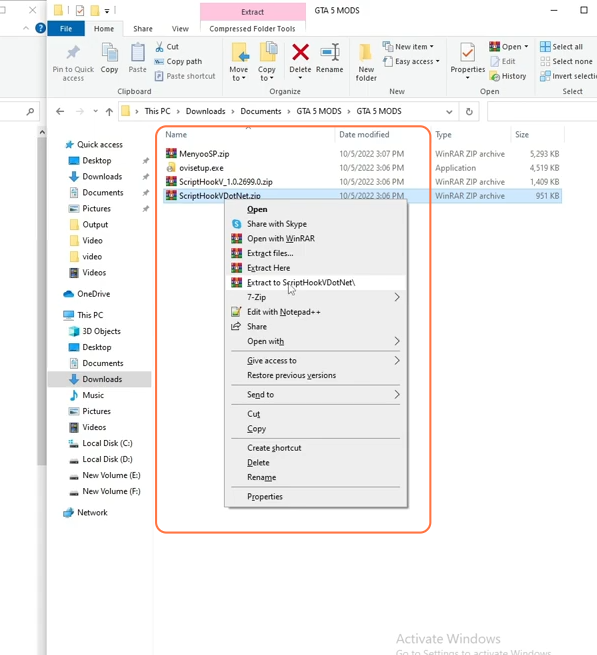
Step 3: Installing MenyooSP
Within the extracted files, navigate to the MenyooSP folder. Copy the “menyooStuff” folder and the “Menyoo.asi” file from this folder and paste them into the GTA V directory.
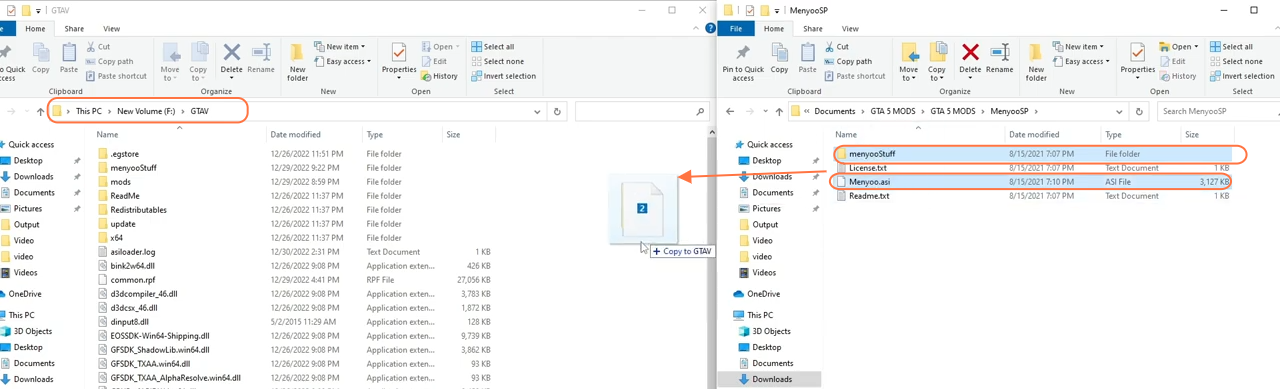
Step 4: Installing ScriptHookV
Now, open the extracted ScriptHookV folder and go inside the “bin” folder. Copy both DLL files from this folder and paste them into the GTA V directory.
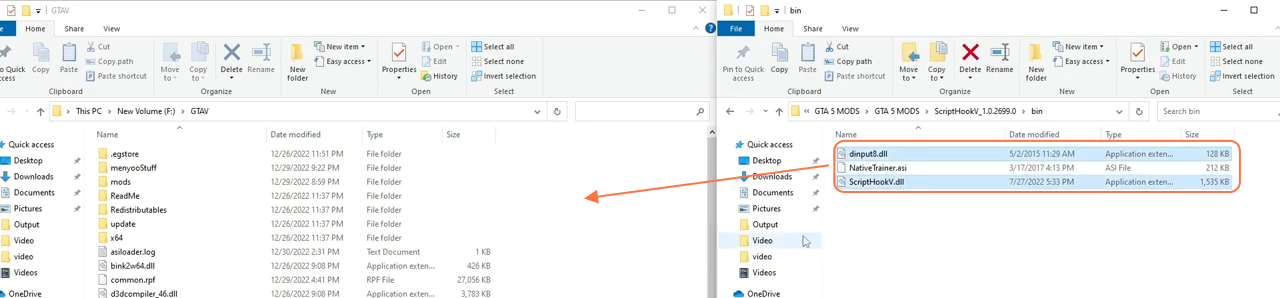
Step 5: Installing ScriptHookVDotNet
Afterward, open the ScriptHookVDotNet folder. Copy all the .dll and .asi files within it and paste them into the main GTA V directory.
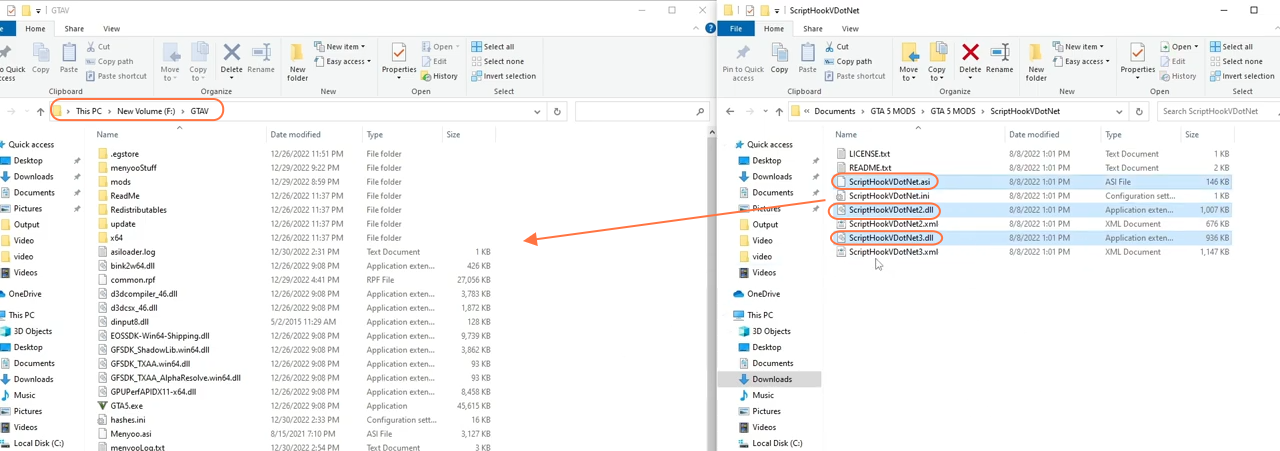
Step 6: Installing TrainerV
Next, open the extracted TrainerV folder. Copy the “TrainerV.asi” file and paste it into the main GTAV directory.
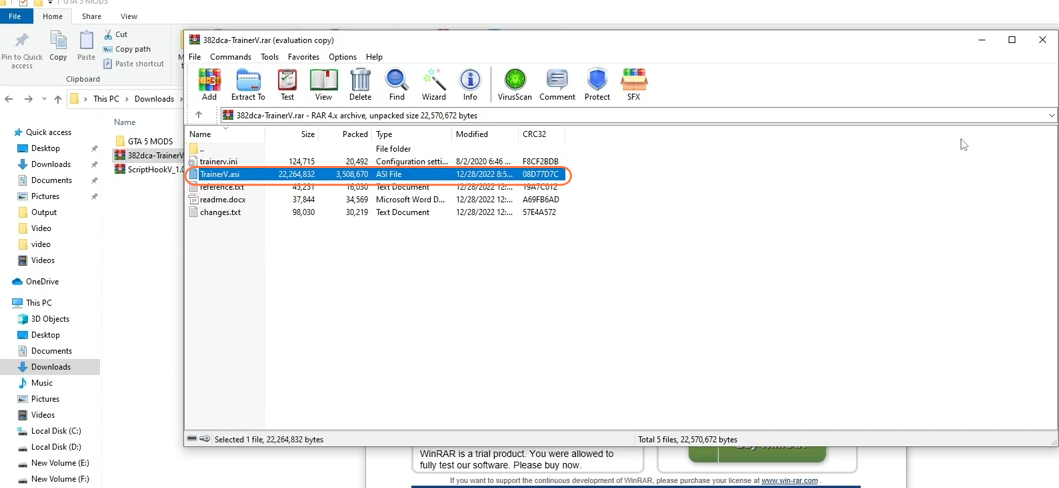
Step 7: Installing OpenIV
To further enhance your modding capabilities, install the OpenIV tool by running the executable file you’ve downloaded from Google Drive.
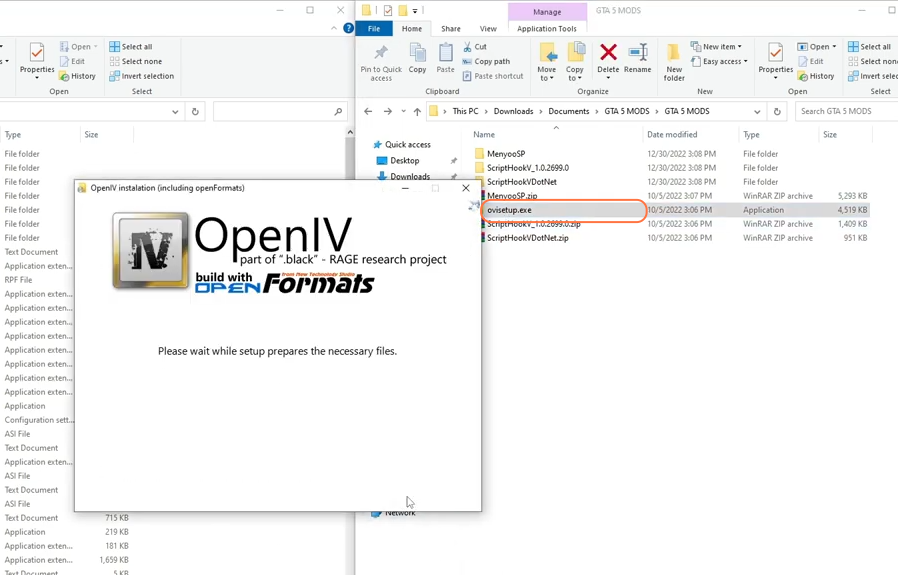
Step 8: Using OpenIV
Launch the OpenIV tool and select the GTA V game since we’ll be editing its files.
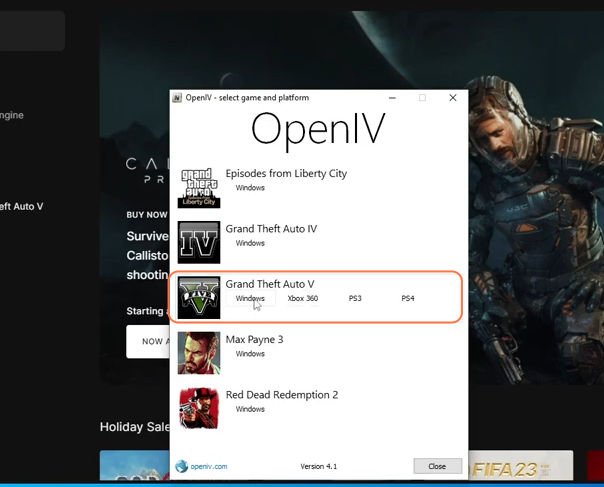
Step 9: ASI Manager
Once the OpenIV interface appears, click on ‘Tools’ and select ‘ASI Manager’. Proceed to install any pending ASI files.
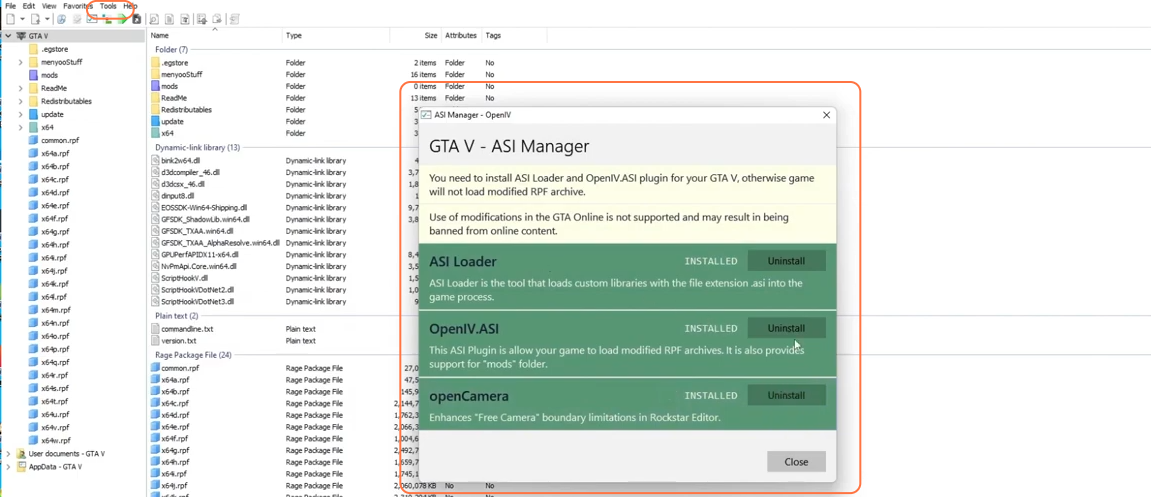
Step 10: Enabling Edit Mode
- Enable the ‘Edit mode’ within OpenIV and navigate to the following directory inside the OpenIV archive manager:
GTAV > update > x64 > dlcpack
If this directory doesn’t exist, create it. Ensure that you’ve previously set up a “mods” folder within the main GTA V directory. If you encounter a red banner indicating “Copy to ‘mods’ folder”, select it.
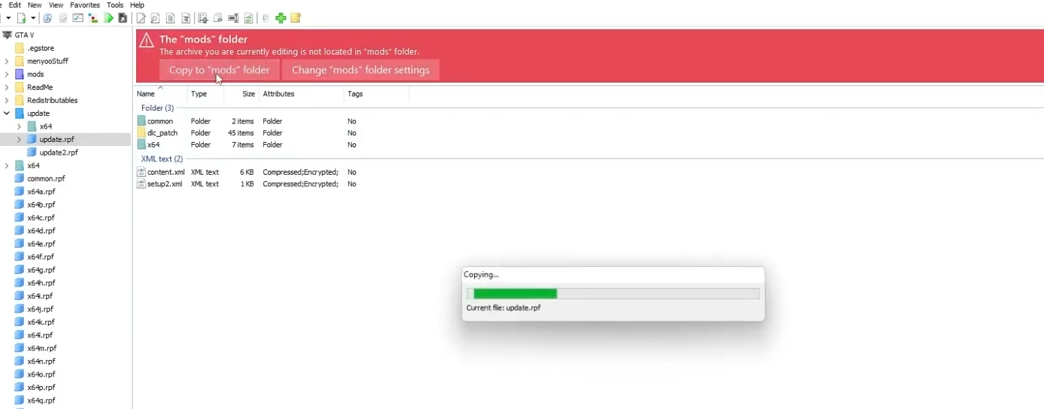
Step 11: Launching GTA V
- Now, go to the Epic Games Store and launch GTA V.
- When the game loads up, select the story mode, not the online mode.
- As we are playing on PC, press the F8 key twice. The first press will add Menyoo, and the second press will display the Menyoo trainer menu in the upper left corner.
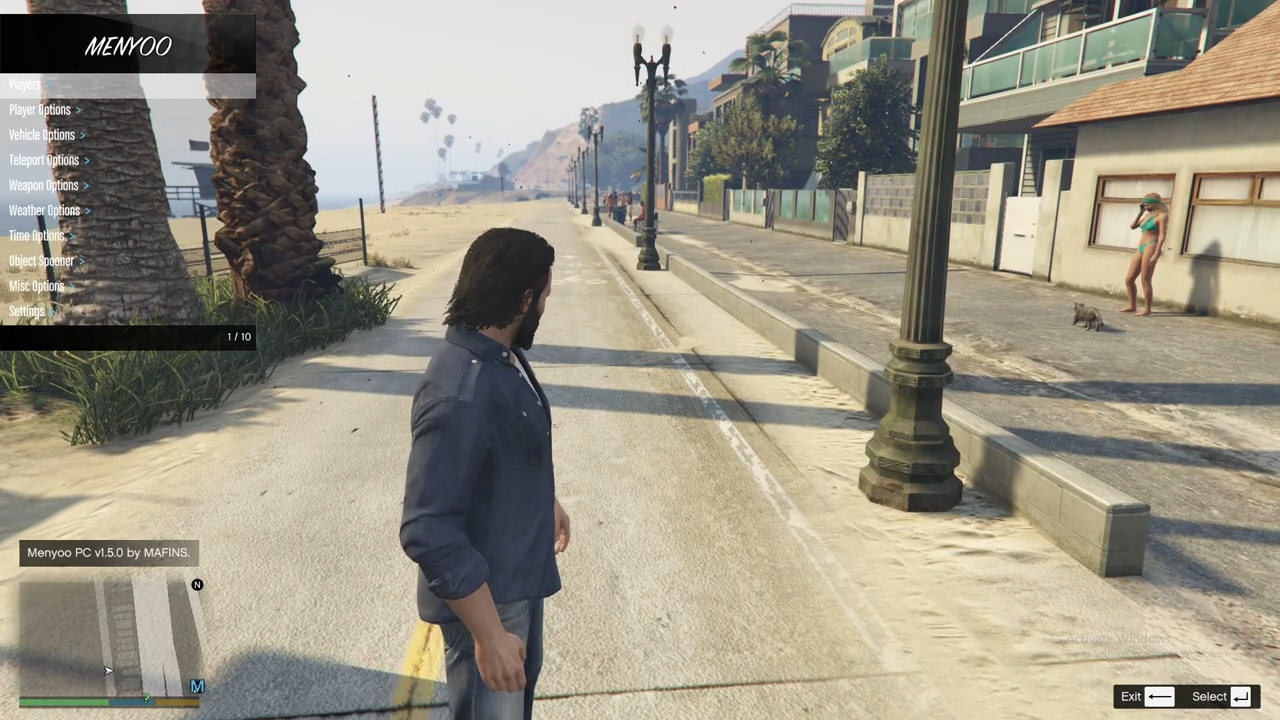
By following these steps, you should have successfully installed mods for Grand Theft Auto V in the Epic Games version.