This guide will let you know how to install the Cyberpunk 2077 Addon in Minecraft Pocket Edition. You have to follow the step-by-step instructions in this guide to install it.
You can get all the cars, cyberpunk characters, swords, weapons, and many more. They all have a realistic look.
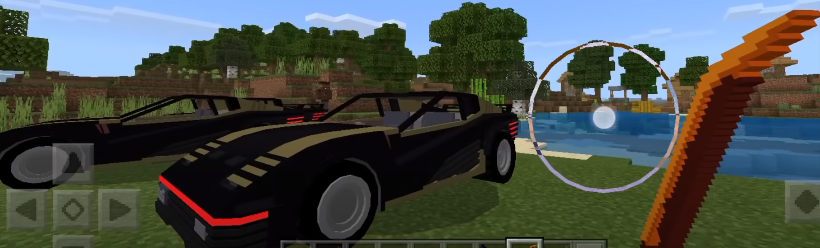
Step 1
All you need to do is open the following link on your browser.
https://mcpedl.com/cyberpunk-2077-addon/
Step 2
Furthermore, you have to click on the blue file to start downloading.
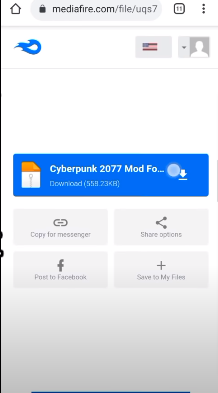
Step 3
Wait until the download completes. You have to install the ZArchiver application on your mobile. After installing, open it up, and navigate to the Downloads folder. After getting into it, you will find your downloaded file there.
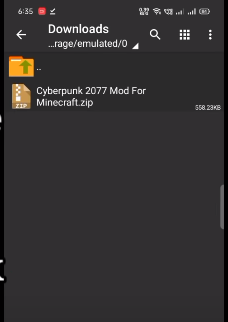
Step 4
Now click on the file and further click on the Extract here option.
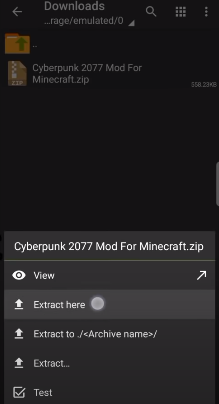
After extracting it, you will get the three files. You will have the Behavior pack, Resource pack, and Skin pack.
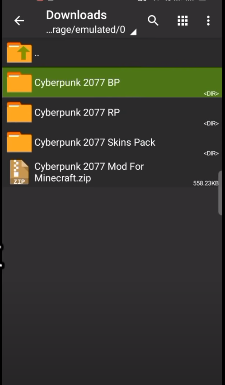
Step 5
You will need to click on the file having the “BP” at the end and then click on the Cut option.
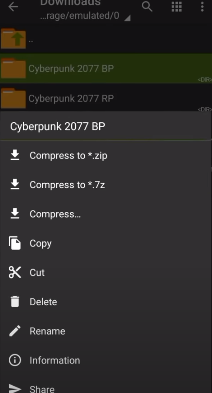
Step 6
After that, come to the Device Memory. By clicking on the Downloads at the top, you will get the Device Memory option.
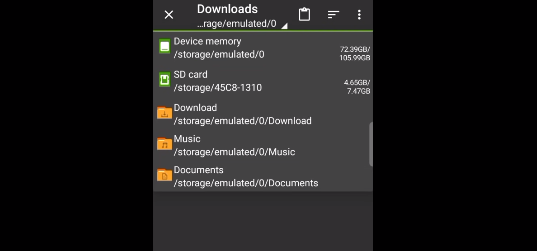
Step 7
There, you have to go to the “games->com.mojang->behaviour_packs, and paste the file there.
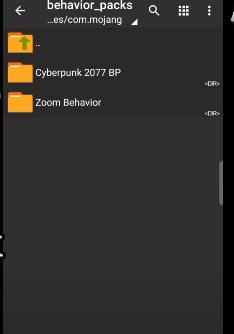
Step 8
Now come back to the Downloads folder. Click on the “RP” file at the end, then click on the Cut option.
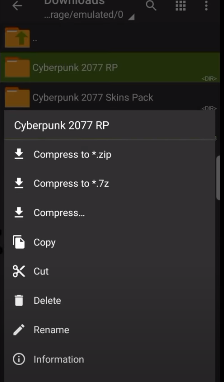
Step 9
After that, go back to the Device Memory, navigate to “games->com.mojang->resource_packs, and paste the file there.
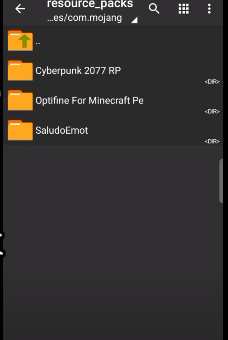
Step 10
Furthermore, go back to the Downloads folder, click on the “Skin Pack” file at the end, and then click on the Cut option.
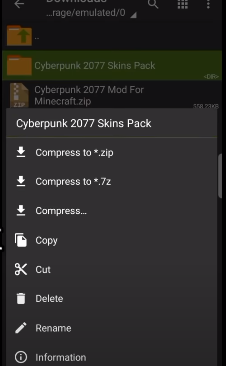
Step 11
After that go back to the Device Memory, navigate to “games->com.mojang->skin_packs, and paste the file there.
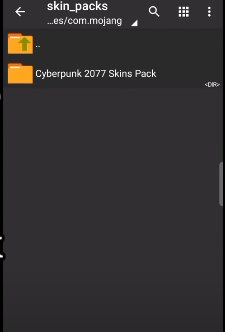
Step 12
Once you are done pasting the files, you will need to open the game and click on the Play button. You need to create a new world and select the Creative option under the Default Game Mode. Further, you have to click on Continue.
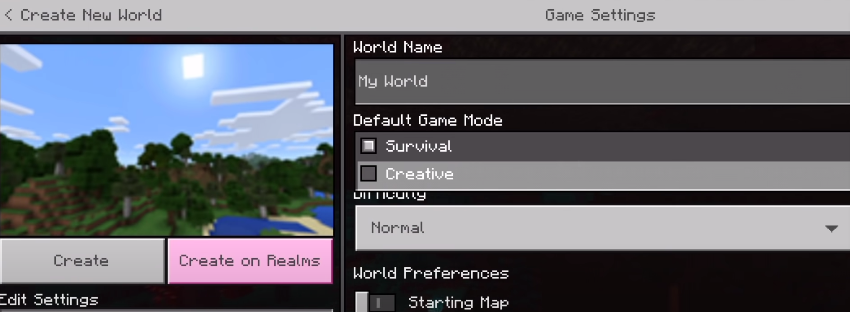
Now scroll down and come to the Experiment section. You need to enable all the options under the Experiment section.
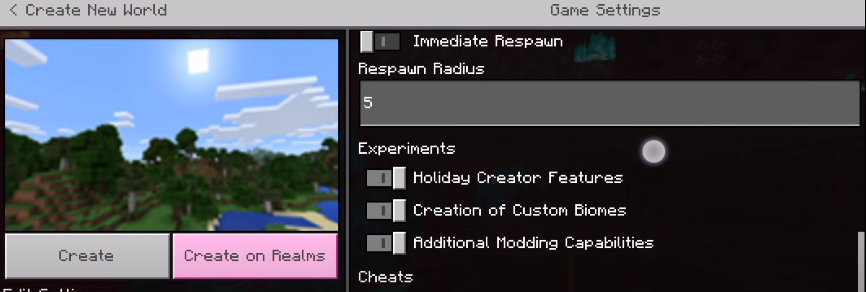
Step 13
Afterward, come to the Resource Packs option, which is on the left side of the screen. Navigate to My Packs, and activate the Cyberpunk 2077 Add-on.
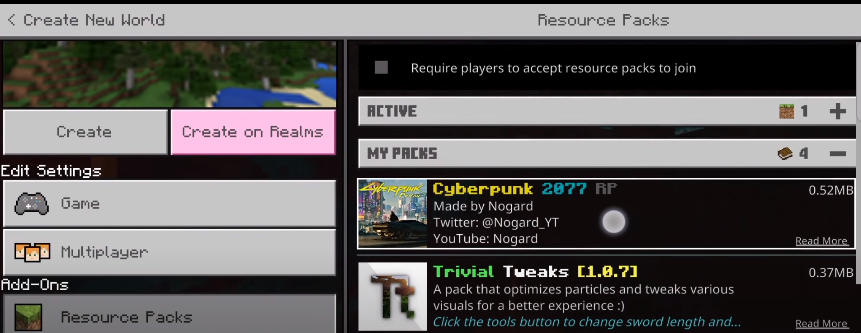
Furthermore, come to the Behaviour Packs option, which is on the left side of the screen, and activate the Cyberpunk 2077 Add-on.
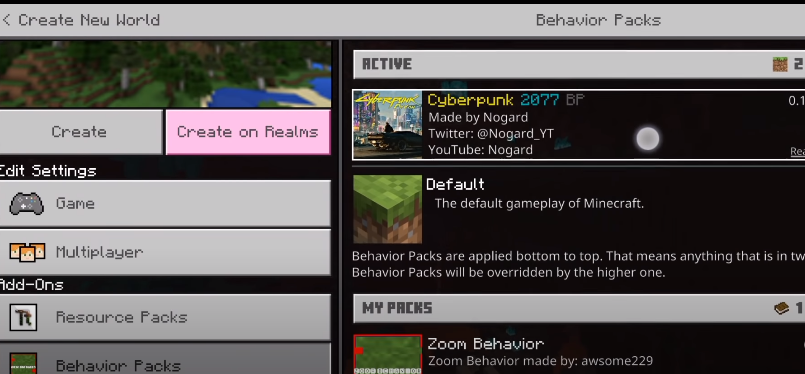
After you have made all the changes in the settings, click on the Create option.
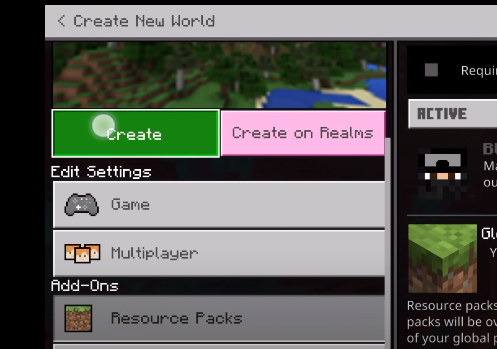
Step 14
You will need to click on the Pause option and come to the Profile option. Further, click on the Edit Character, and you will get all the skin packs under the Owned section.
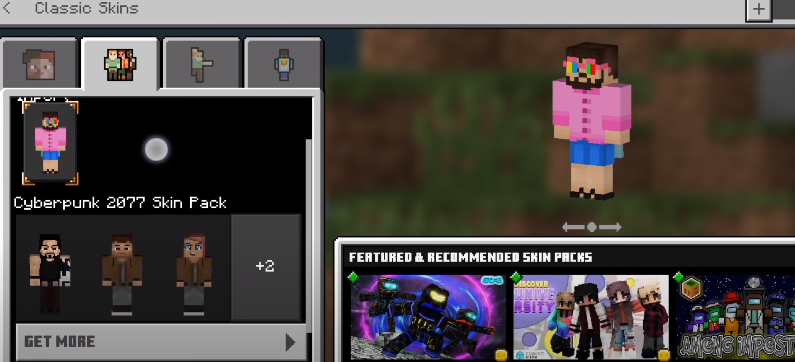
Step 15
Now you need to come to your Inventory. There’s a three-button at the bottom, and by clicking them, you will come up to the Inventory. In the search bar, you will have all the characters, cars, and many more. You can use them in the Minecraft Pocket Edition.
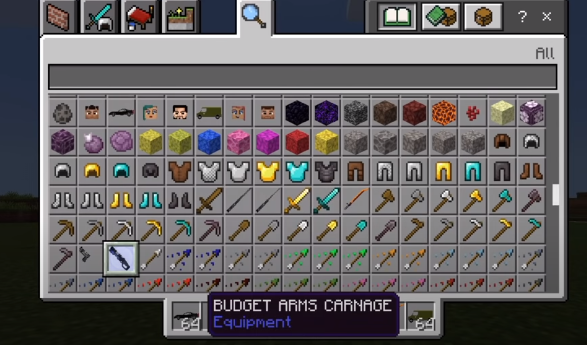
In this way, you can get the Cyberpunk 2077 Addon in Minecraft Pocket Edition and have more fun playing the game.