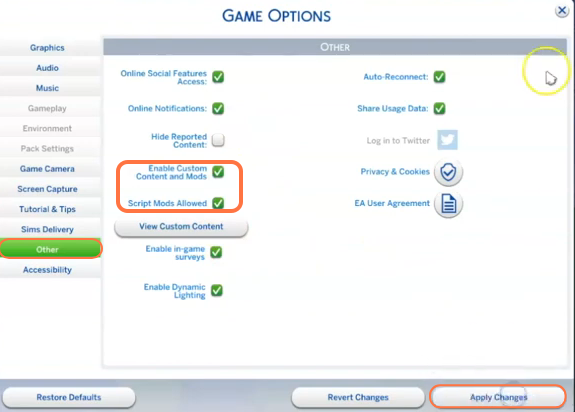In this comprehensive guide you’ll learn how to install the Teen Job Collection mod in The Sims 4. With this mod, you can introduce a variety of new job opportunities for your teenage Sims, expanding their career options and adding depth to their virtual lives. This pack offers an exciting selection of 10 unique careers tailored specifically for teenage Sims.
Step 1: Downloading the Mod
To begin, visit the official source of the mod on CurseForge at “https://www.curseforge.com/sims4/mods/teen-jobs-collection“. It is essential to ensure that you download the latest version of the mod to guarantee compatibility with your game. Once you’re on the mod’s page, head to the “Files” tab and locate the Download button below the Main File section.
By clicking this button, the mod’s zip file will begin downloading in a matter of seconds. You can keep an eye on the download progress at the bottom of your screen. In certain cases, you may also find a Recent Files or Additional Files section, which contains optional files that can be added if desired or files that are required by the mod.
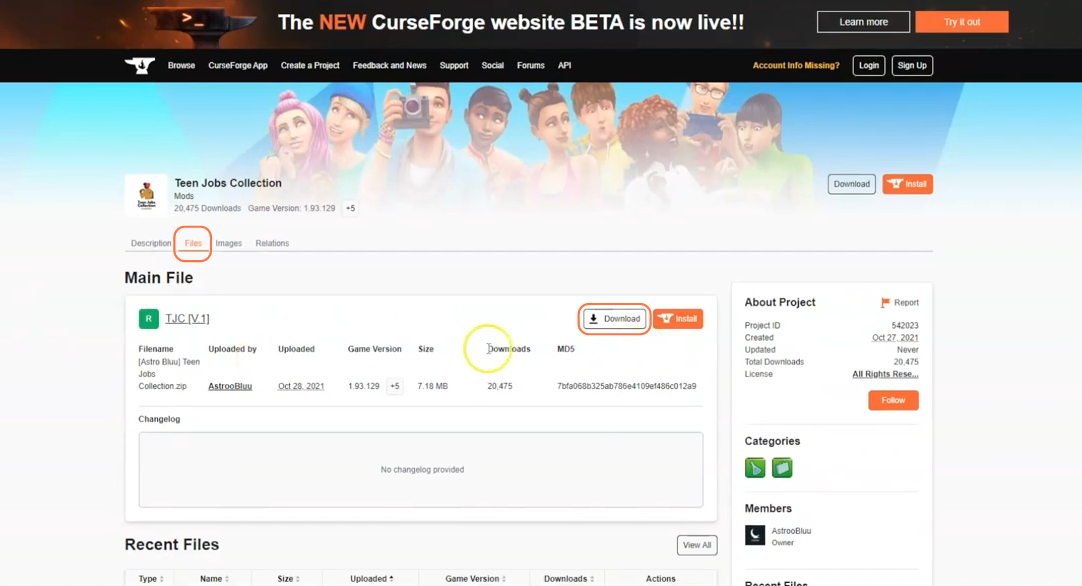
Step 2: Extracting the Mod
Once the download is complete, open your File Explorer (Windows) or Finder application (Mac) and navigate to the “Downloads” folder where the downloaded files are typically saved. Right-click on the downloaded zip file of the Teen Jobs Collection Mod and choose the “Extract All” option.
Select a destination folder for the extracted files, and click “Extract” to proceed. Mac users can simply double-click the zip file to automatically unzip its contents. Inside the extracted folder, you will find the TS4script and package files that are essential for the mod’s installation.
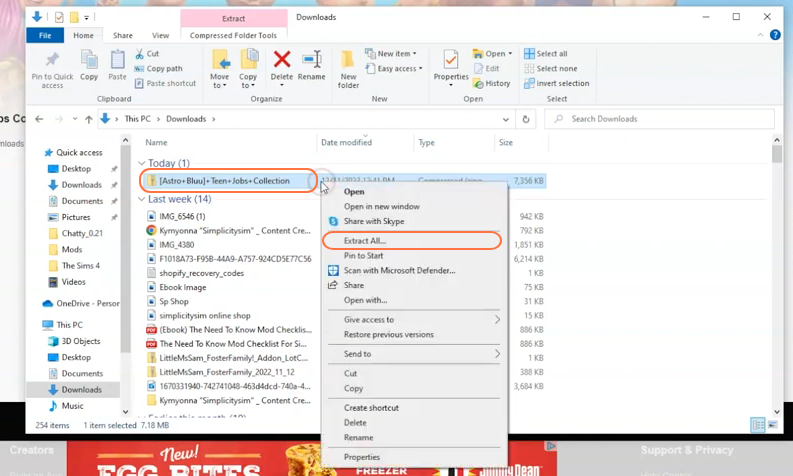
Step 3: Locating and Preparing the Mods Folder
Open another File Explorer window and navigate to the Mods folder in your Sims 4 game directory. The game directory is usually located at Documents > Electronic Arts > The Sims 4. This dedicated folder acts as the central location for all custom content and mods, allowing the game to recognize and utilize them effectively.
Before proceeding, it is recommended to delete the “localthumbcache.package” file from your Sims 4 folder. If you don’t have a Mods folder in your game directory or you’ve never installed mods before, load up the game at least once and then exit to generate the necessary folders, such as Documents and Electronic Arts, for a smooth mod installation process. Remember to ensure that the game is not running while you install any modifications.
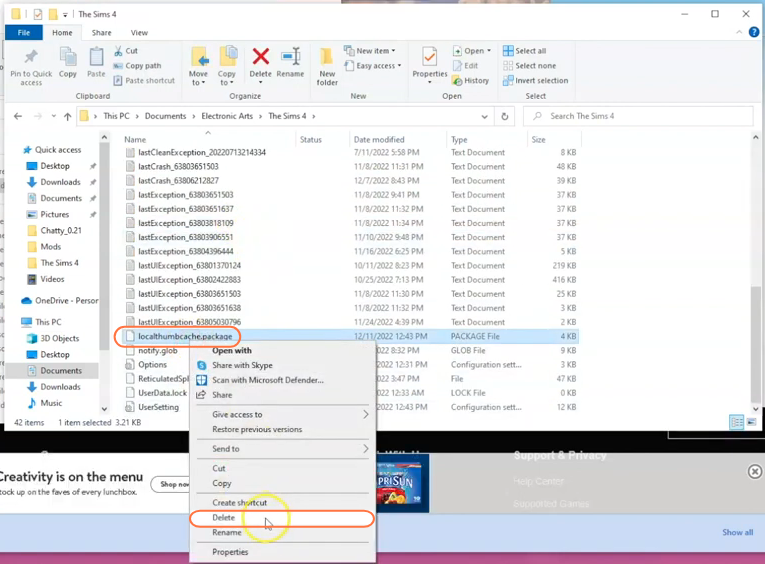
Step 4: Installing the Mod
Take the extracted folder containing the package and TS4script files and drag it into the Mods folder within The Sims 4 directory. By doing this, you ensure that the mod is correctly placed for the game to recognize and seamlessly activate it.

Step 5: Enabling Mods and Script Mods
After completing the previous steps, launch the Origin or EA application and navigate to “My Game Library“. Press the Play button to start the game and then enable the “mods” and “script mods” options to ensure the proper functioning of the mod.
Once the game has loaded, click on the “Options” tab, followed by “Game Options“. Then under the “Other” tab, check the boxes for “Enable Custom Content and Mods” as well as “Script Mods Allowed“. After making these selections, don’t forget to click the “Apply Changes” button located at the bottom right corner of the screen.