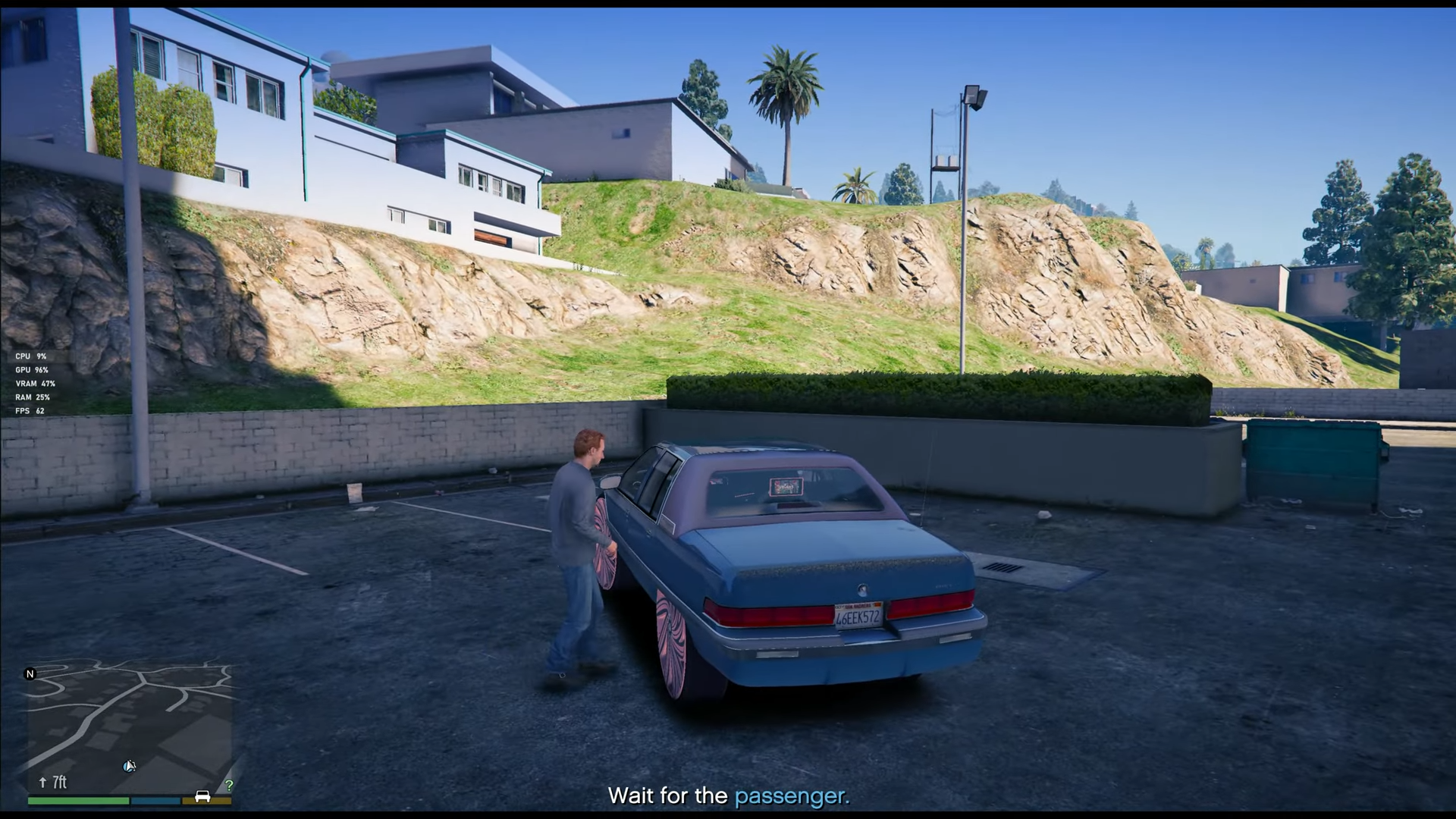This guide will tell you how to install Uber Driver Revamped in Grand Theft Auto 5.
1. First, you will need to download the Uber Driver Revamped Mod from “https://www.gta5-mods.com/scripts/uber-driver-revamped” and then click on the green arrow icon under the ‘All Versions’ section to download the mod.
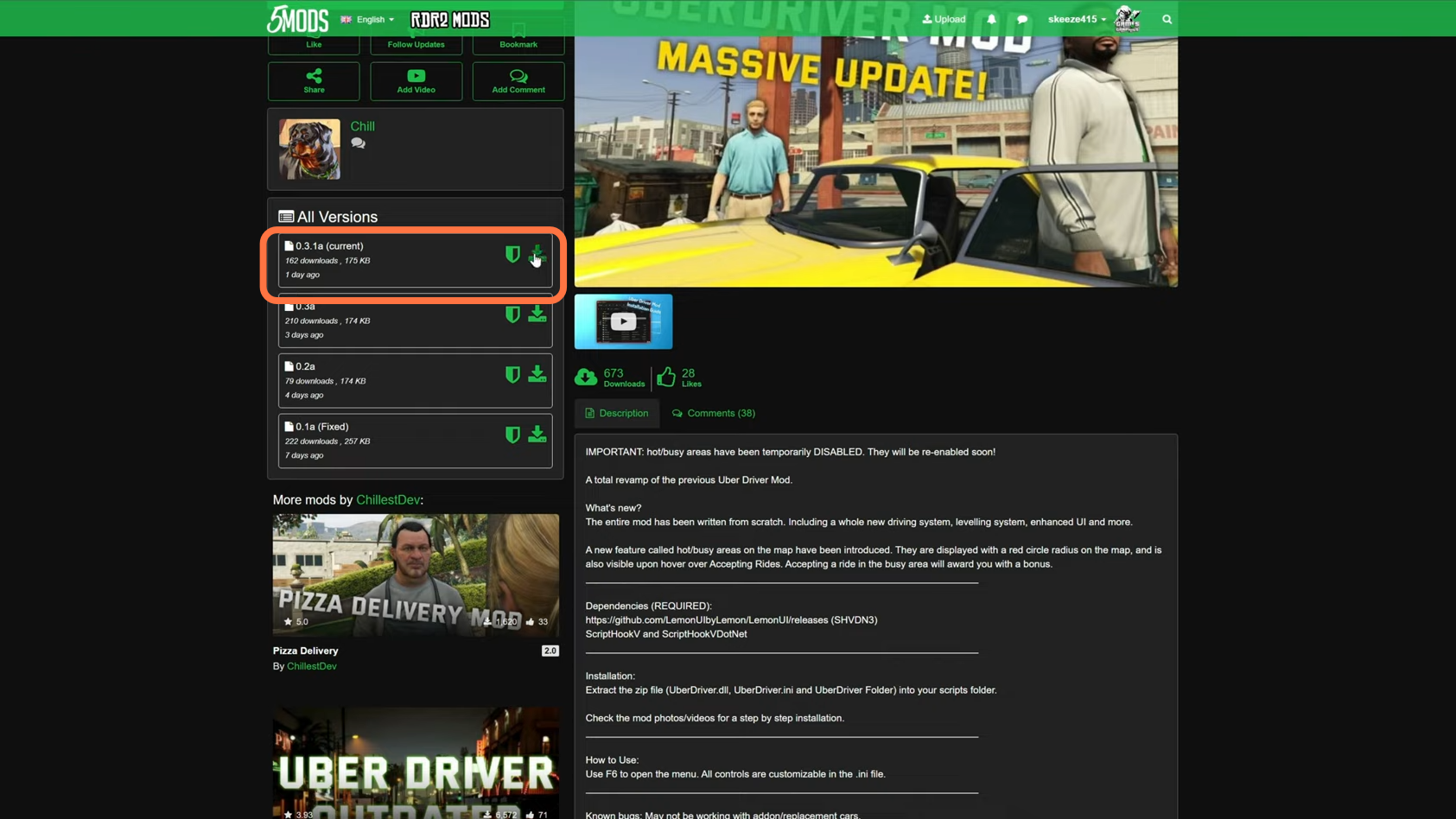
2. The things you require for this mod to work are “Scripthookv”, “ScripthookDotNet” and “Lemon UI”. You can download Scripthookv from “http://www.dev-c.com/gtav/scripthookv/“, ScripthookDotNet from “https://github.com/crosire/scripthookvdotnet/releases” and ‘Lemon UI’ from “https://github.com/LemonUIbyLemon/LemonUI/releases“. Once you have installed the requirements and downloaded the ‘Uber Driver Revamped’ Mod, you have to go to the downloads folder to open the file.
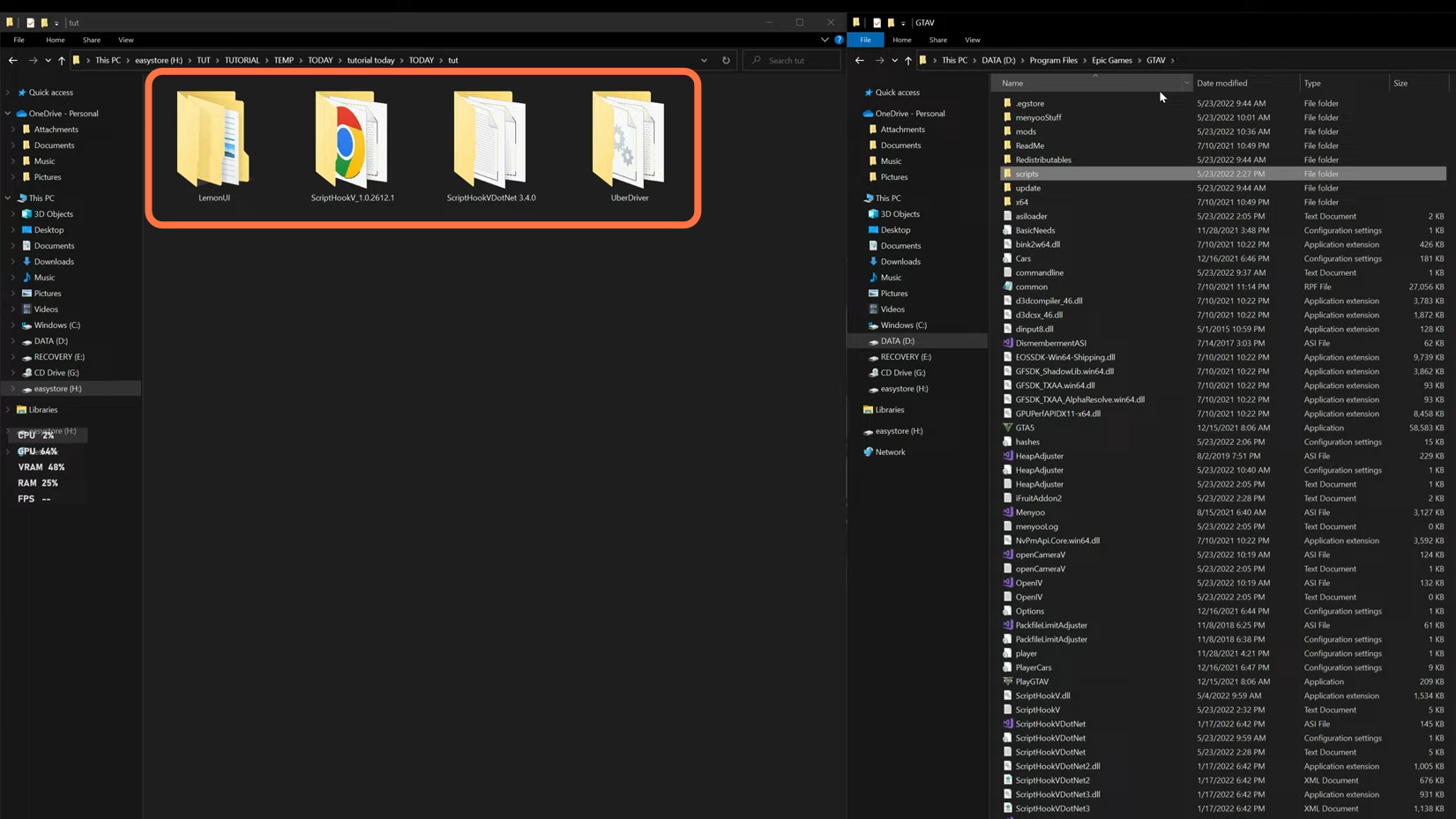
3. On the other hand, open the Grand Theft Auto V main directory side by side with the downloads folder. Then open the scripts folder and if you don’t find a scripts folder, then you need to create an empty folder and name it scripts.
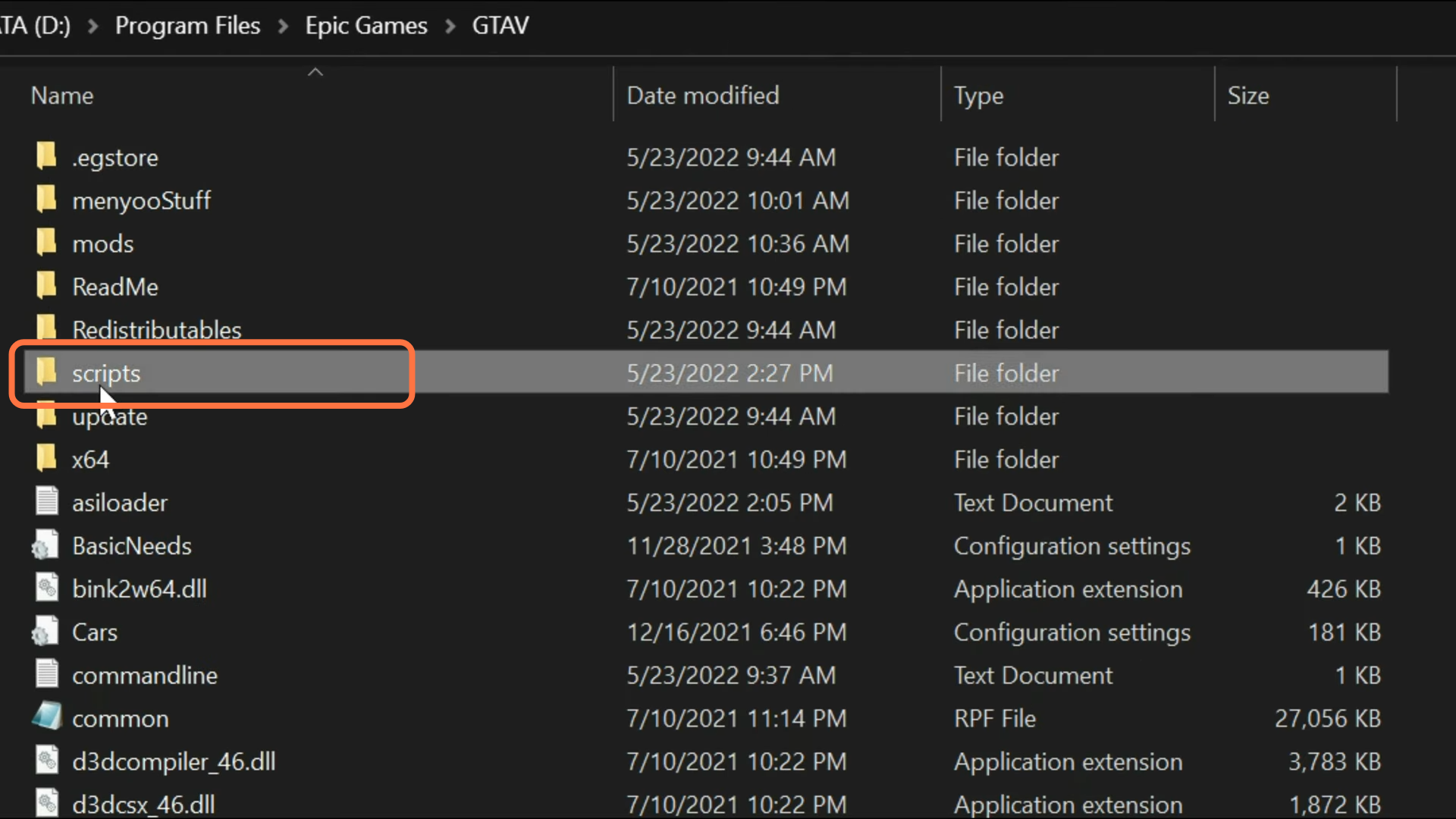
4. Now move back to the downloads folder and open the ‘Lemon UI folder. You will find some folders inside it, you need to open the ‘SHVDN3’ folder from them and then select files from it. Now drag them into the scripts folder of the GTA V main directory.

5. After that, go back to the downloads folder to install the mod. Open the ‘Uber Driver’ folder and you will find some files inside it. Now select all these files except ‘ReadMe’ and drag them into the scripts folder of the GTA V main directory.
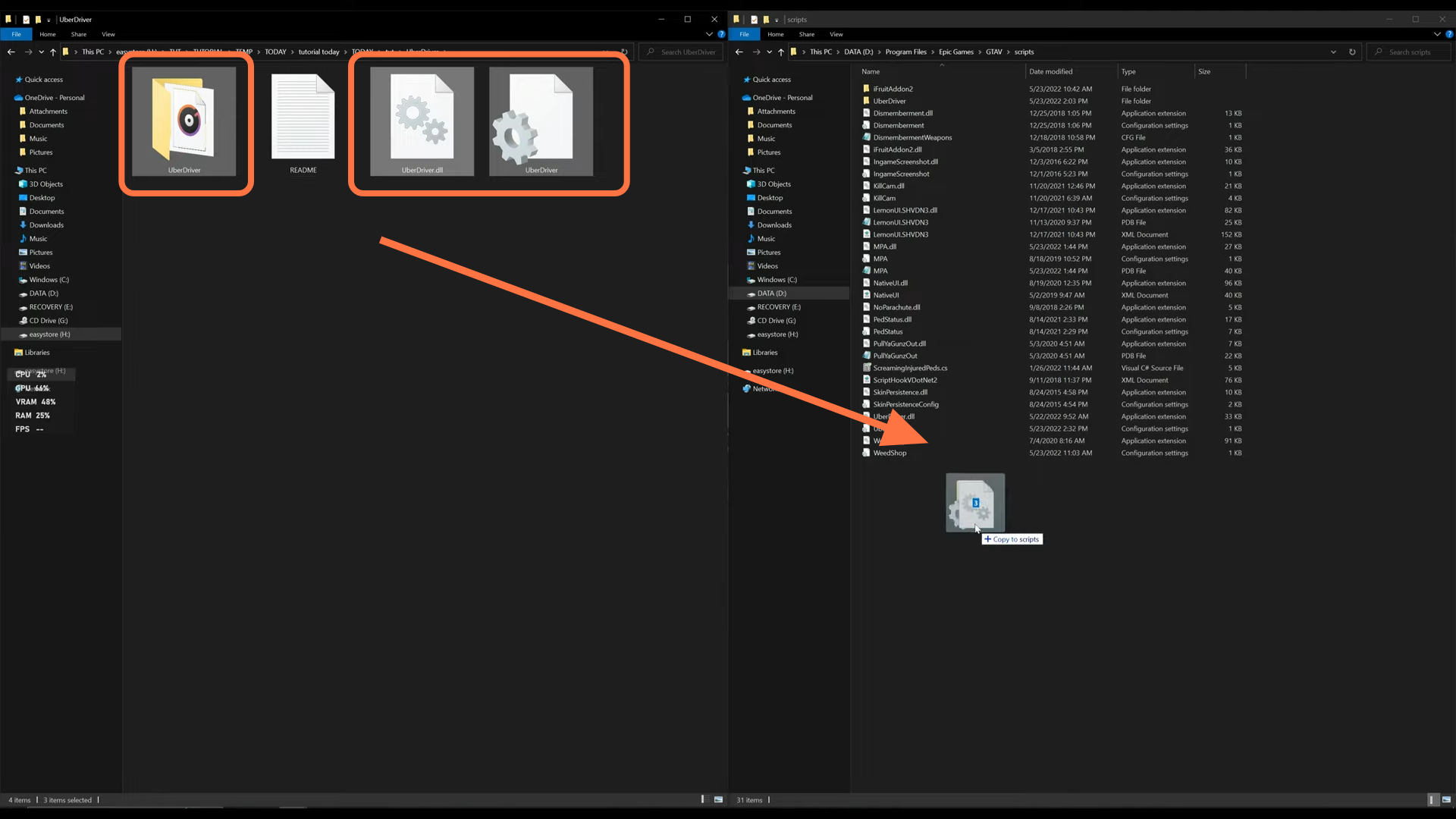
6. After that, open the ‘UberDriver’ Configuration settings file from the scripts folder.
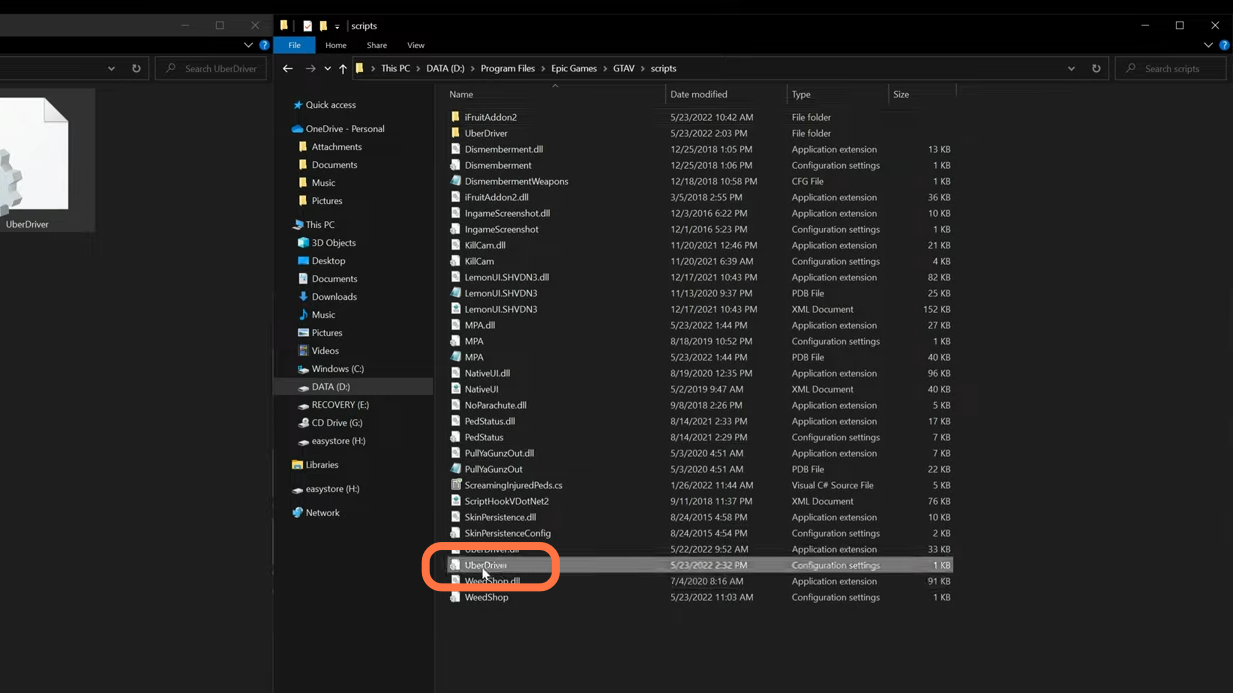
7. This file has some keys that you can change also whenever they are needed in some other scripts. After making changes, you always need to save the file.
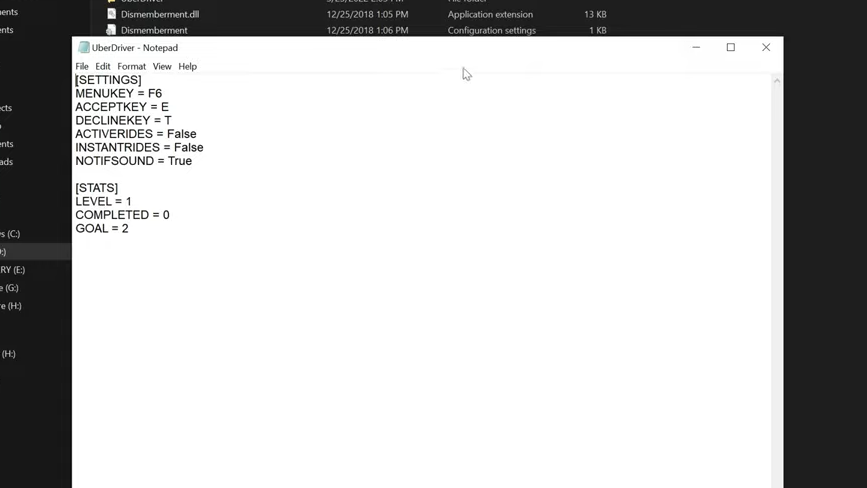
8. Once you are done with the installation, close all the windows and launch the game. Once you’ve spawned into the game, you have to go and take a car to drive.

9. After that, press the F6 function key to open the Uber Driver Menu. It will appear in the top left corner.

10. Now if you want to start taking rides, then you need to check and mark the ‘Accepting Rides’. Also if you want on an instant basis, you can also check the Instant Rides.
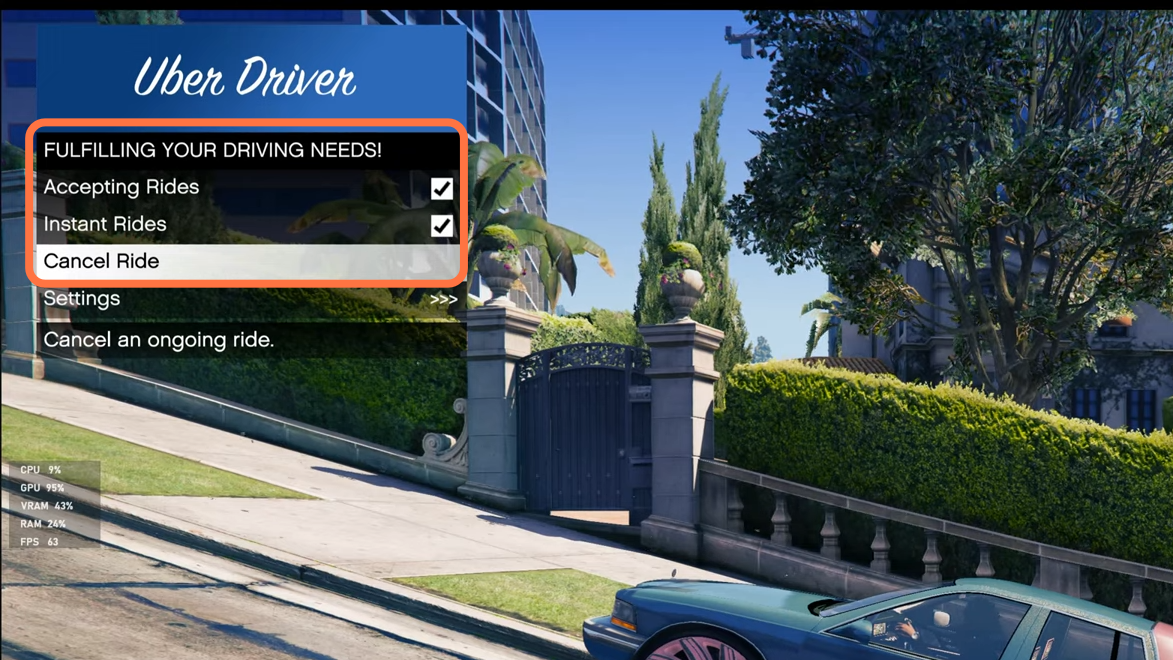
11. Then click on the Start Ride and you will be offered a ride that will pop up above the minimap. Press ‘E’ to accept or ‘T’ to decline the ride.
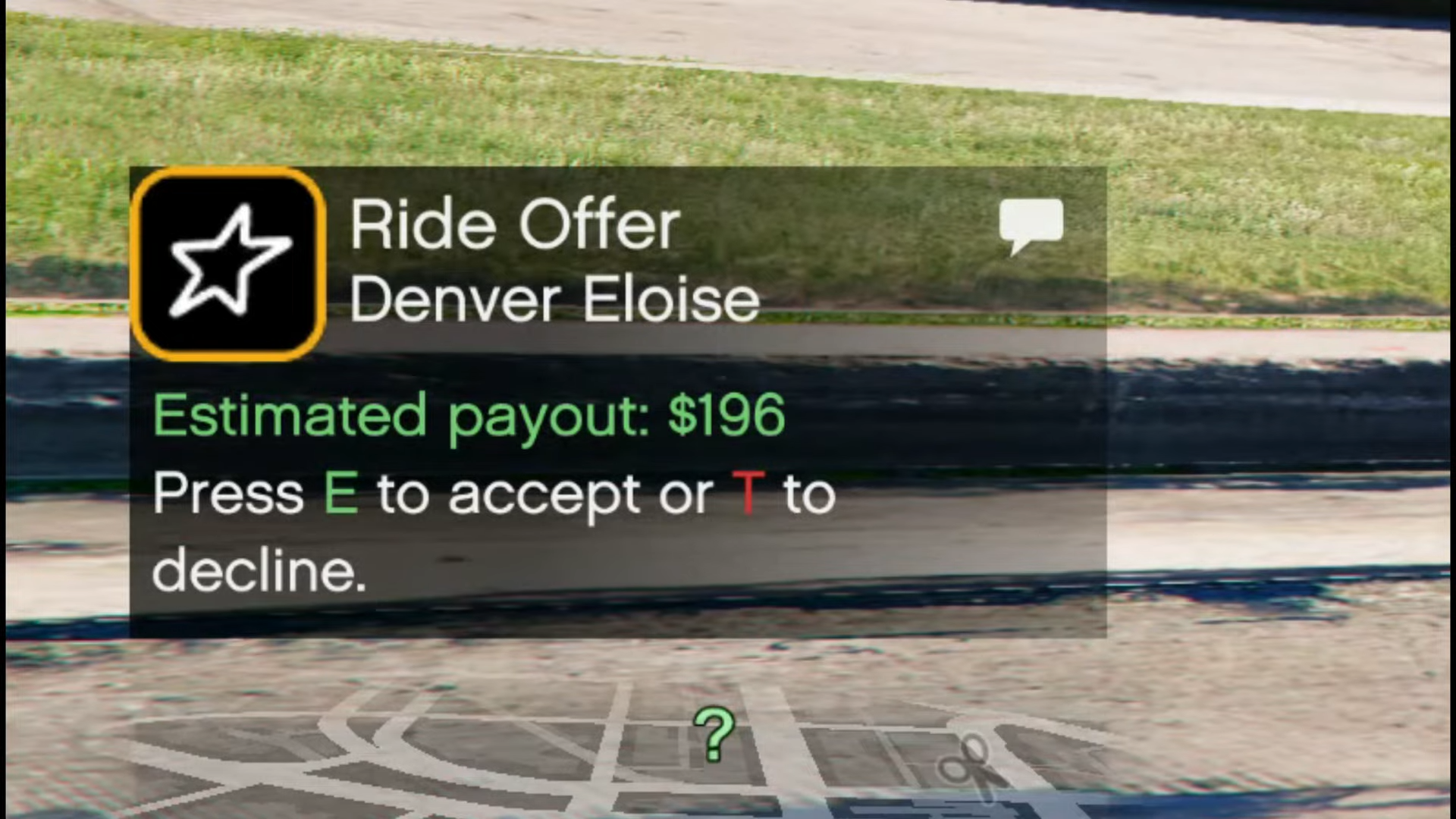
12. You have to reach out to the passenger, pick up them and then drop them off at their location which you can see on the map.