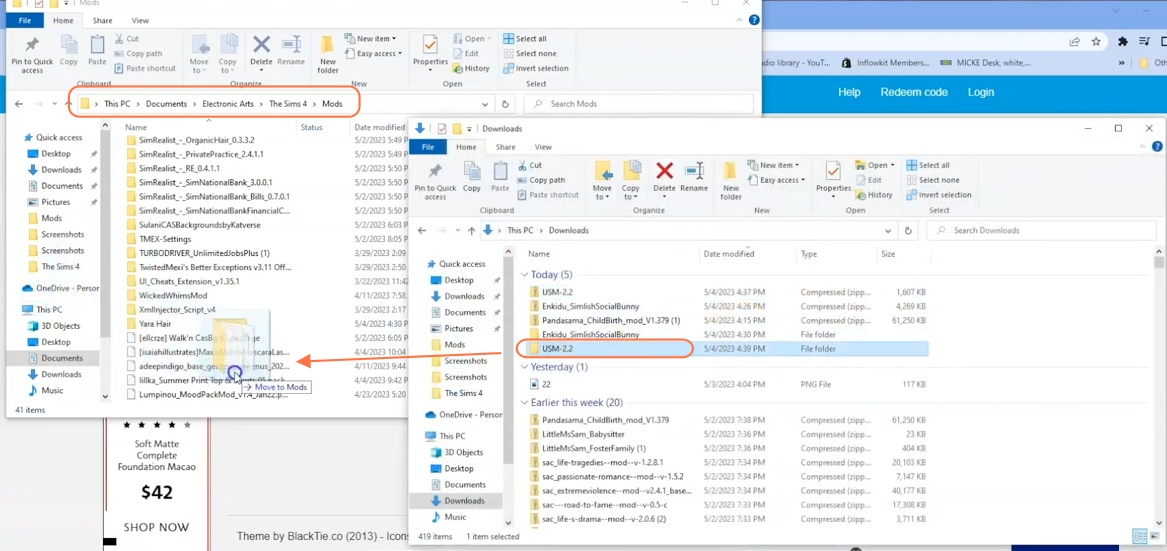Follow this step-by-step guide to install the Urban Social Interaction Mod in your Sims 4 and elevate your virtual urban experience. This exceptional mod amplifies the realism and depth of social interactions across all categories, infusing your gameplay with a vibrant urban atmosphere. This mod seamlessly integrates with other modifications and is designed specifically for the latest version of Sims 4, ensuring compatibility and optimal performance.
Step 1: First, download the Urban Social Interaction Mod from this Patreon website link “https://www.patreon.com/posts/urban-social-mod-41845259“. Once you open the link, scroll down to the bottom of the page and download Urban Social Mod zip file named as “USM-2.2.zip”. These mods gets updates on regular basis, so the version may differs from the mentioned here.
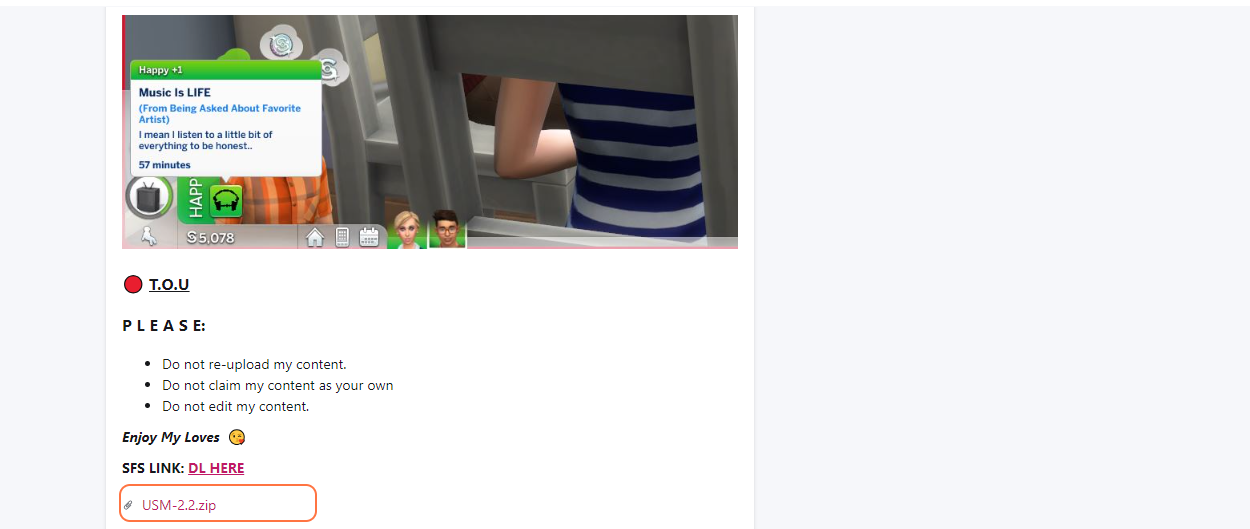
Step 2: After the download is complete, locate the downloaded file on your computer. If you are using a Windows operating system, click on the File Explorer icon. If you are on a Mac, click on the Finder application icon. Then navigate to the Downloads folder or the specific destination where you saved the mod file. Unzip this Urban Social zip file using a decompression tool like WinRAR.
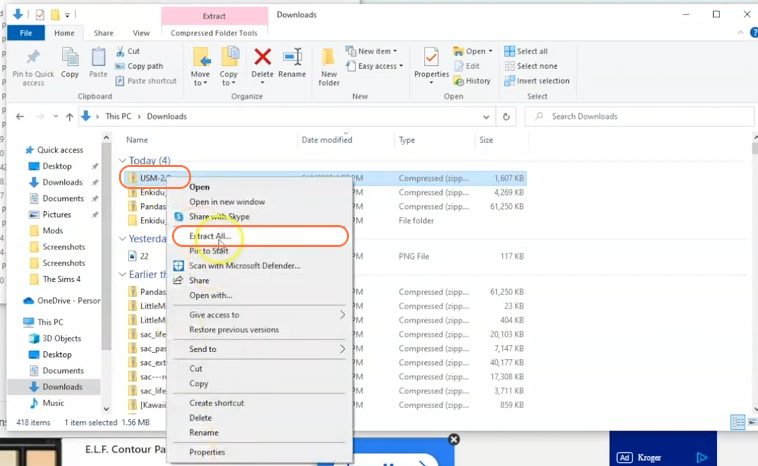
Step 3: Now open the Mods folder within your Sims 4 game directory. By default, the game directory is located at Documents > Electronic Arts > The Sims 4 > Mods. This folder serves as the designated location for all custom content and mods to be placed, allowing the game to recognize and utilize them effectively.
As a precautionary step, while you are in The Sims 4 folder, look for a file named “localthumbcache.package” and remove it. Removing this file helps ensure the smooth functioning of mods. If you do not have a Mods folder in your game directory, you can create one yourself as it is required for the mod files. It is also important to note that if you have not installed any mods before, you must load up the game at least once and then exit to generate the necessary folders, such as Documents and Electronic Arts, for a seamless mod installation process.
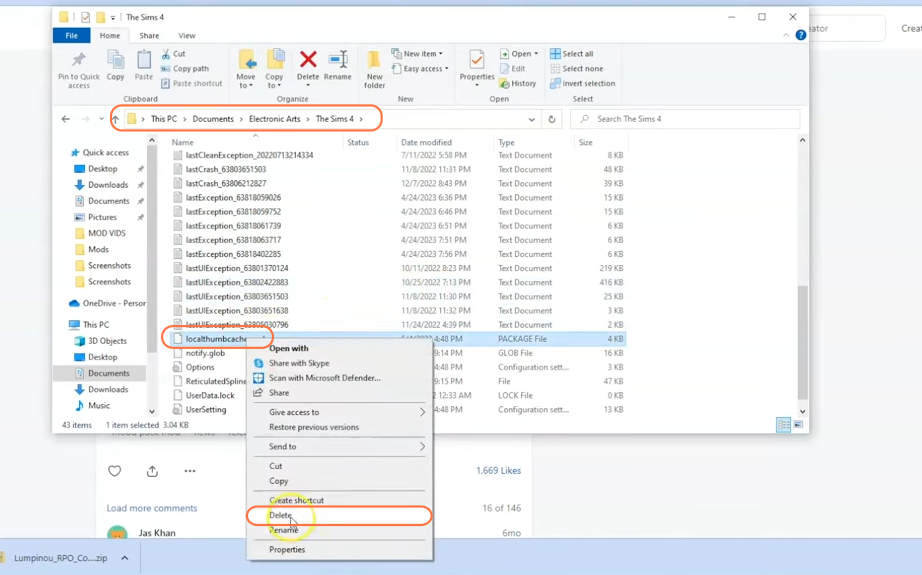
Step 4: To install the mod, simply drag and drop the extracted folder containing TS4 script and package files into the Mods folder in your Sims 4 directory. By doing this, you ensure that the mod files are correctly placed and ready for use in the game. Additionally, make sure to enable mods and script mods buttons in The Sims 4 game options to ensure that the mod functions properly.