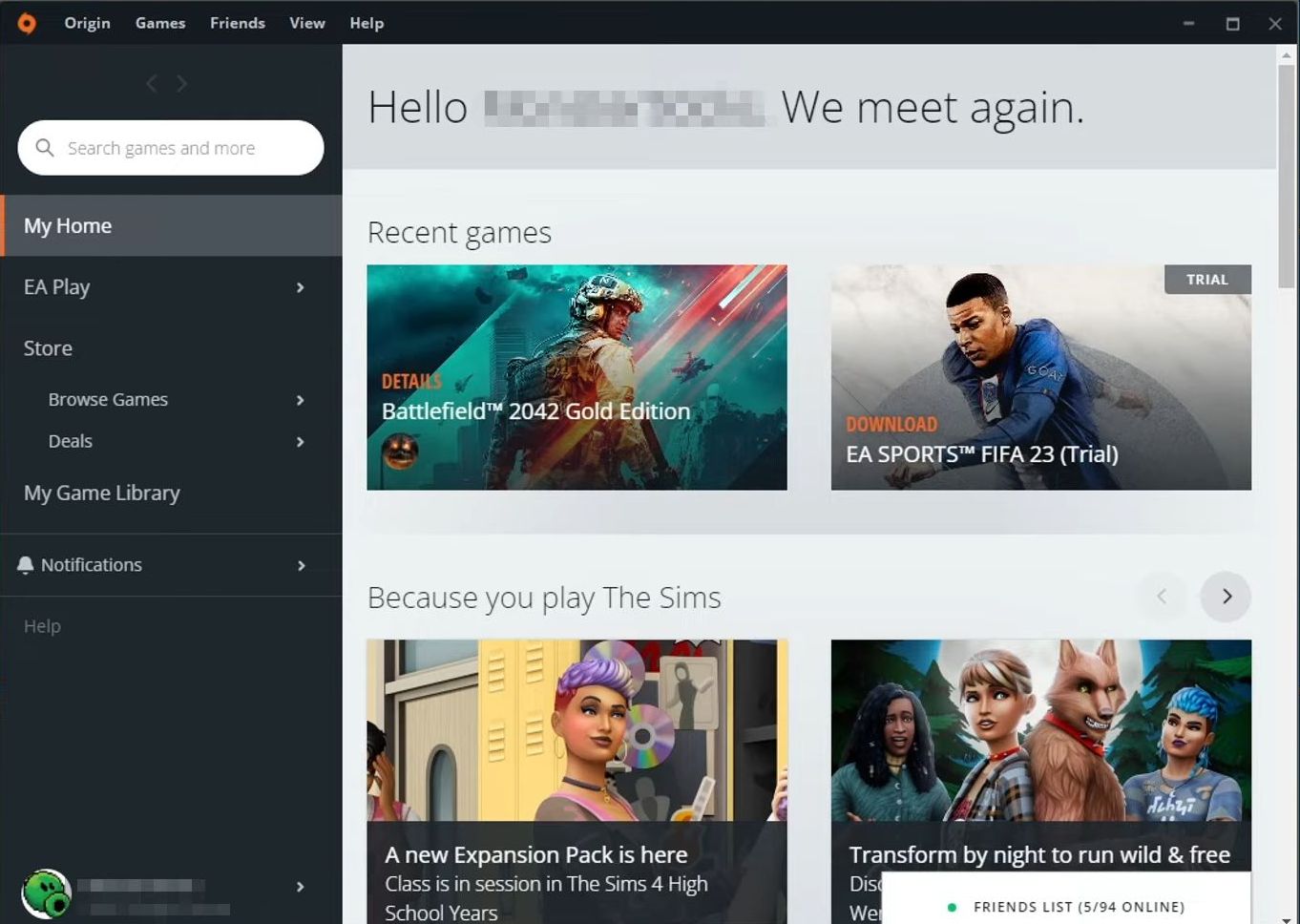If you’re now getting a message telling you to upgrade to the EA app, then you have come to the right place. This guide will help you to remove EA App Migration Message in Origin in the easiest and quick way.
- First, you need to close the Origin application completely.
- Go to your system tray in the right-side bottom corner to ensure that you have completely closed the Origin.
- Now open the file explorer, write ”%programdata%” in the search bar, and press Enter on your keyboard.
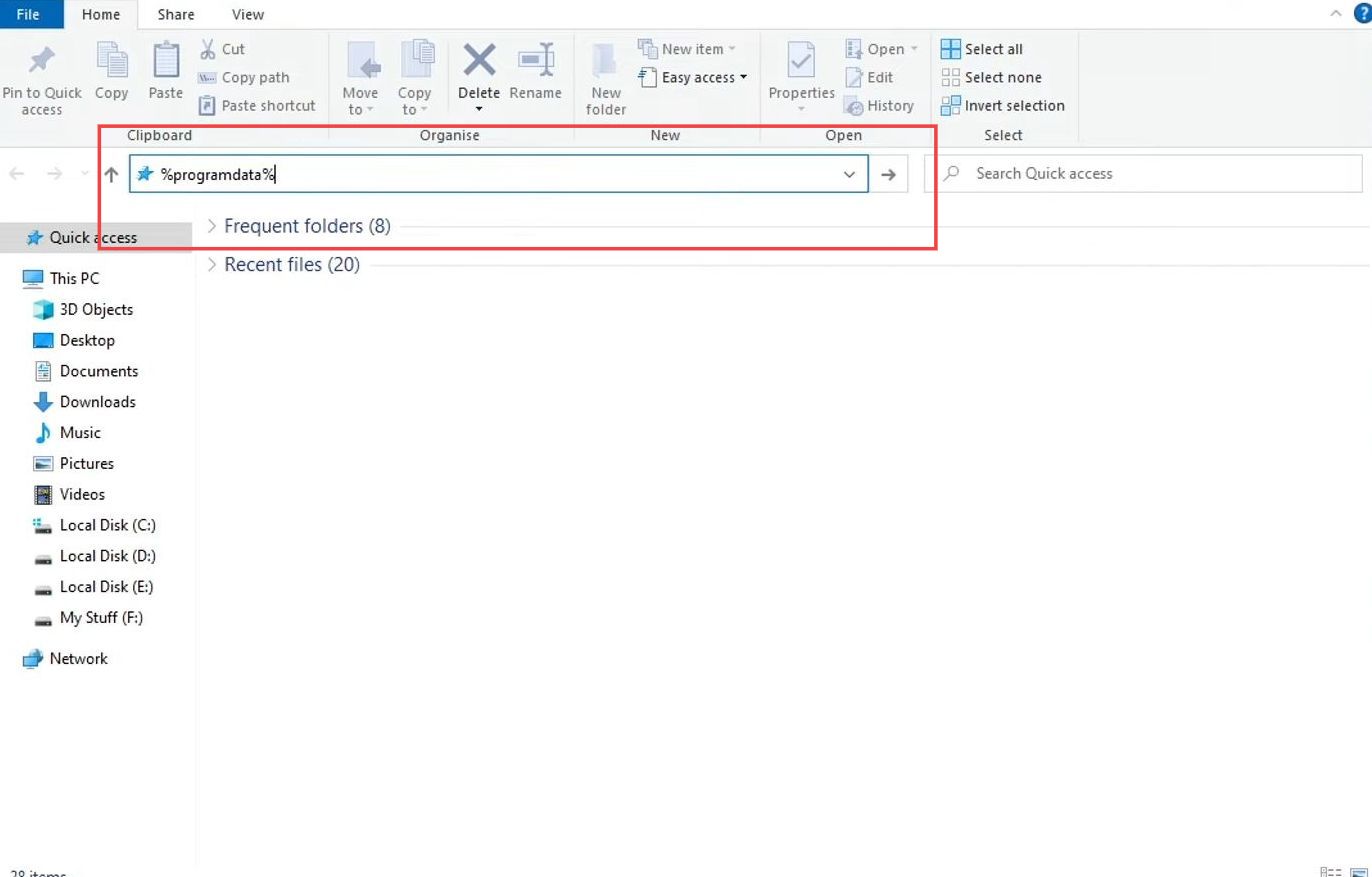
- Scroll down until you reach the Origin folder and double-click on it to open it.
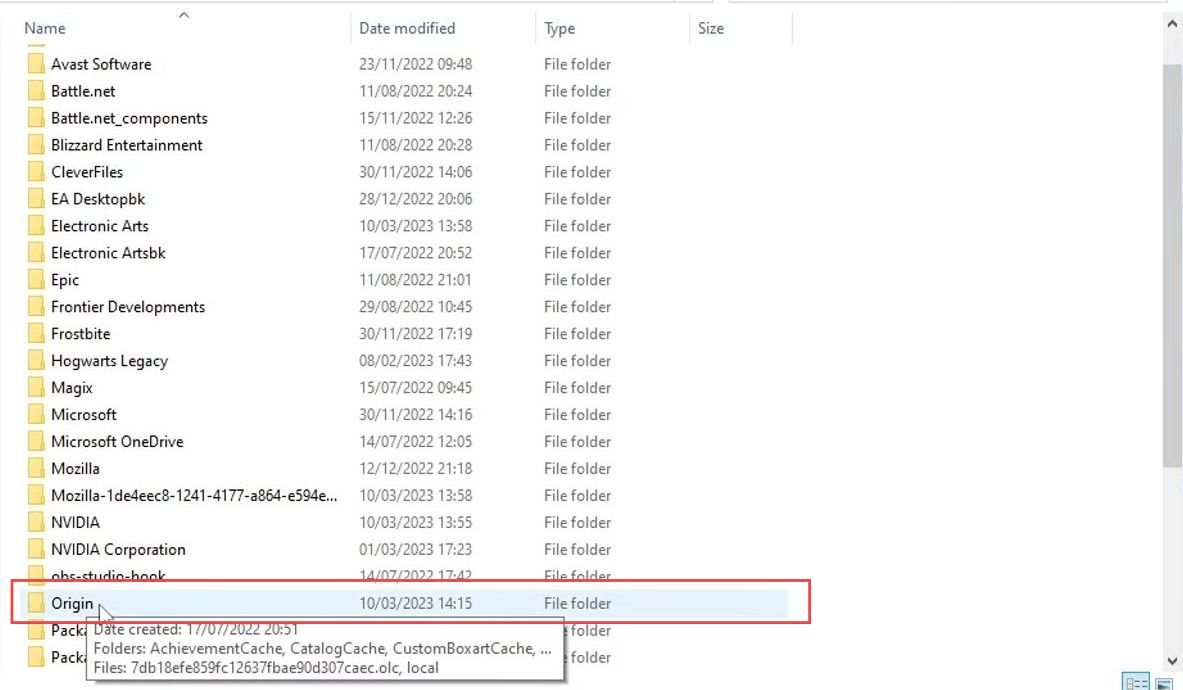
- After that, double-click the ”local” file from the menu, select Notepad from the listings, and click the OK button.
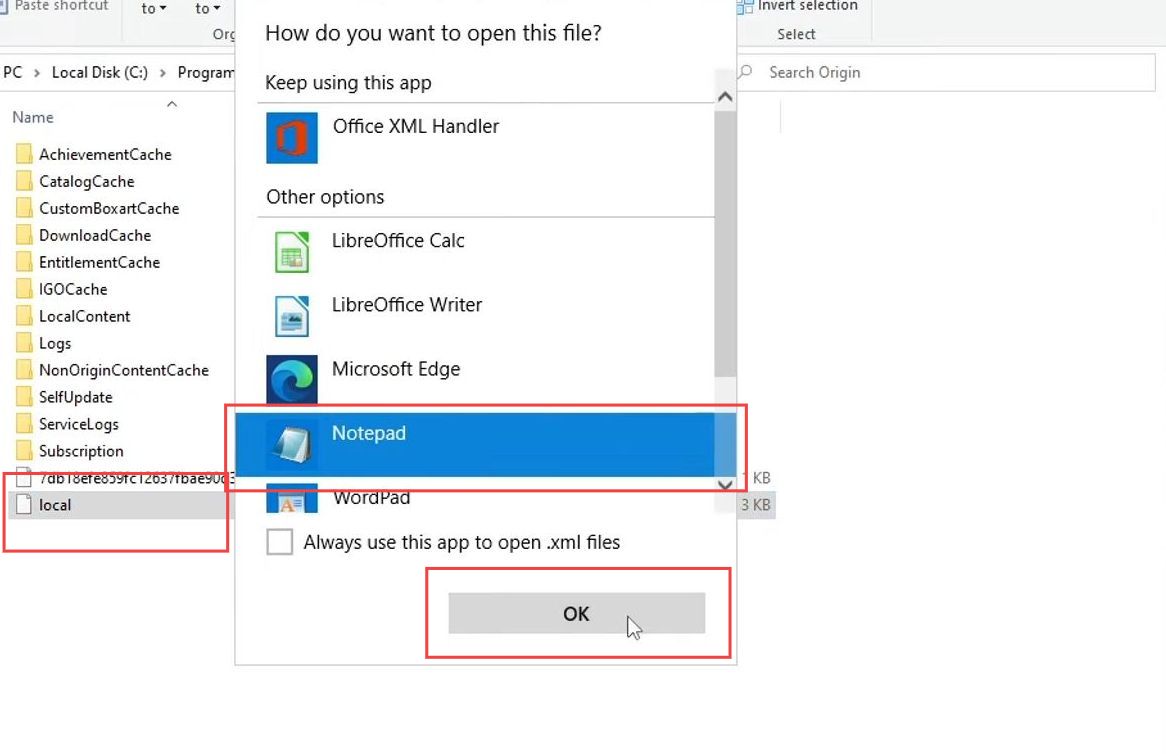
Upon reaching the window, you will find multiple keys on which Origin works.
- You need to add a new key. Ensure to add a new key right after the <Settings> at the top side and then press Enter.
- Now write this key in the next line, and give a single space to align with the other settings.
<Setting key="MigrationDisabled" type="1" value="true" />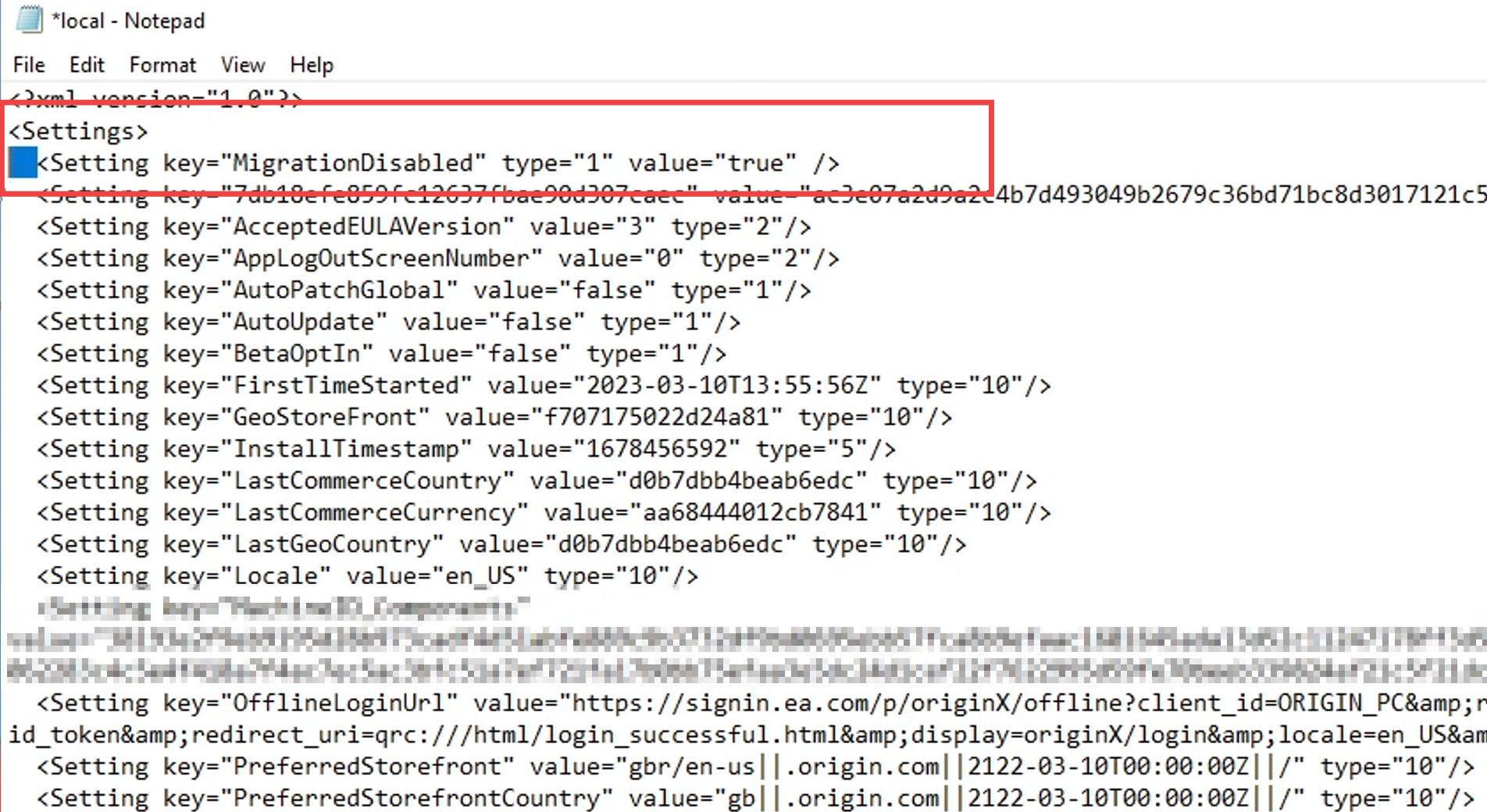
- Once done with the command, click the File button from the menu bar, select the Save option next to Open, and close the Notepad.
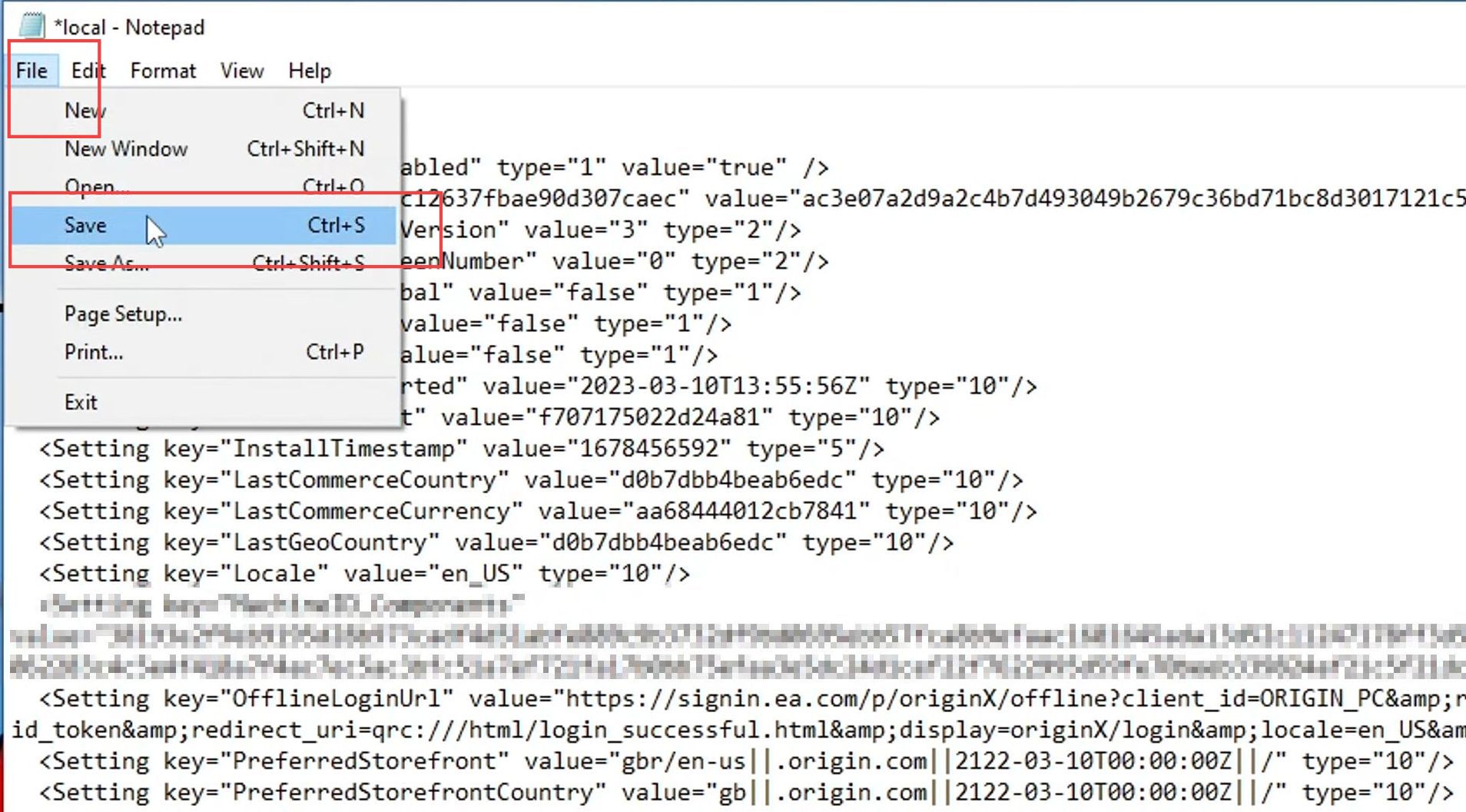
- Now open the Origin and check that the message will be disappeared.