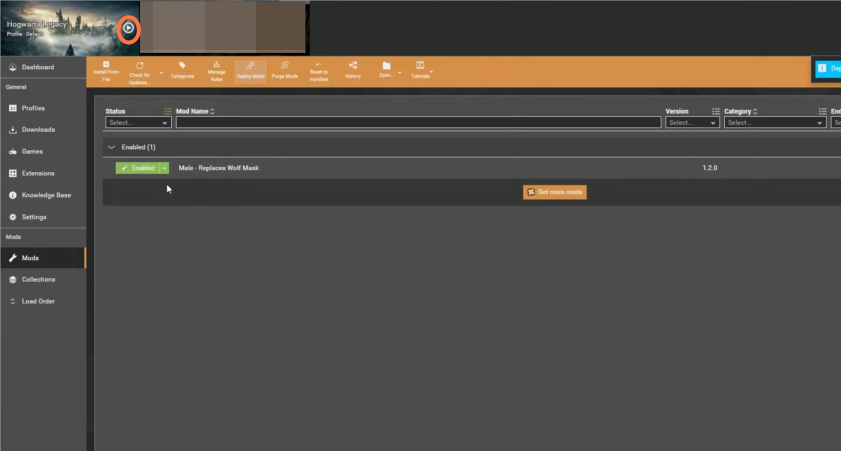Here is a quick guide to installing the Mod in Hogwarts Legacy on PC. So, you must stick to this guide and learn how it works.
You first need to download Vortex Mod Manager and Hogwarts Legacy Vortex Extension. After downloading them, you can install Vortex, then download the mod you want and launch the game.
Download Vortex Mod Manager
In this section, we will take you through the steps to download and install the Vortex Mod Manager software. The users need to install a third-party extension if there are any issues with the mod not working.
- First, you need to download the Vortex Mod Manager software.
- Once the download is complete, navigate to the downloaded file and double-click on it to start the installation process.
- Once the installation is complete, launch the Vortex Mod Manager software by double-clicking on its icon.
- If you encounter issues with the mod not working, you need to install a third-party extension that can help fix the issue.
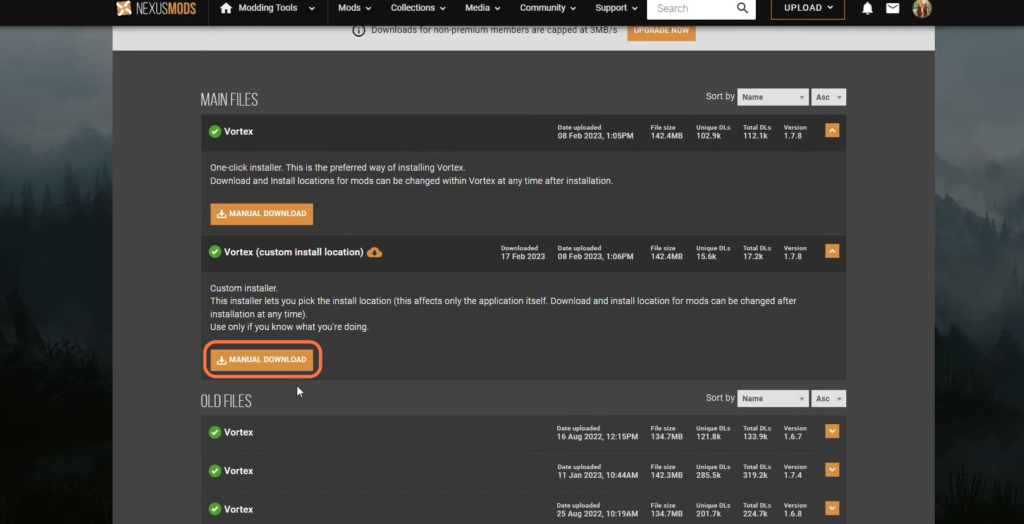
Download Hogwarts Legacy Vortex Extension
The section describes how to download the Hogwarts Legacy Vortex Extension. It involves visiting the webpage, clicking on the “Files” tab, and then clicking on the “Manual Installation and Download” button.
- You have to download the Howarts Legacy Vortex Extension.
- Once you reach the webpage, look for a tab labelled “Files” and click on it.
- Find the “Manual Installation and Download” button and click on it. This will initiate the download process for the extension.
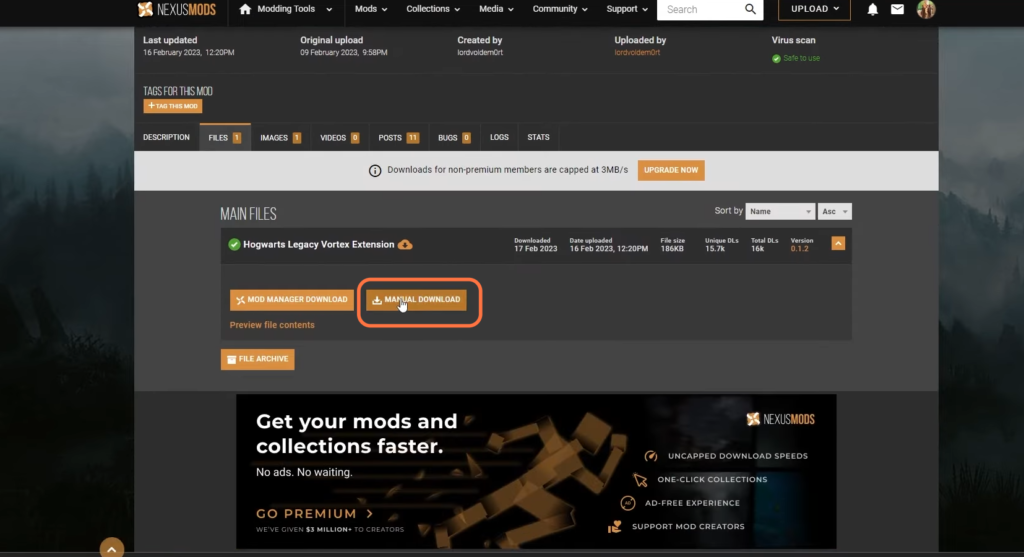
Install Vortex
In this section, we will take you through the steps to install the Vortex Extension using the Vortex software.
- Open the Vortex software on your computer.
- Look for the “Extensions” tab in the Vortex interface and click on it.
- Hover your cursor over the “Drop files” button and click on it.
This will prompt you to select a file to upload. - Navigate to the “Downloads” folder on your computer and select the Howarts Legacy Vortex Extension file that you downloaded. Wait for the extension to install.

A notification message will prompt you to restart Vortex to apply changes.
Click on the “Restart now” button in the notification message and wait for Vortex to close and restart.
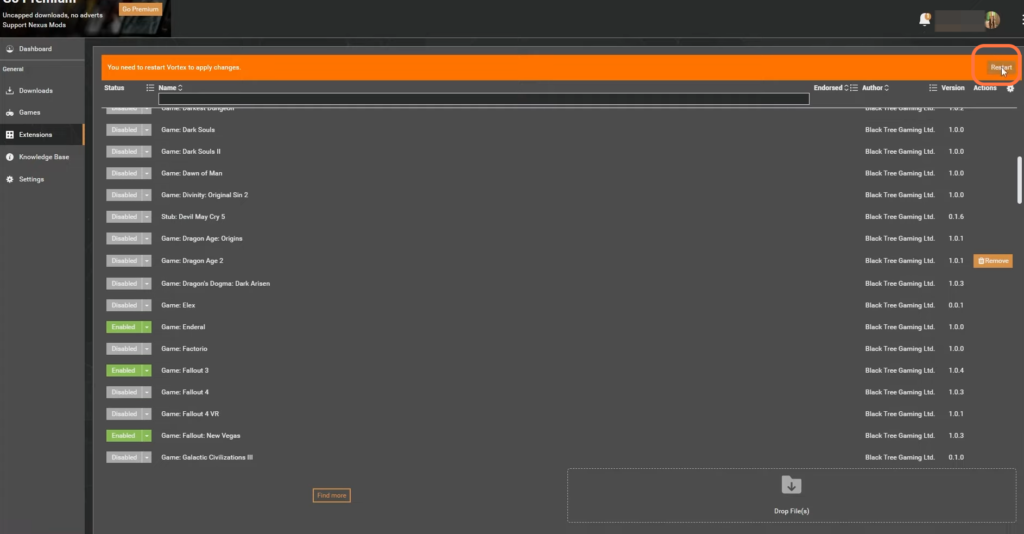
- Look for the “Games” tab in the Vortex interface and click on it.
- In the search bar, type “Hogwarts Legacy” to search for the game.
- Once the game is displayed, navigate to the game image and click on “Manage”.
This will initiate the game setup process.
- Look for the “Mods” tab in the Vortex interface and click on it.
- Check that the correct game is selected at the top of the window. This is important because Vortex needs to know which game you want to manage mods for.

Download the Mod
This section describes how to download and install a mod using the Vortex software. The users need to select a mod file, such as the Death Eater Mask mod, and click on the “Install from file” button.
- You can use any mod to download. In this case, it is the Death Eater Mask mod.
- Click on the “Install from file” button located below the mods tab.
This will prompt you to select a mod file to install. - Select the mod file you want to install in Vortex by clicking on it.
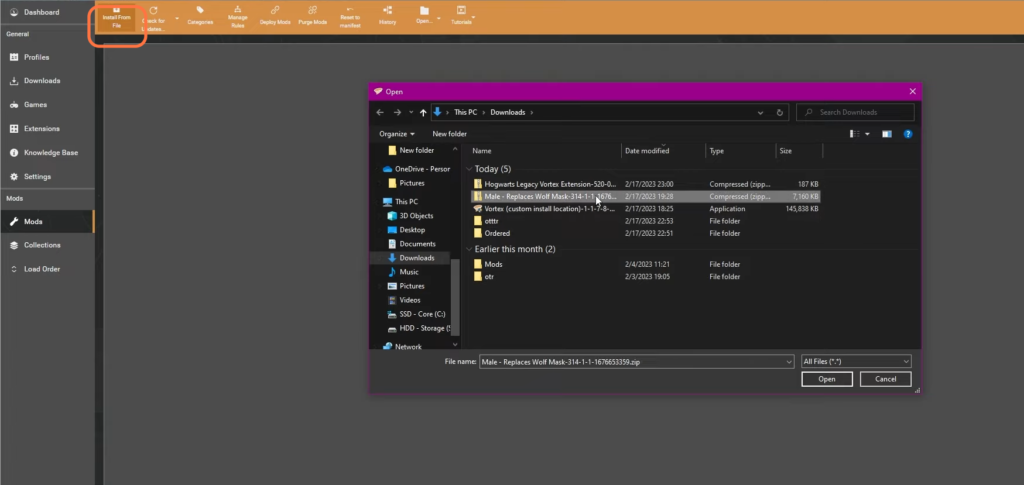
- You need to enable the mod. So look for a little drop-down arrow next to the mod name and select enabled. You will be notified by Vortex that the deployment is essential.
- Look for a small drop-down arrow next to the mod name and click on it.
This will open a menu of options for that mod.
- Select “Enabled” from the menu to enable the mod.
- Wait for Vortex to deploy the mod. You will find a notification from Vortex indicating that the deployment is in progress.
- Look for the toolbar at the top of the application and find the deploy mod button on the toolbar
- Click on the deploy mod button.
- After clicking, the wolf mask will be replaced with a specific mod.

Launch And Play
The section describes how to launch and play a game with installed mods. The players need to follow the specific instructions for the mod they want to use,
- Follow the instructions specific to the mod you want to use.

- Navigate to the topmost section of the application and find the Play icon next to the game title.
- Click on the Play icon to launch the game.
The game will now launch with the selected mod(s) installed and ready to use.