For those who want to enjoy custom maps in Rocket League but didn’t purchase it on Steam. They can still play custom maps by following this simple step-by-step guide.
Step 1: Download and Install BakkesMod
- To begin, you need to download BakkesMod. You can’t play custom maps without it.
- Visit the official BakkesMod website, and find the download option. It may be labeled as “BakkesMod Download” or something similar.
- Once it’s downloaded, open the ZIP folder and double-click on the setup file to install BakkesMod.
- When asked for permissions, grant them.
- If it asks to close instances of Rocket League and BakkesMod, click ‘Yes’.
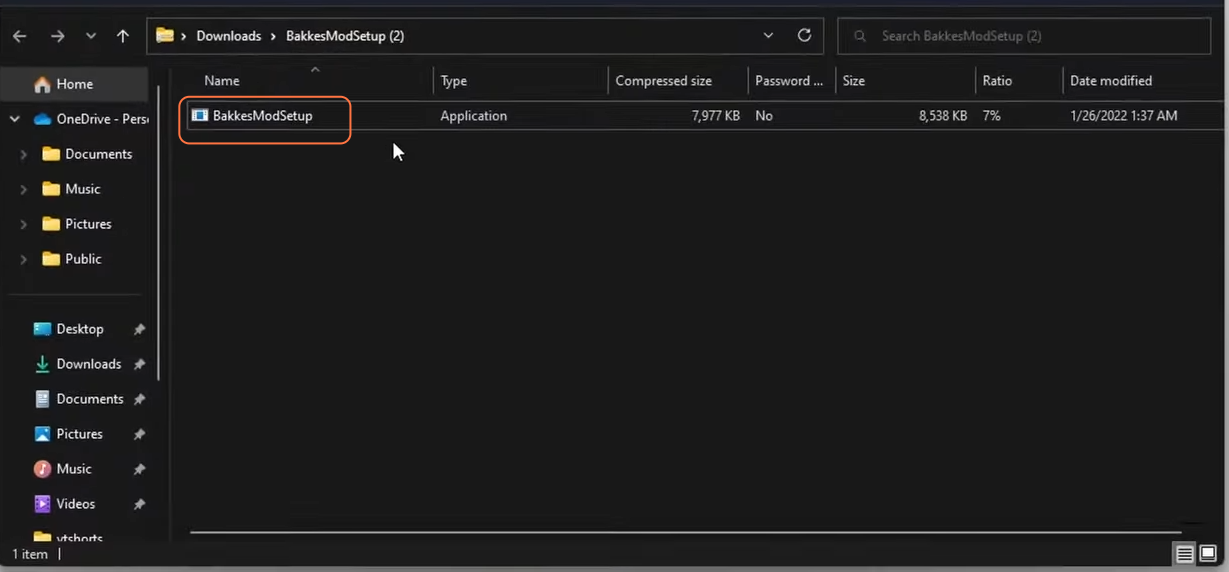
Step 2: Download the Workshop Map Loader Plugin
- To play custom maps, you need a way to load them into Rocket League. Visit the bakkesplugins.com.
- In the search bar, type “map loader” and click on the first option, which is the Workshop Map Loader and Downloader plugin.
- Click the ‘Install with BakkedMod’ button, and a terminal window will pop up.
- After it’s installed, exit the terminal by hitting the Enter key.
- Launch Rocket League as you’ve successfully downloaded both BakkesMod and the map loader plugin needed to play custom maps.
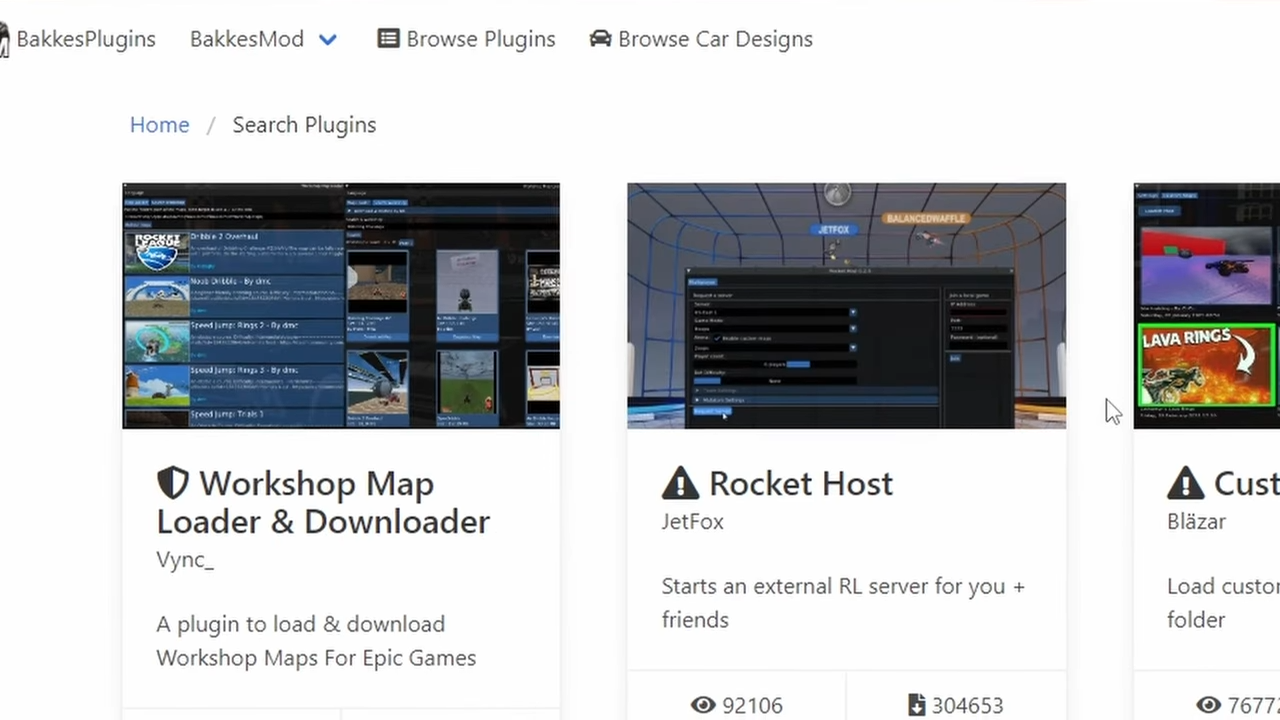
Step 3: Configure Workshop Map Loader
- When launching Rocket League with BakkesMod, select the ‘BakkesMod freeplay Bindings’.
- Press F2 to view the BakkesMod settings menu and click the tab named ‘Plugins’.
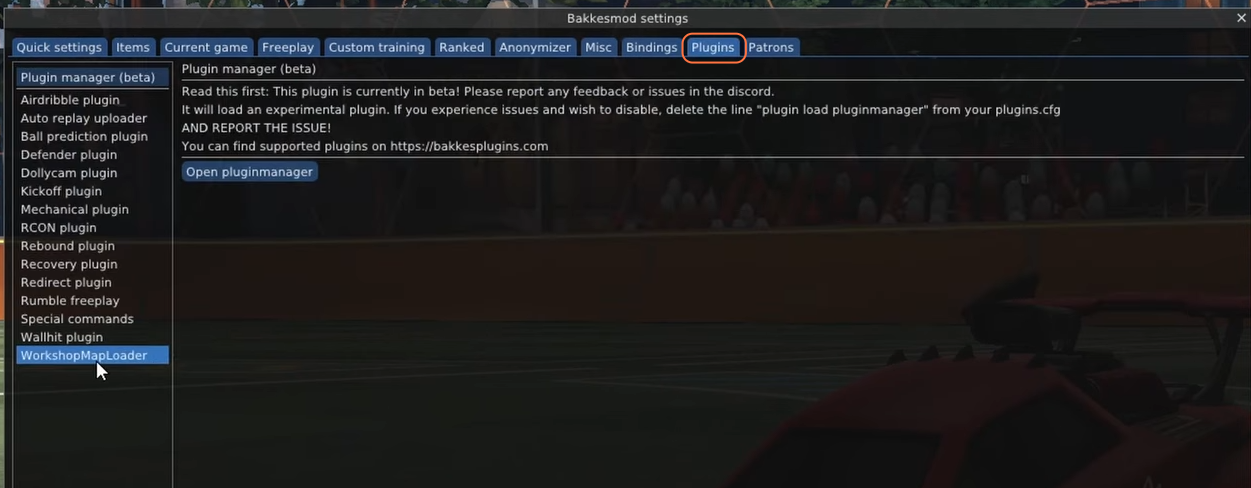
- Select the “WorkshopMapLoader” option from the list and click “Set Bind” to assign the map loader keybind to F3.
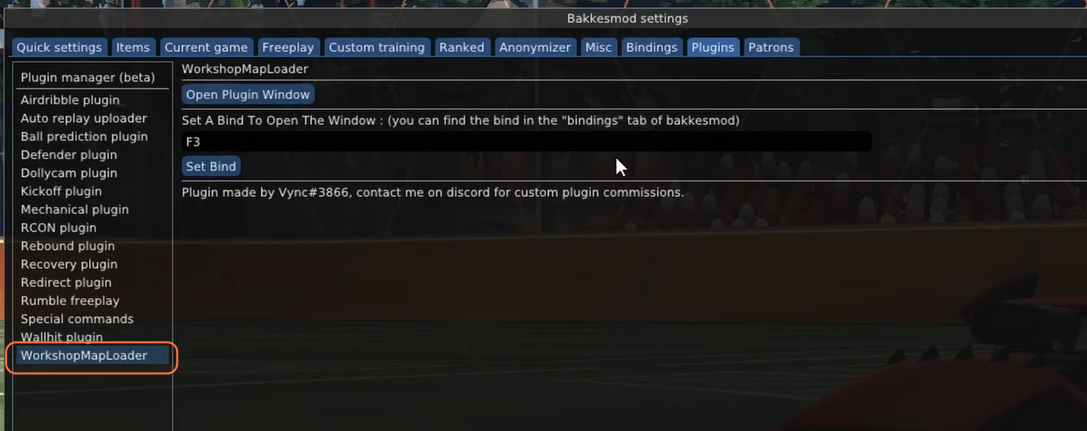
- Click “Open Plugin Window” to see the path to the maps folder. Make sure to add a forward slash at the end of the file path to prevent any bugs or crashes.
- You can change the folder path if you prefer. If you can’t remember the location, create a new folder on your desktop for convenience.
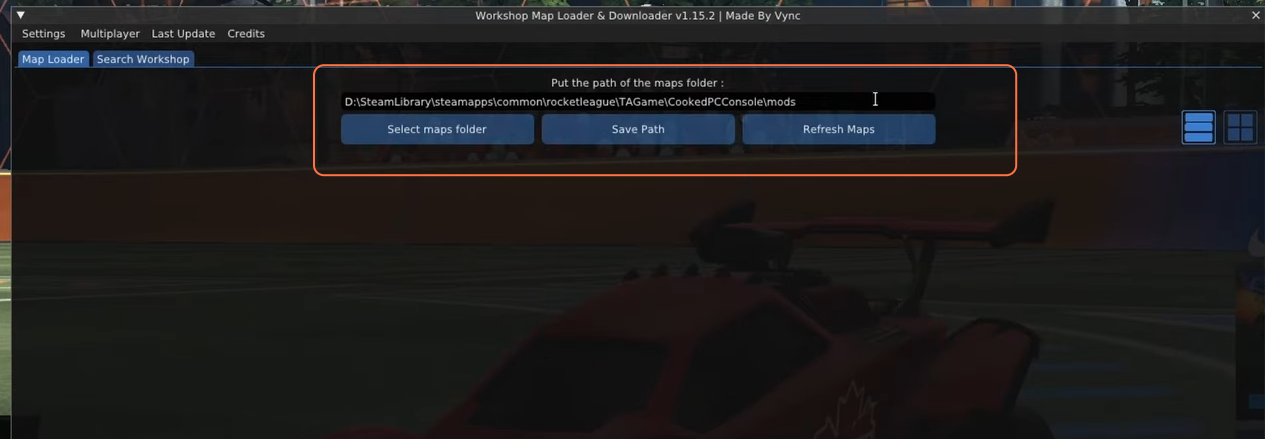
- Click the ‘Search Workshop’ tab to find custom maps. You can use keywords to narrow down your search.
- Click on the map you want, such as “Jump Rings 3 by DMC” or “Dribble 2 Overhaul 2”.
- Be cautious about any interruptions in your internet connection during map downloads, as it can corrupt the map file. If this happens, delete the corrupted file in your Maps folder and re-download it.
- After downloading, hit the ‘Refresh Maps’ button to view your freshly acquired Workshop maps.
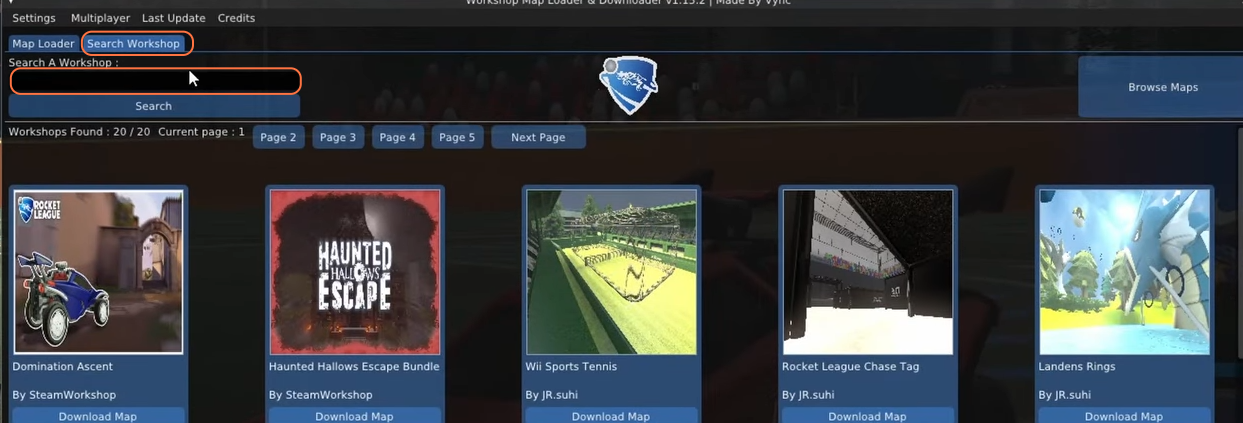
Step 4: Load and Play Custom Maps
- Now you can select the map you want to play and hit “Solo” to load into it.
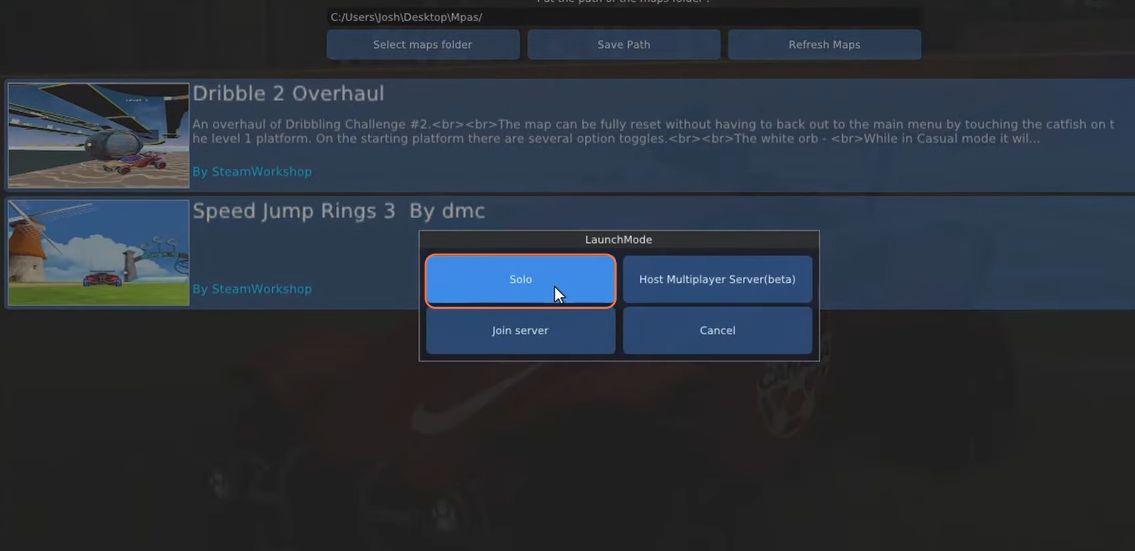
By following the above steps one can easily play workshop/custom maps in the Rocket League with Epic games.