This guide will provide you with the best settings for Zelda Tears of the Kingdom on Yuzu Emulator. You have to make some changes in the Emulation, Graphics and Advanced Graphics tabs in the settings of Yuzu Emulator. By applying these settings, you will get the best performance of the game.
- You have to start by launching the Yuzu emulator on your device, navigating to the top menu bar and clicking on the “Emulation” tab.
This action will open a drop-down menu with various options. - From the drop-down menu, select the “Configure” option and navigate to the “Graphics” tab.
- Within the “Graphics” tab, click on the setting labelled “API” and set it to Vulkan.
Vulkan is a graphics API that provides efficient performance. - After that, set the Resolution to 2X or lower, then press the OK button.
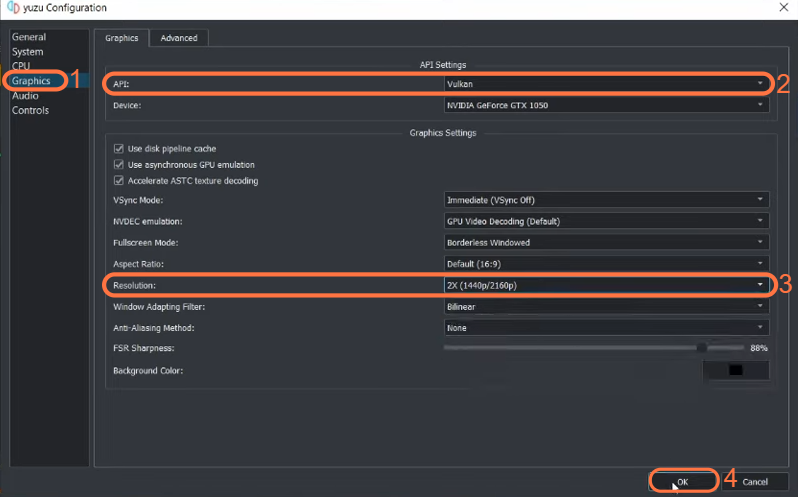
- Locate your game on the Yuzu emulator, right-click on the game, go to properties.
- In the properties window, navigate to the “CPU” tab, locate the setting labelled “Accuracy” and click on the corresponding dropdown menu next to it.
- From the dropdown menu, select the “Unsafe” option.
- Look for checkboxes or options under the “Accuracy” setting and make sure to check all the boxes.
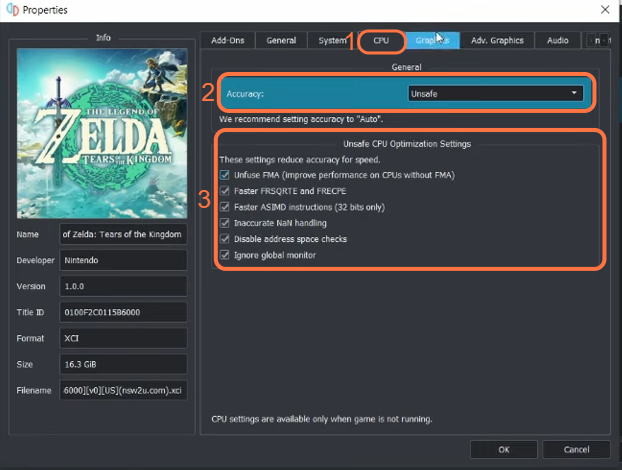
- Navigate to the “Graphics” tab, locate the option labelled “Accelerate ASTC texture decoding” and uncheck it.
- Go to “Resolution” and adjust the value to “0.50x“.
This setting will decrease the rendering resolution, potentially improving performance. - Set the Window Adapting filter to Nearest Neighbor, set the Anti-Aliasing method to None and then change Set FSR Sharpness to 0.
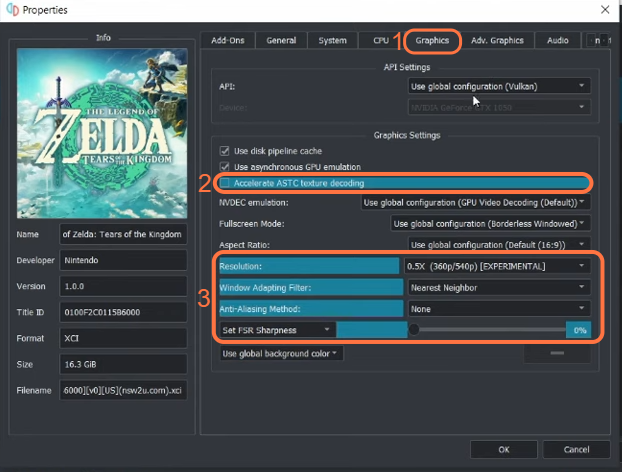
- Navigate to the Advanced Graphics tab, checkmark Enable Rective Flushing, Use asynchronous shader building (Hack), Use Fast GPU Time (Hack), and Use Vulkan pipeline cache.
- After that, set Anisotropic Filtering to Default and press the OK button.
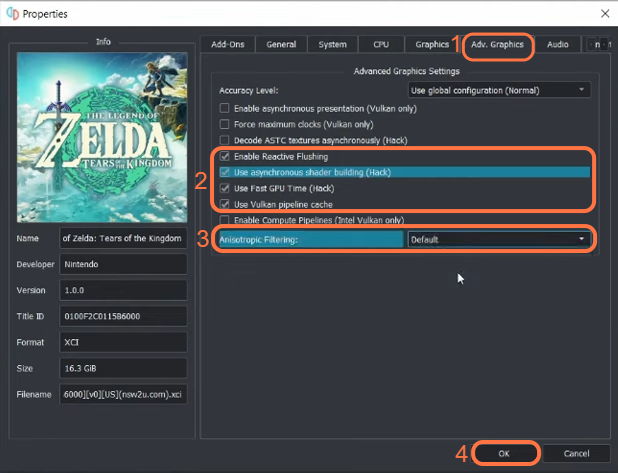
These settings will give you the best performance even on your low-end PCs.