This guide will tell you how to BOOST FPS and Increase Performance in Grounded on any PC. First, you have to make sure that your Windows is fully up to date and then make some basic changes in the windows game section. Then Finally you have to make changes in the game graphics settings and then in the game user config file to achieve the best FPS and ultimate performance.
Windows Update/Settings
First of all, you will need to make sure that your Windows is fully up to date. It is a very important step, as it will give you a phenomenal increase in your game performance.
1.1- You have to go to the bottom left side of your screen to the Search button, write “update” on it, and then click on “Check for update”. A new window will pop up, navigate down, and click “check for updates”. It will scan your machine to see if there are any updates available.
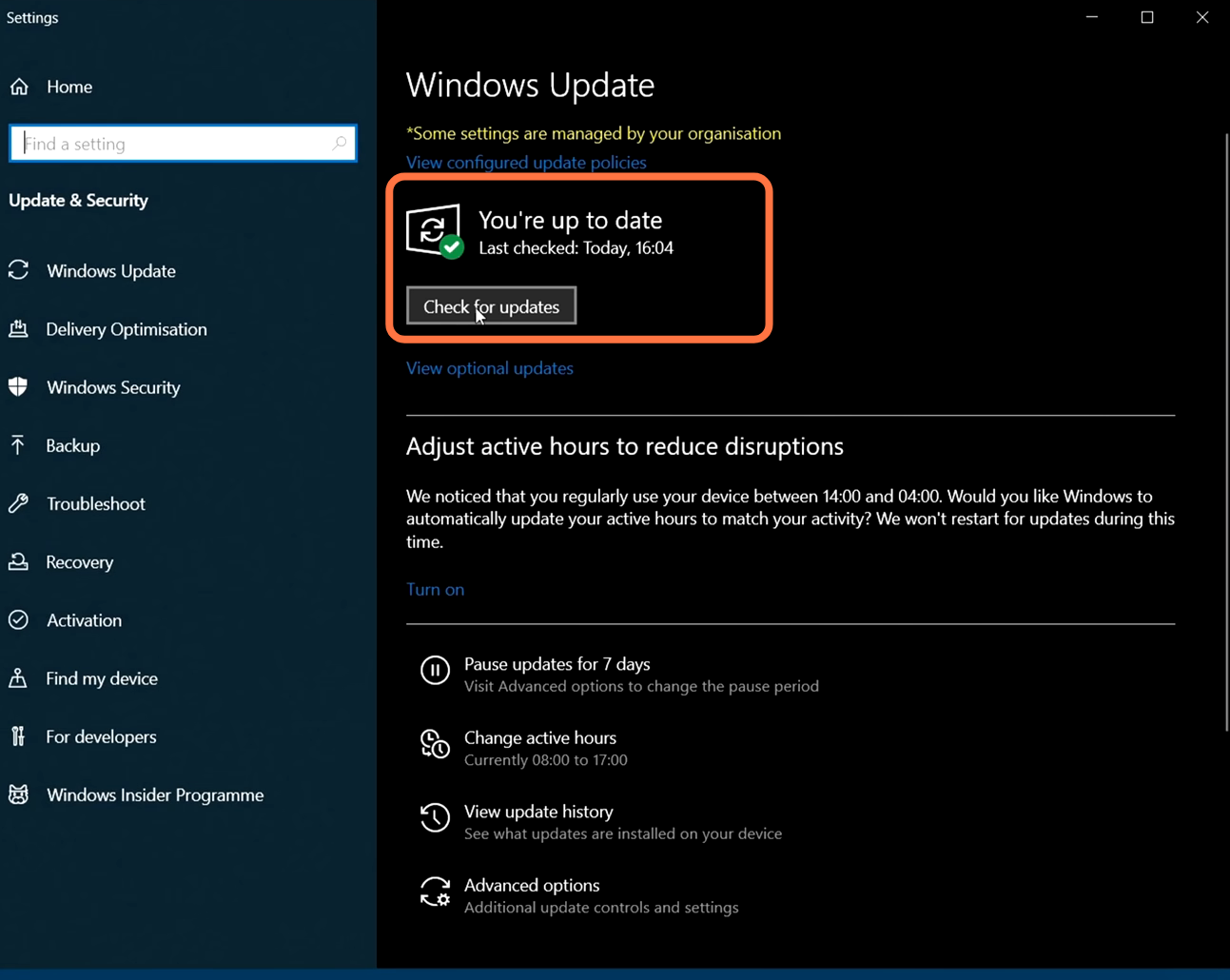
1.2- After that, search game mode in the search bar and press enter. Make sure that the game mode is activated and you will get decent performance. You need to make sure that all your resources are focused on the game that you are playing.

1.3- Go to the Xbox game bar under Gaming and deactivate this one as it is causing stuttering and crashing in some games.
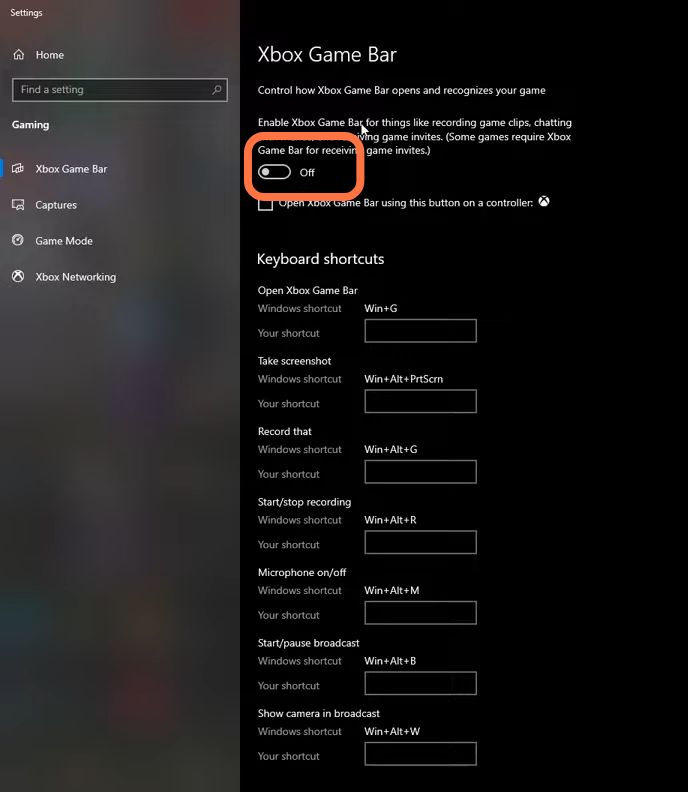
1.4- Click on the Captures tab and make sure that the background recording and also the recorded audio is turned OFF.

1.5- Make sure that the auto-upgraded GPU setting is turned on. For this, you have to search graphic settings, you will need an NVidia card of the 1000 series. It will really help with bottlenecks and you can expect a 2 to 5 percent boost in the FPS.
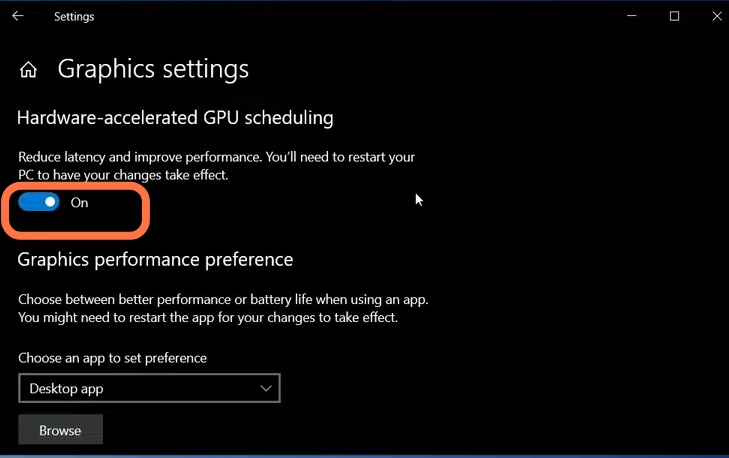
In-Game Settings
You will need to boot up the game, then go to options and click on the Display tab from the top. Make sure that your resolution is set according to your monitor’s native resolution and that the Windows mode is set to full screen. Set the Frame rate to 160 and the Quality to Epic. You have to ensure that the V-sync is turned OFF. After that, you need to set the Gamma to 38%. and the motion blur to 0%. The field of view should be set to 90 and the render scale should be set to 100. After doing all this, you will get a 7% boost in the FPS and it will also enhance your game performance.

Config File Settings
For this, you have to go to your game directory where you have installed the game, and then go into the local cache folder. Navigate to the local folder, then go into the main folder, and then go into the saved folder. Then navigate into the config folder and go to the Winavil folder. After reaching this, you will find the config files. Now you have to open the game user settings config file and make changes in this file according to the picture given below.

By doing this, you will get much better FPS and performance in your game. After this, go into the properties of this file by right-clicking on it, and then click on properties. Then select read-only, and you will be able to make changes to it.
