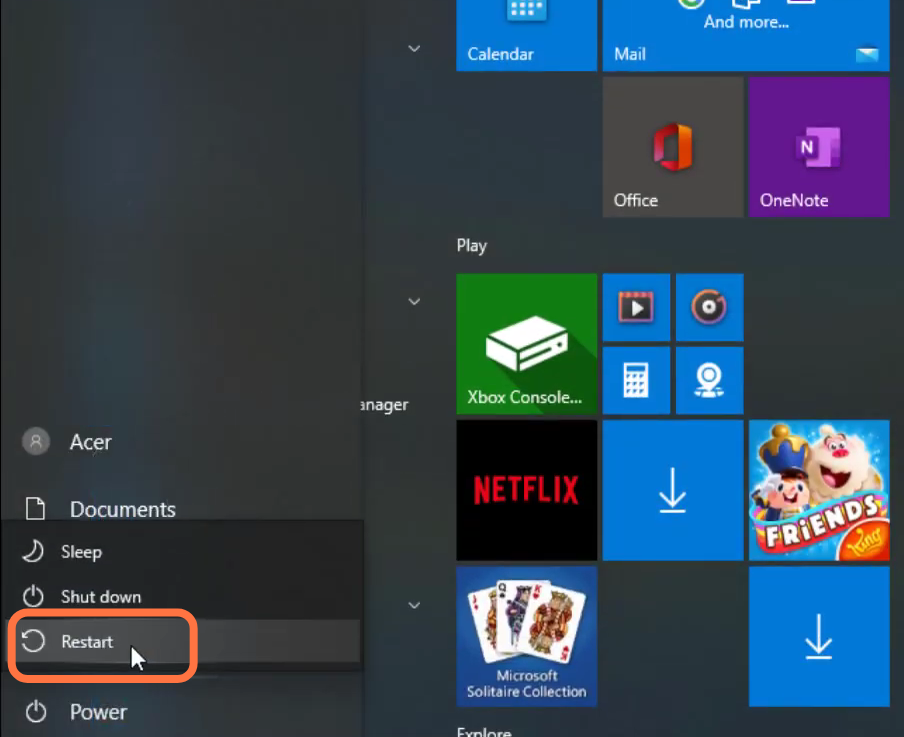The Valorant error code 101 appears when Valorant is affected by a connection problem. Follow the the instructions carefully to get rid of this error.
1. First, you will need to search “command prompt” and click on “run as administrator”.
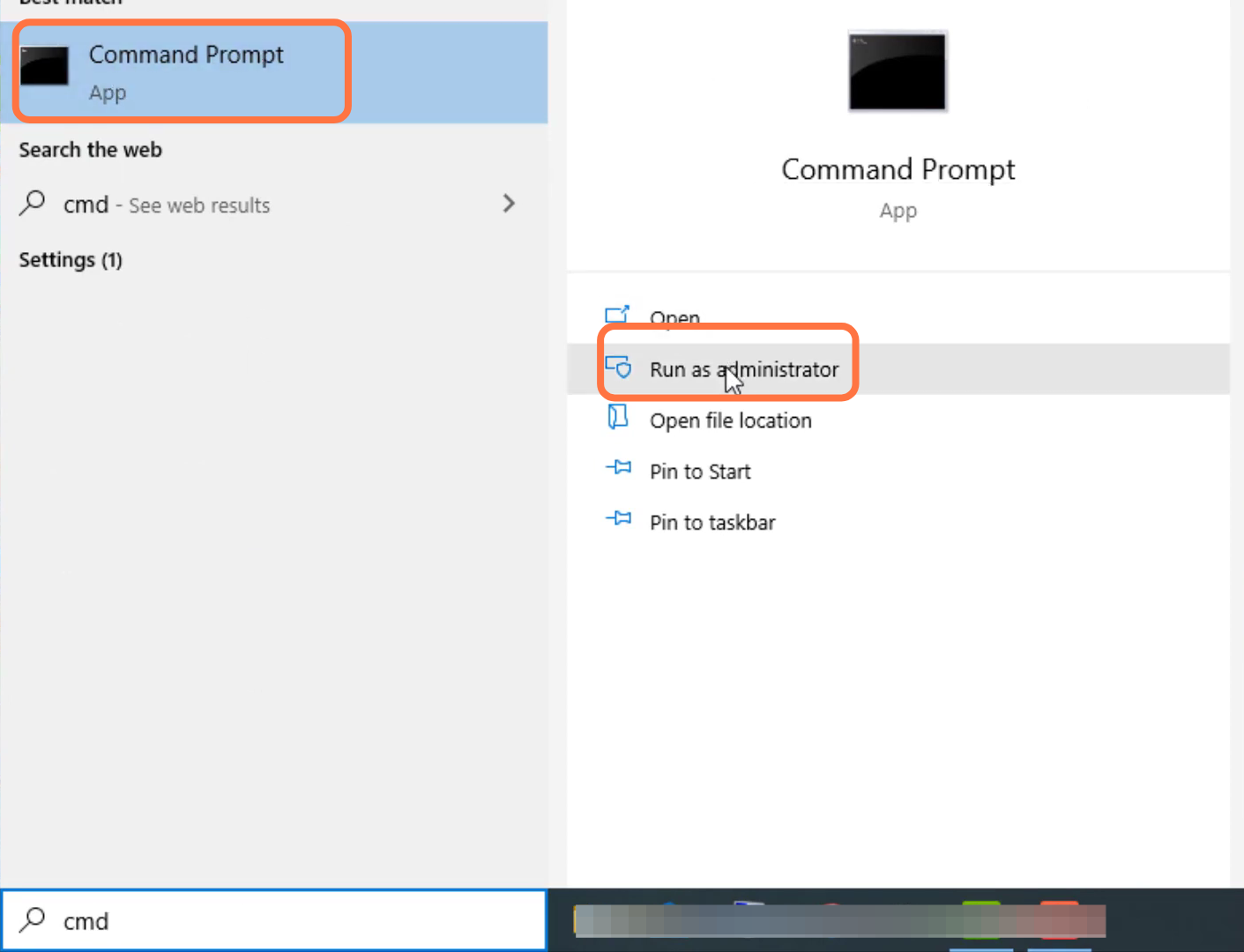
2. After that, type “ipconfig /flushdns” and press the enter button.
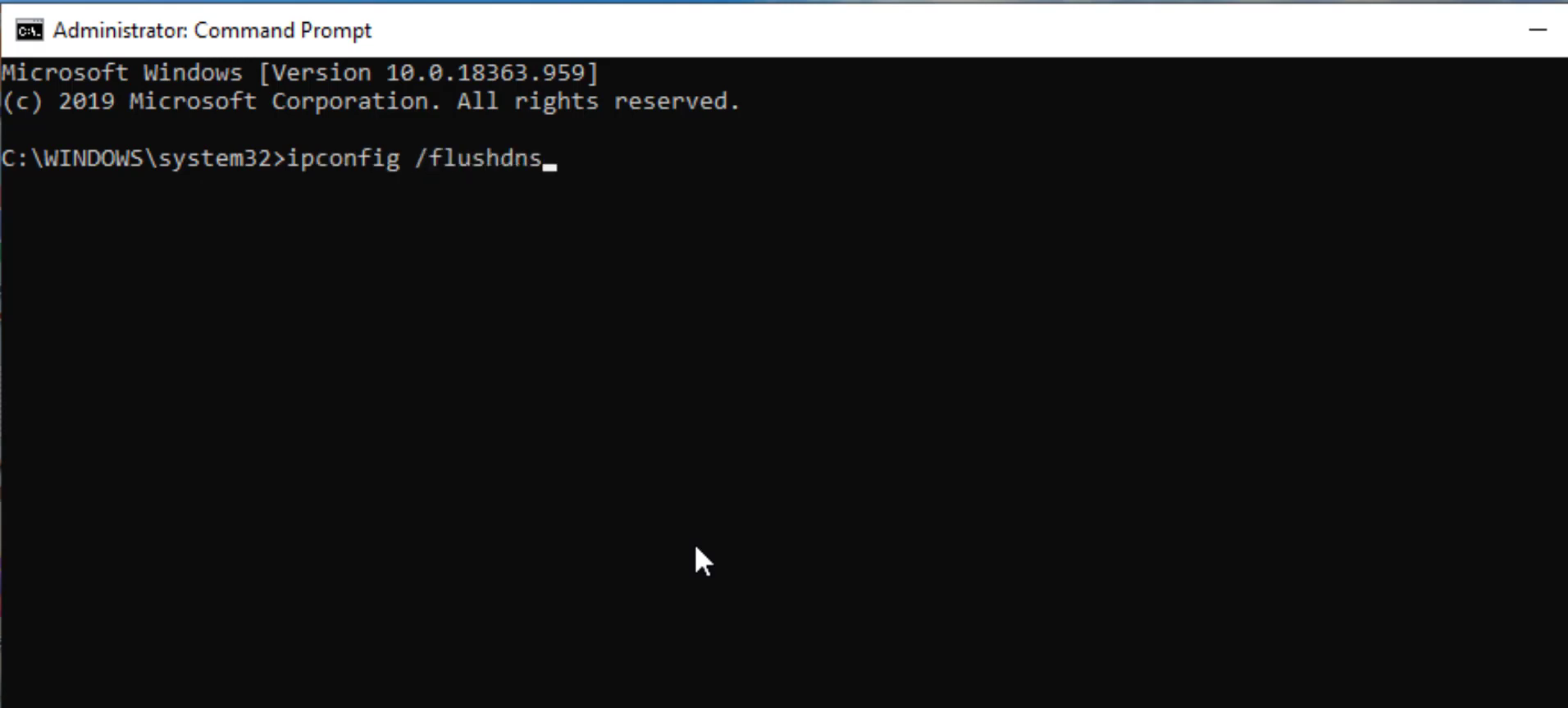
3. Type “netsh winsock reset” and hit the enter button.
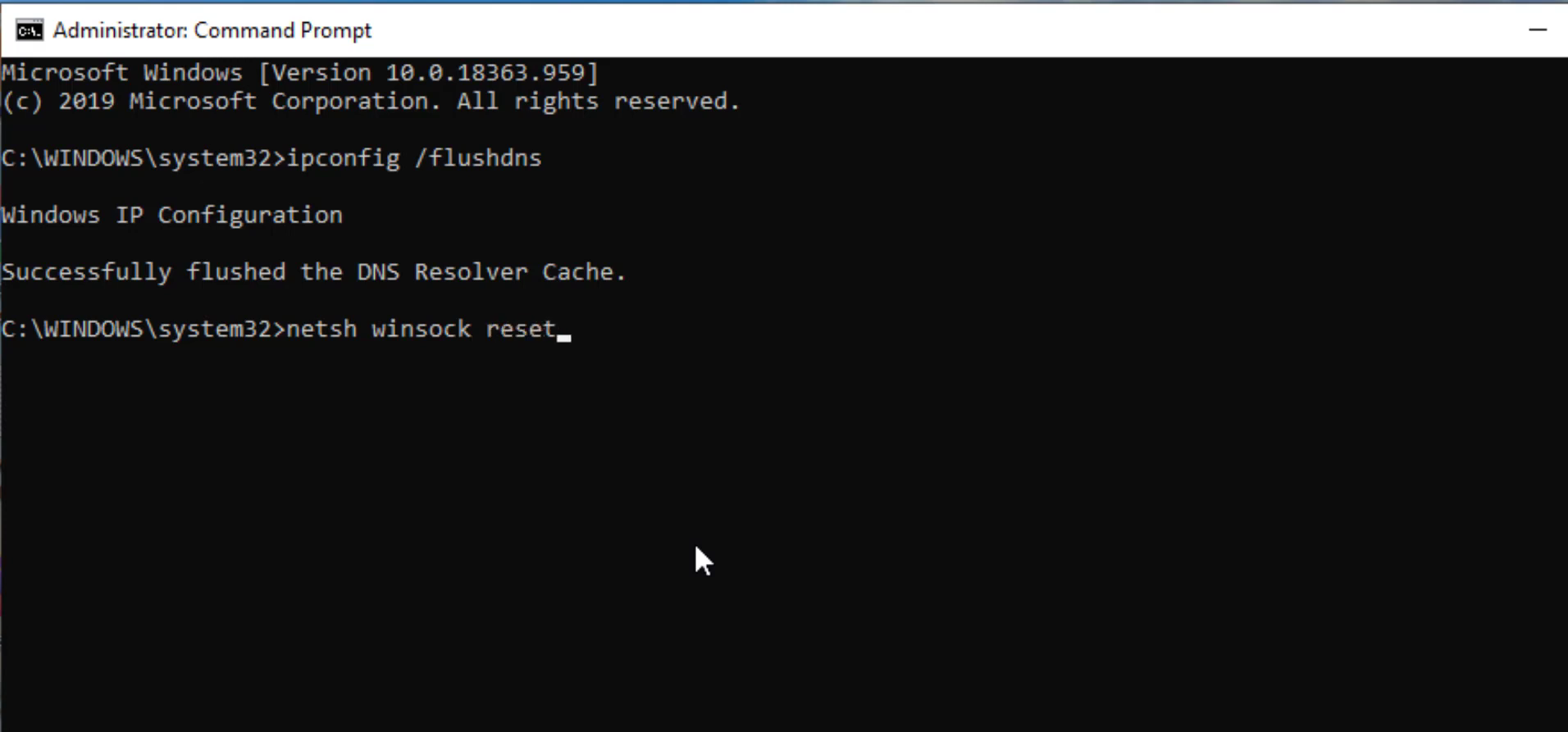
4. Then you have to input the exit command and press enter button to close the command prompt.
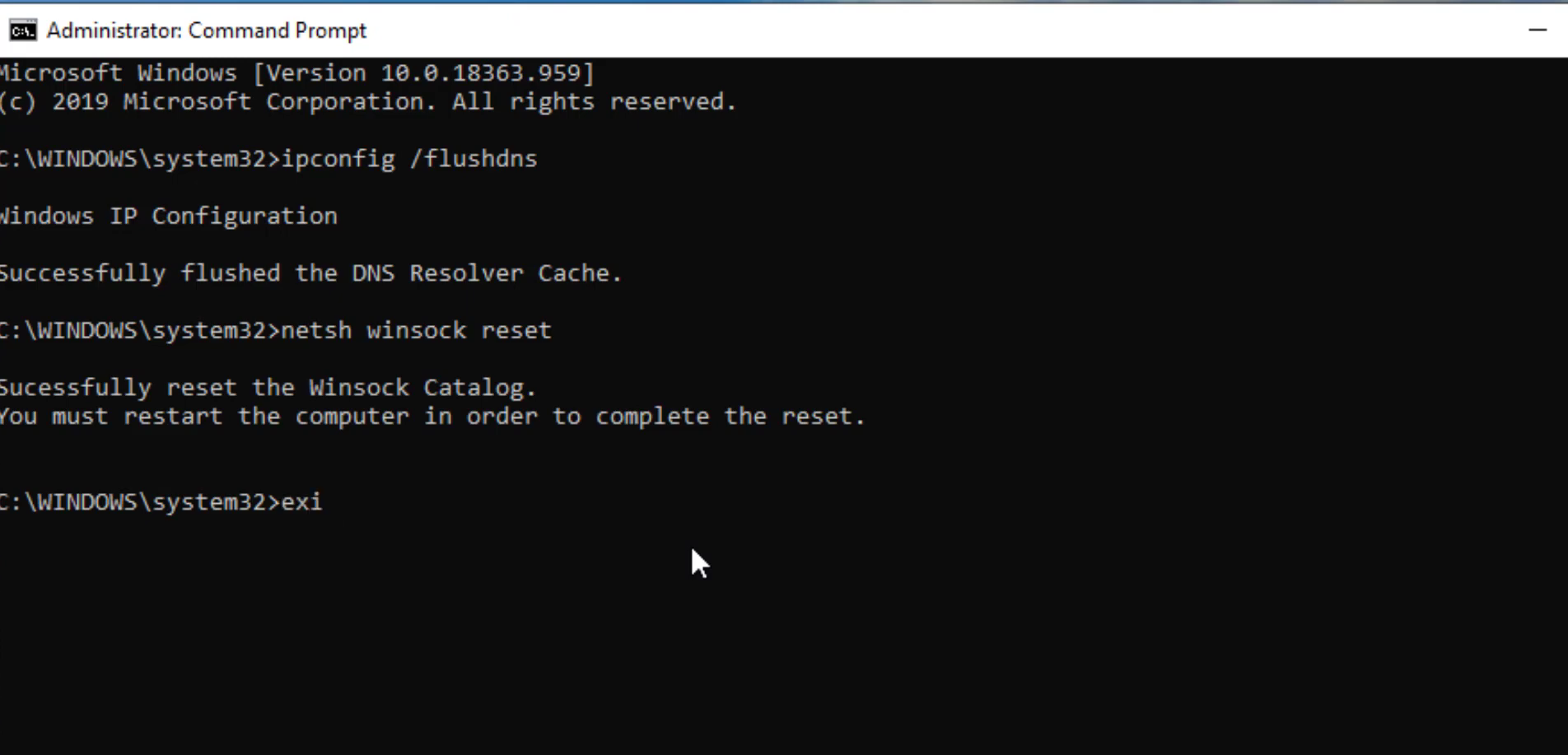
5. After that, open up the control panel.
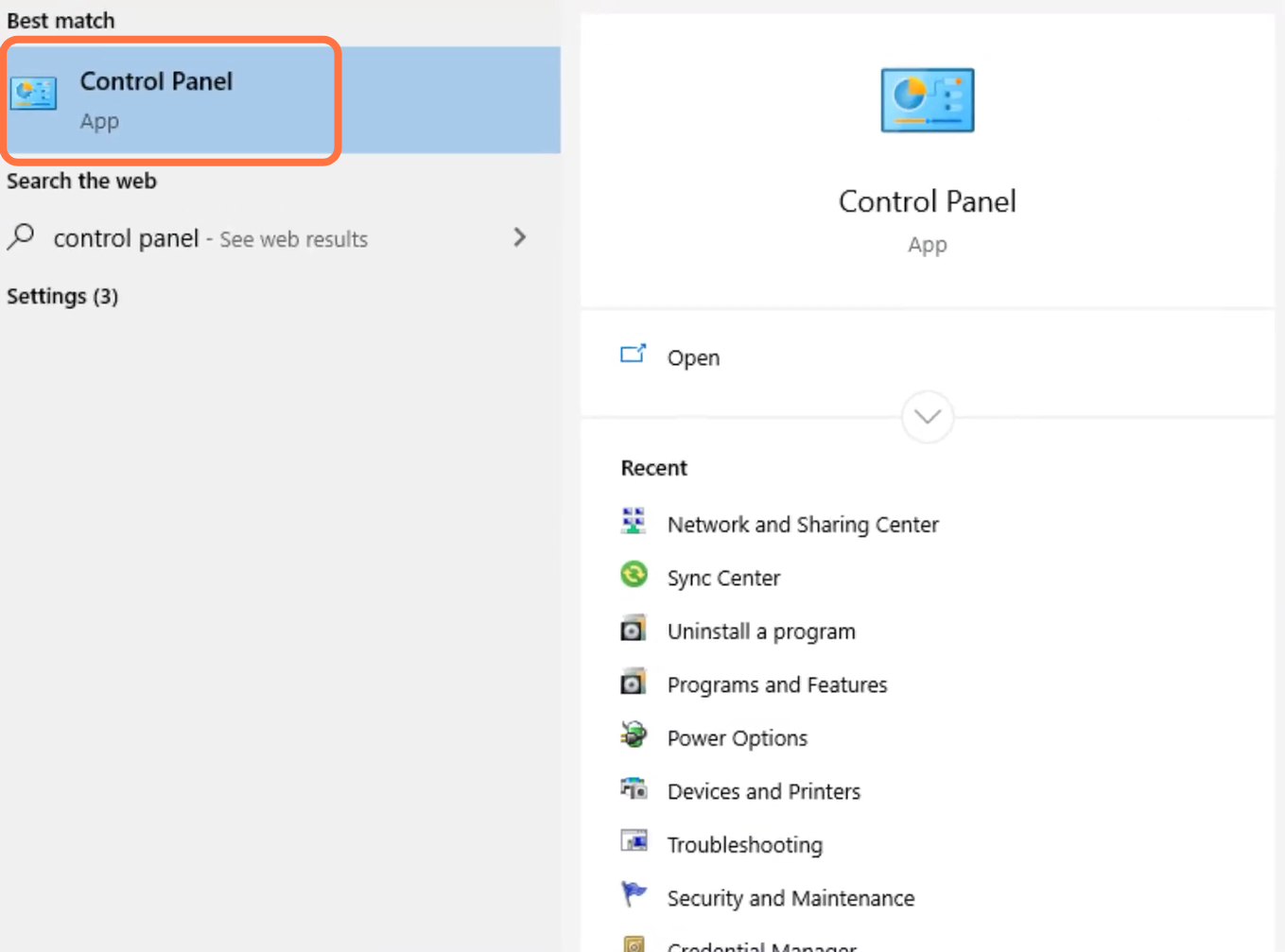
6. And navigate to Network and internet.
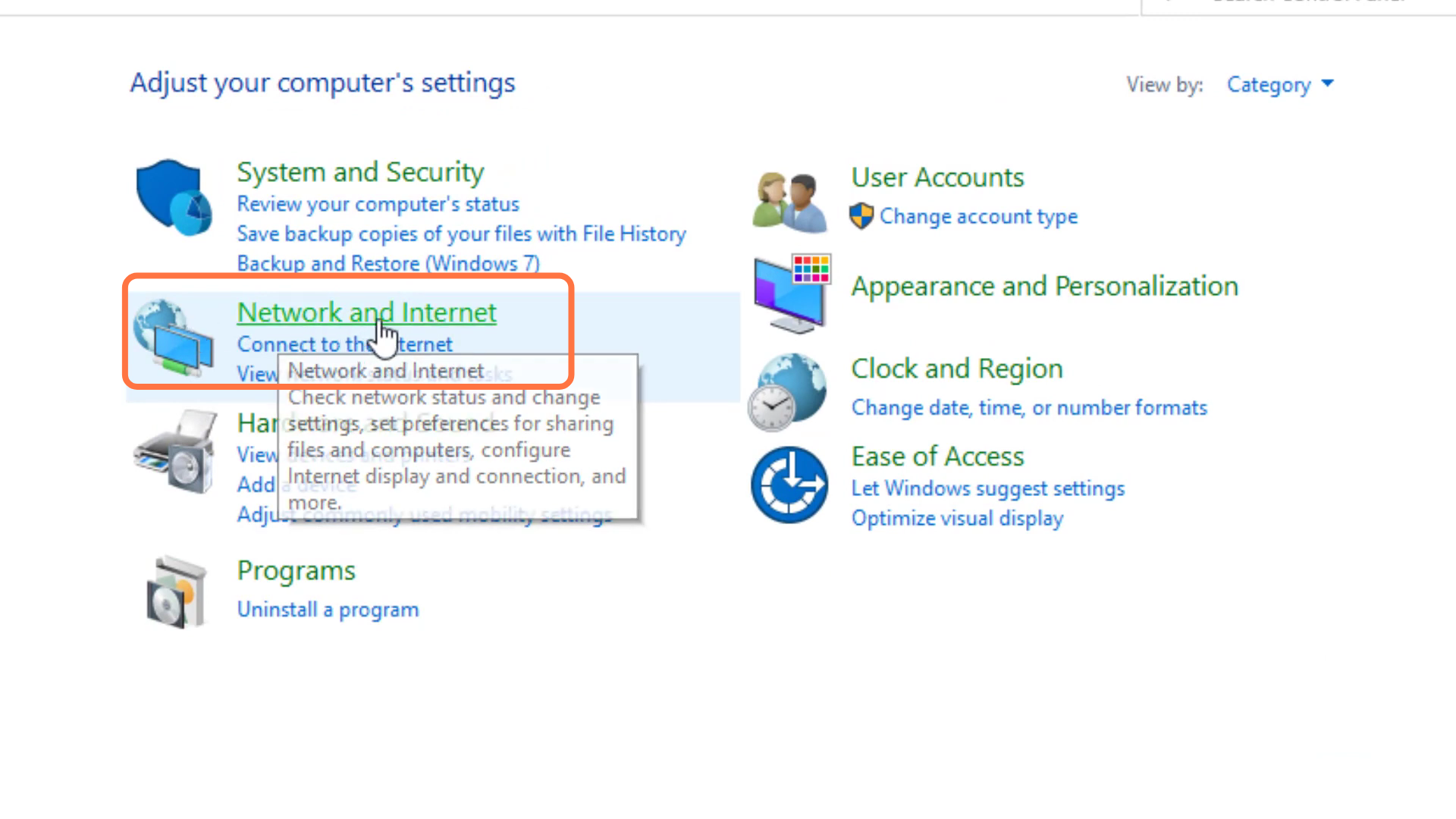
7. Go to the network and sharing center.
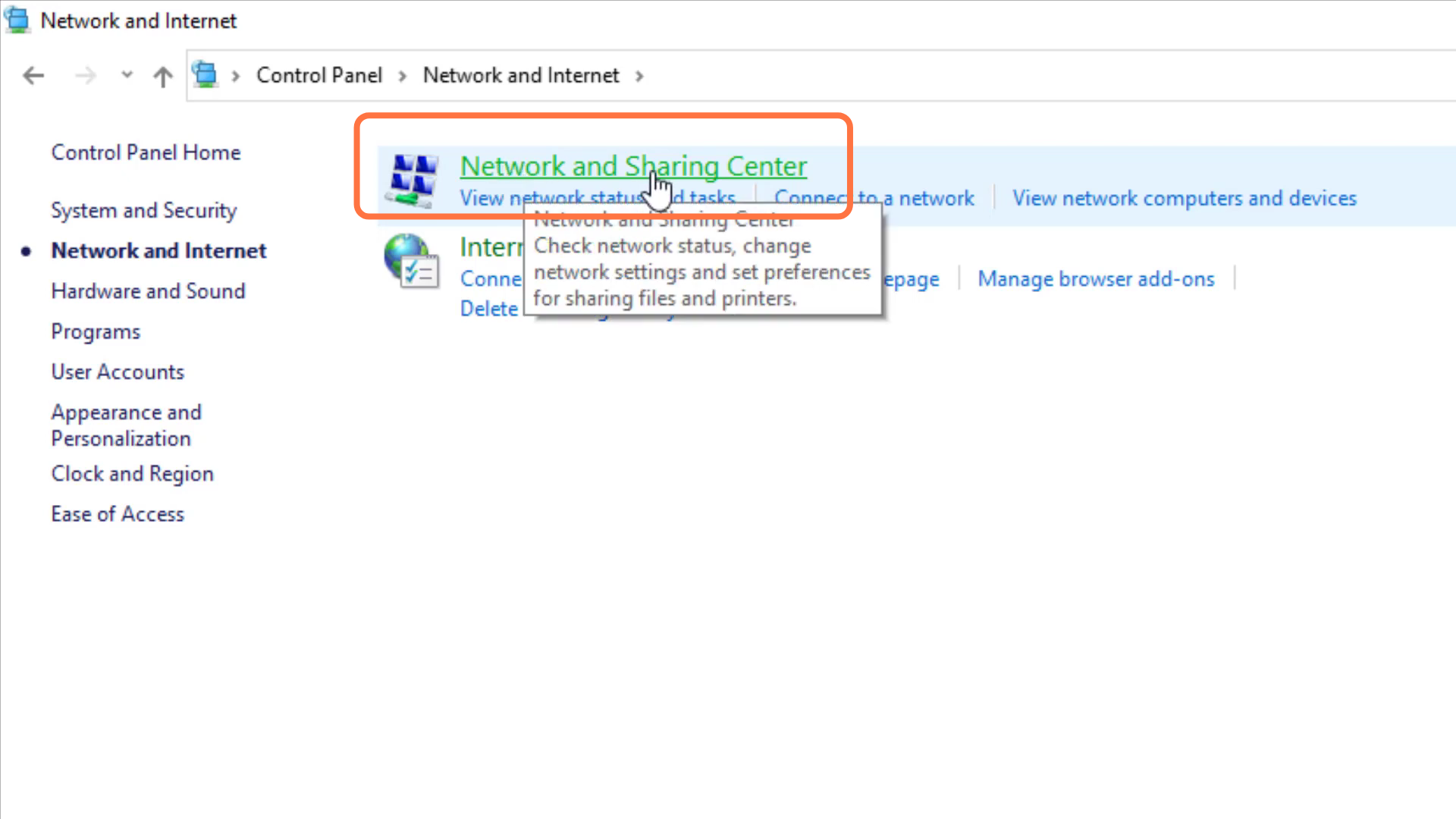
8. And then tap on Change Adaptor settings.
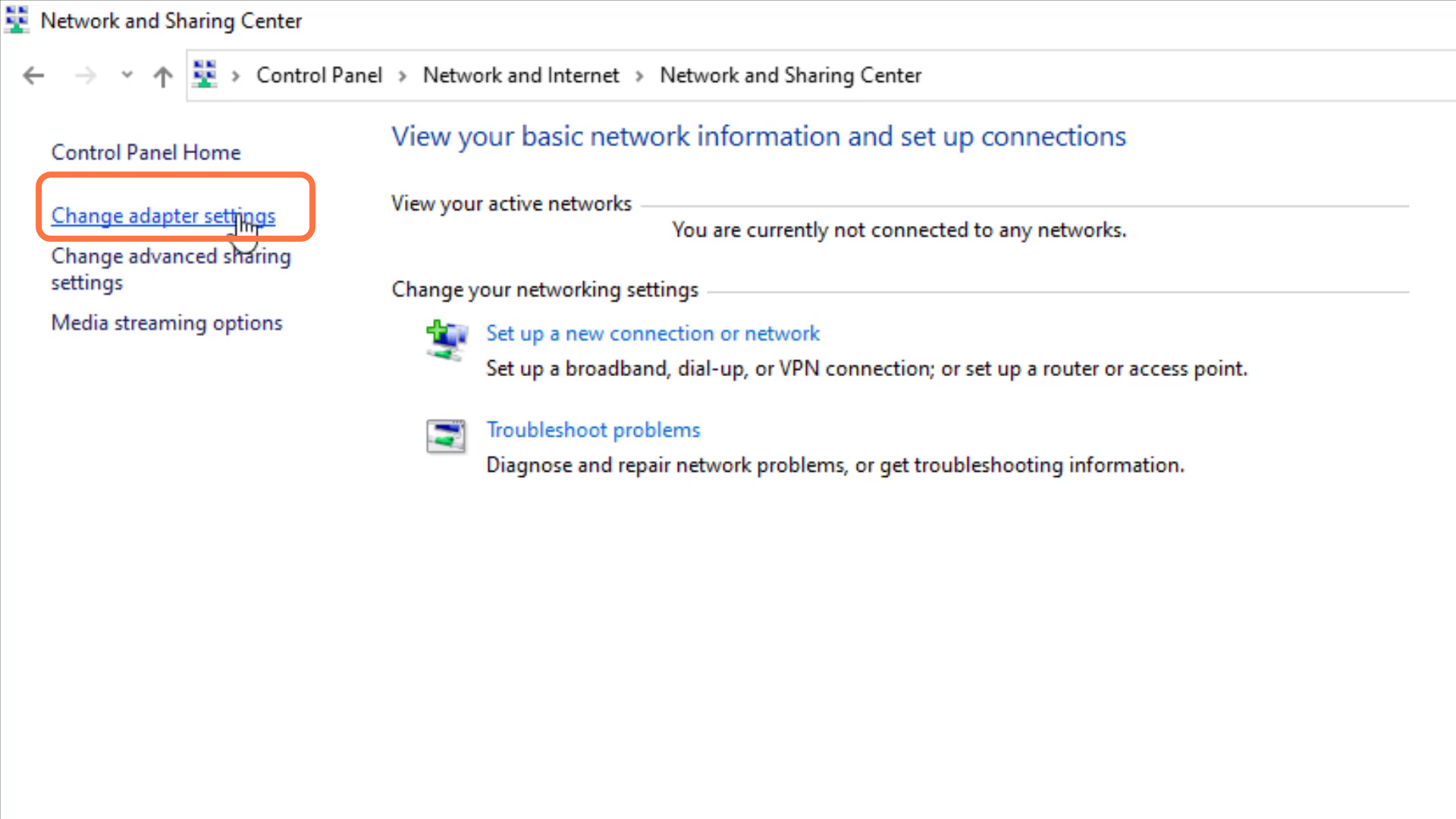
9. After that, left click on Ethernet and go to properties.
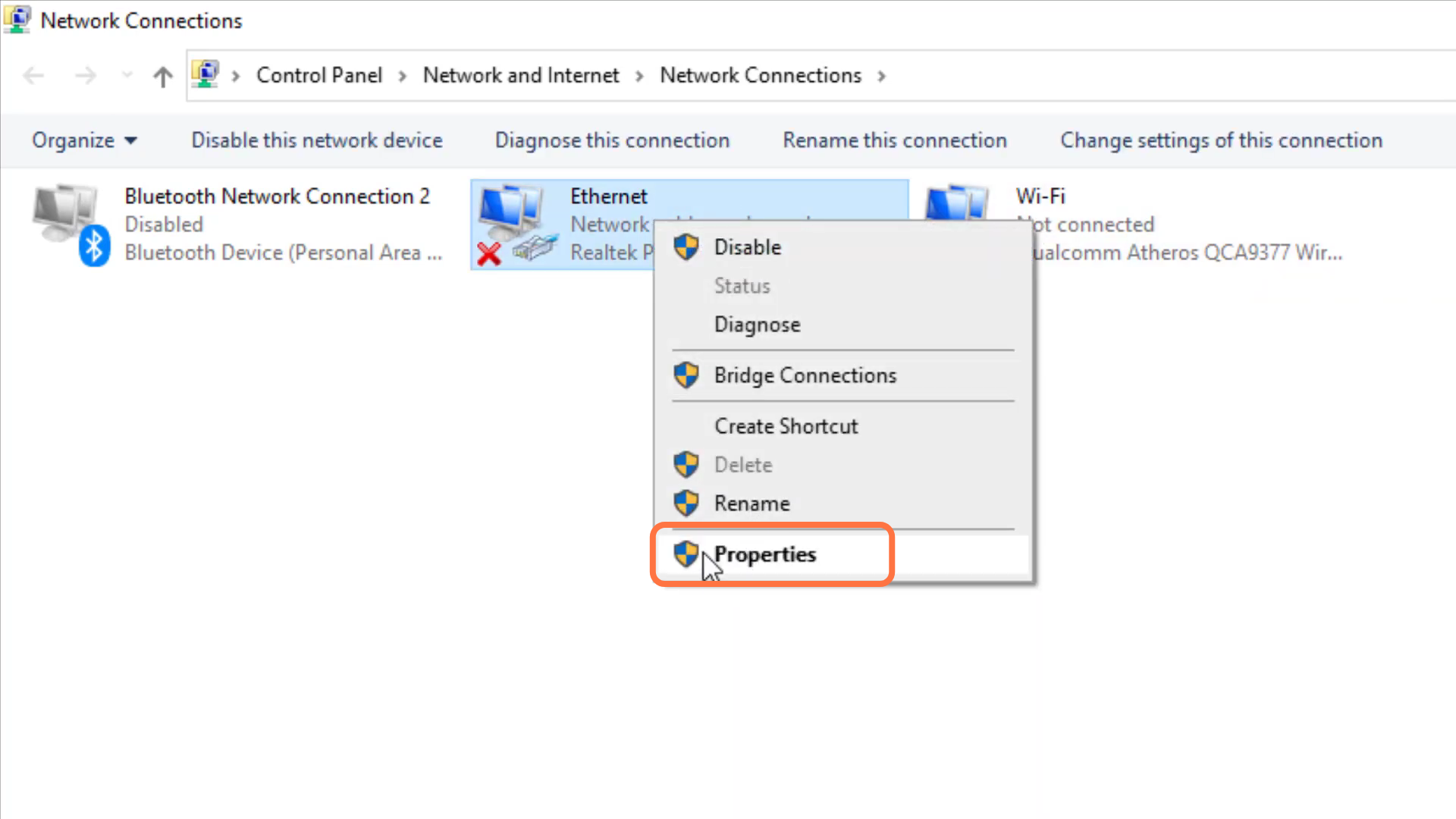
10. Enter into internet protocol version 4 (TCP/IPv4) and go to properties.
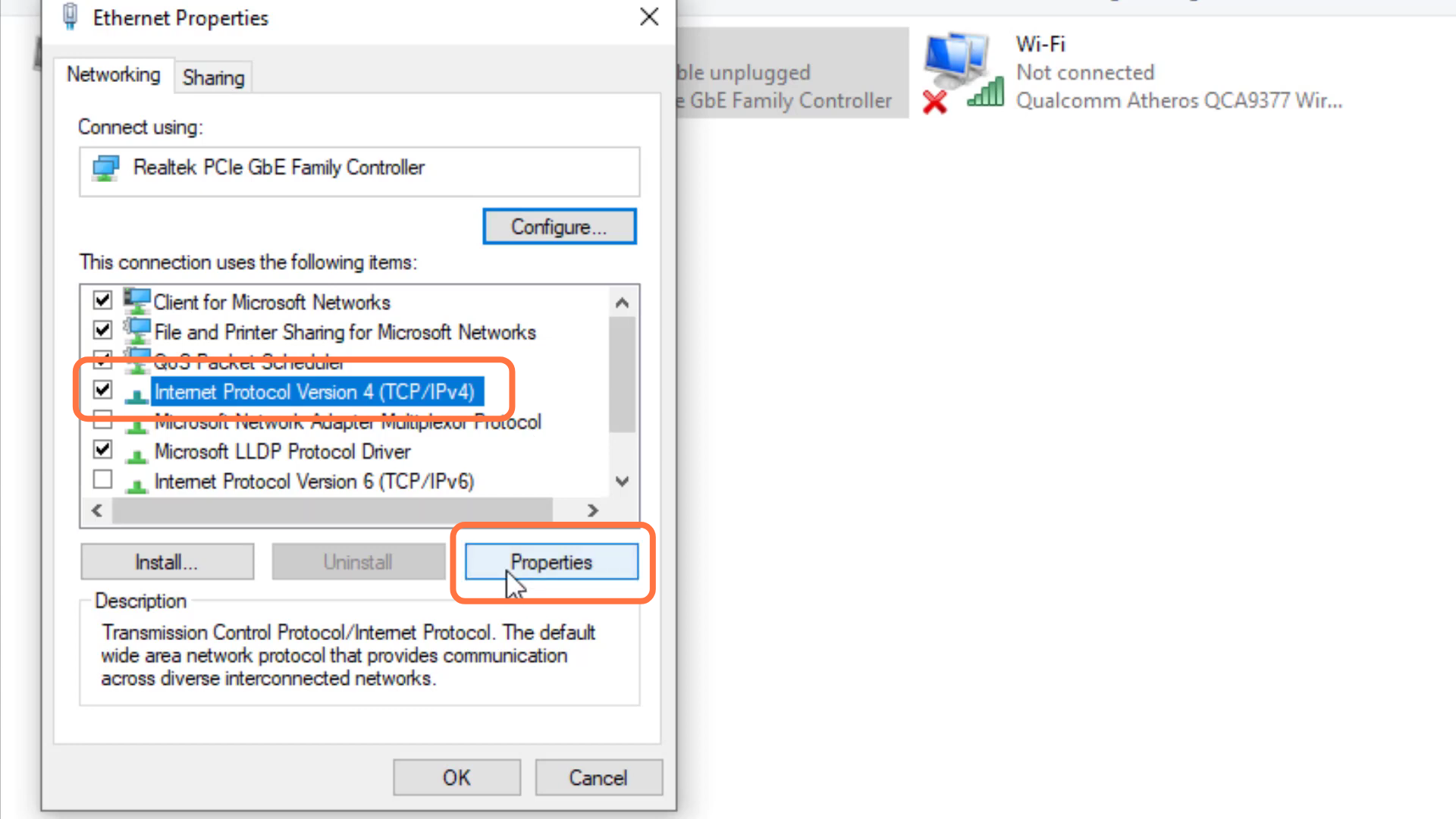
11. You will need to enable DNS serve, enter 1.1.1.1 in “Preferred DNS server” and 1.0.0.1 in “Alternate DNS server” and press OK.
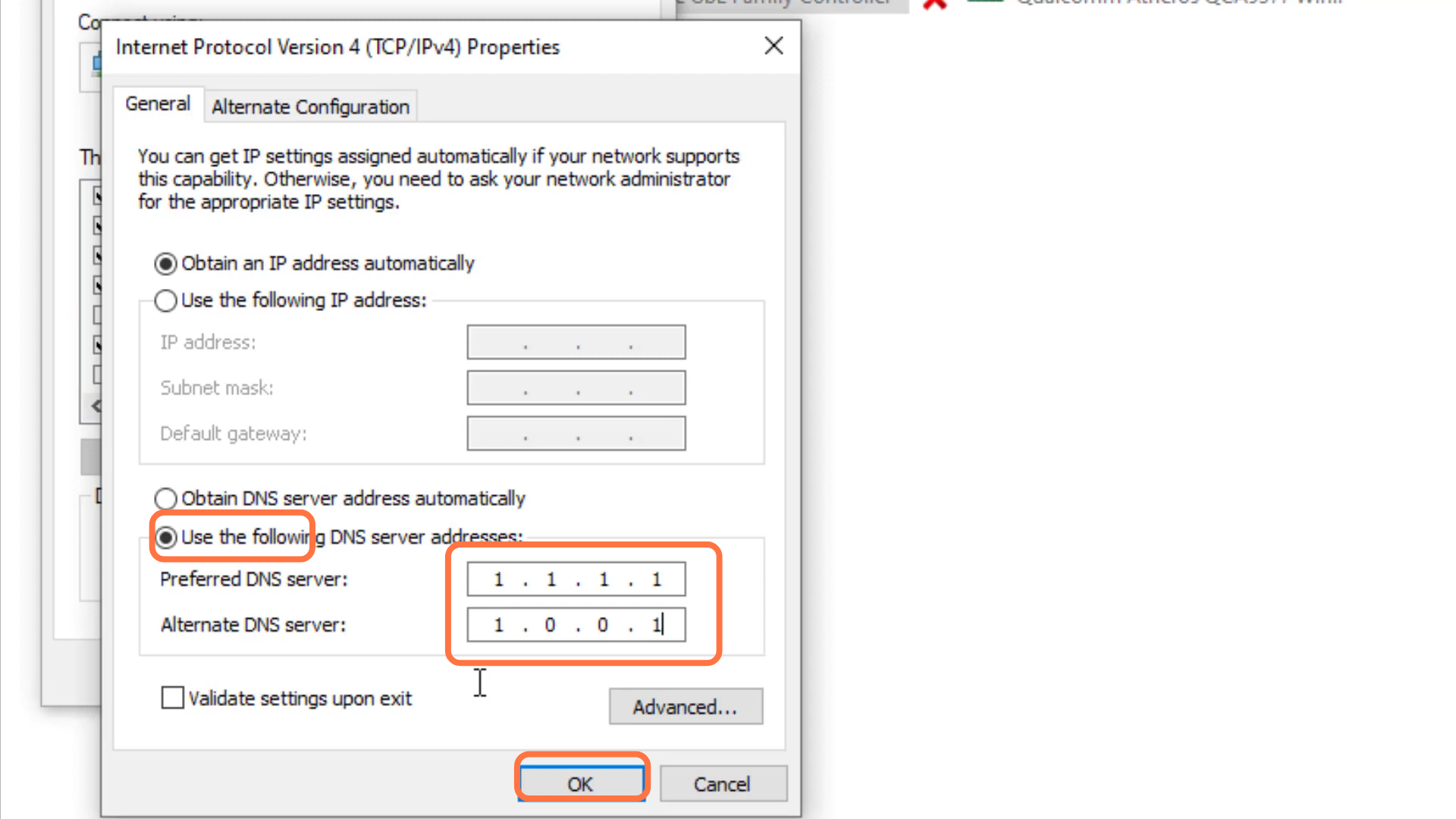
12. After that, search Services and tap on “Run as administrator”.
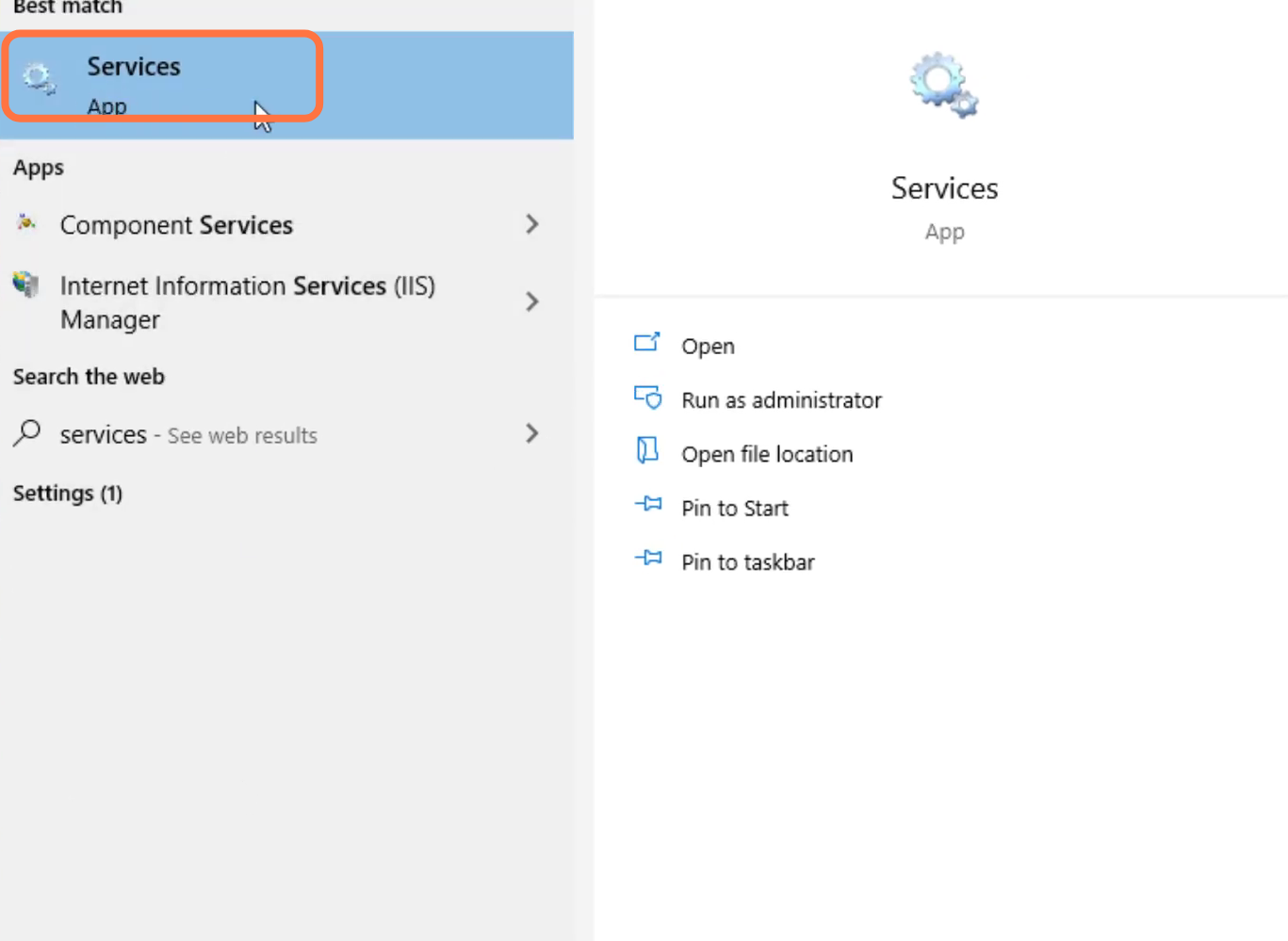
13. Left click on the virtual disk and go to its properties.
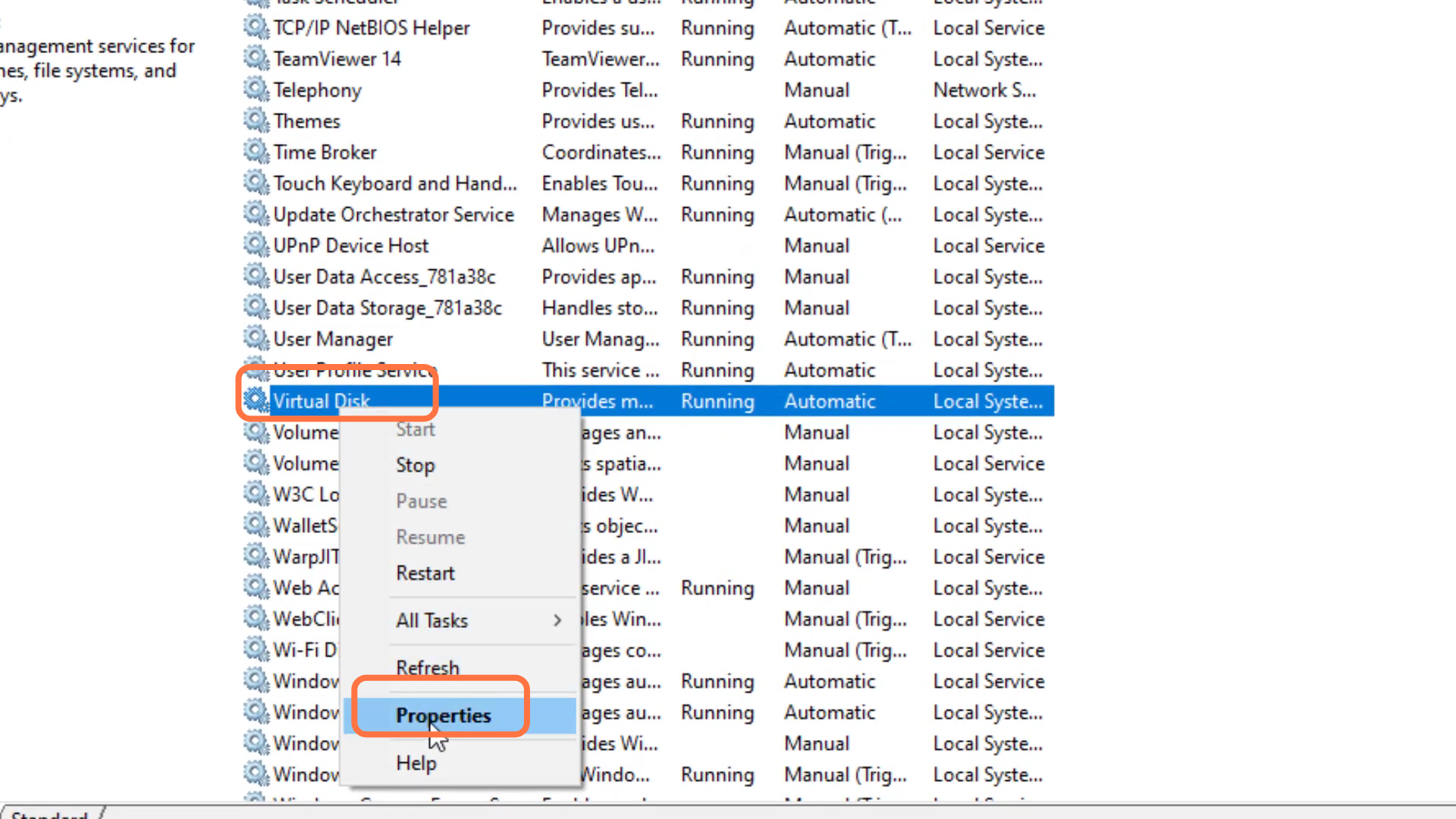
14. Select automatic, click on the Apply button then press OK.
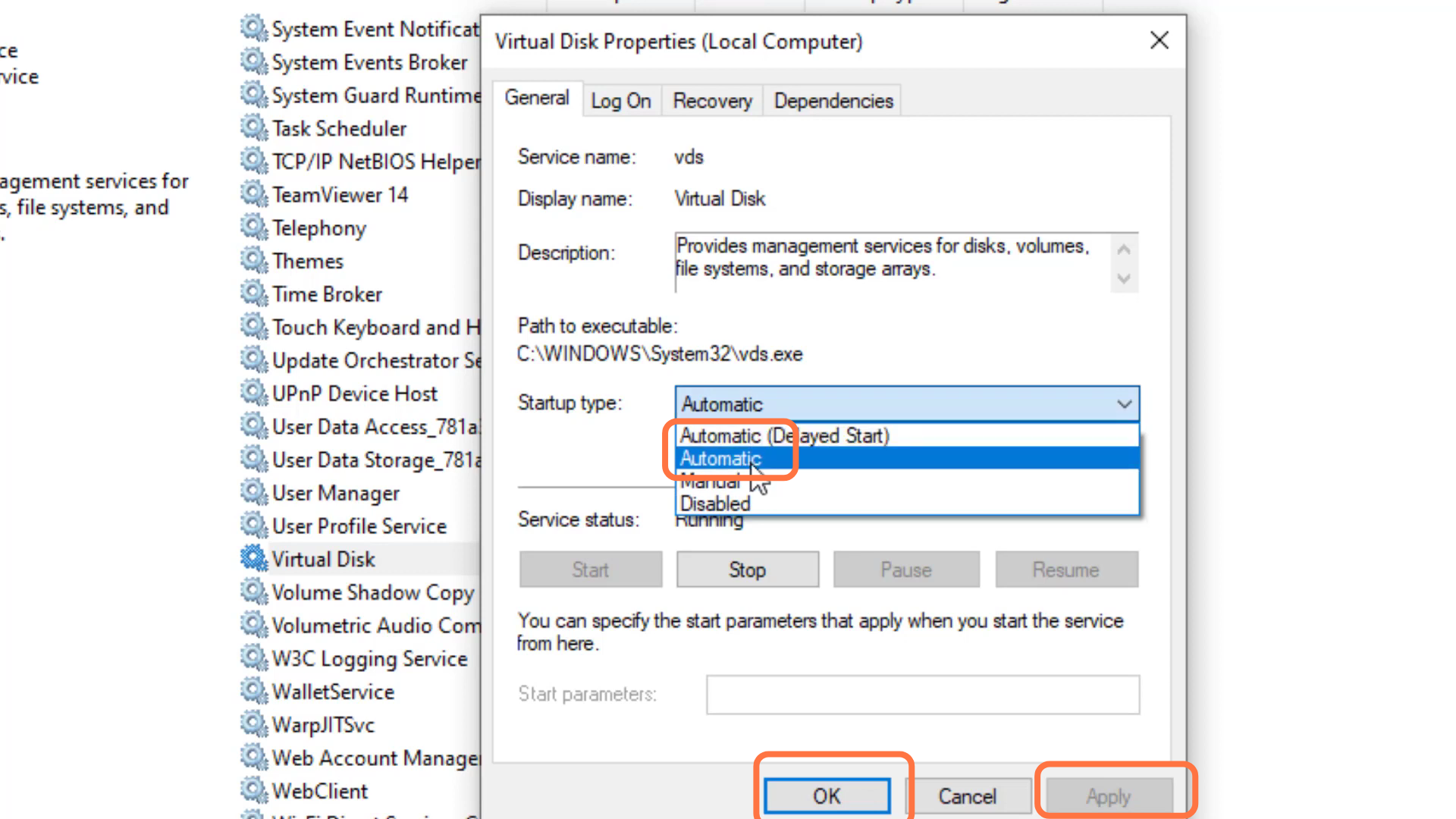
15. Now you have to restart your device to check if the error is resolved.