If you’re having graphical issues while playing Diablo 4 on PC, then you have come to the right place. This guide will show you how to fix these issues.
Clear Cache
In this section, we will take you through the steps to clear the cache to resolve the graphics issue with Diablo 4. The process involves installing the Easy Gamer Utility, locating the section related to graphics card cache files and clicking the Clean button next to it to clear the associated cache files.
- The first thing that you will need to do is open up your web browser to download Easy Gamer Utility.
- Once the download is finished, locate the downloaded exe. file on your computer.
- Double-click on the downloaded file with the “.exe” extension to run the Easy Gamer Utility installer.
A prompt will appear, asking for your confirmation. - Click on the “OK” button to proceed with the installation.

- Once Easy Gamer Utility is installed on your computer, double-click on it to launch the application.
- Look for a tab or option labelled “Clear Cache” and click on it.
- Scroll down within the “Clear Cache” tab until you find the section related to graphics card cache files.
- Determine which graphics card you are using on your computer and then hit the Clean button just next to it.
It will clear all the cache files associated with your graphics card.

- After that, close this window and launch Diablo 4 to check if the issue is resolved.
Rename Config file
This section describes how to resolve an issue by renaming the config file. By following the steps below, you will be able to locate the “Local Prefs” file and add “BK” at the end of the file’s name to resolve the problem.
- If that didn’t resolve the issue, then you have to open up Easy Gamer Utility again.
- Once Easy Gamer Utility is launched, navigate to the “Game Files” tab and select “Diablo 4” from the list on the left side.
- After that, click on the “Config Files” button.
It will open up the folder where the config files are located.
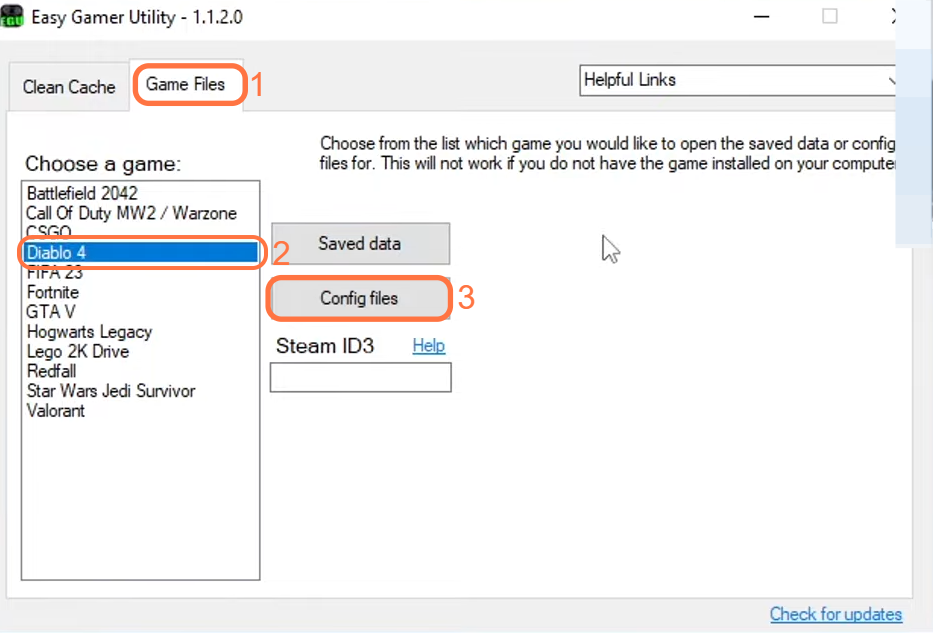
- Within the folder, locate the “Local Prefs” file and right-click on it.
It will open up a context menu with various options. - From the context menu, select the “Rename” option.
- You need to add the letters “BK” at the end of the file’s name and press enter on your keyboard to save it.
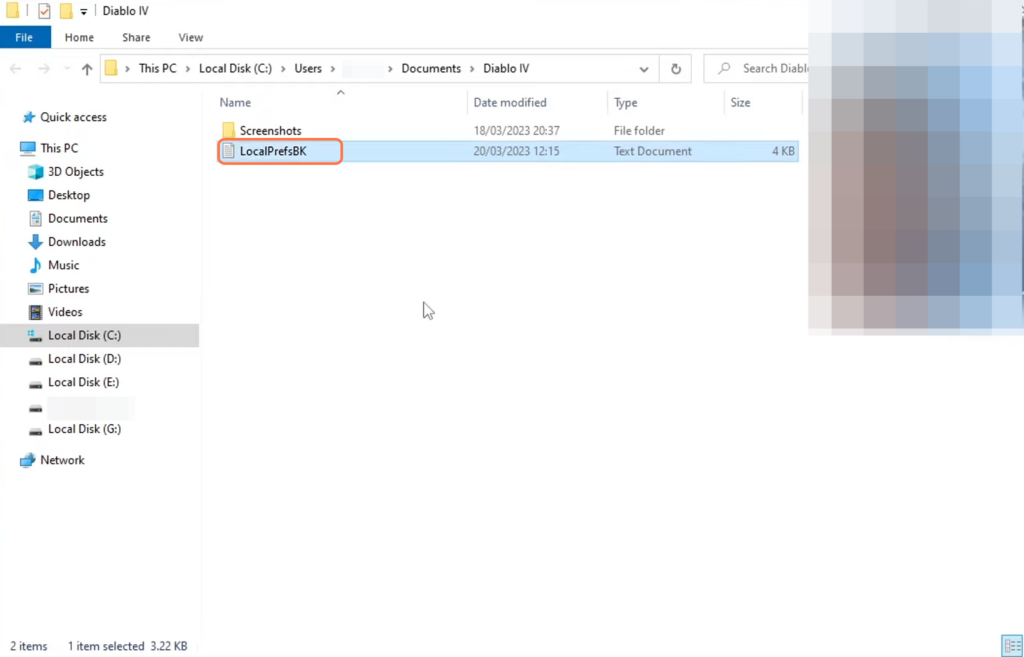
- Now launch Diablo 4 and check if the issue you were experiencing has been resolved.
- If the issue is still present or if you encounter any new issues after launching Diablo 4, you need to revert the changes made to the “Local Prefs” file.
- Locate the renamed “Local Prefs” file with “BK” added at the end of its name.
- Edit the filename, and remove the “BK” added earlier.
It will restore your graphics settings.
Update Graphics Card graphics
This section will take you through the steps to update the graphics card driver to fix graphics issues. You have to download the latest Nvidia or AMD drivers to fix the issue.
- The next thing you have to do is update your graphics card driver.
- Right-click on the Start menu icon located in the bottom-left corner of your screen.
- From the context menu that appears, select the “Device Manager” option.
- Once the Device Manager window is open, click on the category labelled “Display Adapters” to expand it.
It will display the graphics card(s) installed on your computer.
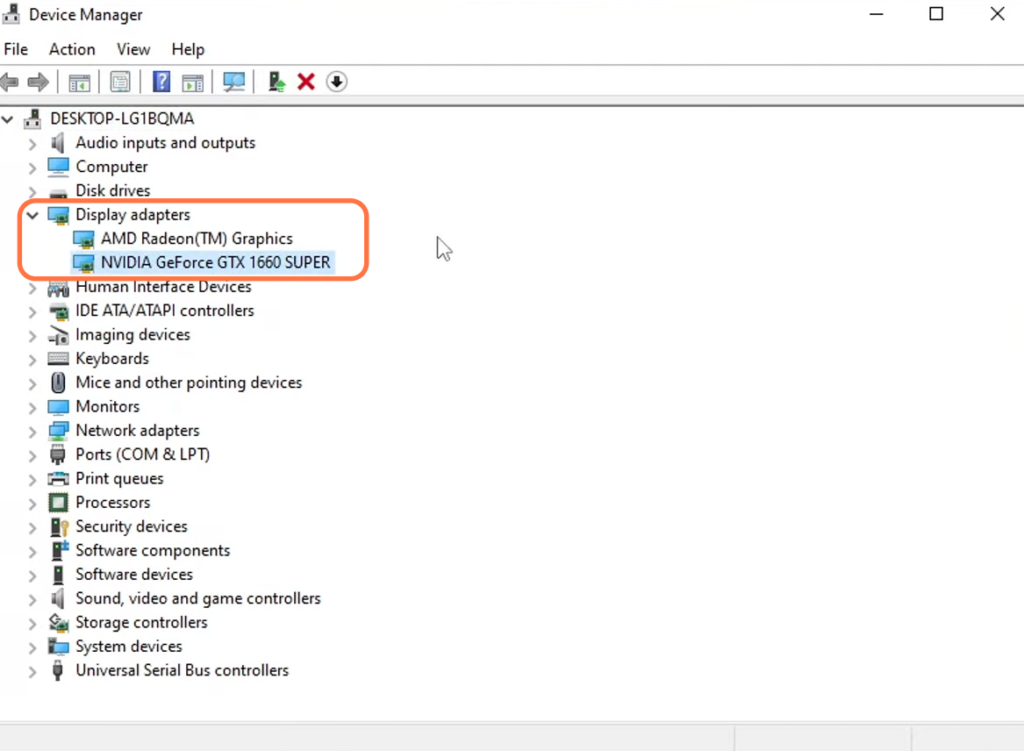
So if you are using an Nvidia graphics card, then you have to update the Nvidia graphics card drivers.
- Once you reach the website, select your product type and your Series. After that, click on the Search button.
It will take you to a new page. - Once you reach the new page, click on the Download button to download the driver.

- After downloading it, run the setup file and follow the steps to install the driver.
- If you have an AMD graphics card, you have to select graphics and then select your graphics card. After that, hit the Submit button.
It will take you to a new screen. - Expand the option for Windows that you have and press the Download button to download the drivers.

- After downloading it, run the setup file and follow the steps to install the driver.
This will help to fix the graphics issue and then you can enjoy your game.