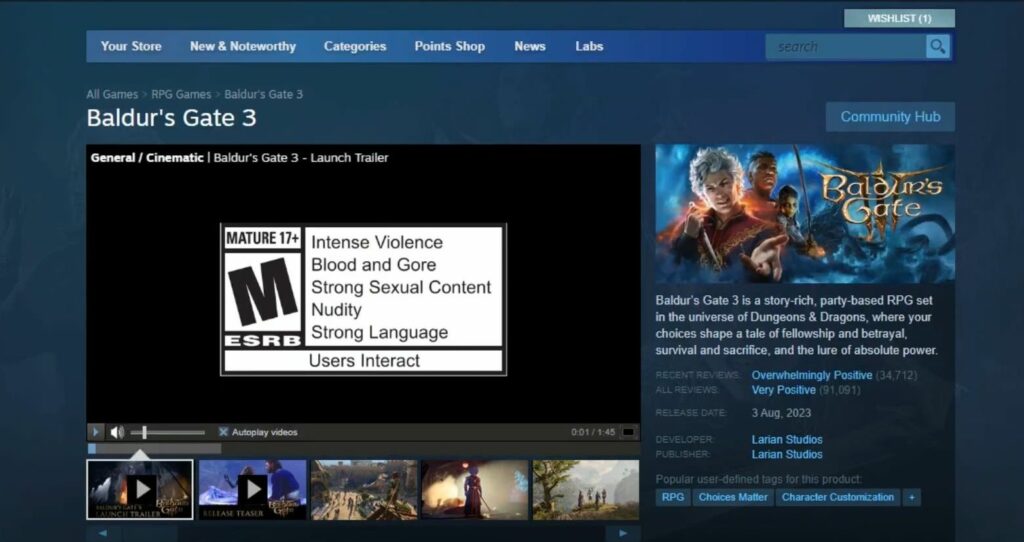This guide will help you to fix Roblox face tracking not working or showing errors. You have to verify your email address and phone number or enable Face Tracking to resolve the issue.
Verify your Email address and Phone number
In this section, we will take you through the steps to verify your email address and phone number.
- First, you need to ensure that you are at least 13 years old or older.
If you are not within this age range, you will not be able to utilize face-tracking features. - Verify if face-tracking functionality is available in your specific region. You can do this by checking the Roblox status page, which provides information on feature availability in different regions.
- Make sure that your Roblox account has both an email address and a phone number linked to it.
- To use face tracking, it’s necessary to verify both your email address and phone number.
These verifications are important for account security and to ensure appropriate usage.
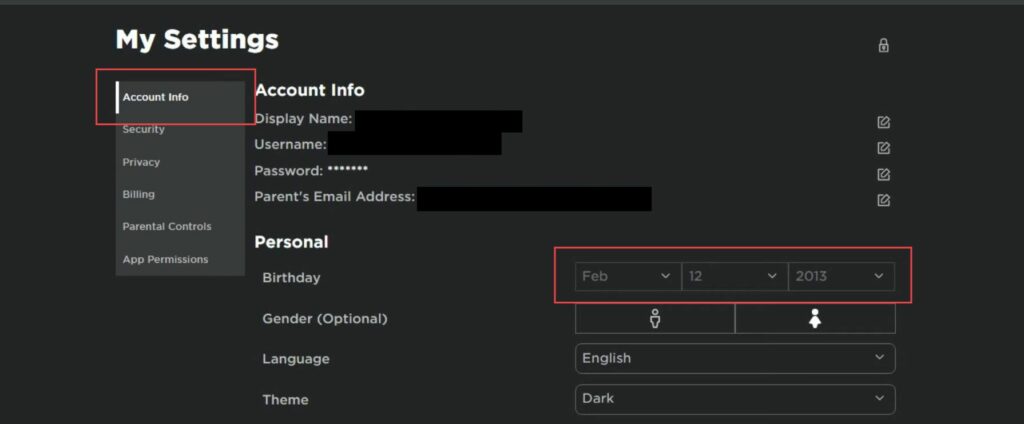
Enable Face Tracking
This section describes how to fix Roblox face tracking not working or showing errors by enabling Face Tracking.
- First, you have to launch the Roblox application on your device and click on the gear icon located at the top-right corner to open the settings.
- Scroll down until you reach the Privacy section, find the option labelled Enable Face Tracking, and check the box next to this option to enable face tracking.
- Ensure that your device is compatible with face tracking to verify that your device has a webcam, as Roblox face tracking is only available on devices equipped with a webcam.
- Confirm that the specific game you’re playing within Roblox supports face tracking.
Not all games within Roblox have integrated this feature. - If you are still experiencing issues, then consider the possibility that there might be a problem with the Roblox servers.
This could be affecting the availability or functionality of the face tracking feature.