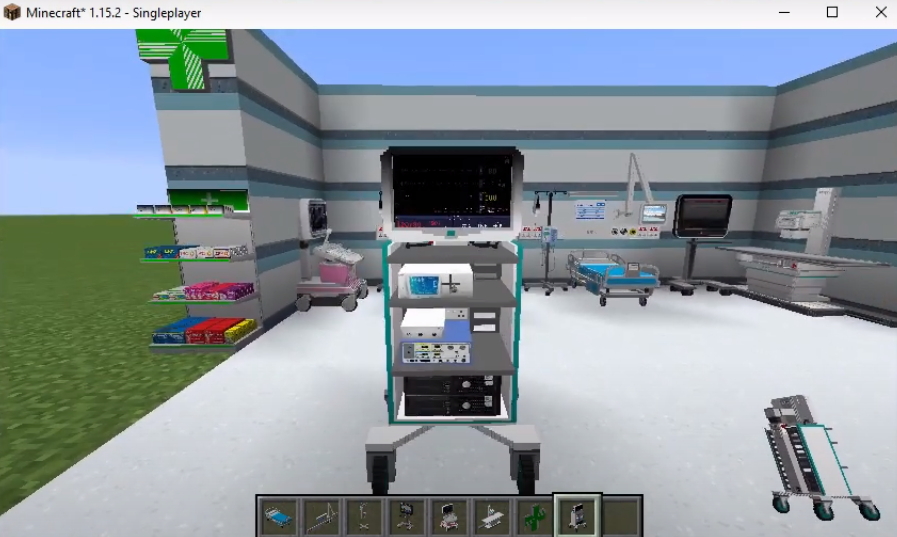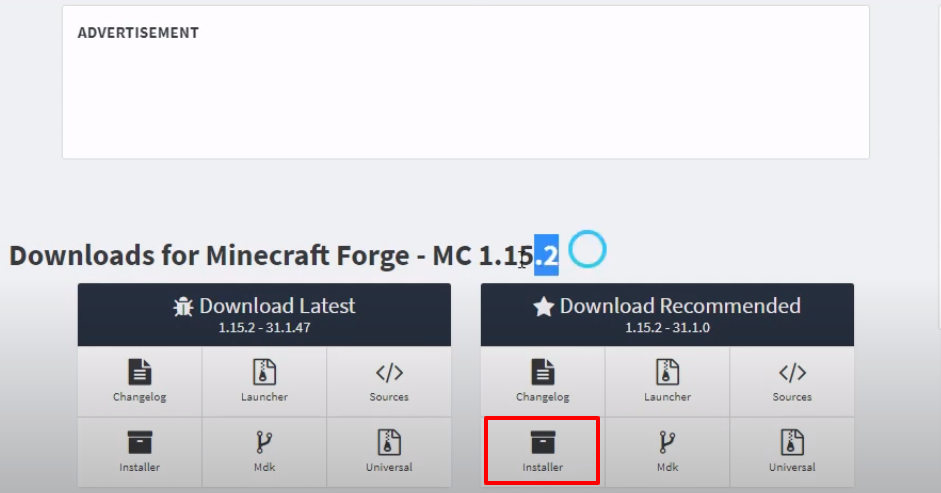The HOSPITAL MOD brings realistic hospital equipment and machinery into the Minecraft game. It allows you to create your own hospital having doctor’s rooms, bedrooms, wards, and pharmacies in it. You can decorate your hospital with a surgical trolley, fridge, x-ray light box, prescription shelf and more to give it a complete and realistic look.
Follow the following steps to install the HOSPITAL MOD in Minecraft
- Open the link below and download the setup file.
https://files.minecraftforge.net/net/minecraftforge/forge/index_1.15.2.html
- Open the following link to download the mod file.
https://www.curseforge.com/minecraft/mc-mods/the-hospital-mod/files/all?filter-game-version=2020709689%3A7722
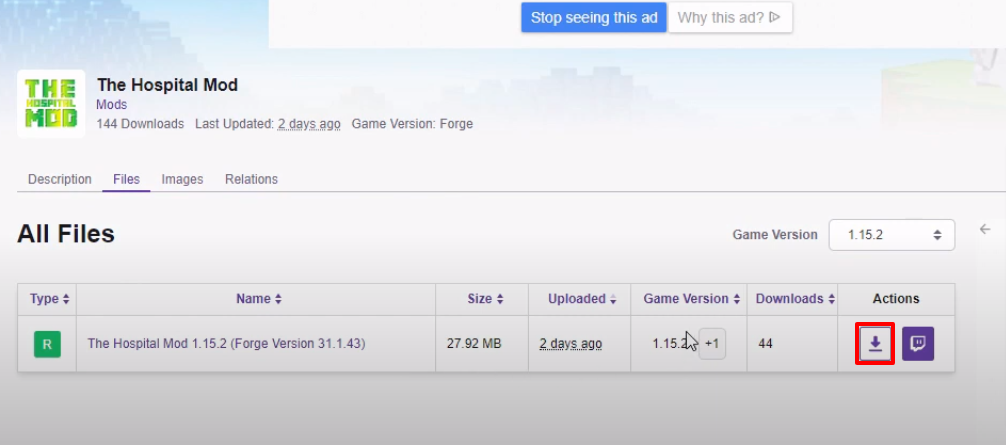
- Launch Minecraft and click on Java Edition. Select the Latest release and then click on PLAY.
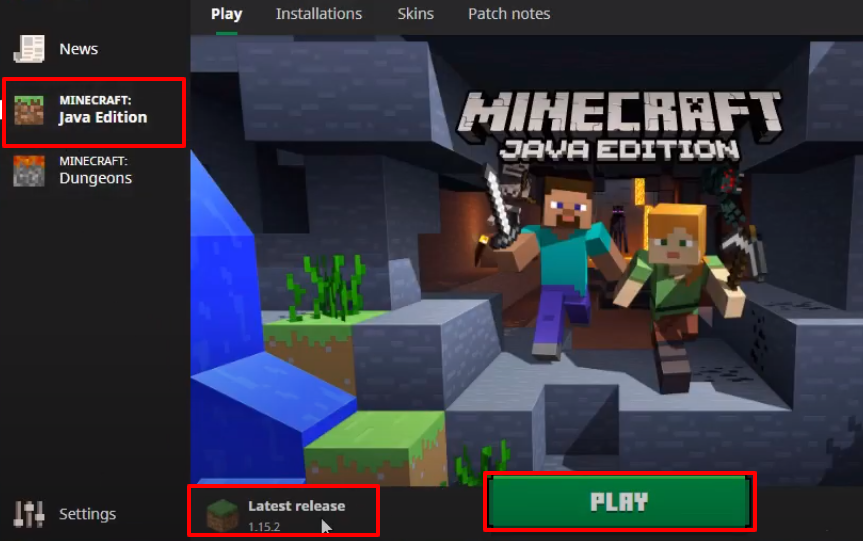
- Check the version at the bottom left side of your screen as it will change once the installation gets completed. Then you will need to click on “Quit Game”.
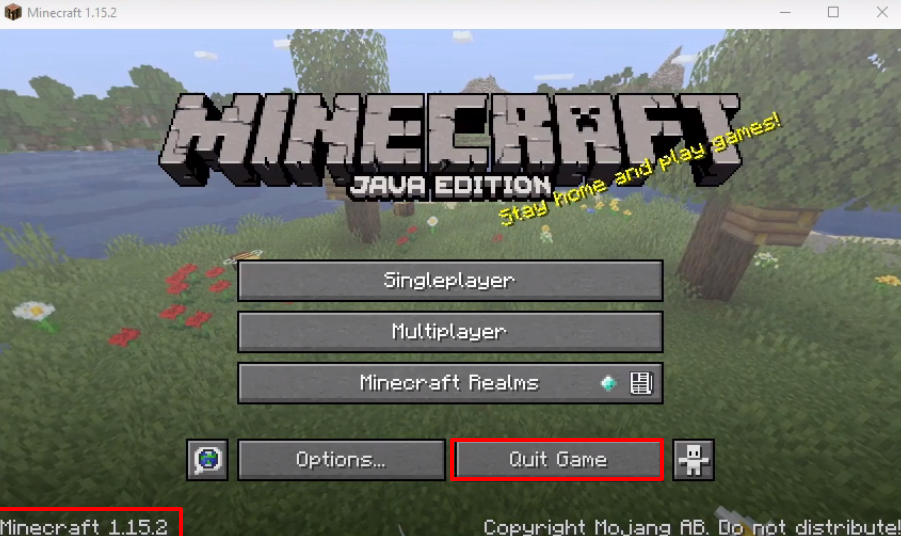
- Press Windows+R to open the Run Dialog box and type %appdata% in it.
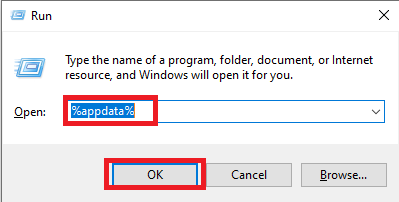
- Go to the “.minecraft” folder and then move to the versions folder.
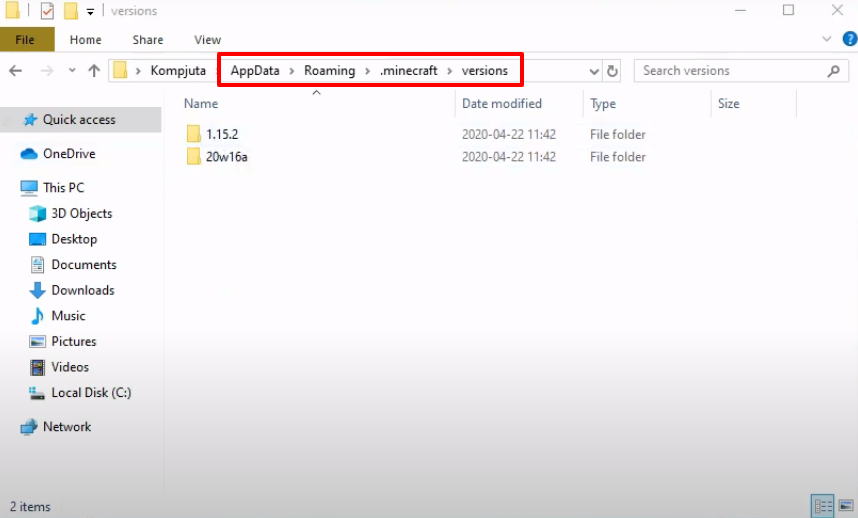
- Open Forge installer, select “Install client” and then click on OK.
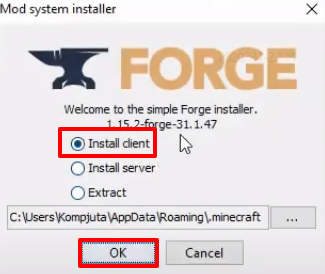
- As the installation gets completed, a new folder will be generated in the versions folder.
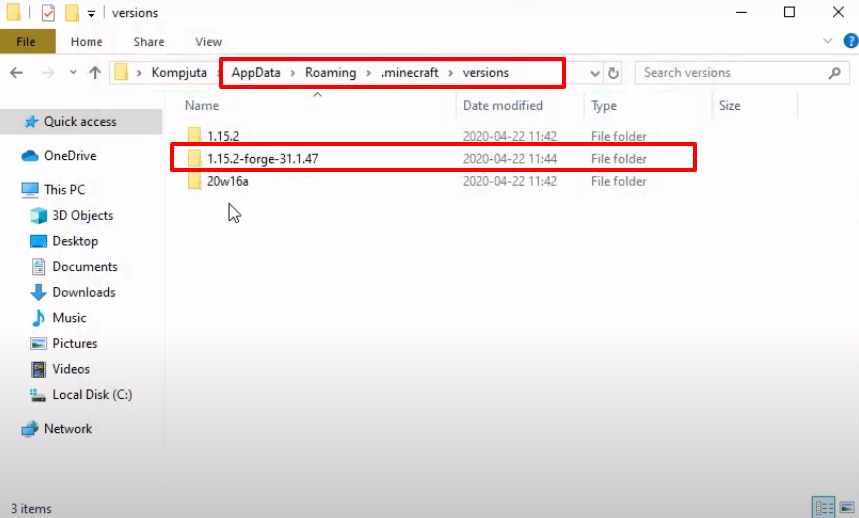
- Launch Minecraft and click on Java Edition. Select forge and then click on the PLAY button.
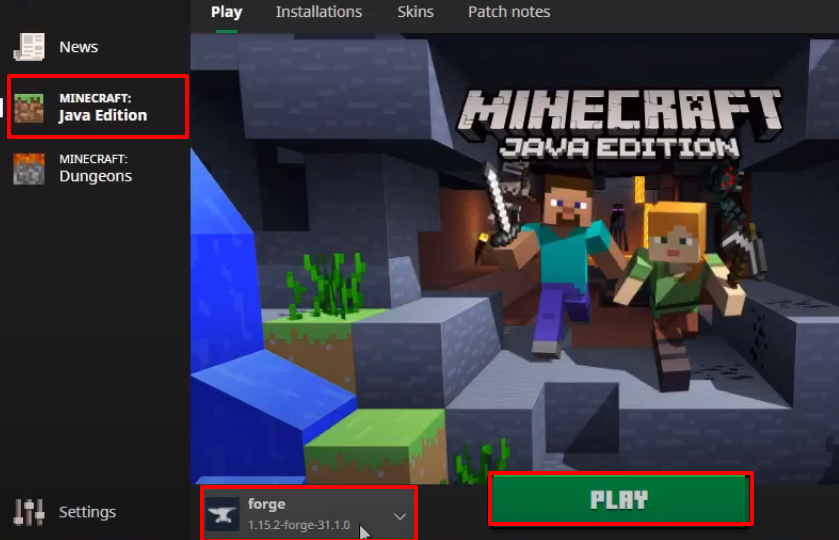
- After that, you will need to click on Mods.
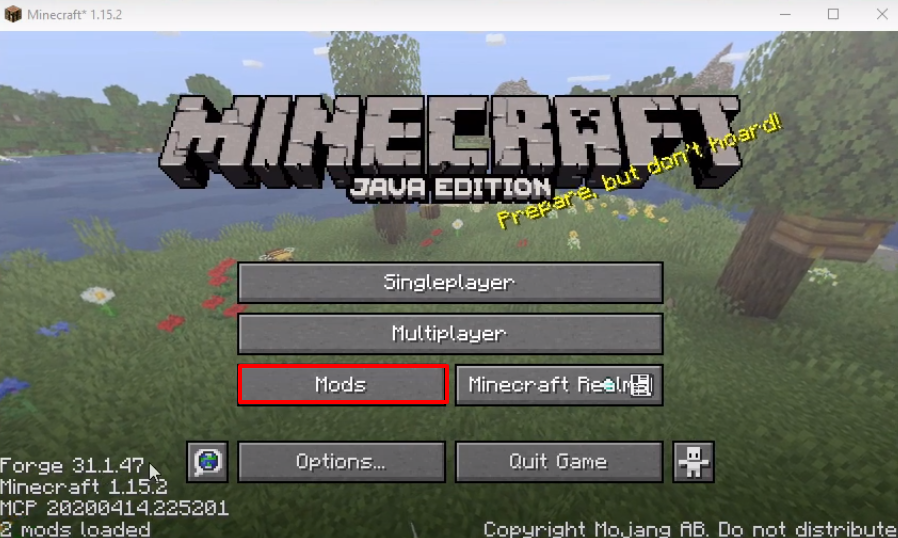
- Check the program is installed properly and then click on Done.
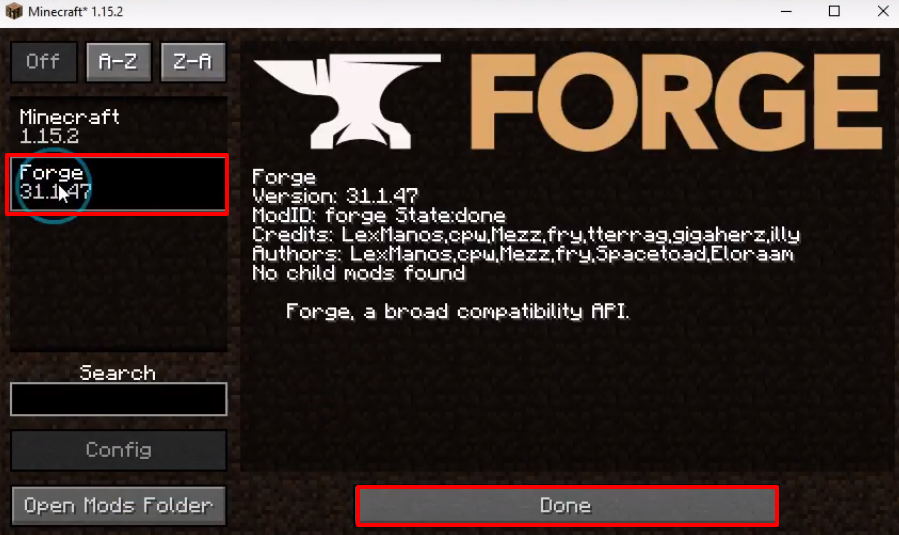
- Now you have to click on “Quit Game”.
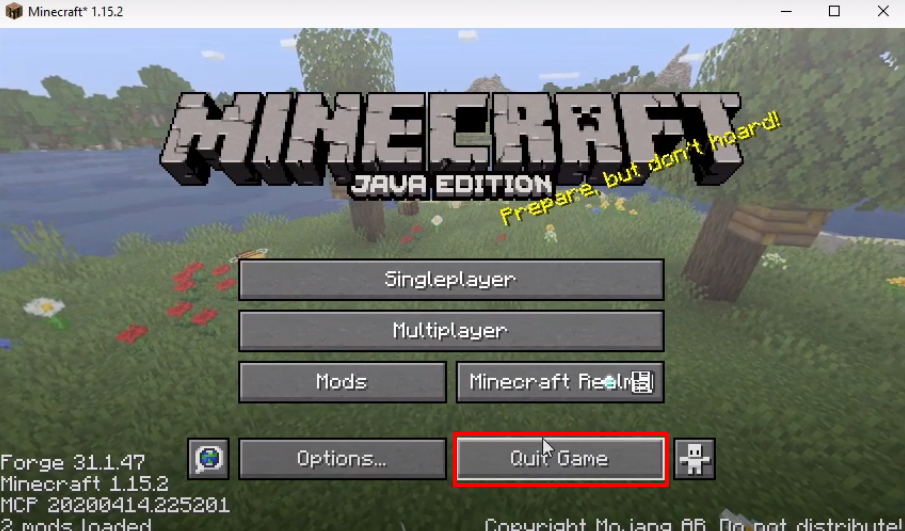
- Press Windows+R to open the Run Dialog box and type %appdata% in it.
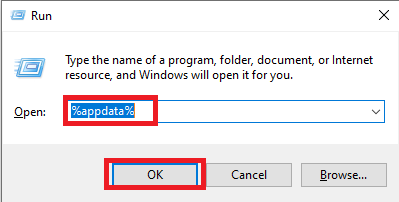
- Follow the path to the mods, drag and drop the marked file in the mods folder.
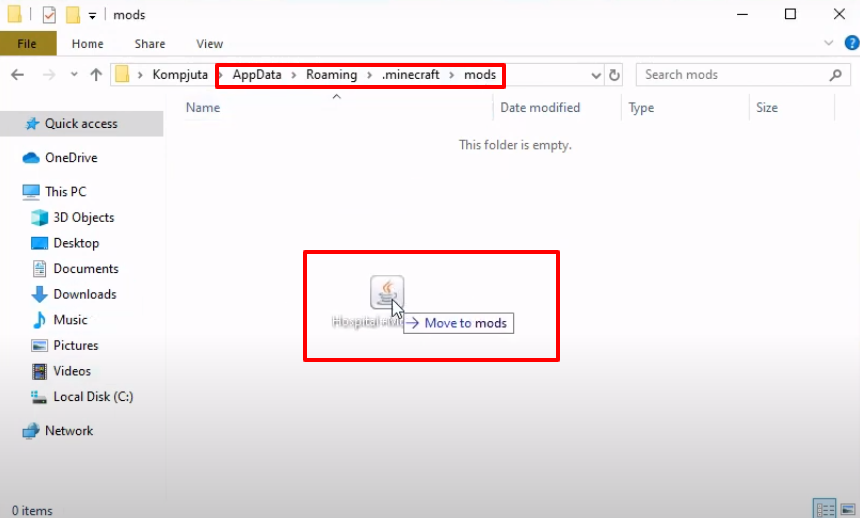
- Launch Minecraft and click on Java Edition. Select forge and then tap on the PLAY button.
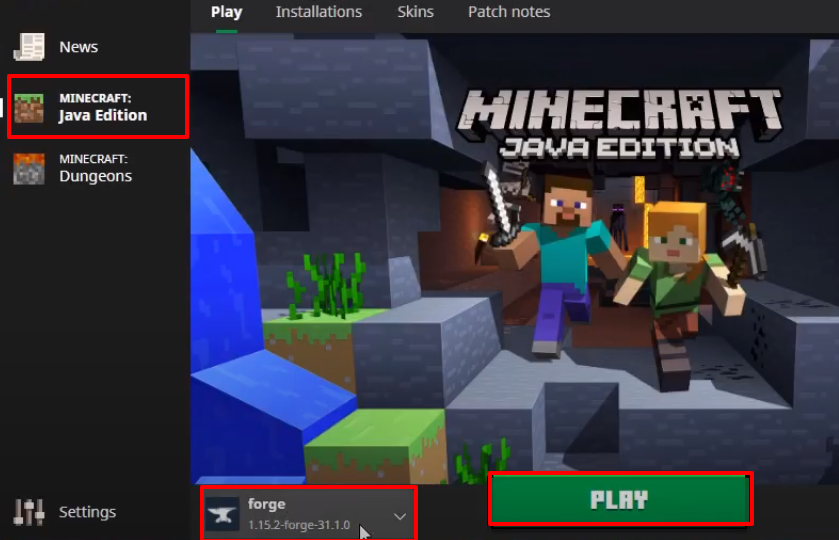
- After that, you have to click on Mods.
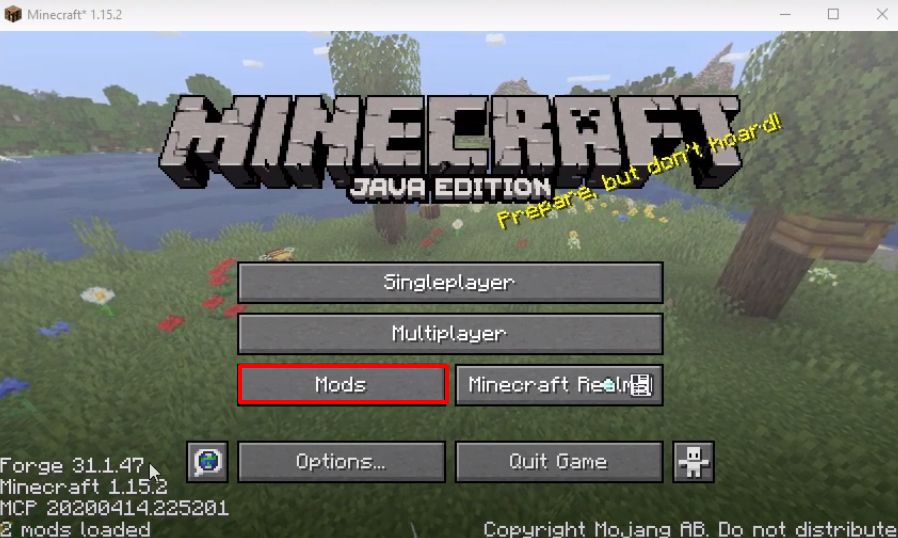
- Check whether the program is installed properly and then click on Done.
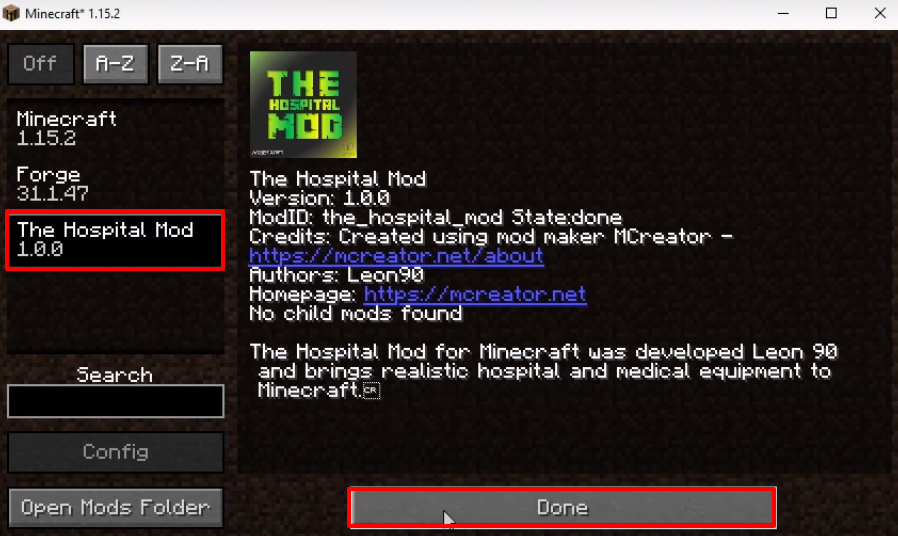
- Click on Singleplayer.
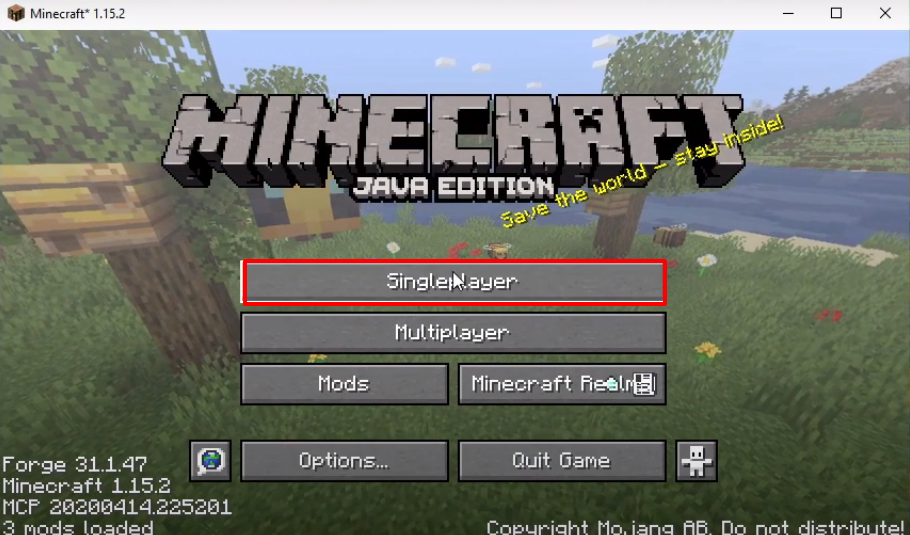
- And then click on Create New World.
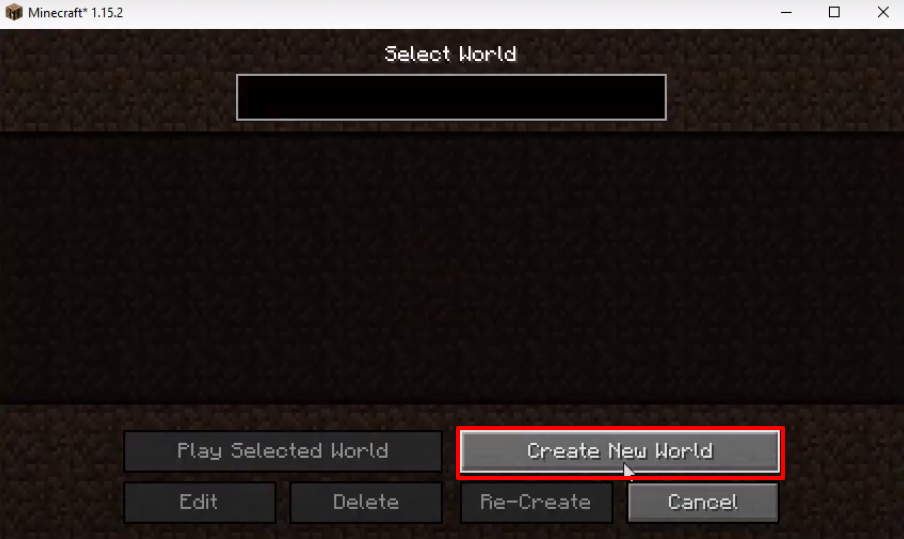
- Click on More World Options…
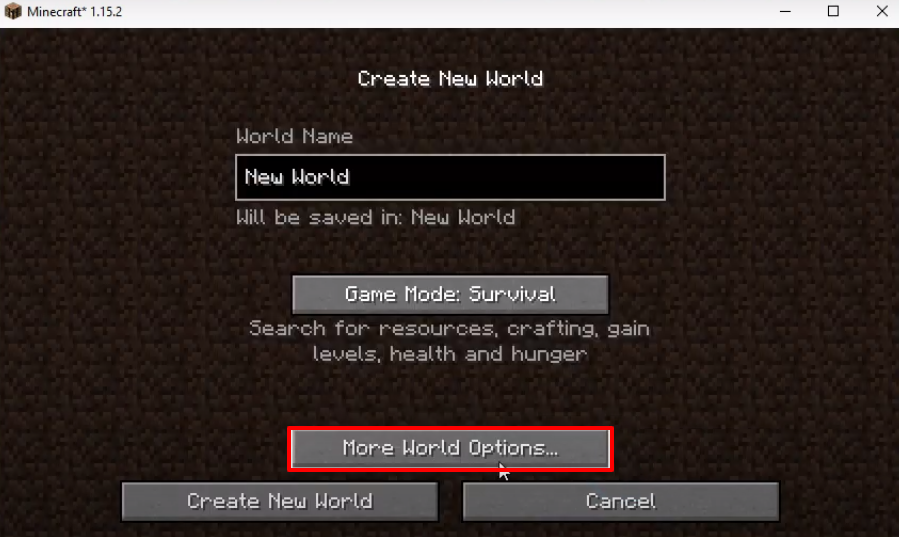
- Make some changes as shown in the image below and then click on Done.
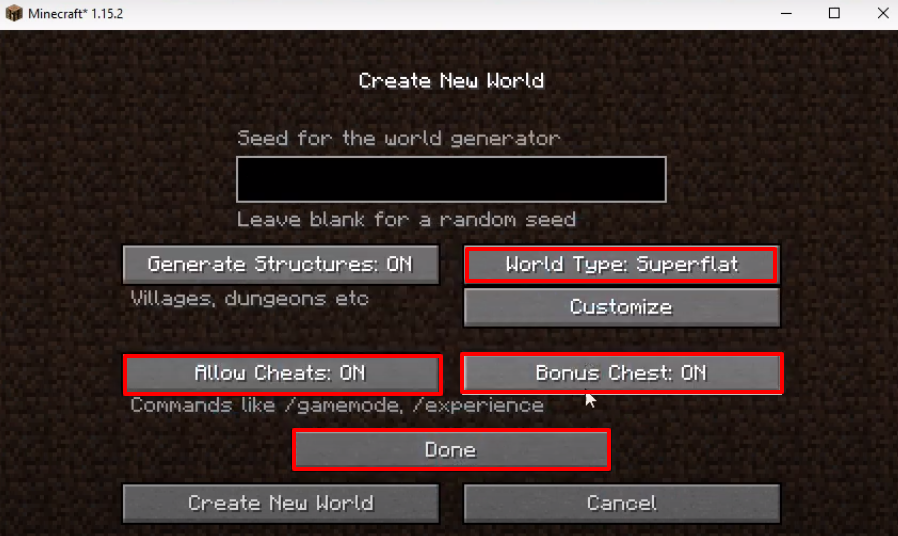
- Click on Create New World.
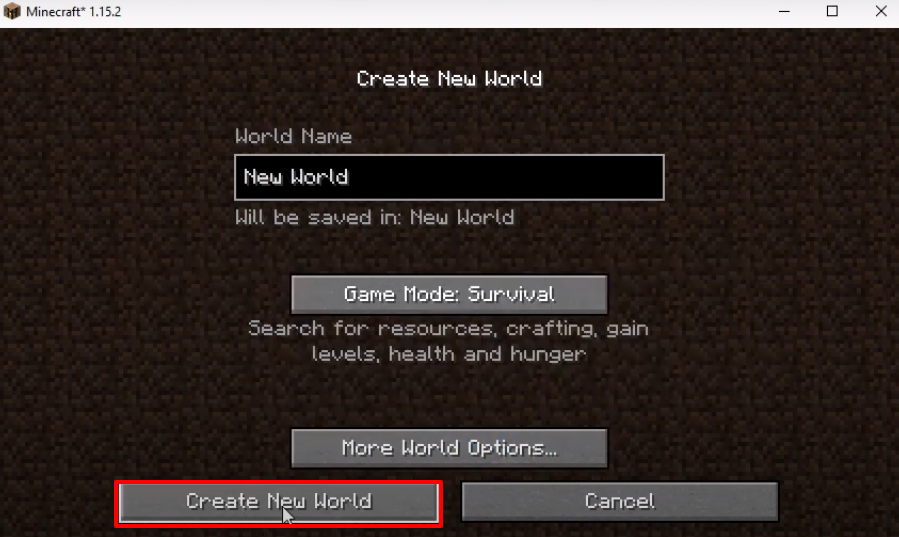
- Explore and enjoy the game.