Fortnite offers a multitude of game modes, and adding your favorites makes it simpler to access them whenever you want. Follow these steps to add and easily find your preferred game modes.
Step 1: Access Game Modes
- Launch Fortnite on your platform (PlayStation, Xbox, PC, etc.).
- Navigate to the game modes selection screen.
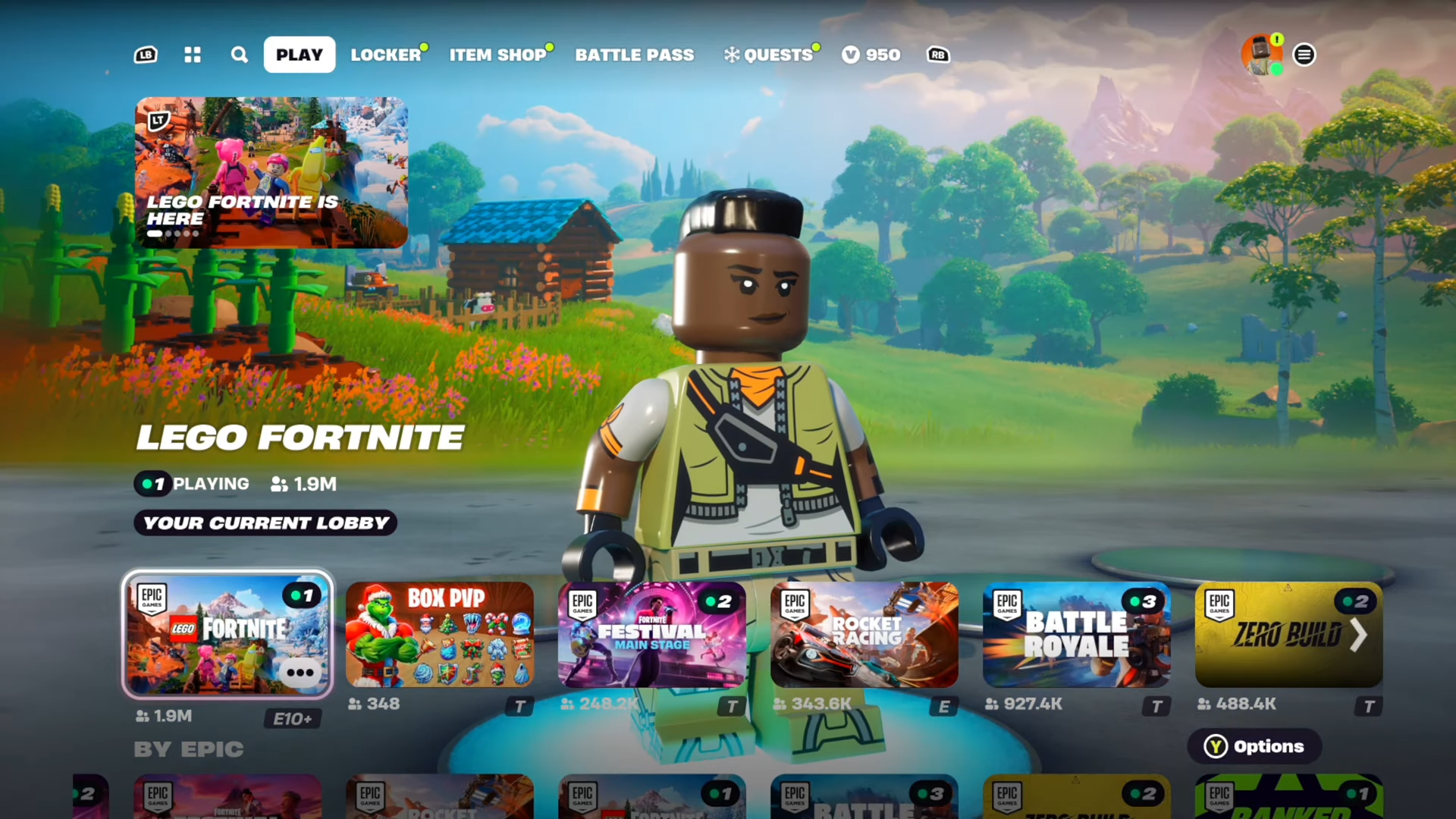
Step 2: Select Your Desired Mode
- Use the designated button (Y on Xbox, triangle on PlayStation) to choose the mode you want to add as a favorite.
- Once the options menu shows up, choose the “Toggle Favorite” option.
- Look for a heart icon next to the mode; this indicates it’s now among your favorites.
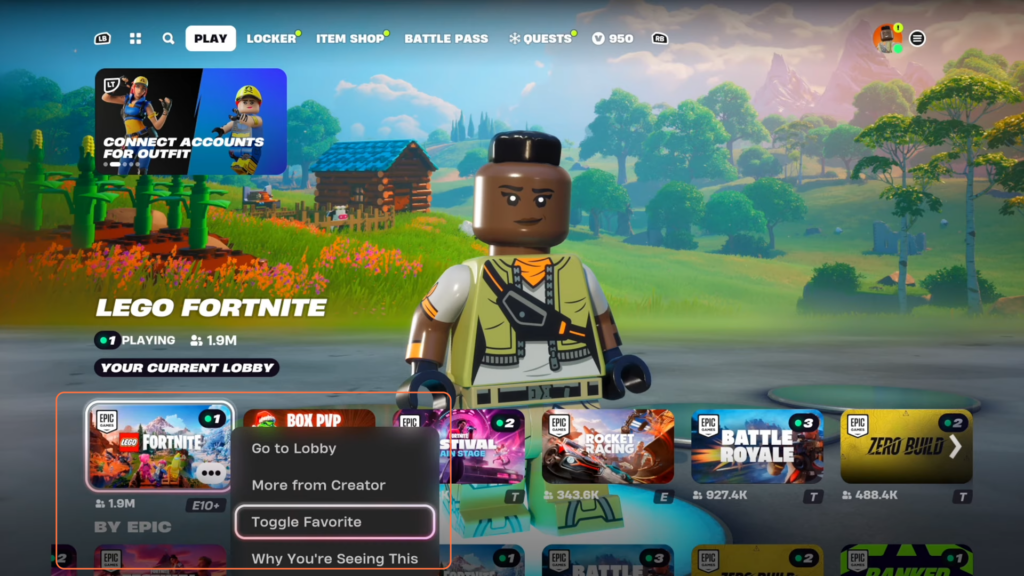
Step 3: Access Your Favorites
- Return to the main screen (where the ‘Play’ option is highlighted) by pressing the corresponding button.
- Navigate left using L1 (PlayStation) or the relevant controller button for your platform.
- Locate the ‘Favorites’ section; this is the recent addition with the latest update.
- Your selected modes should appear here, such as Lego Fortnite.
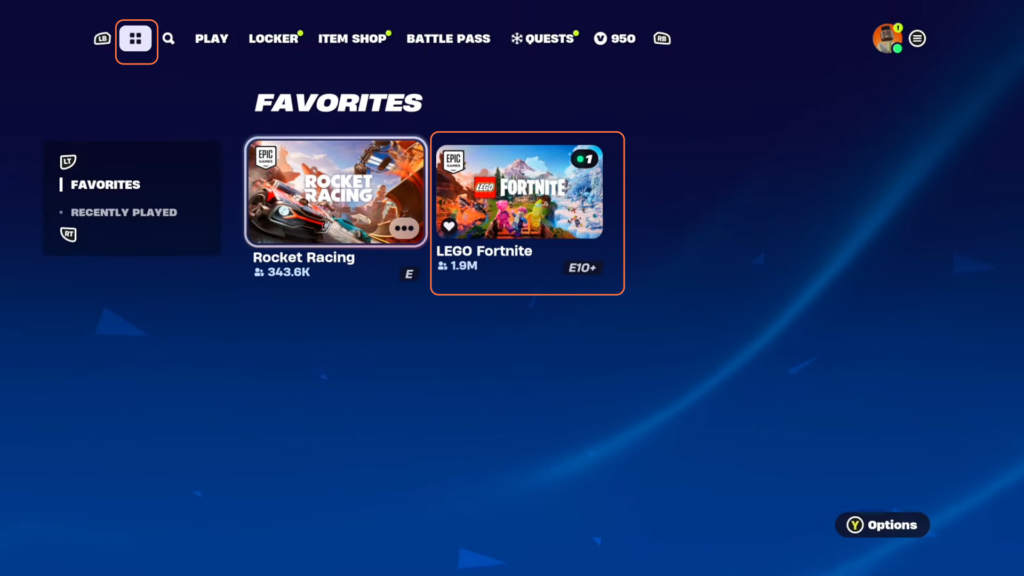
Step 4: Explore Recently Played
- To review your recent game modes, press the left trigger button.
- Navigate to ‘Recently Played’ to find the games you’ve participated in recently. Press the ‘Y’ to go into options for the selected mode.
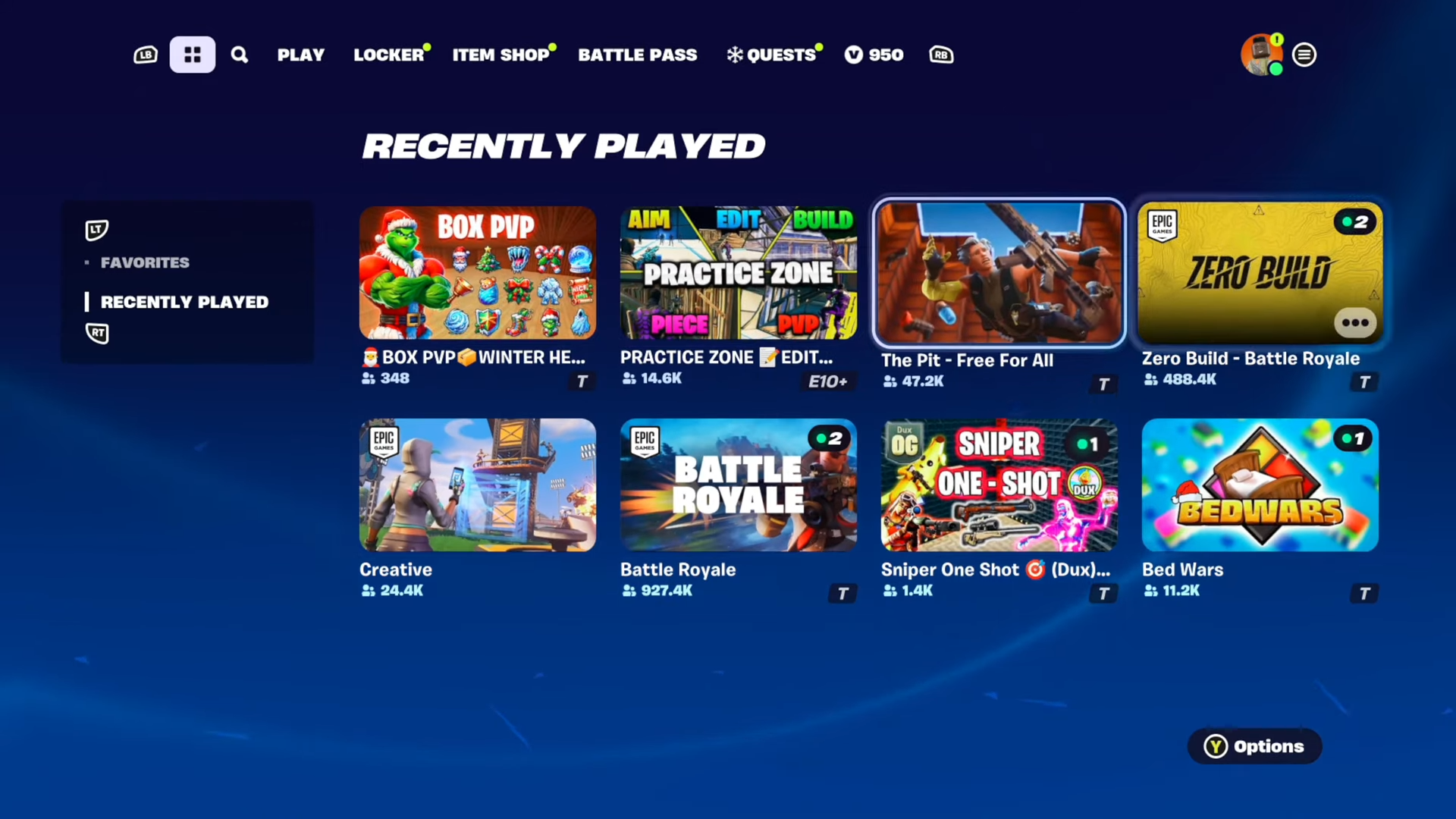
Step 5: Removing Favorites or Exploring More
- To remove a mode from your favorites list, select it and toggle off the favorite option.
- Explore additional modes by navigating to ‘More from the Creator,’ particularly under Epic.
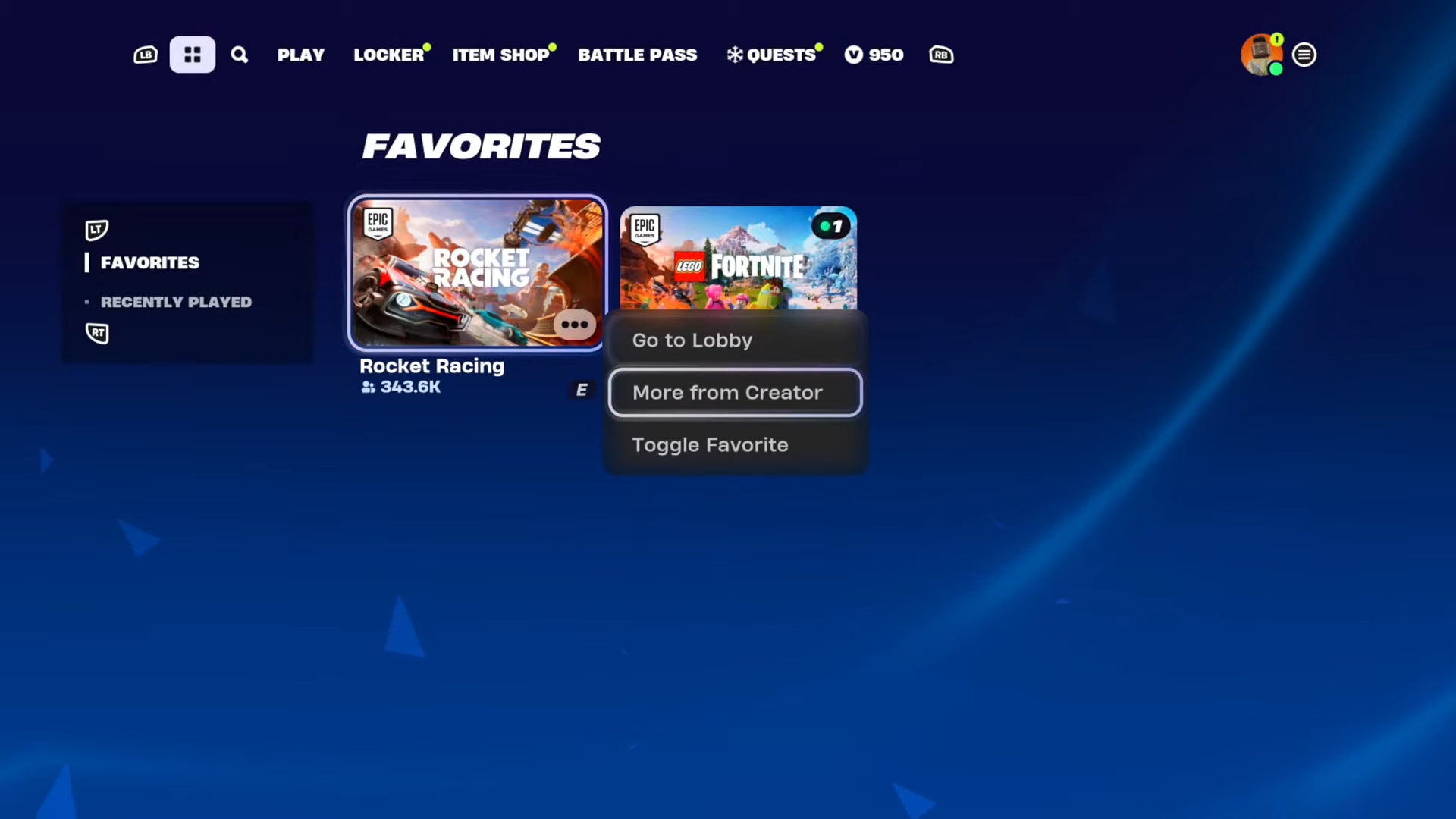
By following these steps, managing and accessing your preferred Fortnite game modes becomes effortless.