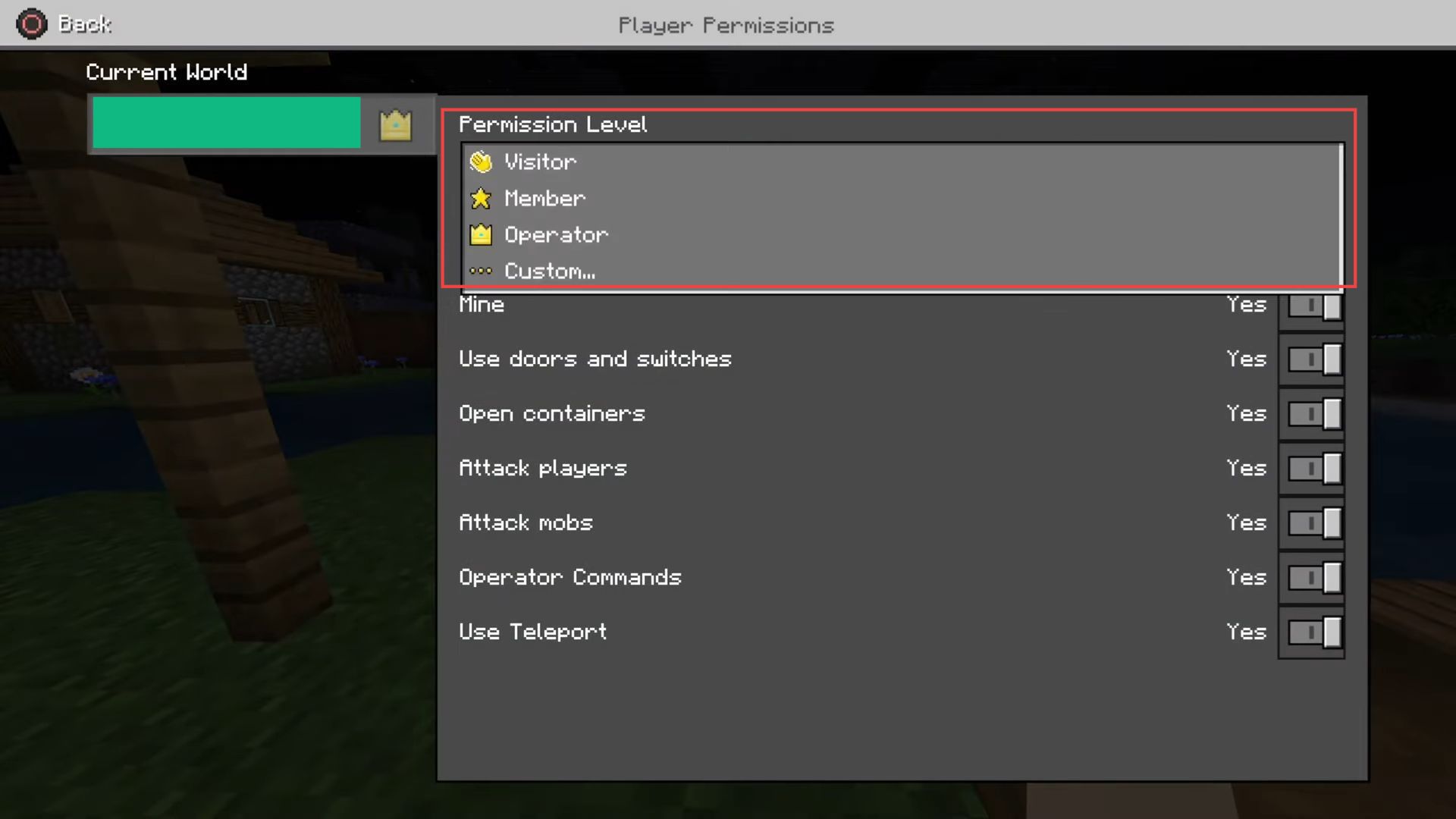This guide will let you know how to change the permission levels of Players in Minecraft World or Realm. You can change it from the game settings or game options.
Game Settings
In this section, we will take you through the steps to change the permission level of players in Minecraft World or Realm using the game settings.
- The first thing you will need to do is launch Minecraft on your computer.
- Press the option from the menu. After that click the settings tab from the listings.
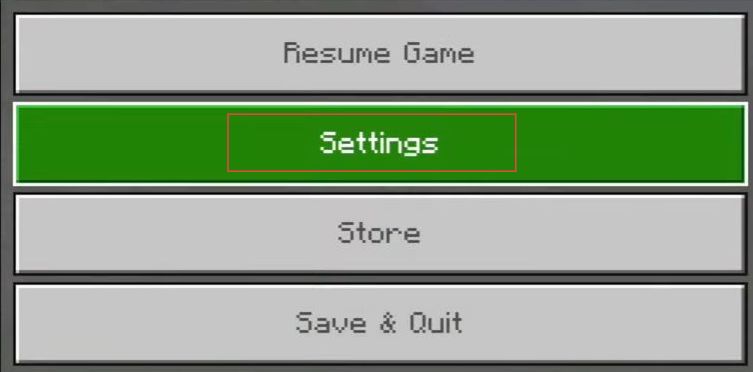
- Once this window is opened, click the World tab from the quick access toolbar.
- Select Minecraft World and click the edit option next to it.
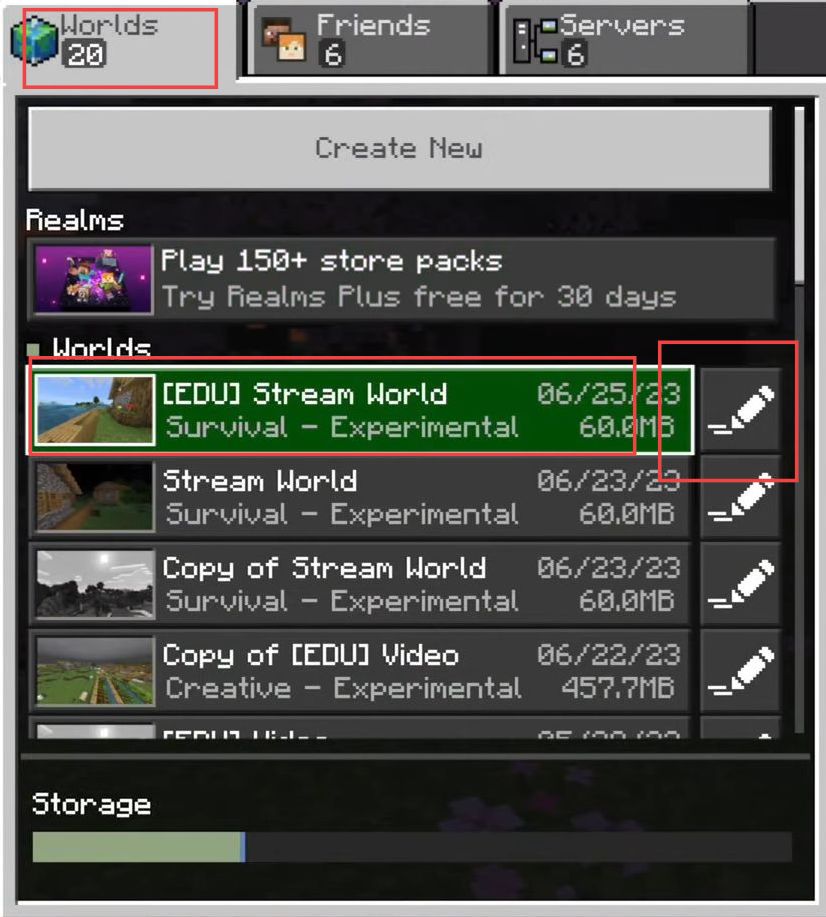
- Now click the Game tab from the left side panel under the section of edit settings.
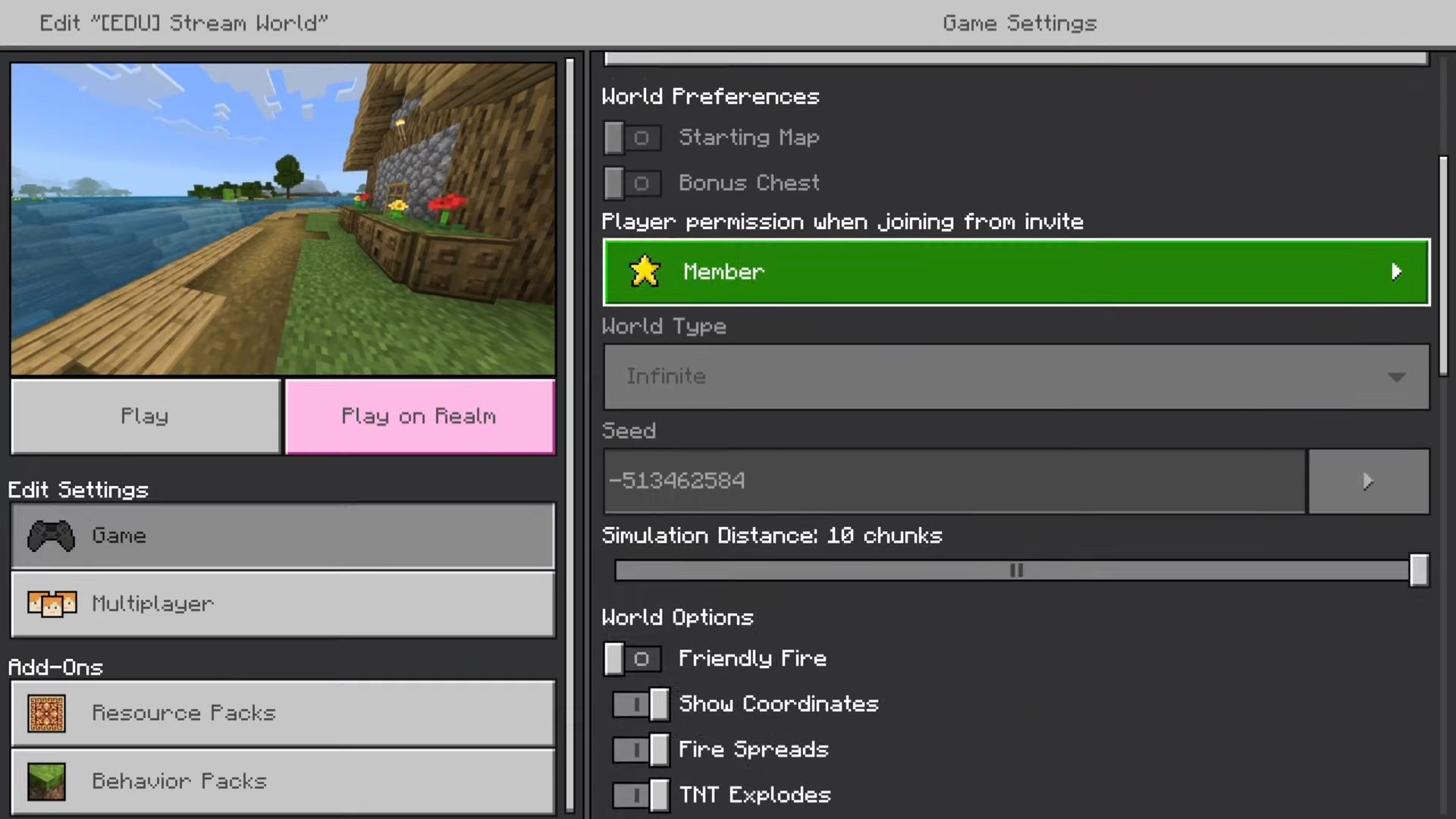
- Scroll down to the right side until you reach the Player permission when joining from the invite section and click it.
There, you can change the settings of the permission level to Visitor, Member, or Operator from the menu.
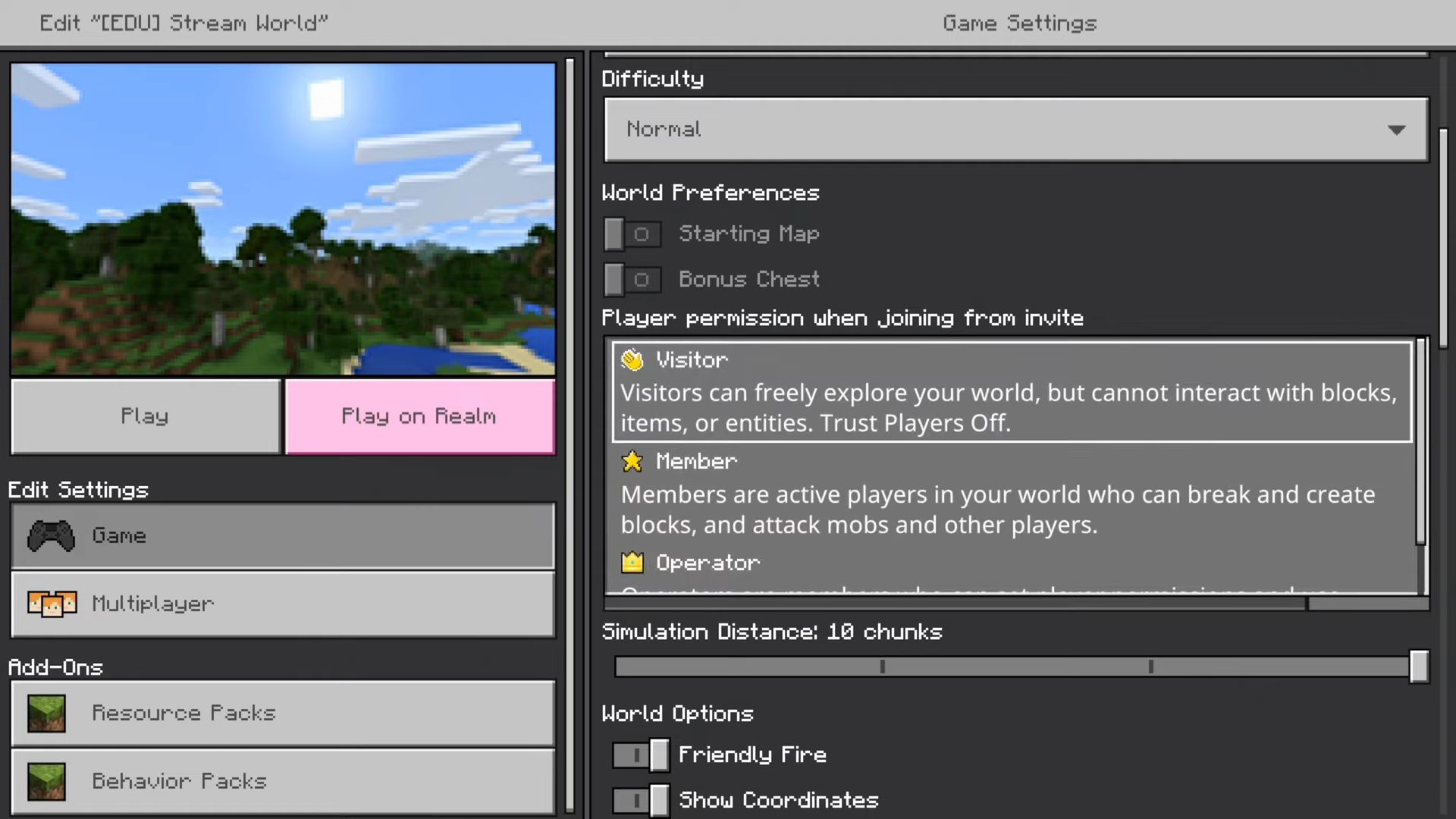
Game Option
This section describes how to change the permission level of Players in Minecraft World or Realm using the game option.
- While you are in the game, you need to press the option from the menu.
- After that, click the small icon next to your friend’s tab from the right-side menu.
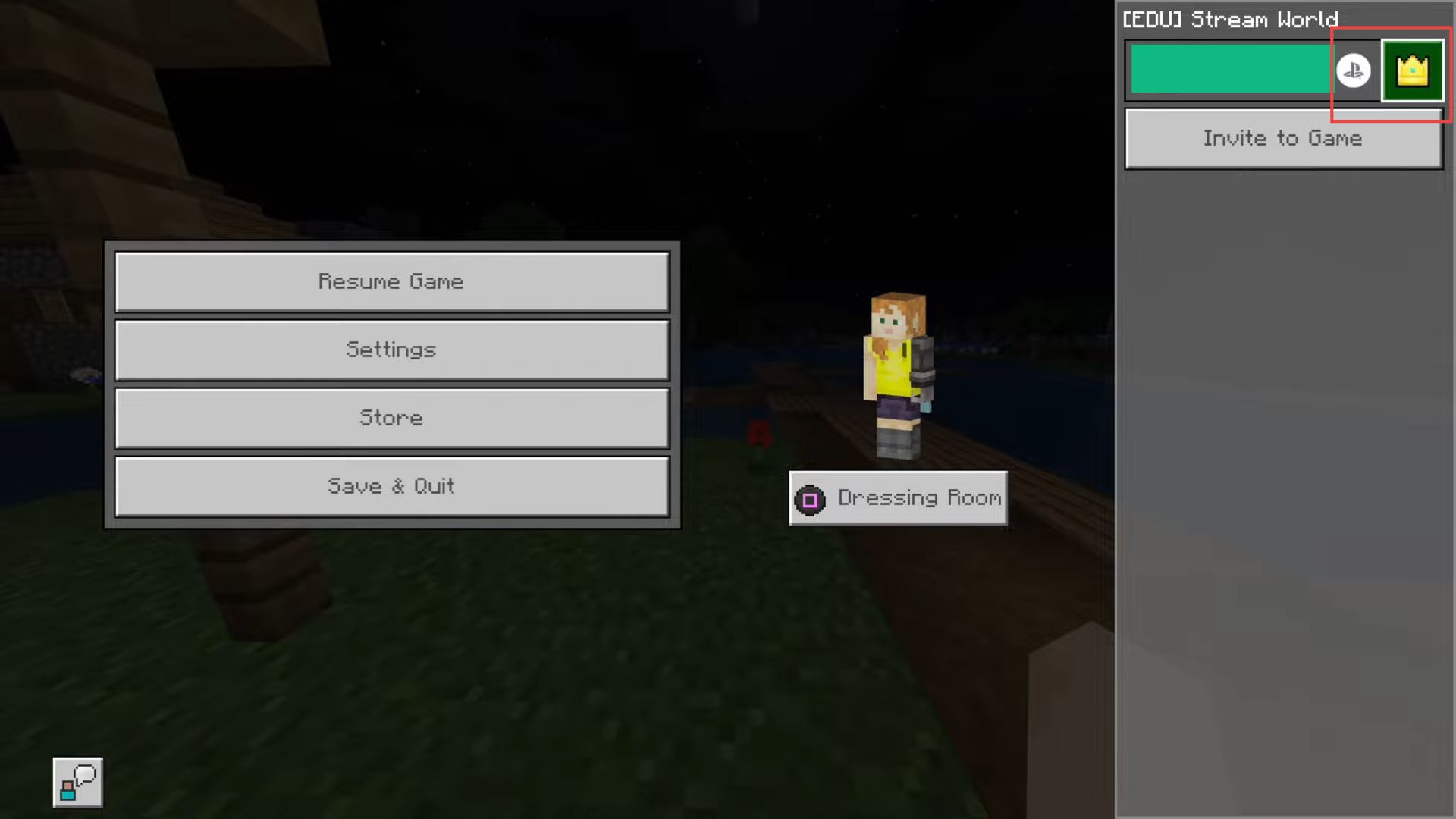
- Upon reaching this window, click the Permission Level tab from the menu and select any level such as Visitor, Member, or Operator.
You can also turn off the options shown in this section.