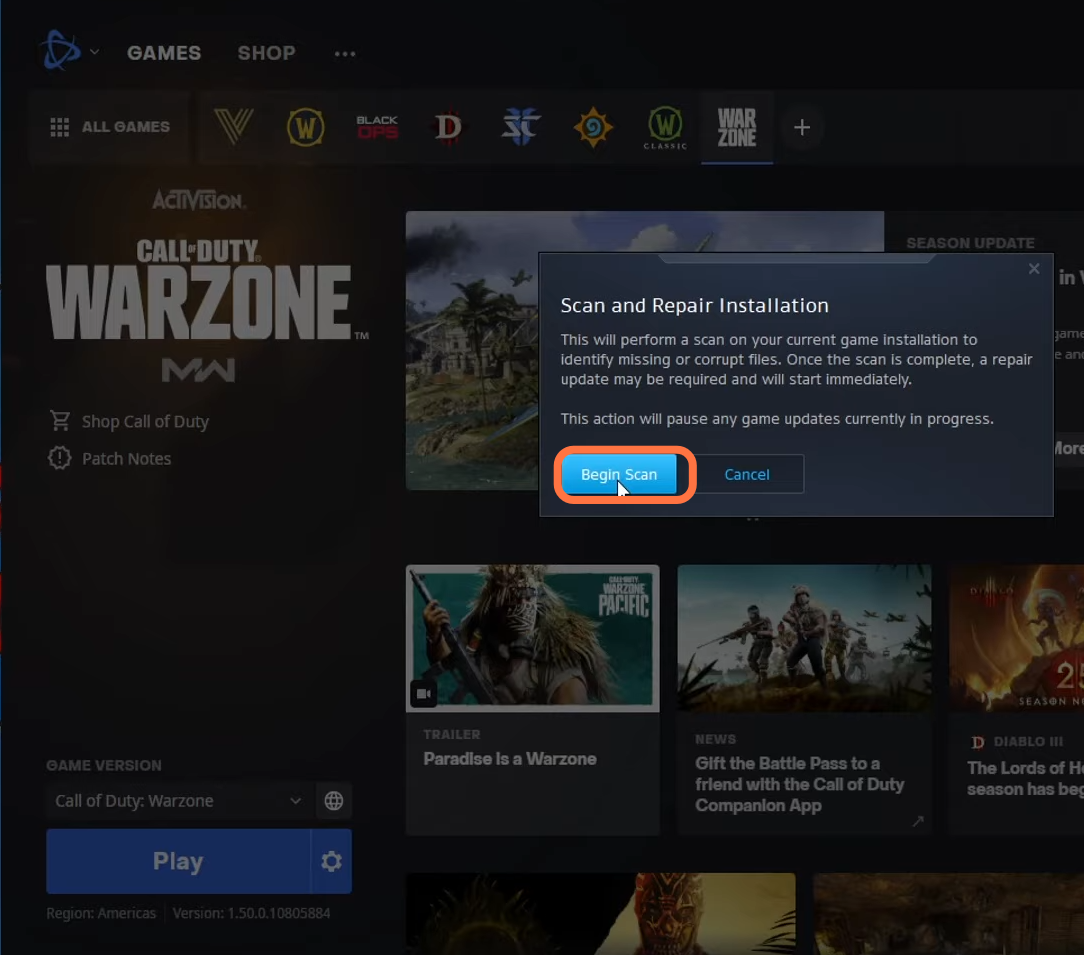In this guide, you will find How to fix Call Of Duty Warzone Pacific BLZBNTBNA00000012 Error Not Launching on PC.
1- First, you will need to change your region, you can do it by pressing a button in front of the Warzone and then try to launch the game.
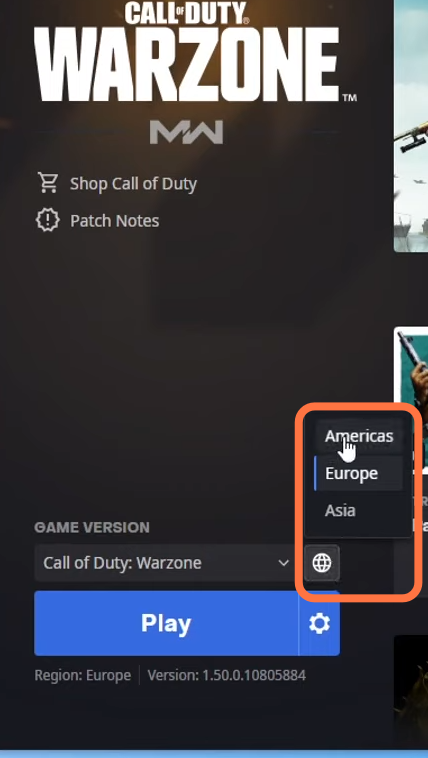
2- If still your issue is not resolved, then you have to click on the settings button in front of the Play button and then click on game settings. After that, uncheck the additional command option and then press done. After this, launch Warzone and see if it fixes your issue.
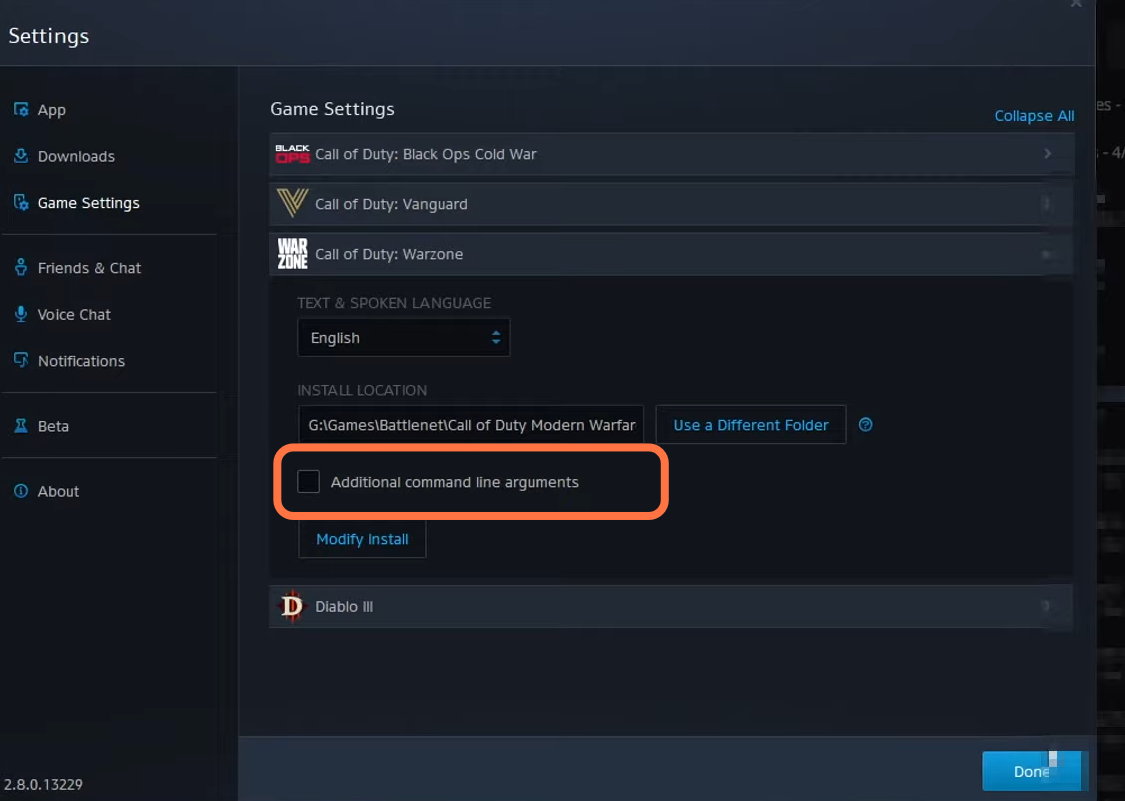
3- If still, your game is not launching, then you need to close the battle.net app and open up your documents folder. Now you have to right-click on your Call Of Duty Modern Warfare folder and go to rename. Type “backup” at the end of it and it will fix your issue.
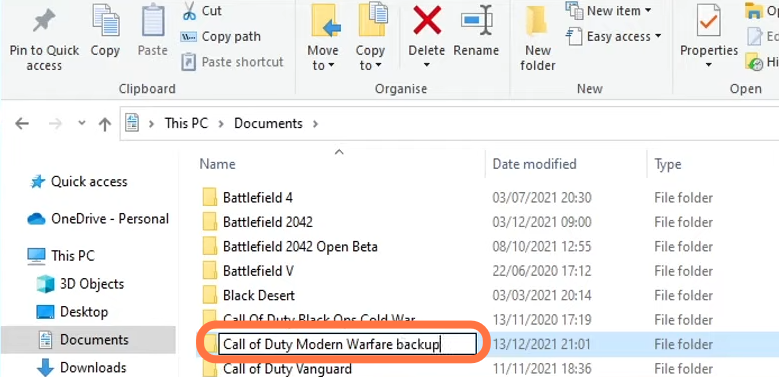
After that, click on the address bar, write %localappdata%, and then press enter. You have to right-click on the blizzard entertainment folder and then click on delete as it will delete the battle.net cache. After this, open up the battle.net app again and see if you are able to launch the warzone.
4- If still your issue is not solved, then you need to keep the battle.net app open and click on settings. Then click on “show in the folder”, go to the COD modern warfare folder and scroll down until you find the modern warfare file. Right-click on it, and select “run an administrator”.
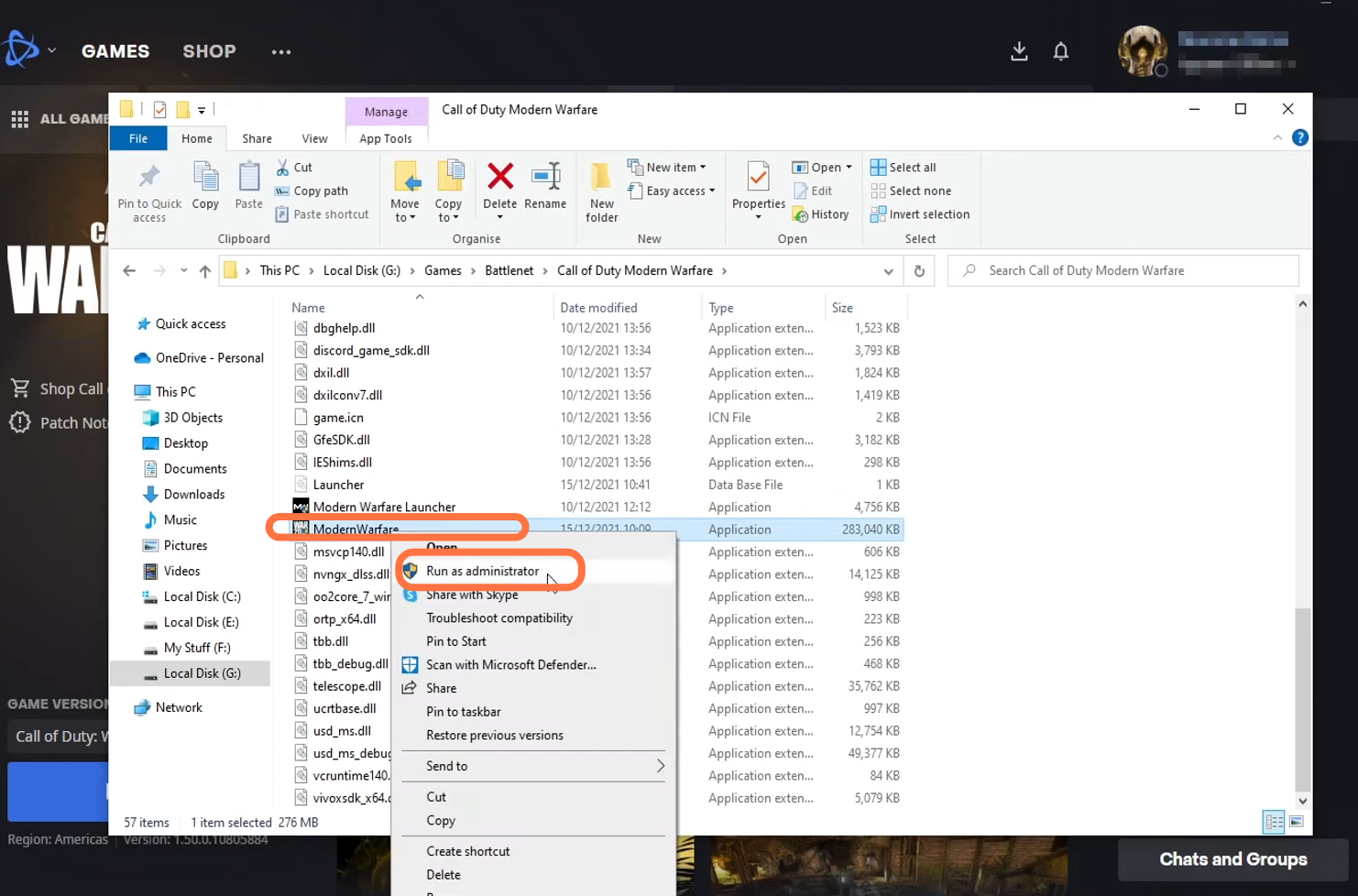
5- Another way to solve this issue is you have to scan and repair it. For this, click on the settings button and then click on scan and repair.