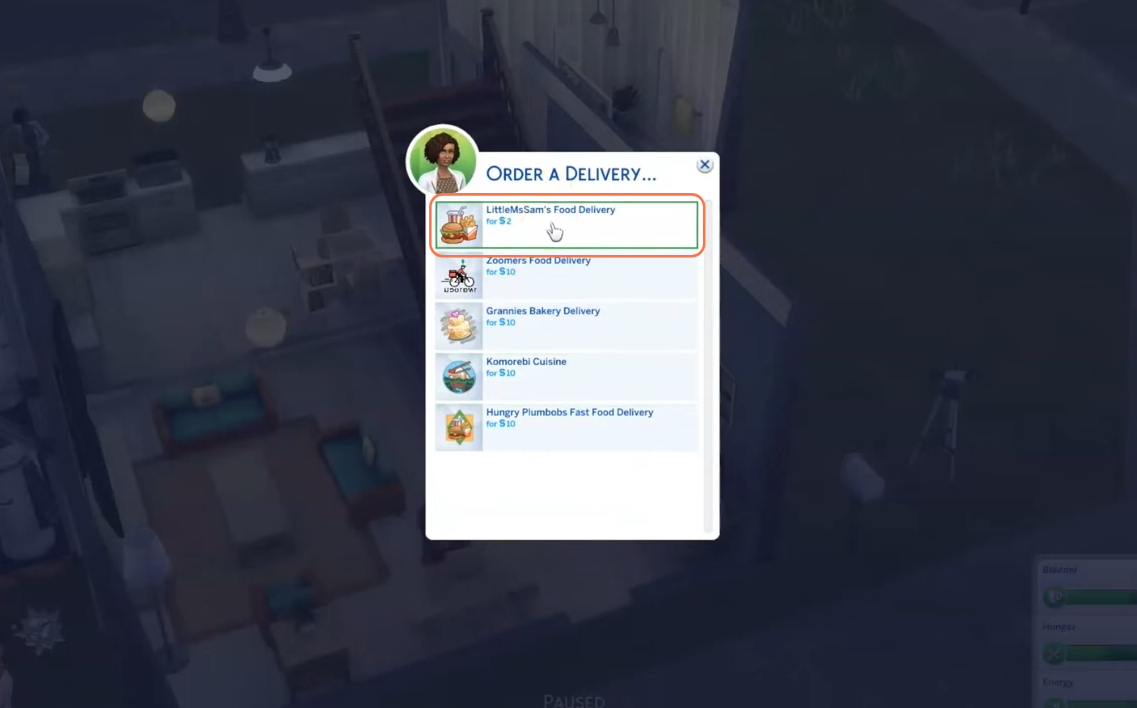This ultimate guide will walk you through the process of installing and utilizing the Food Delivery Service mod in The Sims 4. This mod is a game-changer, providing you with access to 24/7 food delivery options and a wide range of delectable dishes for your Sims to enjoy. Follow the steps below, and you’ll have this convenient and immersive feature up and running in no time!
Step 1: Downloading the Mod
To begin, head over to the mod creator’s website at “https://littlemssam.tumblr.com/post/175409490398/littlemssams-food-delivery-service-order-more” to download the latest version of the Food Delivery Service mod. Once on the page, you’ll find two download hyperlinks. Choose either the ‘lms-mod.com’ or the ‘Google Drive’ option, and select the preferred destination on your PC to save the mod’s zip file.
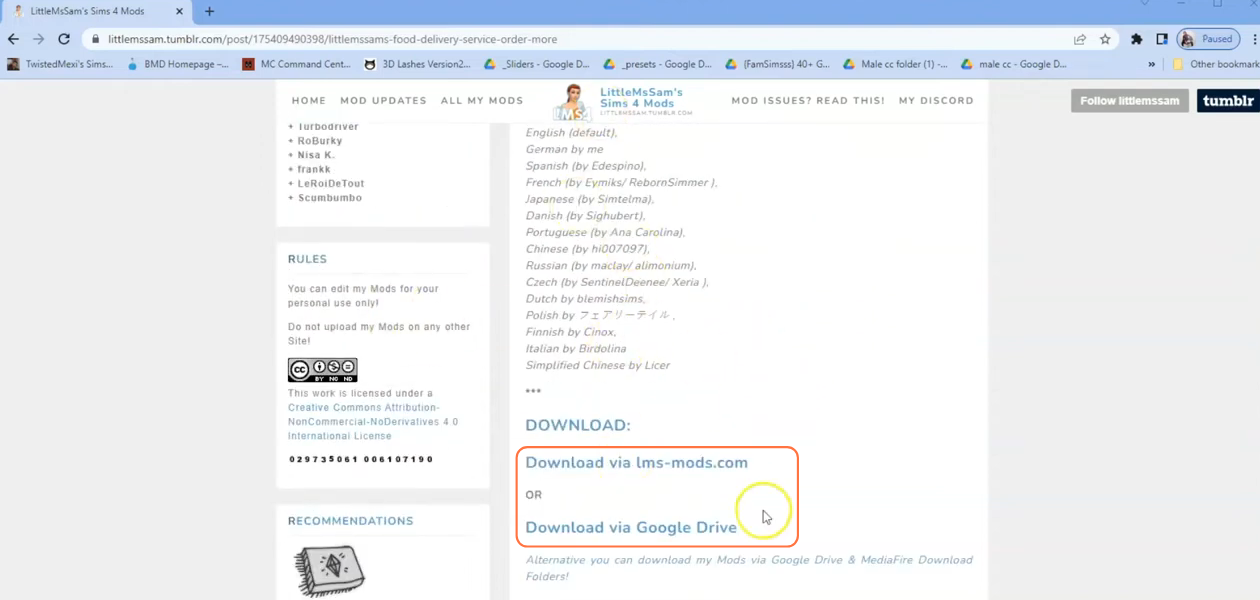
Step 2: Extracting the Mod File
Once the download is complete, navigate to your File Explorer app (Windows) or Finder application (Mac) to locate the downloaded file. The mod will be in a compressed file format, such as .zip or .rar. To extract the file, right-click on the downloaded file and select either “Extract All” or “Extract Here“.
Choose a destination for the extracted file and click “Extract” to proceed with the extraction process. If you’re using a Mac, a simple double-click on the zip file will unzip its contents. Inside the extracted folder, you’ll find two package files and some text documents.
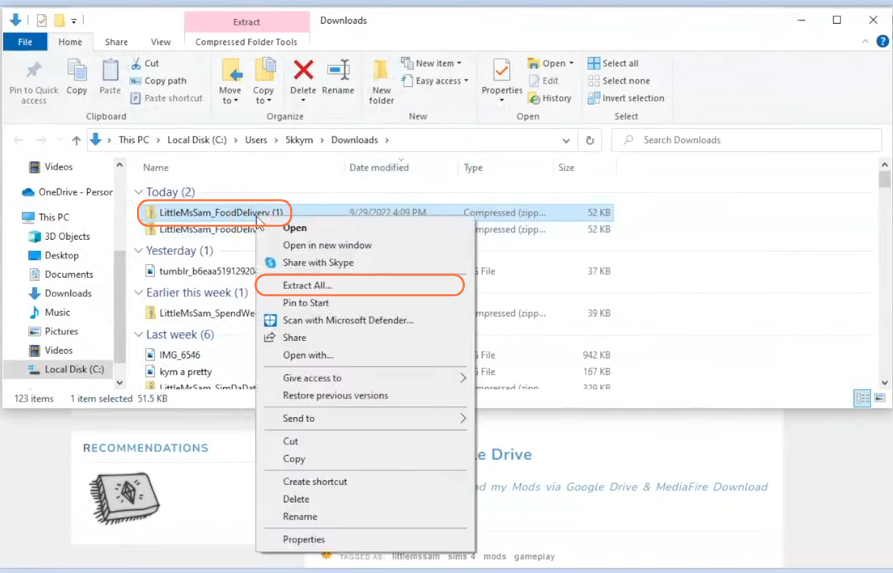
Step 3: Finding the Sims 4 Mods Folder
Next, open another File Explorer window and navigate to the Mods folder in your Sims 4 game directory. Usually, you can find the game directory at Documents > Electronic Arts > The Sims 4. If you don’t have a Mods folder or have never installed Mods before, create one inside “The Sims 4” folder. Alternatively, launch the game at least once and then exit
to generate the necessary folders, including Documents, Electronic Arts, and Mods, for a smooth mod installation process. Ensure the game is not running while you install any modifications, and it’s recommended to delete the “localthumbcache.package” file from your Sims 4 folder.
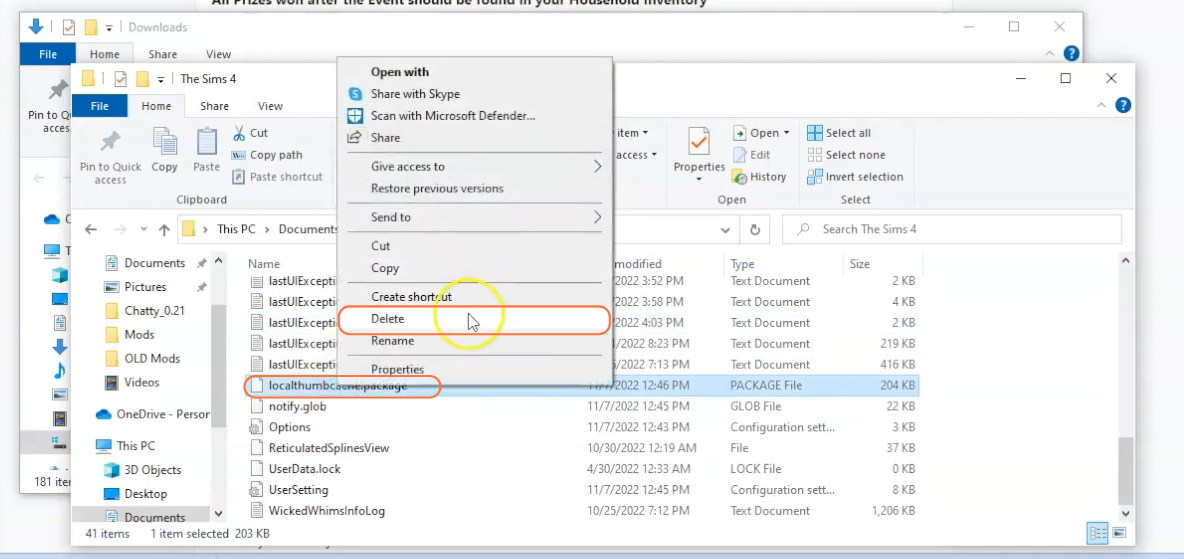
Step 4: Installing the Mod
With the Mods folder ready, go to your downloads folder and select the extracted folder containing the package files. Drag this folder into the Mods folder within The Sims 4 directory. This action ensures that the mod is correctly placed for the game to recognize and activate it. Before adding the new mod, don’t forget to remove any older versions of the “Food Delivery Service” from the Mods folder.
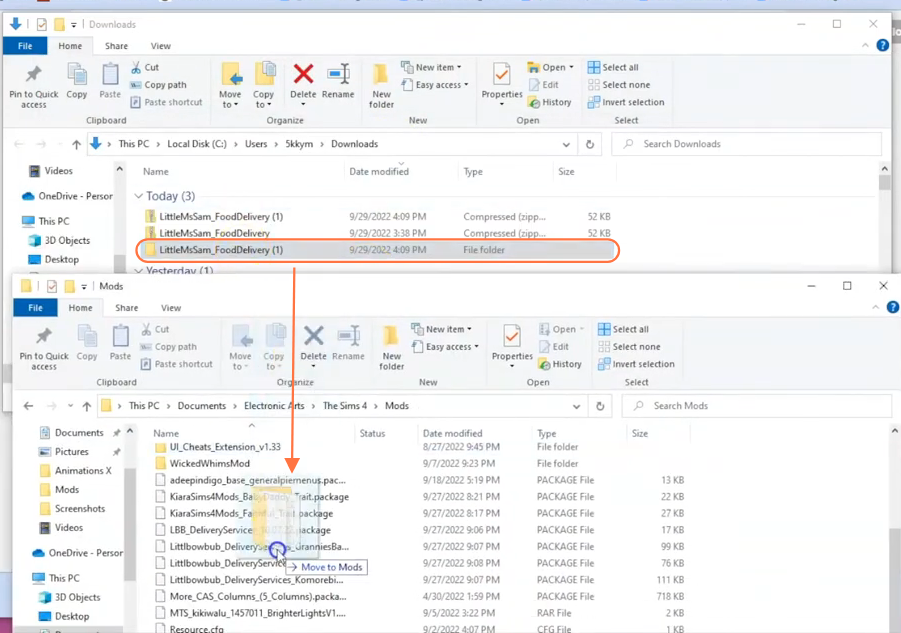
Step 5: Enable Mods and Script Mods in the Game
Now this Mod require script mod support as most of the mods needs in the sims 4, so launch the game and navigate to the main menu. Click on the Options tab, then select Game Options. In the Game Options window, go to the “Other” tab. Locate the options labeled as “Enable Custom Content and Mods” and “Script Mods Allowed” and make sure the boxes next to them are checked. Click the “Apply Changes” button at the bottom right corner of the screen to implement the changes.
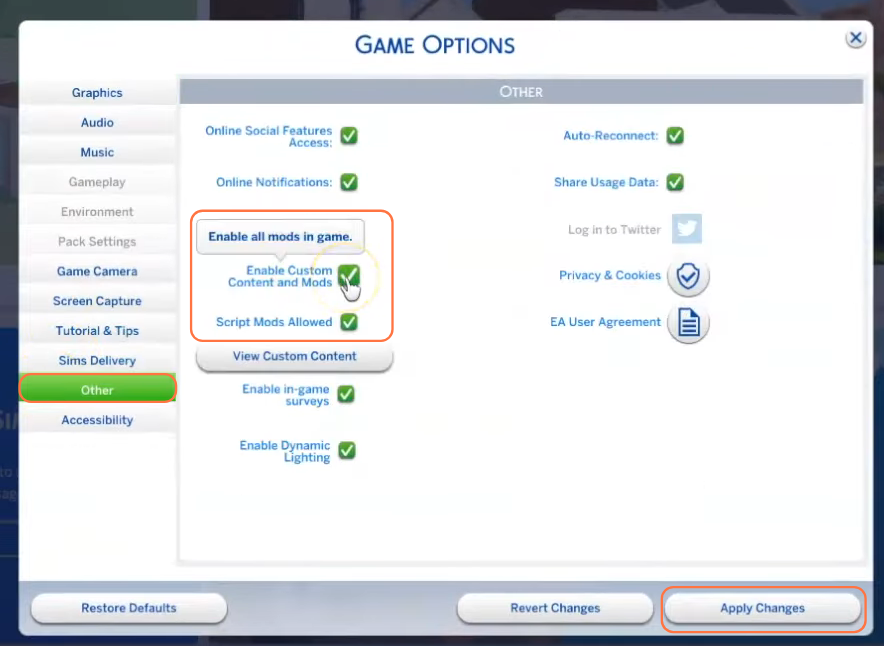
Step 6: Experience the Food Delivery Service Mod in-Game
Now that everything is set up, it’s time to dive into this incredible mod. Launch The Sims 4 and enter your game. Once you’re in, click on the phone tab located at the bottom left corner of the screen. From the menu that appears, choose the “Home” option and then select “Order a delivery” from the list. You’ll now see Little Miss Sam’s food delivery option. Click on it, and a list of food choices will pop up, ready to be delivered straight to your Sim’s doorstep in no time. Keep an eye on the upper right corner for a notification indicating that your order is on its way. Once the delivery person arrives, click on them and select the “Take Food” option to enjoy the delicious meal!