Single Player Tarkov (SPT) offers a unique and customizable experience in Escape from Tarkov. In this step-by-step guide, we’ll walk you through the process of finding, downloading, and installing mods for SPT.
Step 1: Finding Mods
- The first step is to find the mods you want to install. Visit the official website for the AKI Mods Workshop.
- Once on the Workshop page, click on the ‘Mods’ tab at the top and select ‘Most Downloaded’. This will give you access to the most popular and highly recommended mods for SPT.
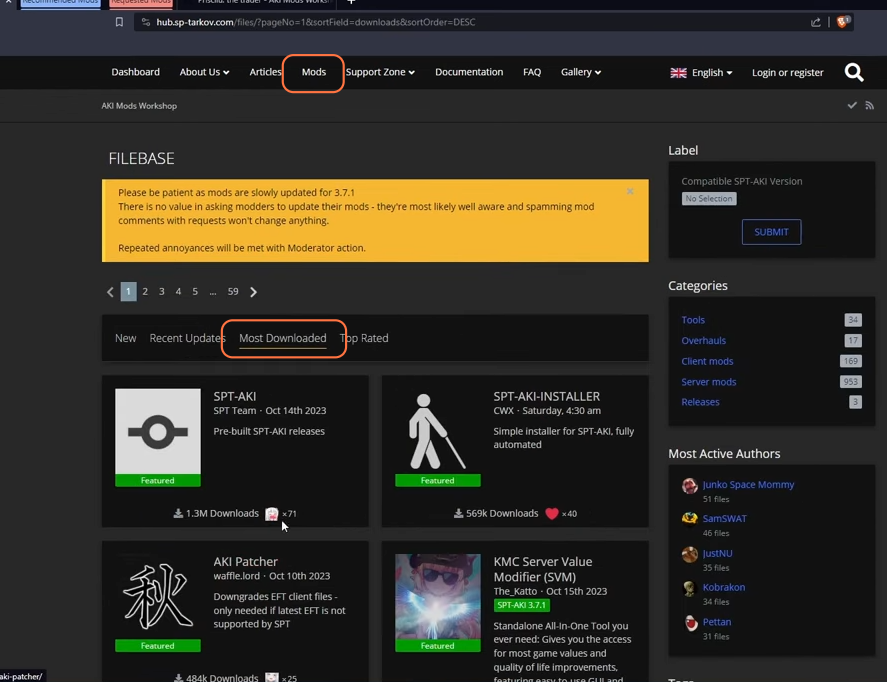
Step 2: Recommended Mods
Now here are some recommended mods that can enhance your SPT experience. You can explore other mods as well, but these are the highly suggested:
- Amands’s Graphics Mod: This mod significantly improves Tarkov’s visuals, making the game clearer and more visually appealing. It removes fog and enhances colors.
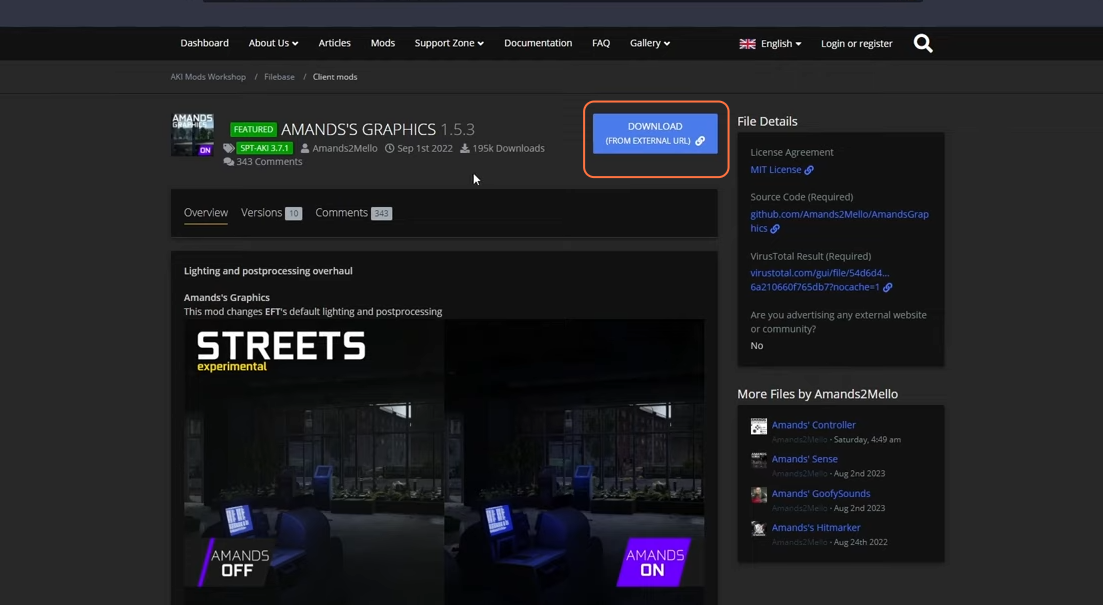
- AI Overhaul Mod: This mod reworks the AI behavior in SPT, making them act more like real players. It offers a more challenging and dynamic AI experience.
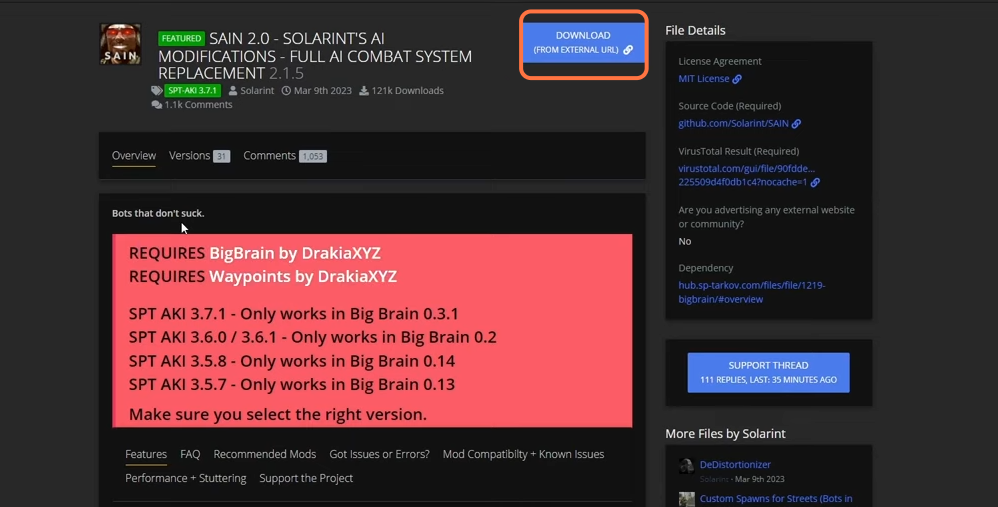
- Swag and Donuts Mod: This mod allows AI to spawn in locations where they don’t usually appear, adding variety and excitement to your raids.
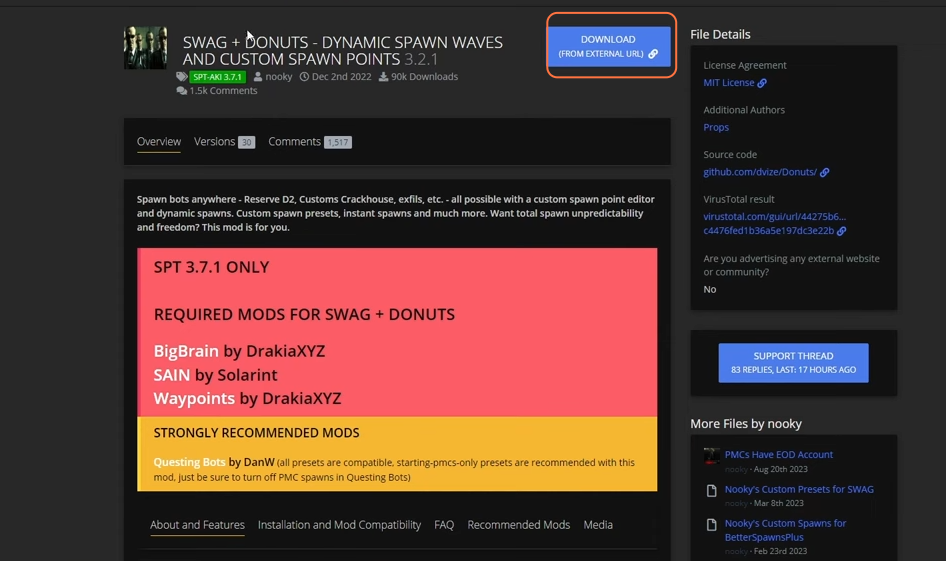
- Big Brain Mod: This mod serves as a dependency for Swag and Donuts, enabling AI to move to new locations. It’s a technical mod that ensures the proper functioning of the Swag and Donuts mod.
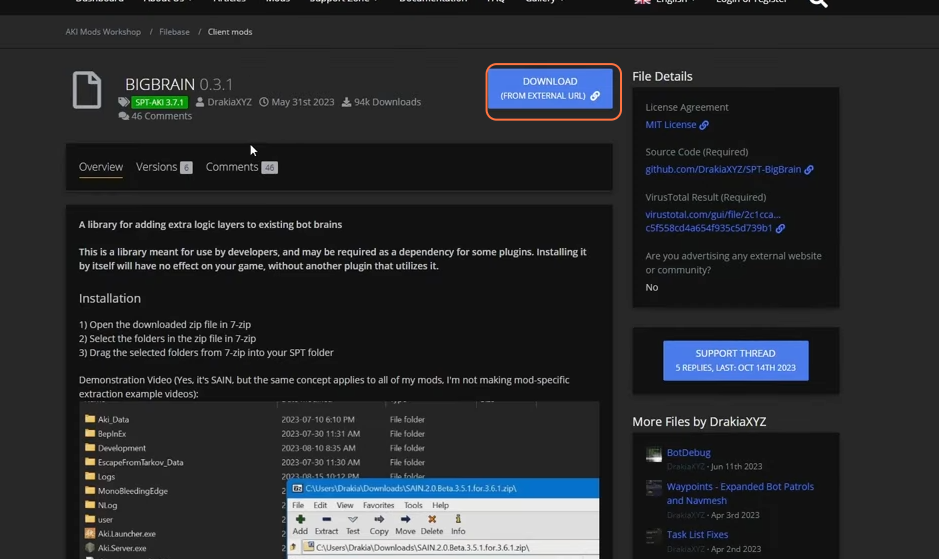
Step 3: Downloading Mods
- Click on the ‘Download’ button on the respective mod’s page.
- You will usually be taken to a license agreement page. to accept the terms.
- Click ‘Submit’ to initiate the download.
- In some cases, you might be redirected to a Google Drive or Dropbox link for the download.
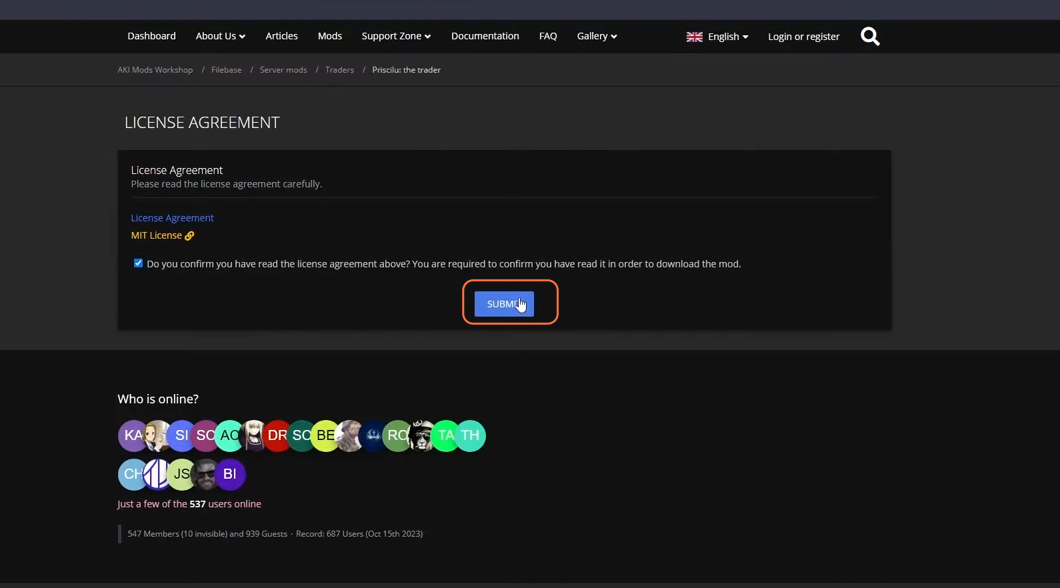
Step 4: Installing Mods
Now, let’s install the downloaded mods. Open the folder where you have installed SPT. Create a backup of your SPT installation for safety.
- Aman’s Graphics Mod:
- Simply extract the downloaded zip file then drag the contents of the “BepInEx” folder into your SPT installation folder, specifically in the “BepInEx” folder.
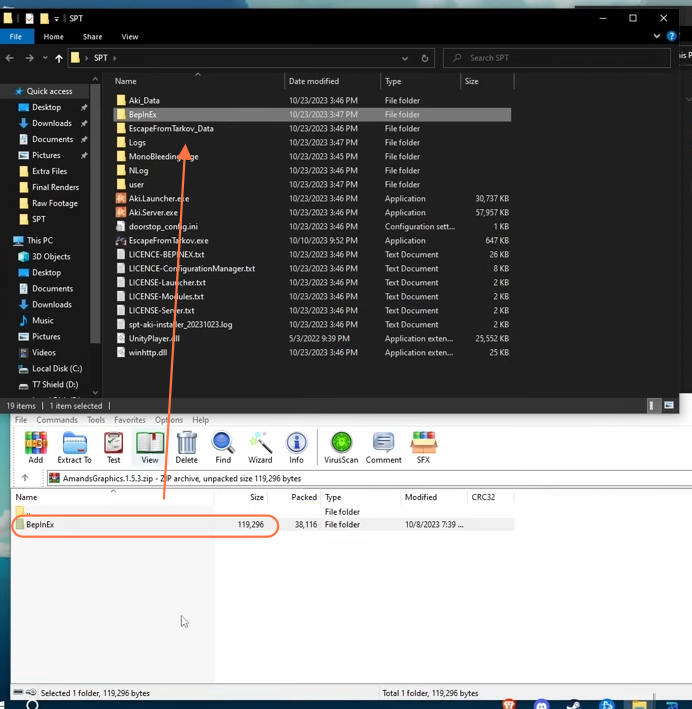
- AI Overhaul Mod (Sane Mod):
- Drag the files from the downloaded mod into your SPT installation folder. If the mod is only a client mod (DLL file), you’ll only see the BepInEx folder. If you see a ‘user’ folder inside the downloaded file it means it’s a server mod as well, place both of them in the game’s directory.
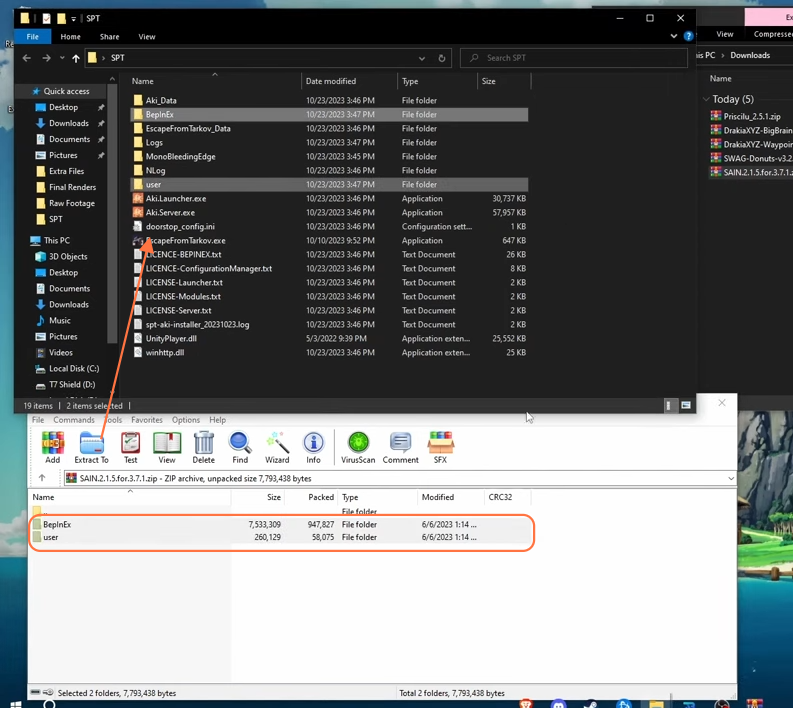
- Swag and Donuts Mod: Follow the same process as AI Overhaul Mod, ensuring the client mod goes in the “BepInEx\plugins” folder and server mod in the “user\mods” folder.
- Big Brain Mod: This mod serves as a dependency for Swag and Donuts. Paste the BepInEx folder in the SPT game directory.
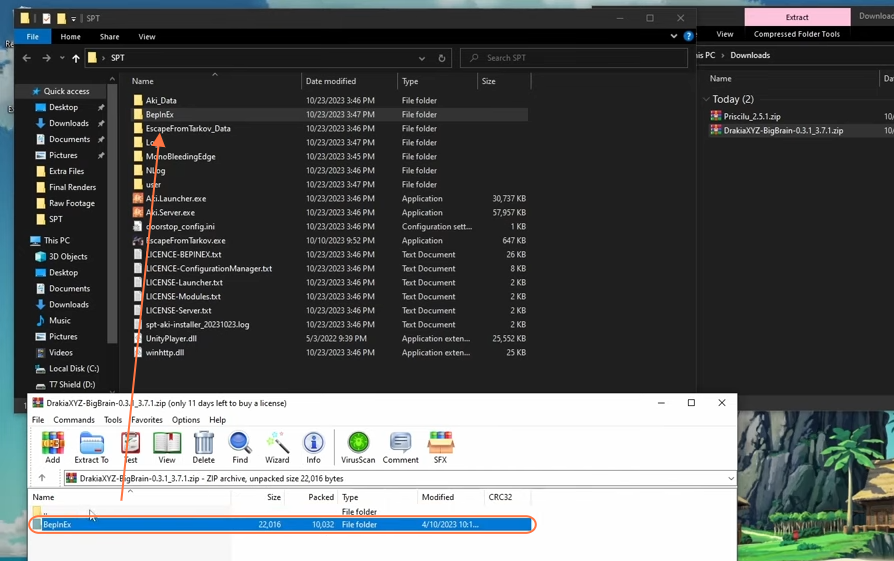
Step 5: Configuring Mods in-game
Once your mods are installed, launch the SPT server, “Aki.server.exe” file. You should see the installed mods listed during the launch process. Ensure there are no errors; if errors occur, they typically provide troubleshooting suggestions.
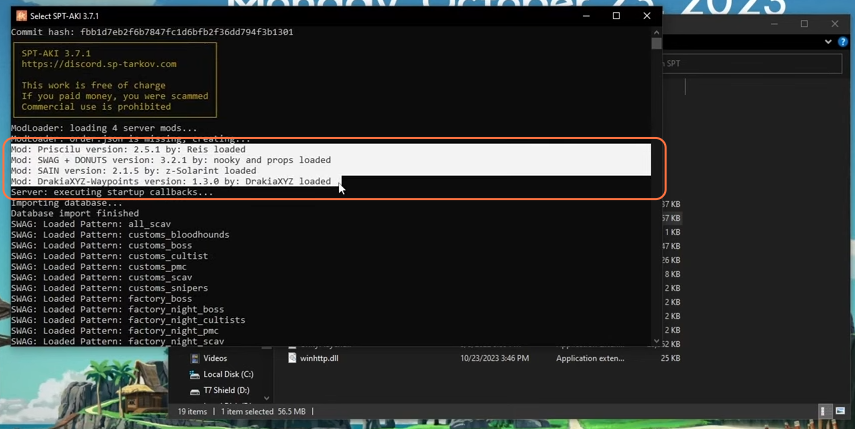
Now run the Aki.Launcher.exe file. To customize the mods in-game, open the “BepInEx” menu by pressing F12 on your keyboard. Here, you can adjust settings for the installed mods.
- AI Overhaul Mod (Sane Mod) can be configured by pressing F6 to access the in-game menu, allowing you to fine-tune AI behavior.
- Aman’s Graphics Mod can be adjusted using the custom settings available in the mod’s menu.
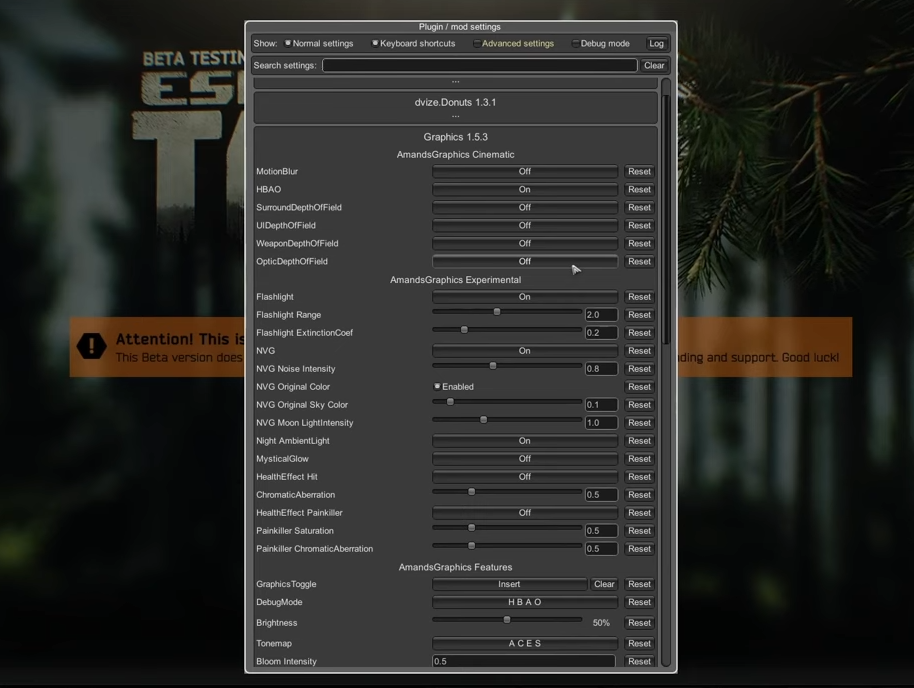
Step 6: Additional Mods and Troubleshooting (Optional)
You can explore other mods and install them following similar procedures. However, be cautious about mod compatibility, as some mods may conflict with each other.
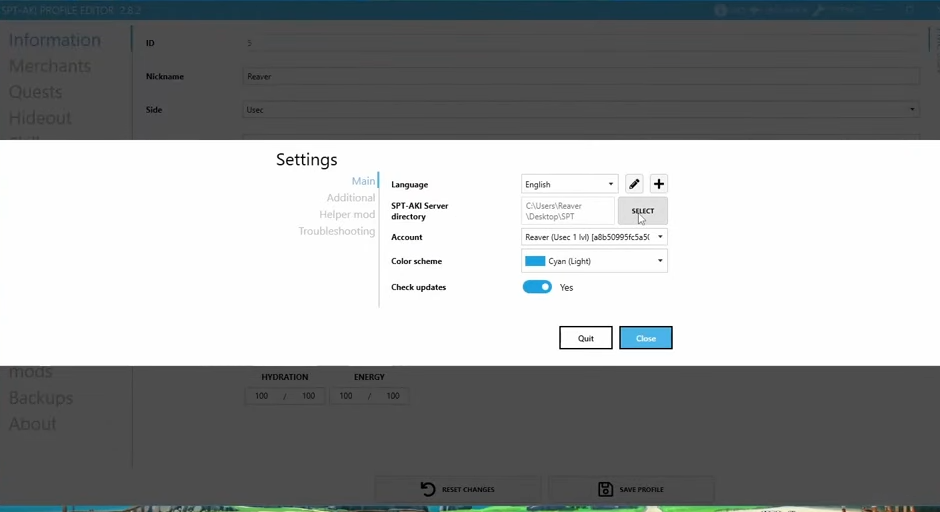
Step 7: Running the Game with Mods
Once you’ve configured your mods to your liking, click “Start Game” to begin your Single Player Tarkov experience with the installed mods.
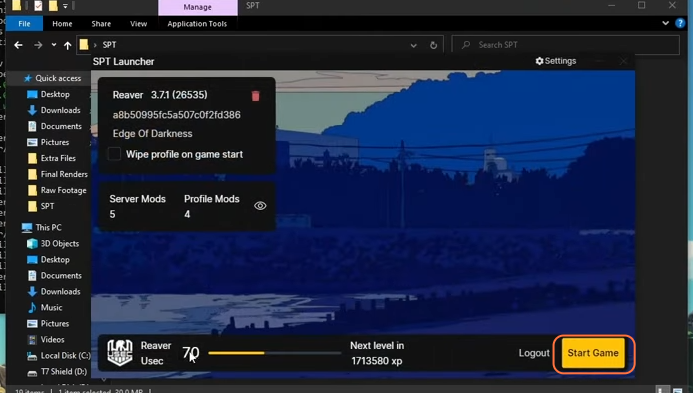
By following these steps you can download and install useful mods in Single Player Tarkov.