This guide will tell you how to install Sims 4 on Mac (macOS) using Origin on M1 Max, M1 Pro, and M1.
Download Origin
- The first thing you have to do is download the Origin file of the Sims 4. Once you reach the web page, click on the “Download for Mac” button.
It will start downloading the file. - Once the download is complete, locate the Origin file on your desktop and drag it into the Applications folder.
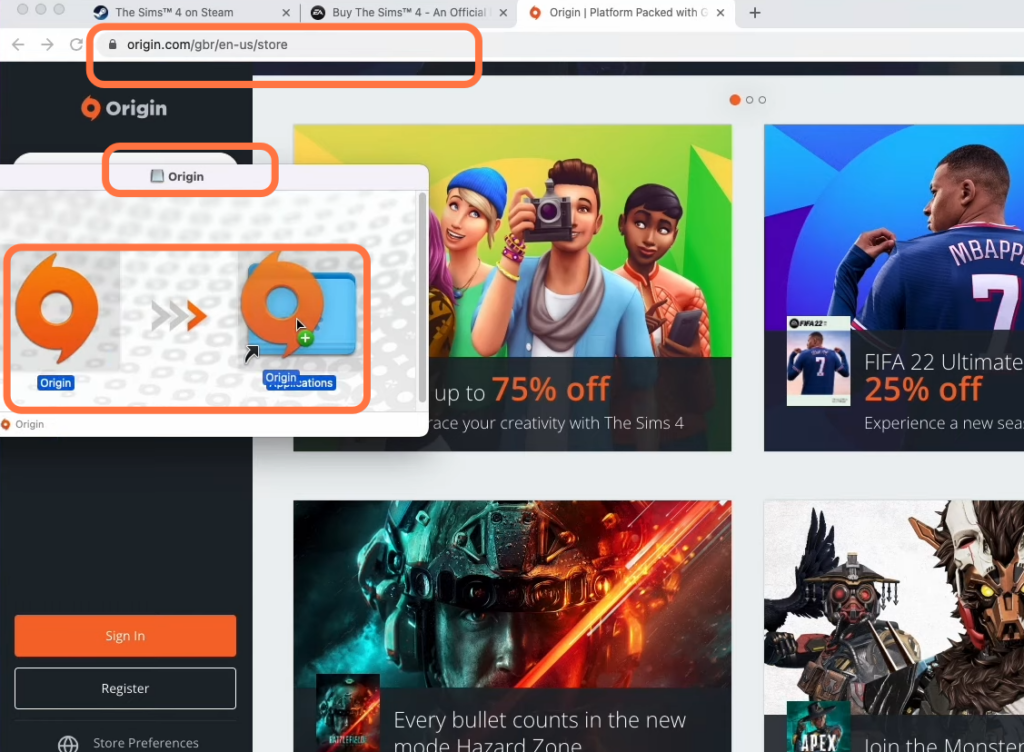
- After that, open the Applications folder and double-click on the origin file. Click on “Open” and then “Agree” to the terms and conditions.
- Sign in to your EA account. If you don’t have an account, click on the “Create New Account” button.
- After logging in, click on the “Store” button on the left side of the screen and scroll down to the trending section.
You will find the Sims 4 game there. - You need to purchase the game by clicking on it.
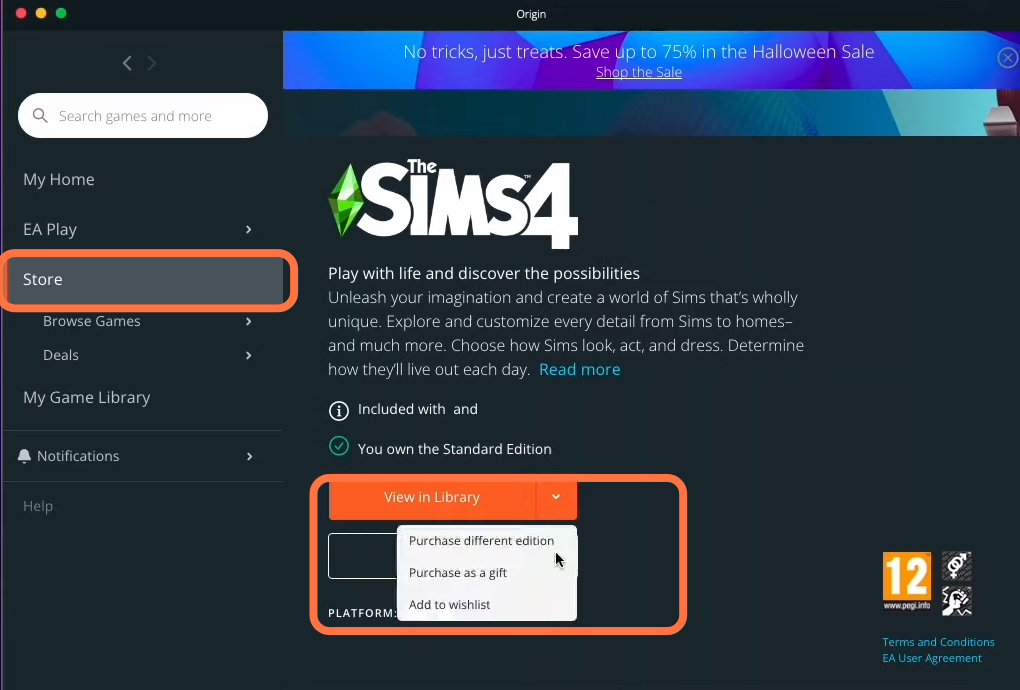
- Click on the “Download” button.
The game will download to the default location. - Ensure that you have at least 18.8 GB of free space available on your Mac.
- Click on “Next” and agree to the game’s license.
The downloading process will begin. The time it takes to complete depends on your internet speed.
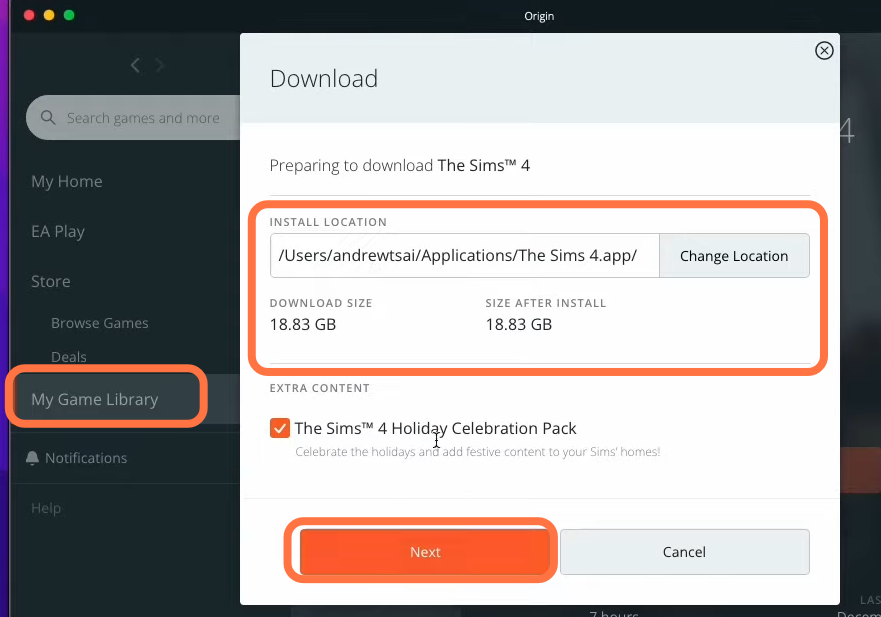
- Once the download is finished, click on the Sims 4 game in your Origin library and then click on the “Play” button.
Now you can enjoy playing Sims 4 on your Mac.