This guide will let you know how to put PS5 into rest mode. You need to enter the rest mode, set the controller Auto-Off Time, and turn Off the PS5 Controller.
Enter Rest Mode
In this section, we will take you through the steps to put PlayStation into rest mode by entering rest mode.
- You need to press the PlayStation button on your controller to bring up the quick menu.
- Within the quick menu, navigate to the Power option.
This will allow you to manage power-related settings for your console. - From the Power menu, select the Enter Rest Mode option.
Rest Mode is a low-power state that allows your console to perform certain tasks while conserving energy.
Once in Rest Mode, you’ll have access to several features:
a. Charge Controllers: Your controllers can continue to charge while in Rest Mode.
b. Download Updates: Your console can download and install system updates or game updates.
c. Suspend Games: You can suspend your currently active game, allowing you to resume right where you left off later. - Be cautious not to unplug the AC power cord while your console is in Rest Mode, as this could disrupt the process and potentially cause issues.
Rest Mode is a low-energy state that allows you to keep your console running for certain tasks while conserving power.
It’s useful for downloading updates and games in the background.
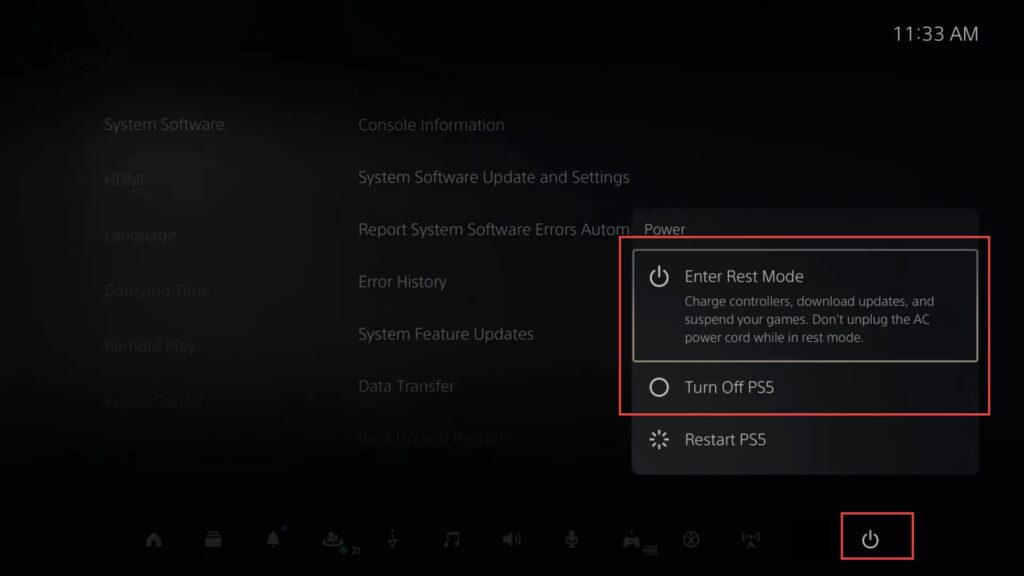
Setting Controller Auto-Off Time
This section describes how to put PlayStation into rest mode by setting Controller Auto-Off Time.
- From the PS5 home screen, navigate to the upper right corner and press the X button to select Settings.
- In the Settings menu, scroll down to System and then press the X button to access the system settings.
- Within the System settings, scroll down to Power Saving using the d-pad and press the X button to enter the power-saving settings.
- In the Power Saving menu, use the right thumbstick to scroll down to Set Time Until PS5 Enters Rest Mode and select it.
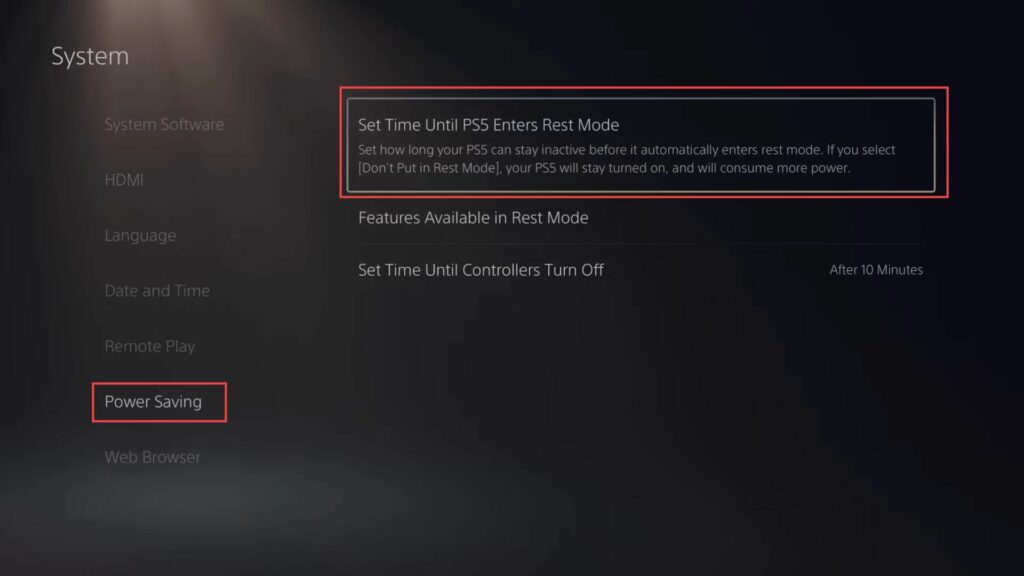
- Navigate to the Power and Screen Saver settings menu on your PlayStation 5.
- Inside the Power and Screen Saver settings, look for an option related to Media Playback Settings.
- Select the Media Playback option to configure how your PS5 behaves during video or music playback.
- Within the Media Playback settings, find the option to set a timer.
This timer determines how long your PS5 will remain active while playing videos or music. - Choose a time duration for the timer. Adjust the timer using the available options.
- Now, go back to the Power and Screen Saver settings and find the option related to While Playing Games.
- In the While Playing Games settings, find the option to set a timer for game playback and choose a time duration for the game playback timer.
In the example, you mentioned setting it to one hour. - After setting both the media playback and game playback timers, make sure to save your changes.
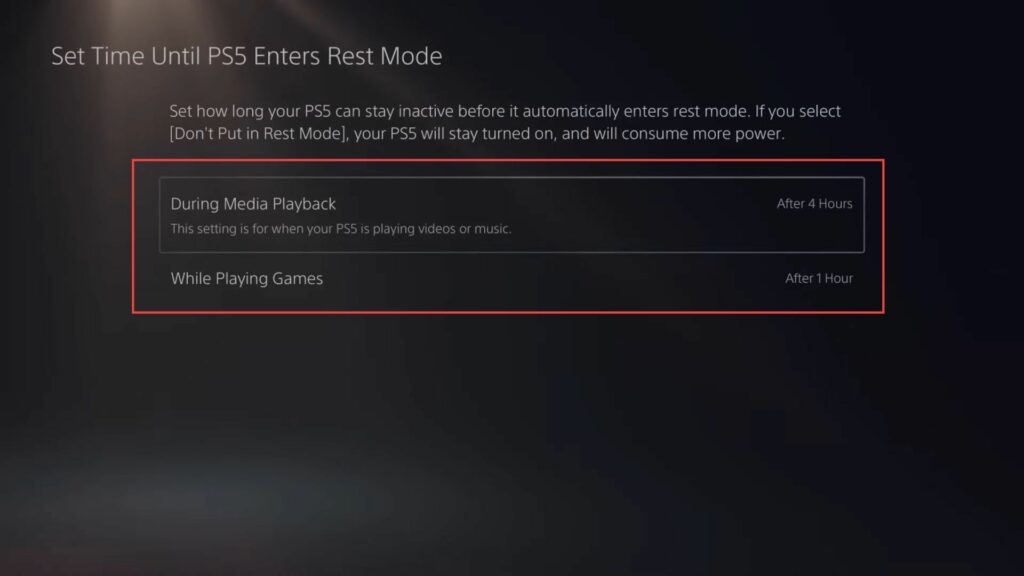
HDMI Settings
This section will take you through the steps to put PlayStation into rest mode by adjusting HDMI settings from the System menu.
- Inside the System menu, scroll down and select HDMI using the right thumbstick.
Within the HDMI settings, you’ll find the option HDMI Device Link. - Use the right thumbstick to highlight it and press the X button to select it.
In the HDMI Device Link menu, you’ll find an option called Enable Power Off Link. - Highlight this option and press the X button to enable it.
- After enabling the Power Off Link, press the Circle button to go back to the previous menu.
Your selection will be automatically saved.
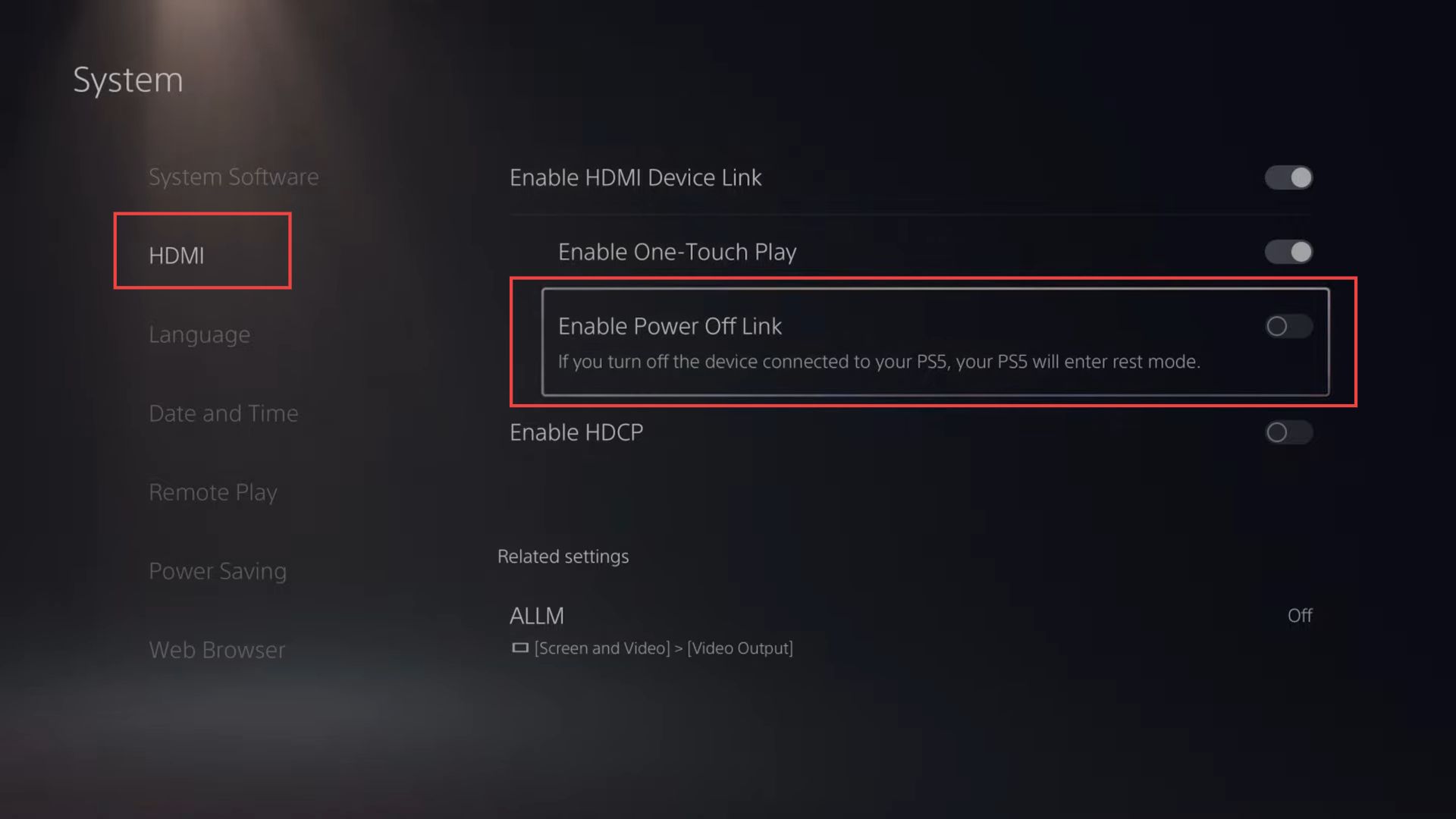
Turning Off the PS5 Controller Using the PS Button
This section describes how to put PlayStation into rest mode by turning off the PS5 Controller using the PS button.
- To completely turn off your PS5, press the PlayStation button on your controller to open the quick menu.
- Scroll down to the Power option and choose Turn Off PS5.
This will close all running games and apps before turning off your console. - If you want to physically turn off your PS5, locate the power button on the console itself (not the controller).
- Press and hold down the power button for about five to ten seconds and you’ll hear an initial beep.
Continue holding until you hear a second beep, which typically occurs five to ten seconds after the first beep. - Release the power button after the second beep and your PS5 will be completely powered off.