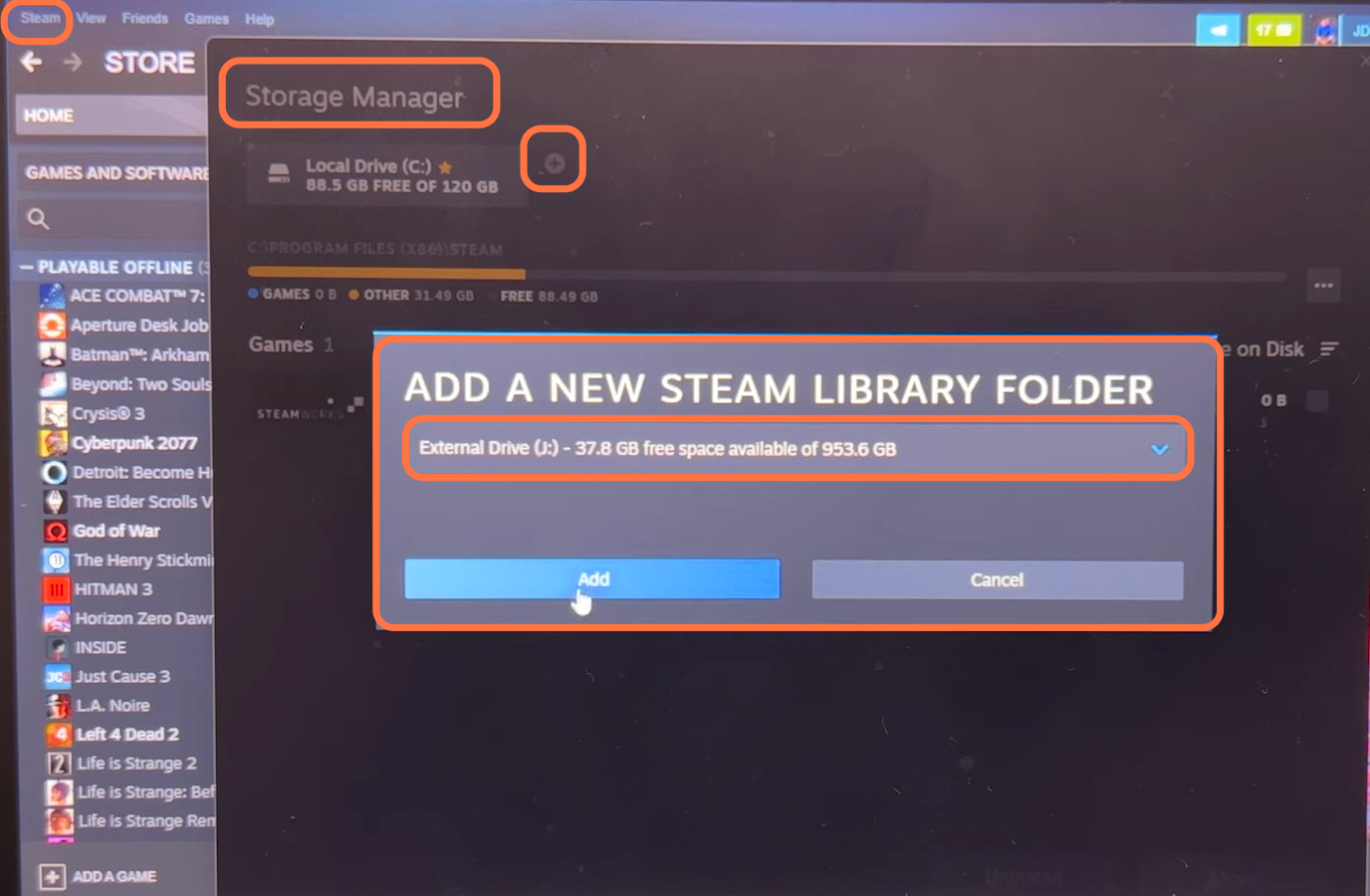This guide will tell you how to share an SD Card between Steam OS & Windows.
Download Steam OS
1- First, click on the following link https://gitlab.com/popsulfr/steamos-btrfs, and it will take you to the official site of Github. From there, you can download Steam OS.
2-Once you reach this site, scroll down and click the Download button. After downloading, open the Steam OS app, and a menu will appear in front of you. Keep home as ext4 is selected, and select the auto-update option.

2- Restart your Steam deck and go back to Steam OS format; your microSD card is in gaming mode and will be formatted to btrfs instead of the default ext4.
3- If you want to check, then go to the system partition and click on Manage your microSD card; you will find that now your card is in btrfs.

SD Card Error Fix
1- Now your SD Card will not appear on My computer. To solve this issue, you need to click on the link https://github.com/maharmstone/btrfs, and it will take you to the official GitHub site. Download the Windows btrfs drivers.
2- Once on this site, click on the latest link under the releases tab on the left side, followed by the third link from the next page.

3- After downloading, right-click on the file and click on Extract Here. Right-click on the btrfs setup information file and then click on install.
4- Now go to My Computer, and you will find your micro SD card in the Drives section. Open your Sd card, right-click and then click on New folder. The name of the folder should be Steam Library. You must copy the library folder file to your SD card and paste it into the new folder you just created.

5- After that, click on the Windows button, search “cmd” and open the command prompt as an administrator. Right-click on the Steam library on the SD card and select copy as the path.
6- In the Command prompt, type “MKlink /d (paste the library path\steamapps) (paste the steam apps path)” and then press the enter button.

Adding Non-Steam App
1- After that, open Steam and select library from the top, then click on Steam from the top left corner of your screen and tap on settings from the drop-down menu.
2- Click on Downloads from the left side and tap on the Steam library folders. Then you need to click on +, select your SD and press the Add button.
3- Now your Steam OS games will come on Windows, and you can play them,
Information
Remember, your saved files will not be transferred to windows. Steam OS and Windows store the saved file in different places, but you can transfer the saved files if the game is Cloud sync.